Unity 如何实现框选游戏战斗单位
Posted CoderZ1010
tags:
篇首语:本文由小常识网(cha138.com)小编为大家整理,主要介绍了Unity 如何实现框选游戏战斗单位相关的知识,希望对你有一定的参考价值。
文章目录
🍔 Preface
本文简单介绍如何实现即时战略游戏中框选战斗单位的功能,如图所示:
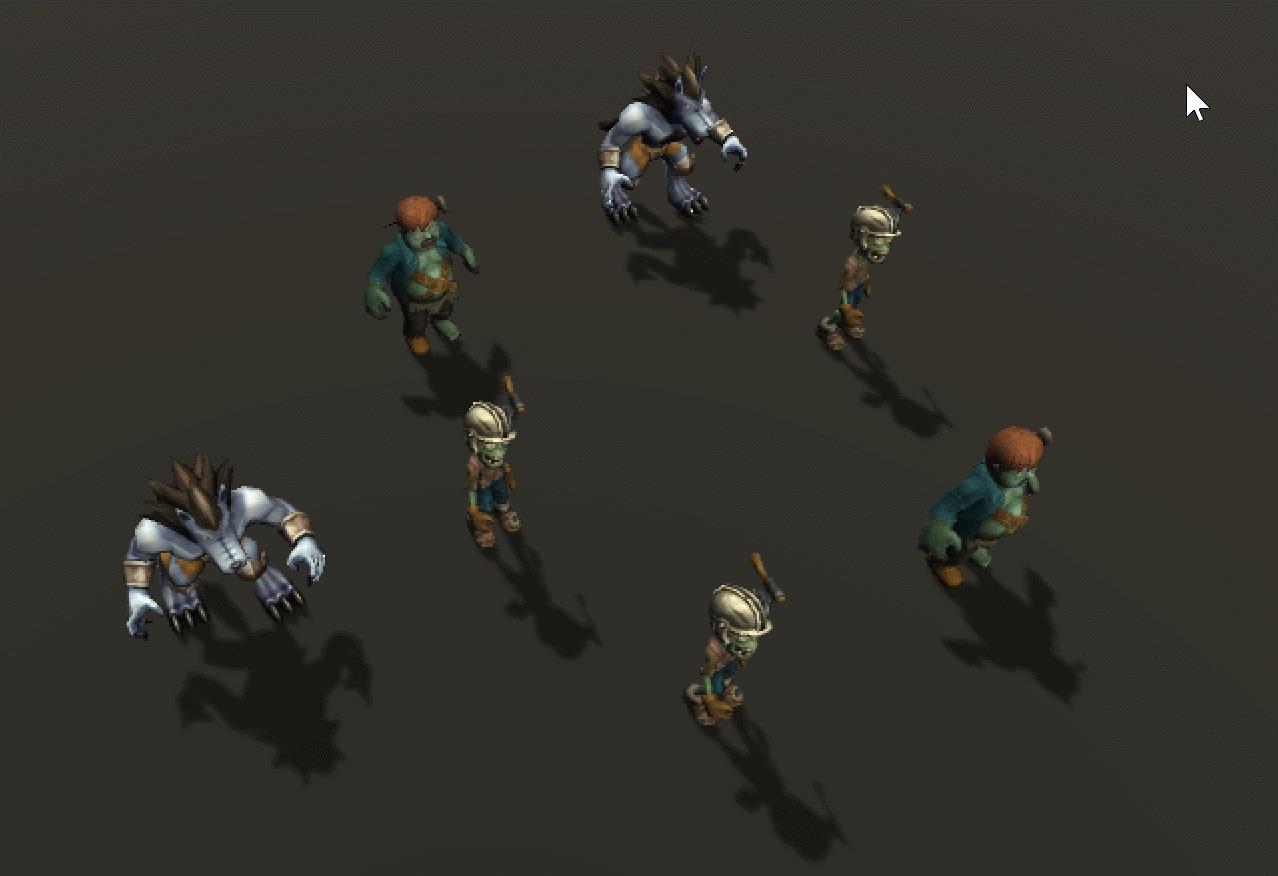
🍺 实现思路:
本文将该功能的实现拆分为以下部分:
- 在屏幕坐标系中绘制框选范围;
- 根据框选范围定位其在世界坐标系中对应的区域;
- 在该区域内进行物理检测。
✨ 如何在屏幕坐标系内绘制框选框
使用Line Renderer光线渲染器组件来进行范围绘制,当鼠标按下时,可以获得框选范围的起始点,鼠标持续按下时,鼠标位置则是框选范围的结束点,根据这两个点的坐标可以求得另外两个顶点的坐标,如图所示:
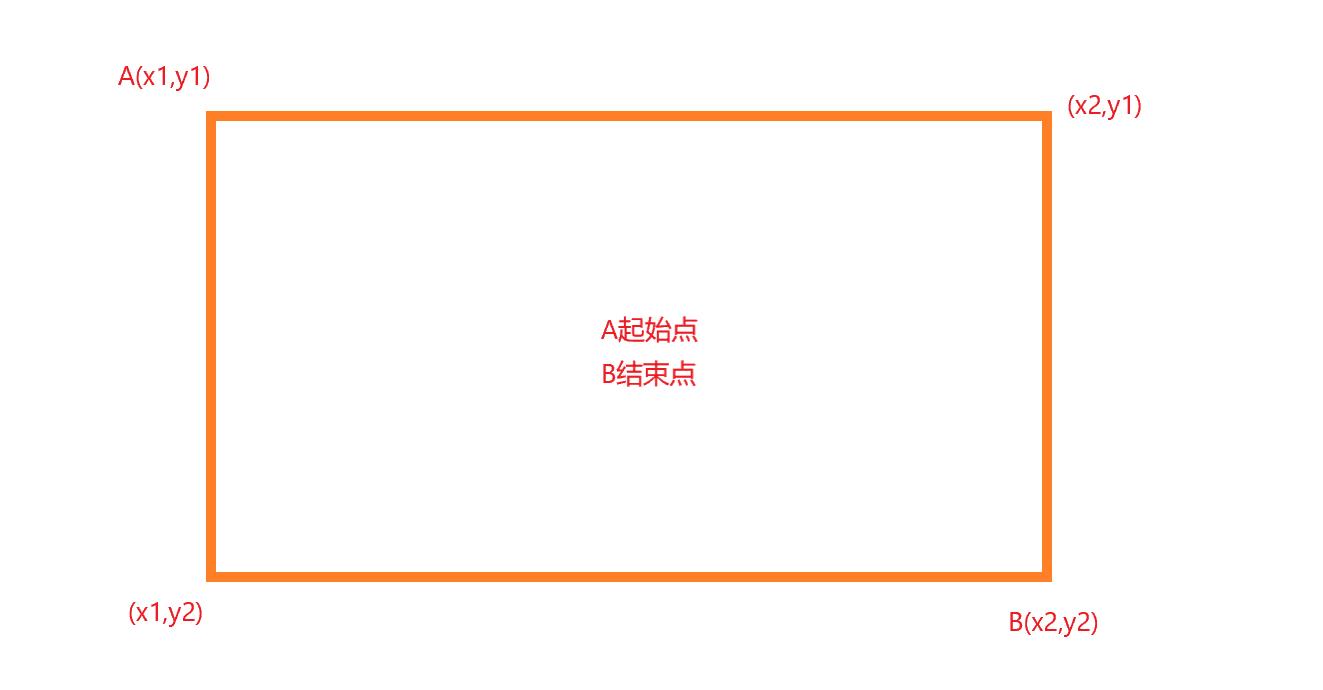
首先设置Line Renderer光线渲染器的属性:
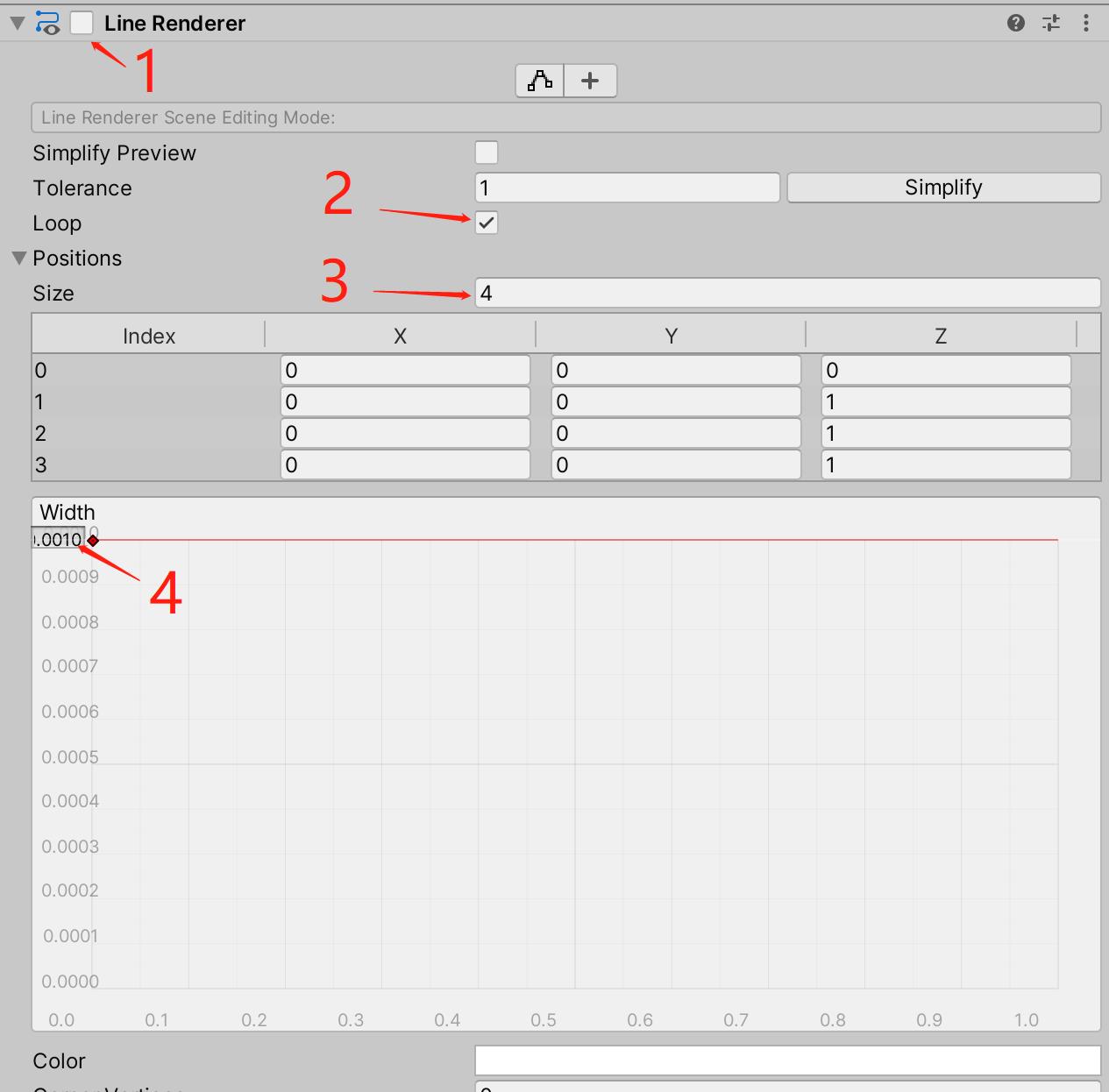
Enable:默认设为false,当鼠标按下时将其设为true;Loop:设为true,为了让第三个顶点与起始点相连形成闭环;Size:设为4,框选范围有4个顶点;Width:设为0.001即可,线框不需要很粗,可适当调整;
代码部分:
using UnityEngine;
using SK.Framework;
using System.Collections.Generic;
public class Example : MonoBehaviour
//光线渲染器组件
private LineRenderer lineRenderer;
//屏幕坐标系起始点
private Vector3 screenStartPoint;
//屏幕坐标系结束点
private Vector3 screenEndPoint;
private void Start()
//获取光线渲染器组件
lineRenderer = GetComponent<LineRenderer>();
private void Update()
//鼠标按下
if (Input.GetMouseButtonDown(0))
//激活光线渲染器
lineRenderer.enabled = true;
//屏幕坐标系起始点
screenStartPoint = Input.mousePosition;
screenStartPoint.z = 1;
//鼠标持续按下
if (Input.GetMouseButton(0))
//屏幕坐标系结束点
screenEndPoint = Input.mousePosition;
screenEndPoint.z = 1;
//求得框选框的另外两个顶点的位置
Vector3 point1 = new Vector3(screenEndPoint.x, screenStartPoint.y, 1);
Vector3 point2 = new Vector3(screenStartPoint.x, screenEndPoint.y, 1);
//接下来使用光线渲染器画出框选范围
lineRenderer.SetPosition(0, Camera.main.ScreenToWorldPoint(screenStartPoint));
lineRenderer.SetPosition(1, Camera.main.ScreenToWorldPoint(point1));
lineRenderer.SetPosition(2, Camera.main.ScreenToWorldPoint(screenEndPoint));
lineRenderer.SetPosition(3, Camera.main.ScreenToWorldPoint(point2));
//鼠标抬起
if (Input.GetMouseButtonUp(0))
//取消光线渲染器
lineRenderer.enabled = false;
如图所示,已经实现框选范围的绘制:
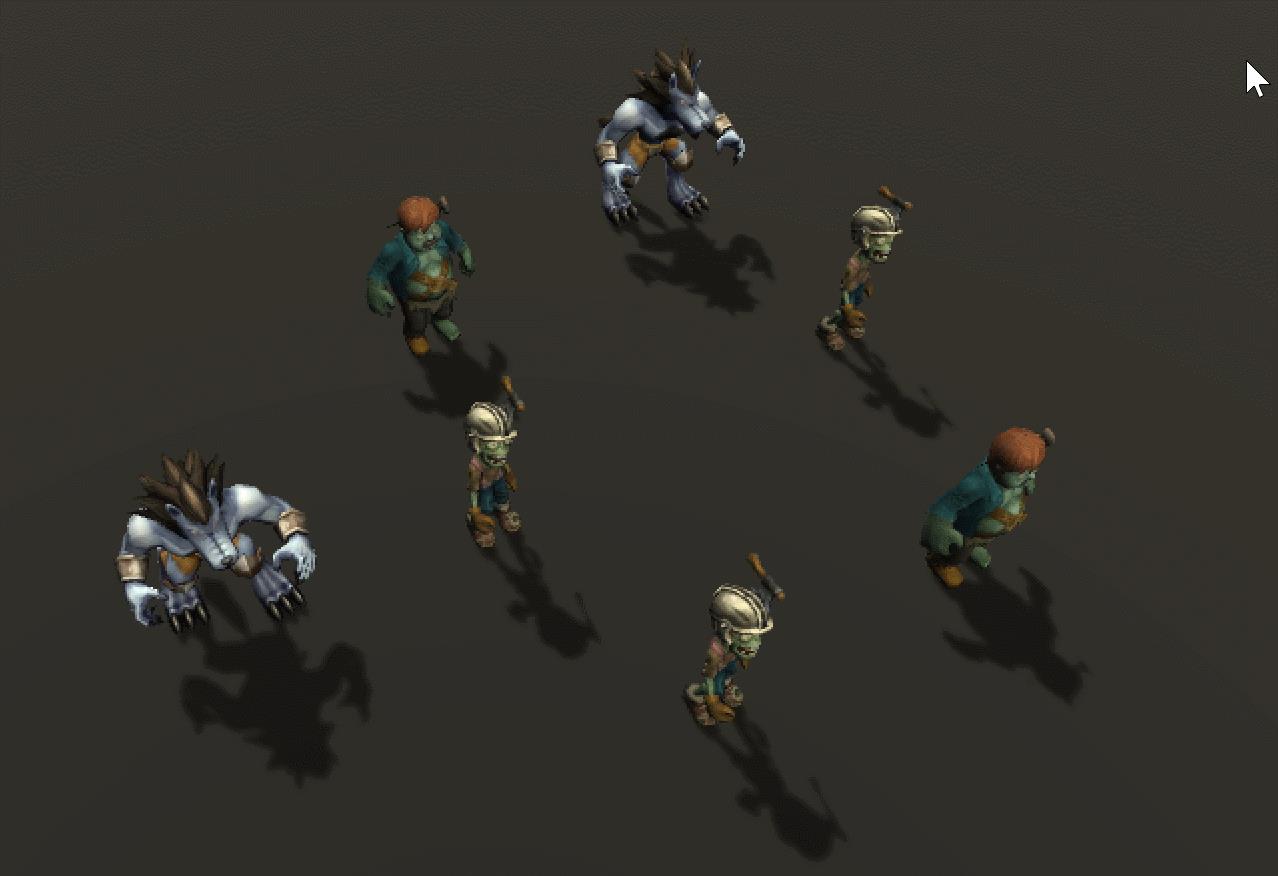
🎉 根据框选范围定位其在世界坐标系中对应的区域
该部分的实现主要依靠物理射线检测,在鼠标位置发出射线,检测与地面的碰撞点,首先为Plane地面设置Layer层级:
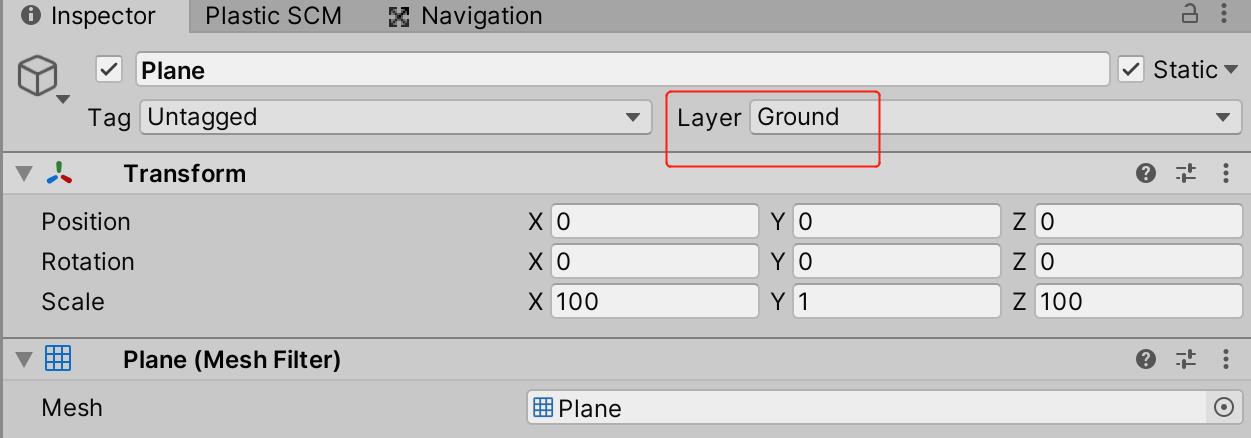
在鼠标按下时根据射线检测信息确定世界坐标系中的起始点:
//鼠标按下
if (Input.GetMouseButtonDown(0))
//激活光线渲染器
lineRenderer.enabled = true;
//屏幕坐标系起始点
screenStartPoint = Input.mousePosition;
screenStartPoint.z = 1;
//射线检测
if (Physics.Raycast(mainCamera.ScreenPointToRay(Input.mousePosition), out hit, 1 << LayerMask.NameToLayer("Ground")))
//世界坐标系起始点
worldStartPoint = hit.point;
在鼠标抬起时根据射线检测信息确定世界坐标系中的结束点:
//鼠标抬起
if (Input.GetMouseButtonUp(0))
//取消光线渲染器
lineRenderer.enabled = false;
//射线检测
if (Physics.Raycast(mainCamera.ScreenPointToRay(Input.mousePosition), out hit, 1 << LayerMask.NameToLayer("Ground")))
//世界坐标系结束点
worldEndPoint = hit.point;
🥇 在该区域内进行物理检测
该部分用的的核心API:
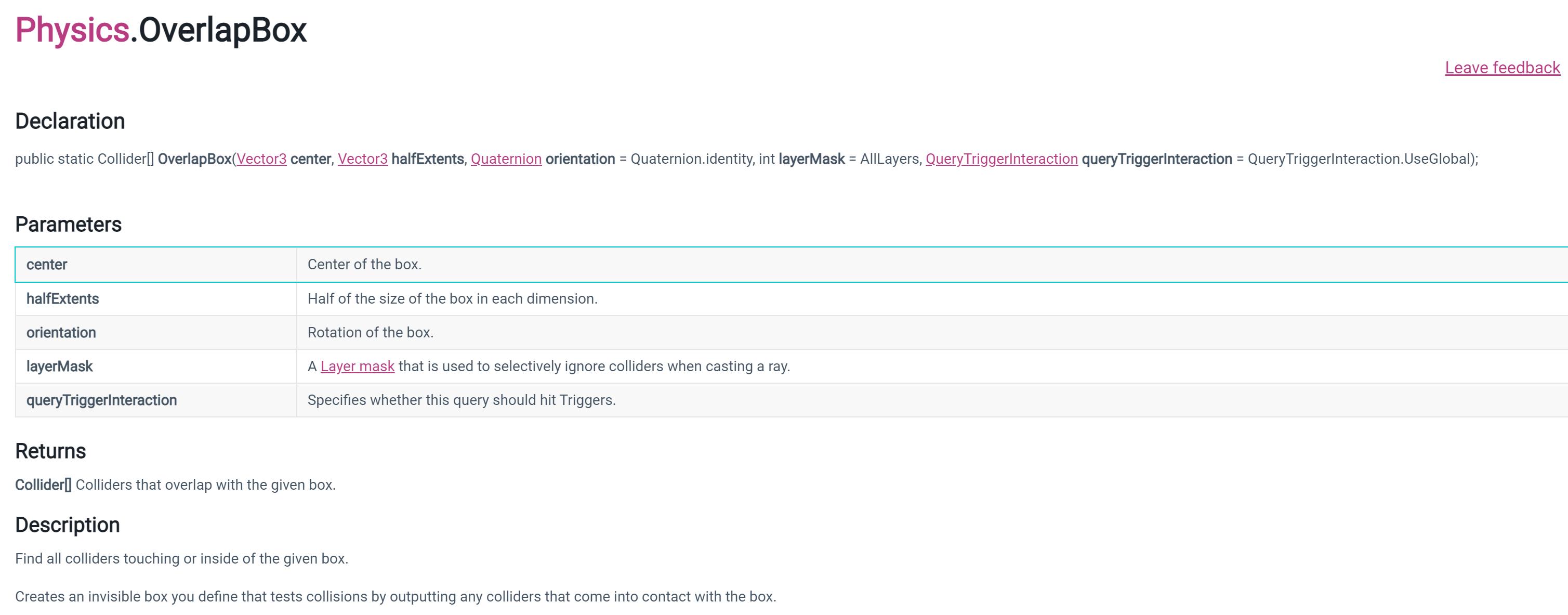
可以理解为创建一个碰撞盒来检测该范围内的碰撞体,首先计算出该API需要传入的参数:
center:该盒子的中心点;halfExtents:该盒子长宽高的一半。
//盒子中心点
Vector3 center = new Vector3((worldEndPoint.x + worldStartPoint.x) * .5f, 1f, (worldEndPoint.z + worldStartPoint.z) * .5f);
//盒子长宽高的一半
Vector3 halfExtents = new Vector3(Mathf.Abs(worldEndPoint.x - worldStartPoint.x) * .5f, 1f, Mathf.Abs(worldEndPoint.z - worldStartPoint.z) * .5f);
有了这两个参数,调用该API可以获得该区域内的所有碰撞体,遍历判断碰撞体身上如果包含指定的组件,则将其选中,这里使用Outline高亮组件来表示:
//盒子中心点
Vector3 center = new Vector3((worldEndPoint.x + worldStartPoint.x) * .5f, 1f, (worldEndPoint.z + worldStartPoint.z) * .5f);
//盒子长宽高的一半
Vector3 halfExtents = new Vector3(Mathf.Abs(worldEndPoint.x - worldStartPoint.x) * .5f, 1f, Mathf.Abs(worldEndPoint.z - worldStartPoint.z) * .5f);
//检测到盒子内的碰撞器
Collider[] colliders = Physics.OverlapBox(center, halfExtents);
for (int i = 0; i < colliders.Length; i++)
var collider = colliders[i];
var outline = collider.GetComponent<Outline>();
if (outline != null)
outline.enabled = true;
如图所示,我们已经实现了基本的框选功能:
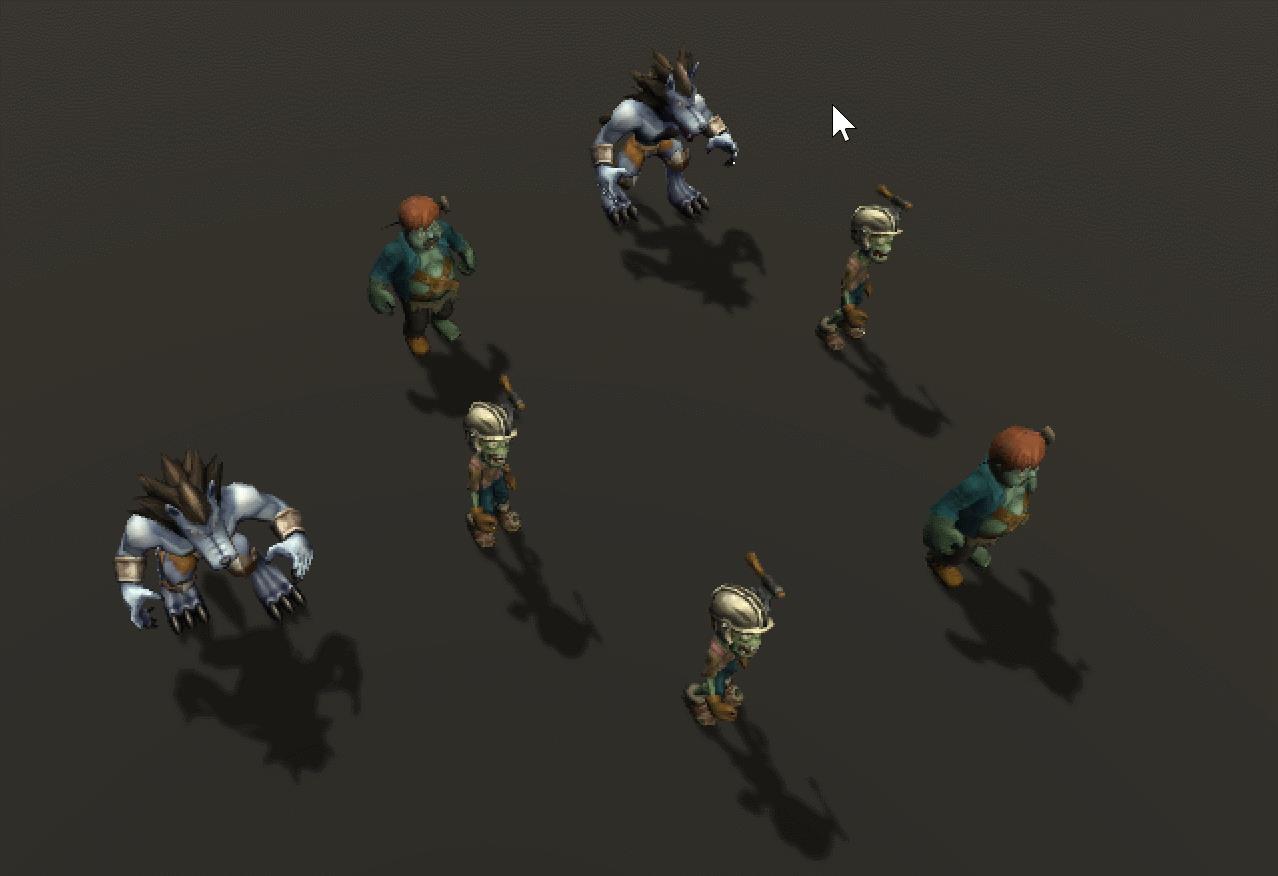
在框选时,还需要清除上一次框选的内容,因此我们使用一个List列表来记录当前框选的战斗单位,框选前遍历该列表来清除框选记录,完整代码如下:
public class Example : MonoBehaviour
//光线渲染器组件
private LineRenderer lineRenderer;
//屏幕坐标系起始点
private Vector3 screenStartPoint;
//屏幕坐标系结束点
private Vector3 screenEndPoint;
//主相机
private Camera mainCamera;
//碰撞信息
private RaycastHit hit;
//世界坐标系起始点
private Vector3 worldStartPoint;
//世界坐标系结束点
private Vector3 worldEndPoint;
//框选记录列表
private List<Outline> list = new List<Outline>();
private void Start()
//获取光线渲染器组件
lineRenderer = GetComponent<LineRenderer>();
//获取主相机
mainCamera = Camera.main != null ? Camera.main : FindObjectOfType<Camera>();
private void Update()
//鼠标按下
if (Input.GetMouseButtonDown(0))
//激活光线渲染器
lineRenderer.enabled = true;
//屏幕坐标系起始点
screenStartPoint = Input.mousePosition;
screenStartPoint.z = 1;
//射线检测
if (Physics.Raycast(mainCamera.ScreenPointToRay(Input.mousePosition), out hit, 1 << LayerMask.NameToLayer("Ground")))
//世界坐标系起始点
worldStartPoint = hit.point;
//鼠标持续按下
if (Input.GetMouseButton(0))
//屏幕坐标系结束点
screenEndPoint = Input.mousePosition;
screenEndPoint.z = 1;
//求得框选框的另外两个顶点的位置
Vector3 point1 = new Vector3(screenEndPoint.x, screenStartPoint.y, 1);
Vector3 point2 = new Vector3(screenStartPoint.x, screenEndPoint.y, 1);
//接下来使用光线渲染器画出框选范围
lineRenderer.SetPosition(0, Camera.main.ScreenToWorldPoint(screenStartPoint));
lineRenderer.SetPosition(1, Camera.main.ScreenToWorldPoint(point1));
lineRenderer.SetPosition(2, Camera.main.ScreenToWorldPoint(screenEndPoint));
lineRenderer.SetPosition(3, Camera.main.ScreenToWorldPoint(point2));
//鼠标抬起
if (Input.GetMouseButtonUp(0))
//取消光线渲染器
lineRenderer.enabled = false;
//首先清除上一次的框选记录
for (int i = 0; i < list.Count; i++)
list[i].enabled = false;
list.Clear();
//射线检测
if (Physics.Raycast(mainCamera.ScreenPointToRay(Input.mousePosition), out hit, 1 << LayerMask.NameToLayer("Ground")))
//世界坐标系结束点
worldEndPoint = hit.point;
//盒子中心点
Vector3 center = new Vector3((worldEndPoint.x + worldStartPoint.x) * .5f, 1f, (worldEndPoint.z + worldStartPoint.z) * .5f);
//盒子长宽高的一半
Vector3 halfExtents = new Vector3(Mathf.Abs(worldEndPoint.x - worldStartPoint.x) * .5f, 1f, Mathf.Abs(worldEndPoint.z - worldStartPoint.z) * .5f);
//检测到盒子内的碰撞器
Collider[] colliders = Physics.OverlapBox(center, halfExtents);
for (int i = 0; i < colliders.Length; i++)
var collider = colliders[i];
var outline = collider.GetComponent<Outline>();
if (outline != null)
list.Add(outline);
outline.enabled = true;
Unity游戏逻辑服务器实践
0x01:前言
由于服务器需要做客户端战斗模拟,我们的服务器是用python写的,理所当然我们战斗服务器也采用python重写了一套战斗服务器,遇到了哪些问题:
1、浮点数运算精度问题
2、运行效率问题
3、Unity核心库源码问题
0x02:奇思妙想
我们团队内部想,既然客户端有现成的代码,何不自己实现网络通信部分,把战斗部分代码剥离出来,直接用Unity导出运行文件不就行了,况且Unity支持跨平台。好吧又一次我们天真了。遇到问题:
1、线上服务器的操作系统版本,Unity不支持
2、线上服务器只有很弱的VGA(Standard VGA Graphics Adapter)集成显卡,Unity压根不支持
0x03:回到本源
1、Unity如何实现跨平台
2、Unity那些核心库需要自己实现
0x04:问题解决
1、引入Mono
2、统一部分Unity库
3、剥离战斗部分代码
4、添加网络通信
0x05:反思
1、游戏整个设计过程中,如果要做录像功能,需要将渲染这部分代码有抽象层,这样在后期做秒算,或者服务器运算的时候,只要实现渲染这部分的逻辑即可
2、Unity里动画事件回调,需要自己实现一套配置文件,因为在快速验算的时候,不能调用Unity动画关键帧回调函数
3、游戏的时间需要自己控制,包括Update, 如果每个物件自己控制Update,没有有效的手段控制逻辑执行顺序
4、游戏的时间,需要自己控制,在不同的战斗中,帧速率是不一样的,对应的时间也是不一样的
5、对于Unity里的协程,由于不能控制执行逻辑顺序,需要自己实现一套
6、游戏里用到了A* 寻路插件,这个寻路插件里实现用到多线程和一些随机数,寻路这块自己也需要实现
以上是关于Unity 如何实现框选游戏战斗单位的主要内容,如果未能解决你的问题,请参考以下文章