pip 安装和基本操作(win10)
Posted lxr1995
tags:
篇首语:本文由小常识网(cha138.com)小编为大家整理,主要介绍了pip 安装和基本操作(win10)相关的知识,希望对你有一定的参考价值。
1. pip 安装
- python3 以上版本自带pip ,python2 版本需要去官网下载:https://pypi.org/project/pip/ , 下载文件的格式选择“source”,即压缩包形式。
- 下载完成后,按快捷键 win+x , 在弹出的菜单中选择 Windows PowerShell(管理员),打开命令行界面。
- 首先 , 解压缩安装包。
- 其次,在命令界面,cd + 绝对路径 定位到pip 的安装文件根目录。
- 在pip安装文件根目录中 ,应该存在文件 setup.py, 在命令行界面输入
python setup.py install
- 安装成功后,在命令行输入, 显示应该如下所示:
pip
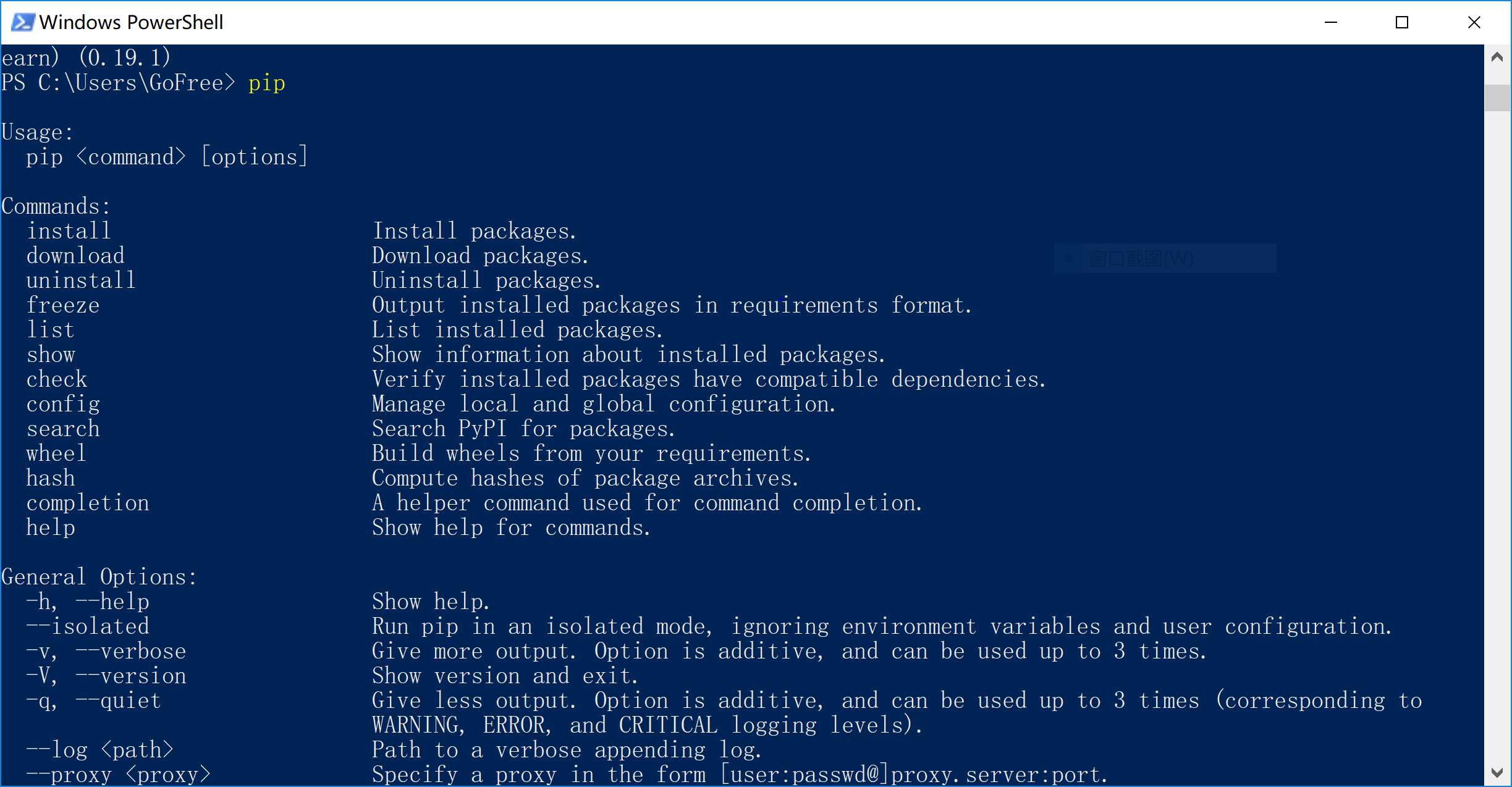
2. pip的基本操作
- 安装包(安装 numpy包) :
pip install request
- 更新包(numpy包已安装):
pip install numpy --upgrade
- 查看已经安装的包的信息:(numpy包已安装)
pip show numpy
需要更详细的信息,输入:
pip show --files numpy
- 查看已经安装的包:
pip list
- 卸载包:
pip uninstall numpy
- 需要更加详细的操作,可输入:
pip --help
会显示如下:
PS C:\\Users\\GoFree> pip --help Usage: pip <command> [options] Commands: install Install packages. download Download packages. uninstall Uninstall packages. freeze Output installed packages in requirements format. list List installed packages. show Show information about installed packages. check Verify installed packages have compatible dependencies. config Manage local and global configuration. search Search PyPI for packages. wheel Build wheels from your requirements. hash Compute hashes of package archives. completion A helper command used for command completion. help Show help for commands. General Options: -h, --help Show help. --isolated Run pip in an isolated mode, ignoring environment variables and user configuration. -v, --verbose Give more output. Option is additive, and can be used up to 3 times. -V, --version Show version and exit. -q, --quiet Give less output. Option is additive, and can be used up to 3 times (corresponding to WARNING, ERROR, and CRITICAL logging levels). --log <path> Path to a verbose appending log. --proxy <proxy> Specify a proxy in the form [user:[email protected]]proxy.server:port. --retries <retries> Maximum number of retries each connection should attempt (default 5 times). --timeout <sec> Set the socket timeout (default 15 seconds). --exists-action <action> Default action when a path already exists: (s)witch, (i)gnore, (w)ipe, (b)ackup, (a)bort). --trusted-host <hostname> Mark this host as trusted, even though it does not have valid or any HTTPS. --cert <path> Path to alternate CA bundle. --client-cert <path> Path to SSL client certificate, a single file containing the private key and the certificate in PEM format. --cache-dir <dir> Store the cache data in <dir>. --no-cache-dir Disable the cache. --disable-pip-version-check Don‘t periodically check PyPI to determine whether a new version of pip is available for download. Implied with --no-index. --no-color Suppress colored output
以上是关于pip 安装和基本操作(win10)的主要内容,如果未能解决你的问题,请参考以下文章