持续集成与自动化部署 - gitlab部署
Posted
tags:
篇首语:本文由小常识网(cha138.com)小编为大家整理,主要介绍了持续集成与自动化部署 - gitlab部署 相关的知识,希望对你有一定的参考价值。
1 gitlab部署
GitLab是一个利用 Ruby on Rails 开发的开源应用程序,实现一个自托管的Git项目仓库,可通过Web界面进行访问公开的或者私人项目。
GitLab拥有与Github类似的功能,能够浏览源代码,管理缺陷和注释。可以管理团队对仓库的访问,它非常易于浏览提交过的版本并提供一个文件历史库。它还提供一个代码片段收集功能可以轻松实现代码复用,便于日后有需要的时候进行查找。1.基础环境准备
[[email protected] ~]# yum -y install curl policycoreutils openssh-server openssh-clients postfix
[[email protected] ~]# systemctl start postfix2.安装gitlab-ce
注:由于网络问题,国内用户,建议使用清华大学的镜像源进行安装:
[[email protected] ~]# vim /etc/yum.repos.d/gitlab-ce.repo
[gitlab-ce]
name=gitlab-ce
baseurl=http://mirrors.tuna.tsinghua.edu.cn/gitlab-ce/yum/el7/
repo_gpgcheck=0
gpgcheck=0
enabled=1
gpgkey=https://packages.gitlab.com/gpg.key
[[email protected] ~]# yum makecache
[[email protected] ~]# yum install gitlab-ce
3.配置并启动gitlab-ce
[[email protected] ~]# gitlab-ctl reconfigure可以使用gitlab-ctl管理gitlab,例如查看gitlab状态:
[[email protected] ~]# gitlab-ctl status
run: gitlab-workhorse: (pid 12171) 231s; run: log: (pid 7817) 555s
run: logrotate: (pid 12175) 230s; run: log: (pid 7832) 548s
run: nginx: (pid 12181) 230s; run: log: (pid 7823) 549s
run: postgresql: (pid 12186) 229s; run: log: (pid 7683) 587s
run: redis: (pid 12194) 229s; run: log: (pid 7600) 592s
run: sidekiq: (pid 12198) 229s; run: log: (pid 7806) 558s
run: unicorn: (pid 14967) 6s; run: log: (pid 7774) 560s关闭gitlab:
[[email protected] ~]# gitlab-ctl stop启动gitlab:
[[email protected] ~]# gitlab-ctl start重启gitlab:
[[email protected] ~]# gitlab-ctl restart4.修改gitlab密码
默认用户名密码都是root ,登录过后会提示你修改密码。
5.gitlab关闭注册
Admin Area > 右上角齿轮 > settings > sign up 关闭即可6.创建一个组
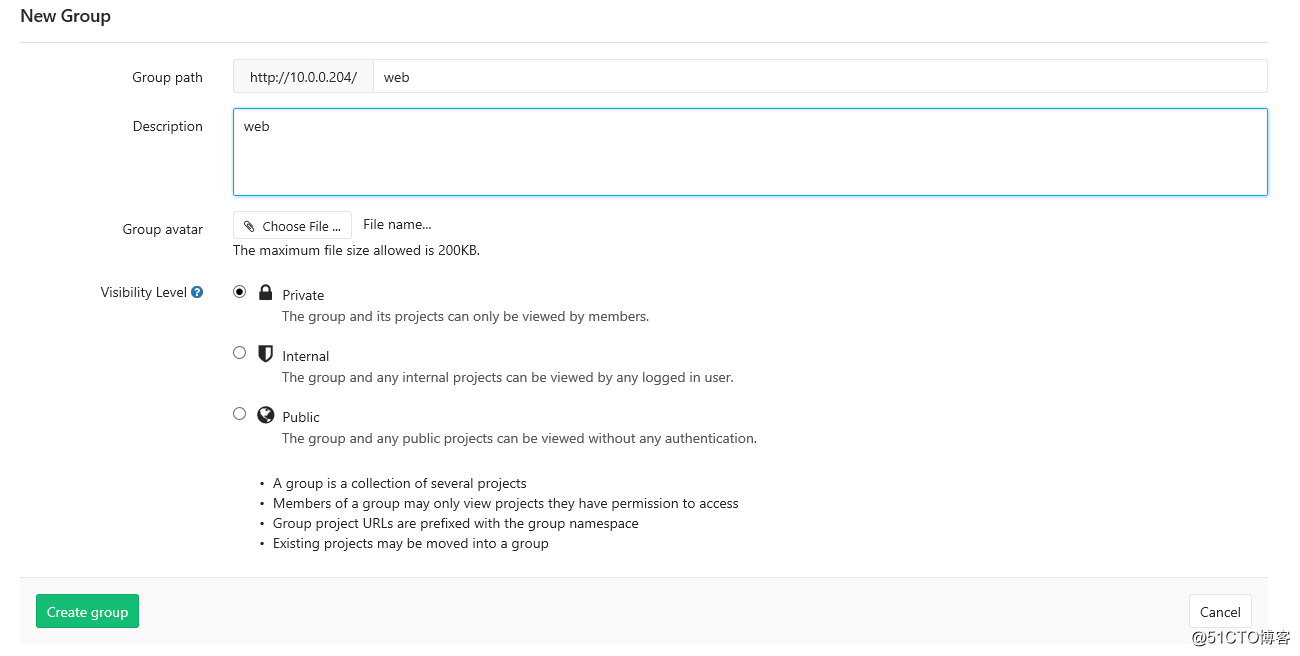
7.创建一个项目
项目建立前必须有组
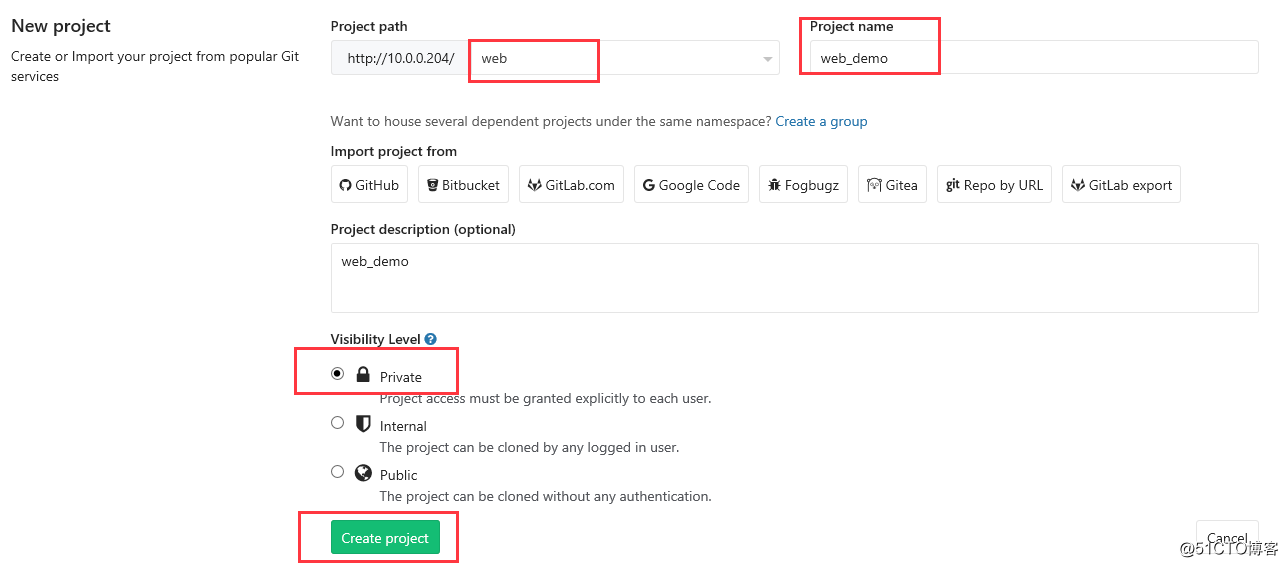
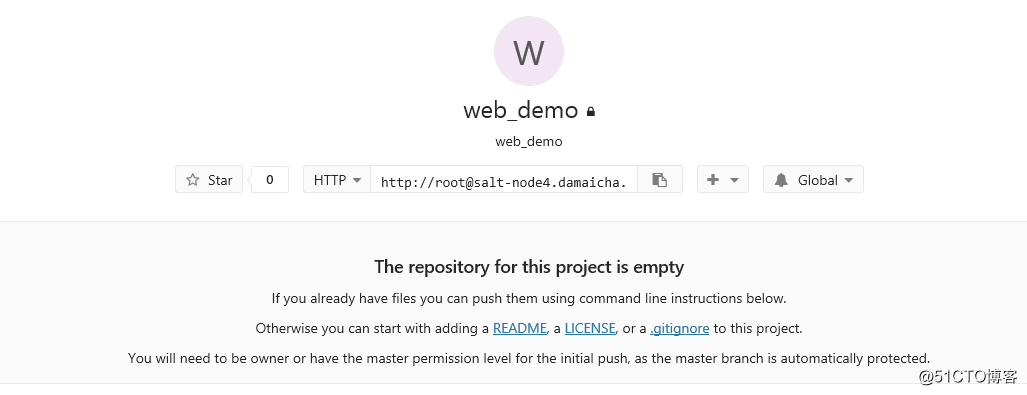
8. 添加gitlab客户端的ssh公钥到服务器里
步骤 settings > SSH Keys
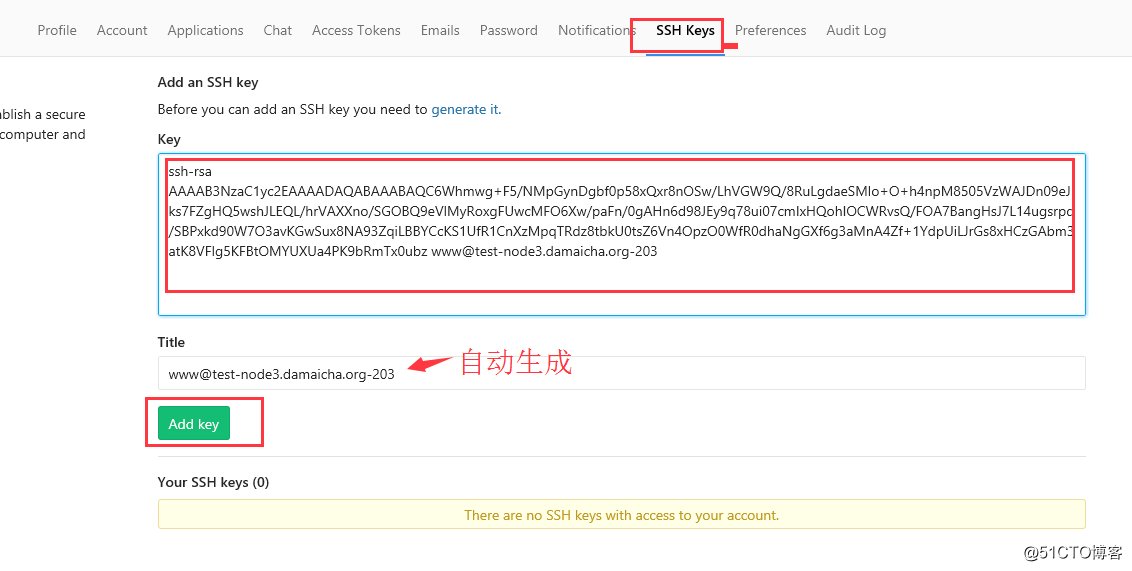
9. 客户端 git pull 拉取代码
客户端模拟上传代码
[[email protected] ~]$ git clone [email protected]:web/web_demo.git # 选择ssh方式的。
Cloning into ‘web_demo‘...
remote: Counting objects: 6, done.
remote: Compressing objects: 100% (2/2), done.
remote: Total 6 (delta 0), reused 0 (delta 0)
Receiving objects: 100% (6/6), done.
[[email protected] ~]$ cd web_demo/
[[email protected] web_demo]$ touch index.html
[[email protected] web_demo]$ echo wangfei >index.html
[[email protected] web_demo]$ git add index.html
[[email protected] web_demo]$ git commit -m "add index.html"
[master 933b21a] add index.html
1 file changed, 1 insertion(+)
create mode 100644 index.html
[[email protected] web_demo]$ git push
Counting objects: 4, done.
Delta compression using up to 4 threads.
Compressing objects: 100% (2/2), done.
Writing objects: 100% (3/3), 280 bytes | 0 bytes/s, done.
Total 3 (delta 0), reused 0 (delta 0)
To [email protected]:web/web_demo.git
8699ef8..933b21a master -> master客户端拉代码
[[email protected] code]$ git config --global user.name "wangfei"
[[email protected] code]$ git config --global user.email "[email protected]"
[[email protected] code]$ git clone [email protected]:web/web_demo.git10. 修改gitlab path路径里的主机名为ip地址
[[email protected] web_demo]# vim /etc/gitlab/gitlab.rb
...
13 external_url ‘http://10.0.0.204‘
...重启gitlab服务
[[email protected] web_demo]# gitlab-ctl reconfigure测试

以上是关于持续集成与自动化部署 - gitlab部署 的主要内容,如果未能解决你的问题,请参考以下文章