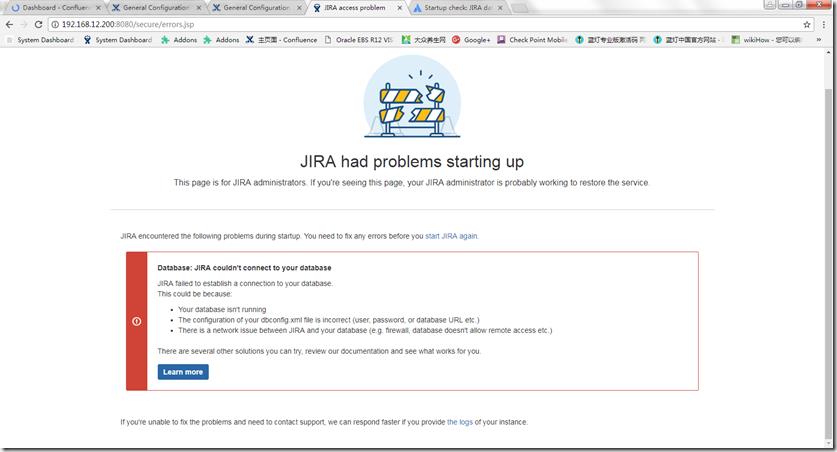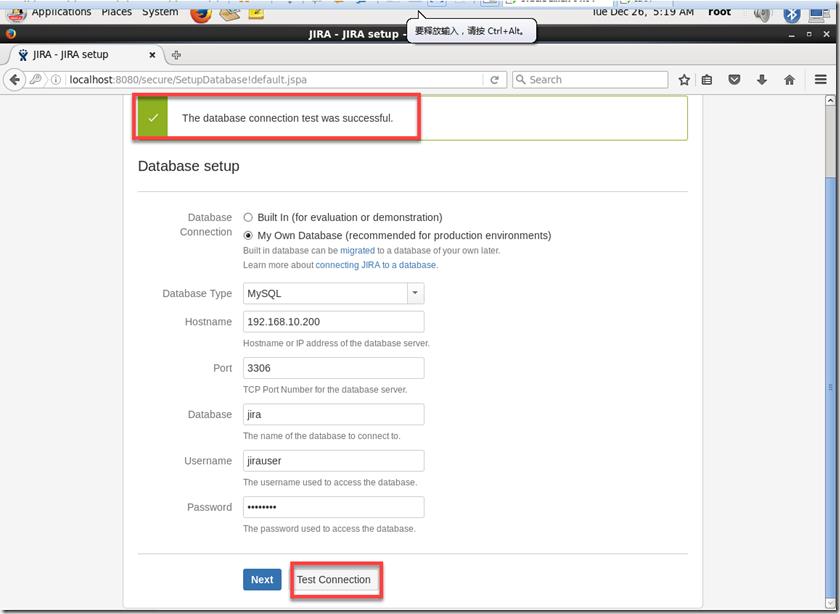Atlassian JIRA Change IP
Posted ORACLE EBS
tags:
篇首语:本文由小常识网(cha138.com)小编为大家整理,主要介绍了Atlassian JIRA Change IP相关的知识,希望对你有一定的参考价值。
Oracle Linux 6.8
Atalssian JIRA 7
原来IP: 192.168.10.200
改新IP: 192.168.12.200
重新跑应用报错,如下所示:
官方提示应用连接不上DB,是指当前安装应用系统时指定了固定DB的连接IP.
当时安装应用时有指定DB IP.
https://confluence.atlassian.com/jirakb/startup-check-jira-database-connections-872262124.html
Startup check: JIRA database connections
This Knowledge Base article was written specifically for the Atlassian Server platform. Due to the Restricted functions in Atlassian Cloud apps, the contents of this article cannot be applied to Atlassian Cloud applications.
During Installation, Upgrade or Startup, JIRA performs a number of checks. The Database Connection check verifies that JIRA can connect to a Database, as this is vital for JIRA to run.
Cause
The reasons for this check to fail are:
- You don\'t have a database running
- The configuration in your
dbconfig.xmlis incorrect - Username/Password for your database are incorrect
- Your database user doesn\'t have the correct permissions to connect to the database
- The database specified is not the JIRA database
- You\'re trying to use an incorrect port
- General network issues that prevent JIRA from connecting to your database include:
- Postgres/mysql localhost errors
- Firewall errors
- Network connection not available/offline
Impact
The JIRA instance needs a database in order to run. Without a database it can\'t read any previously created Issues or store newly created issues.
Resolution
Given that there\'s a number of reasons this cold be happening, there\'s a few things you may need to check to resolve this.
Network issue
Lets see if your network is up. Lets check if your database is reachable for your JIRA instance.
Ping your database server
Can you ping your Database server? Take the URL for your database that\'s in your dbconfig.xml and ping your database
改正DB IP
[root@atlassian ~]# find / -name \'dbconfig.xml\'
/var/atlassian/application-data/jira/dbconfig.xml
[root@atlassian ~]# vi /var/atlassian/application-data/jira/dbconfig.xml
<?xml version="1.0" encoding="UTF-8"?>
<jira-database-config>
<name>defaultDS</name>
<delegator-name>default</delegator-name>
<database-type>mysql</database-type>
<jdbc-datasource>
<url>jdbc:mysql://192.168.10.200:3306/jira?useUnicode=true&characterEncoding=UTF8&sessionVariables=default_storage_engine=InnoDB</url>
<url>jdbc:mysql://192.168.12.200:3306/jira?useUnicode=true&characterEncoding=UTF8&sessionVariables=default_storage_engine=InnoDB</url>
<driver-class>com.mysql.jdbc.Driver</driver-class>
<username>jirauser</username>
<password>jirauser</password>
<pool-min-size>20</pool-min-size>
<pool-max-size>20</pool-max-size>
<pool-max-wait>30000</pool-max-wait>
<validation-query>select 1</validation-query>
<min-evictable-idle-time-millis>60000</min-evictable-idle-time-millis>
<time-between-eviction-runs-millis>300000</time-between-eviction-runs-millis>
<pool-max-idle>20</pool-max-idle>
<pool-remove-abandoned>true</pool-remove-abandoned>
<pool-remove-abandoned-timeout>300</pool-remove-abandoned-timeout>
<pool-test-on-borrow>false</pool-test-on-borrow>
<pool-test-while-idle>true</pool-test-while-idle>
<validation-query-timeout>3</validation-query-timeout>
</jdbc-datasource>
</jira-database-config>
重启JIRA
[root@atlassian ~]# service jira stop
[root@atlassian ~]# service jira start
以上是关于Atlassian JIRA Change IP的主要内容,如果未能解决你的问题,请参考以下文章