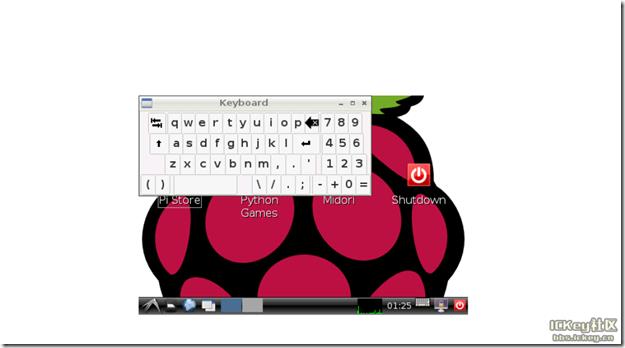树莓派使用虚拟键盘
Posted Chen Jian
tags:
篇首语:本文由小常识网(cha138.com)小编为大家整理,主要介绍了树莓派使用虚拟键盘相关的知识,希望对你有一定的参考价值。
1、安装必需文件 sudo apt-get install libfakekey-dev libpng-dev -y 2、安装编译虚拟键盘ato, sans-serif;font-size:16px;font-weight:700;vertical-align:baseline;color:#2B2B2B;background-color:#FFFFFF;">matchbox-keyboard ato, sans-serif;font-size:16px;font-weight:700;vertical-align:baseline;color:#2B2B2B;background-color:#FFFFFF;"> git clone https://github.com/mwilliams03/matchbox-keyboard.git cd matchbox-keyboard ./autogen.sh make sudo make install 3、安装虚拟键盘所用的共享库 ato, sans-serif;font-size:16px;font-weight:700;vertical-align:baseline;color:#2B2B2B;background-color:#FFFFFF;"> sudo apt-get install libmatchbox1 -y 4、创建虚拟键盘启动脚本 sudo nano /usr/bin/toggle-matchbox-keyboard.sh 粘贴以下内容并按ctrl+x和y保存退出 #!/bin/bash #This script toggle the virtual keyboard PID=`pidof matchbox-keyboard` if [ ! -e $PID ]; then killall matchbox-keyboard else matchbox-keyboard& fi 给以上脚本增加可执行权限 sudo chmod +x /usr/bin/toggle-matchbox-keyboard.sh
5、把以上脚本增加到开始菜单
sudo nano /usr/share/applications/toggle-matchbox-keyboard.desktop
[Desktop Entry] Name=Toggle Matchbox Keyboard Comment=Toggle Matchbox Keyboard Exec=toggle-matchbox-keyboard.sh Type=Application Icon=matchbox-keyboard.png Categorices=Panel;Utility;MB X-MB-INPUT-MECHANSIM=Ture
go on…\\
nano ~/.config/lxpanel/LXDE-pi/panels/panel 找到以下内容 Plugin { type = launchbar Config { Button { id=lxde-screenlock.desktop } Button { id=lxde-logout.desktop } } 改为以下内容 Plugin { type = launchbar Config { Button { id=toggle-matchbox-keyboard.desktop } Button { id=lxde-screenlock.desktop } Button { id=lxde-logout.desktop } } 可以用加参数在启动时改变虚拟键盘大小 matchbox-keyboard -s 50
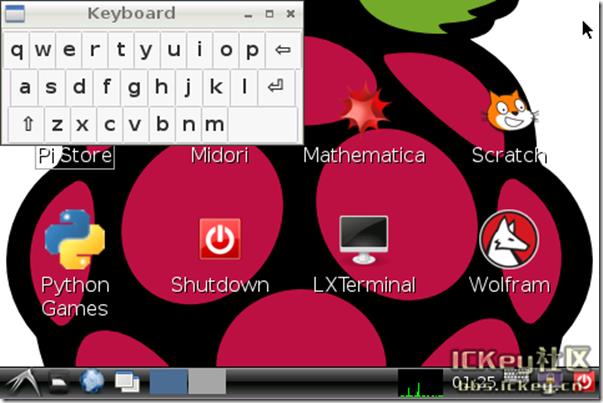
通过SSH在桌面上显示可以用这个命令:
DISPLAY=:0.0 matchbox-keyboard
显示小键盘用以下命令参数
matchbox-keyboard -s 50 extended
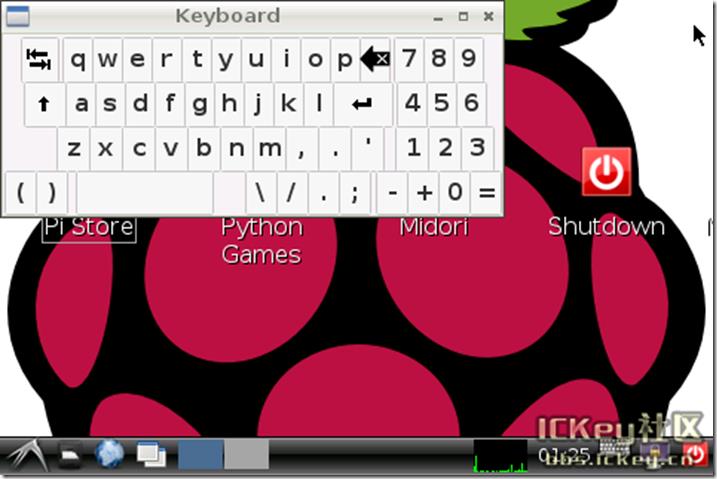
以上是关于树莓派使用虚拟键盘的主要内容,如果未能解决你的问题,请参考以下文章