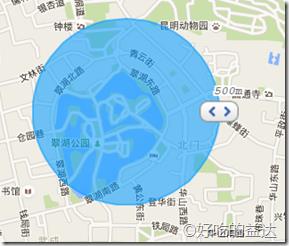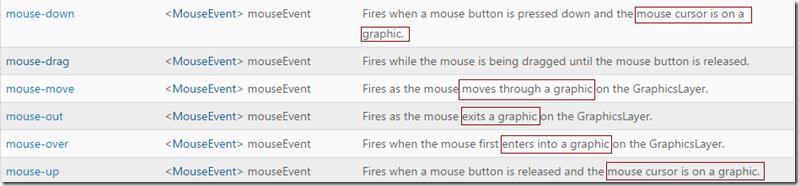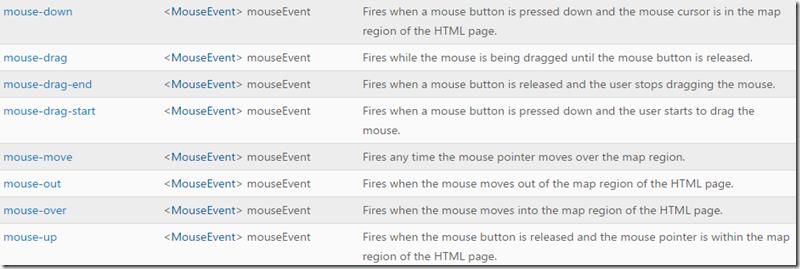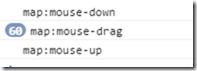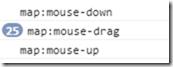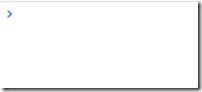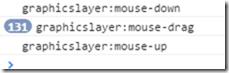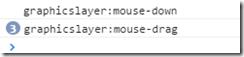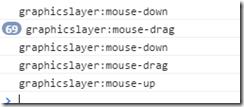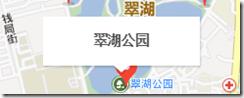ArcGIS JS 学习笔记2 实现仿百度的拖拽画圆
Posted 好吃的益达
tags:
篇首语:本文由小常识网(cha138.com)小编为大家整理,主要介绍了ArcGIS JS 学习笔记2 实现仿百度的拖拽画圆相关的知识,希望对你有一定的参考价值。
一、前言
吐槽一下,百度在国内除了百度地图是良心产品外,其他的真的不敢恭维。在上一篇笔记里,我已经实现了自定义的地图测量模块。在百度地图里面(其他地图)都有一个周边搜索的功能,拖拽画一个圆,然后以圆半径进行搜索(也就是缓冲区╮(╯_╰)╭)。
这次的目标,就是要山寨这个拖拽画圆的功能,我先放一个效果图。
二、开始山寨
我们先想一想要实现这个功能需要哪些步骤。
- 拖拽
- 画圆
- 通知拖拽结束
2.1 实现拖拽
关于拖拽,有graphicslayer的拖拽事件和map的拖拽事件,如何选择呢?先来看一看官方文档。
graphicslayer 的鼠标事件
map的鼠标事件
在graphic的鼠标事件里面,鼠标事件触发的条件是鼠标必须在一个graphic上(红色标记处),但是graphicslayer的mouse-drag事件好像并不要这个条件,而且事件说明和map的一样。我们在仔细看一下文档,Arcgis文档在这个细节处理上特别值得学习。graphicslayer和map的鼠标事件文档中,开头都是mouse-down(mouse button is pressed down),结尾都是mouse-up(mouse button is released)。现在大家都发现了吧,两者的drag事件都是和mouse-down、mouse-up有关联的。首先,按下鼠标(mouse-down)是触发drag 的前提条件。然后,松开鼠标(mouse-up)是drag事件结束的标识。也就是说,如果要触发drag事件,就一定会触发mouse-down和mouse-up事件,所以graphicslayer的drag事件也需要鼠标在graphic上才能触发。
解释的不错,我选择map!下面先上两段代码来说一下为什么要选择map的drag事件原因。
map的鼠标事件,添加了一个graphicslayer和一个graphic
require([ "dojo/dom", "dojo/on", "esri/map","esri/layers/GraphicsLayer", "esri/geometry/Point", "esri/symbols/SimpleMarkerSymbol", "esri/symbols/SimpleLineSymbol", "esri/graphic", "esri/Color", "dojo/domReady!"], function (dom, on, Map, GraphicsLayer,Point, SimpleMarkerSymbol, SimpleLineSymbol, Graphic, Color) { var map = new Map("map", { center: [103, 24.5], zoom: 9, basemap: "osm" }); var graphicsLayer=new GraphicsLayer(); map.addLayer(graphicsLayer); map.on("load", function () { var sms = new SimpleMarkerSymbol(SimpleMarkerSymbol.STYLE_SQUARE, 20, new SimpleLineSymbol(SimpleLineSymbol.STYLE_SOLID, new Color([255, 0, 0]), 1), new Color([0, 255, 0, 0.25])); var point = new Point(103, 24.5); var graphic = new Graphic(point, sms); map.graphics.add(graphic); graphicsLayer.add(graphic); }); map.on("mouse-down", function (evt) { console.log("map:mouse-down"); }); map.on("mouse-drag", function (evt) { console.log("map:mouse-drag"); }); map.on("mouse-up", function (evt) { console.log("map:mouse-up"); }); });
当在map上进行拖拽时,控制台的输出如下:
当把鼠标移动到graphic上进行拖拽时,控制台输出如下:
它也触发了地图的拖拽事件。
接着在看一看graphicslayer的鼠标事件,我添加了一个graphicslayer和一个graphic。
require([ "dojo/on", "esri/map", "esri/layers/GraphicsLayer", "esri/geometry/Point", "esri/symbols/SimpleMarkerSymbol", "esri/symbols/SimpleLineSymbol", "esri/graphic", "esri/Color", "dojo/domReady!"], function (on, Map, GraphicsLayer, Point, SimpleMarkerSymbol, SimpleLineSymbol, Graphic, Color) { var map = new Map("map", { center: [102, 24.5], zoom: 9, basemap: "osm" }); var graphicsLayer=new GraphicsLayer();
var graphic; map.addLayer(graphicsLayer); map.on("load", function () { var sms = new SimpleMarkerSymbol(SimpleMarkerSymbol.STYLE_SQUARE, 20, new SimpleLineSymbol(SimpleLineSymbol.STYLE_SOLID, new Color([255, 0, 0]), 1), new Color([0, 255, 0, 0.25])); var point = new Point(102, 24.5); graphic = new Graphic(point, sms); graphicsLayer.add(graphic); console.log(map.graphics) }); graphicsLayer.on("mouse-down", function (evt) { console.log("graphicslayer:mouse-down"); }); graphicsLayer.on("mouse-drag", function (evt) { console.log("graphicslayer:mouse-drag"); }); graphicsLayer.on("mouse-up", function (evt) { console.log("graphicslayer:mouse-up"); }); });
当在map上拖拽时候,这时候给人的感觉应该是,graphicslayer也在地图上,也应该会触发graphicslayer的拖拽事件,然而并没有,这时候控制台的输出为:
当把鼠标移动到graphic上进行拖拽时,控制台输出如下:
这时终于触发了graphicslayer的拖拽事件。
到现在为止,感觉好像二者区别不大。但是在进行拖拽时,移动的是地图,我们要实现的效果是移动graphic,这时就要用到如下方法:
我们先来实现在graphicslayer上移动graphic。
graphicsLayer.on("mouse-down", function (evt) {
console.log("graphicslayer:mouse-down");
map.disableMapNavigation();
});
graphicsLayer.on("mouse-drag", function (evt) {
console.log("graphicslayer:mouse-drag");
graphic.setGeometry(evt.mapPoint);
});
graphicsLayer.on("mouse-up", function (evt) {
console.log("graphicslayer:mouse-up");
map.enableMapNavigation();
});
我们把graphic移动到昆明市,看看控制台的输出:
这时在拖拽事件里移动了graphic,而且事件也按预期的顺序发生了。但是!但是!但是!这是鼠标一直在graphic上的时候才能触发的事件,当我们飞快的移动鼠标,使鼠标不在graphic上,这时就会有奇怪的行为发生了。
还是把graphic移动到昆明市(以很快的速度),看看控制台的输出:
当鼠标移动到昆明市的时候,松开鼠标,并没有触发mous-up事件。现在在吧鼠标移到graphic上,你会发现不用点击鼠标graphic也会随着鼠标一起移动,要停止的话只有再次点击鼠标并松开,这时控制台输出如下:
所以如果选用graphiclayer的drag事件来实现拖拽按钮的话,用户体验会很糟糕,所以graphicslayer的drag事件不能用!
接下来实现map的drag事件,删除原来map的mouse-donw 事件,替换成graphicslayerdmouse-down。接着在graphic上加了个
isMouseDown属性,判断是否要拖拽这个graphic。
graphicsLayer.on("mouse-down", function (evt) {
console.log("graphicslayer:mouse-down");
graphic.isMouseDown=true;
map.disableMapNavigation();
});
map.on("mouse-drag", function (evt) {
console.log("map:mouse-drag");
if( graphic.isMouseDown){
graphic.setGeometry(evt.mapPoint);
}
});
map.on("mouse-up", function (evt) {
console.log("map:mouse-up");
map.enableMapNavigation();
graphic.isMouseDown=false;
});
这次就能很好的解决在graphicslayer上遇到的问题。
2.2画圆
解决了拖拽的问题,接下来就可以实现拖拽画圆了。我们传入中心点绘制制初始化圆,默认半径为500米,
startDrawCircle: function (centerPoint) { this._unregistMapEvents(); this.centerPoint = centerPoint; this.circle = this._createCircle(centerPoint, 500); var dragPoint = this._createDragBtnPoint(this.circle, centerPoint); this.circleGraphic = new Graphic(this.circle, this.defaults.fillSymbol); this.labelGraphic = new Graphic(dragPoint, this._createDistanceSymbol(500)); var dragGraphic = new Graphic(dragPoint, this.defaults.dragButtonSymbol); this._measureLayer.add(this.circleGraphic); this._measureLayer.add(dragGraphic); this._measureLayer.add(this.labelGraphic); this._initialMapEvents(); },
第一步我们先取消上一次的画圆注册的map鼠标事件,第二步添加初始化圆,第三添加拖拽按钮和半径文描述。在计算拖拽按钮的为止时,可以用圆的extent来进行计算。
_createDragBtnPoint: function (geometry, center) { var extent = geometry.getExtent(); var xmax = extent.xmax; return new Point([xmax, center.y], center.spatialReference) },
好了,现在所有的准备工作已经就绪,在结合前面的graphic拖拽,就可以轻松愉快的完成拖拽画圆了。
2.3通知拖拽结束
当每一次拖拽结束是,发出一次通知告诉用户绘制结束是很有必要的。这次就借助map的drag-end事件来通知用户
map.on("mouse-drag-end", lang.hitch(this, function (evt) {
if (this.dragGraphic && this.dragGraphic.isMouseDown) {
this.emit("drag-end", {circle: this.circle});
this.dragGraphic.isMouseDown = false;
this.defaults.map.enableMapNavigation();
this.defaults.map.setMapCursor("default");
}
})
通过 this.emit("drag-end", {circle: this.circle}); 我们就可以向外部发出拖拽结束的通知。
2.4 源码
/** * Created by Extra * Description:实现拖拽绘制圆,仿百度缓冲区搜索样式 * version: 1.0.0 */ define("dextra/dijit/DrawDragCircle", [ "require", "dojo/dom", "dojo/query", "dojo/_base/declare", "dojo/_base/lang", "dojo/Evented", "dojo/on", "esri/graphic", "esri/layers/GraphicsLayer", "esri/Color", "esri/symbols/Font", "esri/geometry/Point", "esri/geometry/Circle", "esri/geometry/Polyline", "esri/symbols/SimpleMarkerSymbol", "esri/symbols/PictureMarkerSymbol", "esri/symbols/SimpleLineSymbol", "esri/symbols/SimpleFillSymbol", "esri/symbols/TextSymbol", "esri/geometry/geometryEngine", ], function (require, dom, query, declare, lang, Evented, on, Graphic, GraphicsLayer, Color, Font, Point, Circle, Polyline, MarkerSymbol, PictureMarkerSymbol, LineSymbol, FillSymbol, TextSymbol, geometryEngine) { return declare(Evented, { declaredClass: "dextra.dijit.DrawDragCircle", defaults: { map: null, maxRadius: 5000, markerSymbol: new MarkerSymbol(MarkerSymbol.STYLE_SQUARE, 20, new LineSymbol(LineSymbol.STYLE_SOLID, new Color("#DC143C"), 2), new Color("#FFA500")), dragButtonSymbol: new PictureMarkerSymbol({ "url": require.toUrl("./images/dragButton.png"), "height": 21, "width": 33 }), lineSymbol: new LineSymbol( LineSymbol.STYLE_SOLID, new Color("#FFA500"), 2), fillSymbol: new FillSymbol(FillSymbol.STYLE_SOLID, new LineSymbol(LineSymbol.STYLE_SOLID, new Color([0, 155, 255, 0.55]), 2), new Color([0, 155, 255, 0.55])), }, circleGraphic: null, circle: null, labelGraphic: null, dragGraphic: null, _measureLayer: null, _mapEvents: [], constructor: function (options) { declare.safeMixin(this.defaults, options); this._measureLayer = new GraphicsLayer(); this.defaults.map.addLayer(this._measureLayer); this._initialMeasureLayer(); }, //初始化测量图层事件 _initialMeasureLayer: function () { //开始拖拽绘制圆 this._measureLayer.on("mouse-down", lang.hitch(this, function (evt) { var graphic = evt.graphic; if (graphic.symbol.type == "picturemarkersymbol") { this.dragGraphic = graphic; this.dragGraphic.isMouseDown = true; this.defaults.map.disableMapNavigation(); graphic.getDojoShape().moveToFront(); this.defaults.map.setMapCursor("pointer"); } })); //提示可以拖拽 this._measureLayer.on("mouse-over", lang.hitch(this, function (evt) { var graphic = evt.graphic; if (graphic.symbol.type == "picturemarkersymbol") { this.defaults.map.setMapCursor("pointer"); } })); //恢复鼠标状态 this._measureLayer.on("mouse-out", lang.hitch(this, function (evt) { this.defaults.map.setMapCursor("default"); })); }, _initialMapEvents: function () { this._mapEvents = []; //拖拽绘制圆 this._mapEvents.push(this.defaults.map.on("mouse-drag", lang.hitch(this, function (evt) { if (this.dragGraphic != null && this.dragGraphic.isMouseDown) { var dragGraphic = this.dragGraphic; var dragPoint = evt.mapPoint; if (this.centerPoint.y != dragPoint.y) { dragPoint.setY(this.centerPoint.y); } var radius = this._calDistance(this.centerPoint, dragPoint); if (radius <= this.defaults.maxRadius) { this._measureLayer.remove(this.circleGraphic); this.circle = this._createCircle(this.centerPoint, radius); this.circleGraphic = new Graphic(this.circle, this.defaults.fillSymbol); dragGraphic.setGeometry(dragPoint); this.labelGraphic.setGeometry(dragPoint).setSymbol(this._createDistanceSymbol(radius)) this._measureLayer.add(this.circleGraphic); this.circleGraphic.getDojoShape().moveToBack(); dragGraphic.getDojoShape().moveToFront(); } } }))); //触发"mouse-drag-end,通知拖拽结束 this._mapEvents.push(this.defaults.map.on("mouse-drag-end", lang.hitch(this, function (evt) { if (this.dragGraphic && this.dragGraphic.isMouseDown) { this.emit("drag-end", {circle: this.circle}); this.dragGraphic.isMouseDown = false; this.defaults.map.enableMapNavigation(); this.defaults.map.setMapCursor("default"); } }))); }, //取消上一次注册的map鼠标事件 _unregistMapEvents: function () { for (var i = 0; i < this._mapEvents; i++) { if (this._mapEvents[i]) { this._mapEvents[i].remove(); } } this._mapEvents=[]; }, startDrawCircle: function (centerPoint) { this._unregistMapEvents(); this.centerPoint = centerPoint; this.circle = this._createCircle(centerPoint, 500); var dragPoint = this._createDragBtnPoint(this.circle, centerPoint); this.circleGraphic = new Graphic(this.circle, this.defaults.fillSymbol); this.labelGraphic = new Graphic(dragPoint, this._createDistanceSymbol(500)); var dragGraphic = new Graphic(dragPoint, this.defaults.dragButtonSymbol); this._measureLayer.add(this.circleGraphic); this._measureLayer.add(dragGraphic); this._measureLayer.add(this.labelGraphic); this._initialMapEvents(); }, removeCircle: function () { this.centerPoint = null; this.circleGraphic = null; this.labelGraphic = null; this._measureLayer.clear(); }, _createCircle: function (point, distance) { return new Circle(point, { "radius": distance }); }, _createDragBtnPoint: function (geometry, center) { var extent = geometry.getExtent(); var xmax = extent.xmax; return new Point([xmax, center.y], center.spatialReference) }, _createDistanceSymbol: function (distance) { distance = distance.toFixed(0) + "m"; var fontColor = new Color("#696969"); var holoColor = new Color("#fff"); var font = new Font("10pt", Font.STYLE_ITALIC, Font.VARIANT_NORMAL, Font.WEIGHT_BOLD, "Courier"); var textSymbol = new TextSymbol(distance, font, fontColor); textSymbol.setOffset(10, 20).setHaloColor(holoColor).setHaloSize(2); textSymbol.setAlign(TextSymbol.ALIGN_MIDDLE); return textSymbol; }, _calDistance: function (point1, point2) { var line = new Polyline(this.defaults.map.spatialReference); line.addPath([point1, point2]); return geometryEngine.distance(point1, point2, "meters"); }, }); })
3.小结
本次功能最重要的地方就是实现graphic的拖拽。在拖拽graphic的时候,一定要关闭地图的导航,把graphic的geomtry设置成当前鼠标的位置。最后,如有不对的地方还请大家批评指正,欢迎转载!http://www.cnblogs.com/deliciousExtra/p/5503929.html
以上是关于ArcGIS JS 学习笔记2 实现仿百度的拖拽画圆的主要内容,如果未能解决你的问题,请参考以下文章
ArcGIS JS 学习笔记1 用ArcGIS JS 实现仿百度地图的距离量测和面积量测
ArcGIS JS 学习笔记1 用ArcGIS JS 实现仿百度地图的距离量测和面积量测
ArcGIS JS 学习笔记3 实现百度风格的BubblePopup