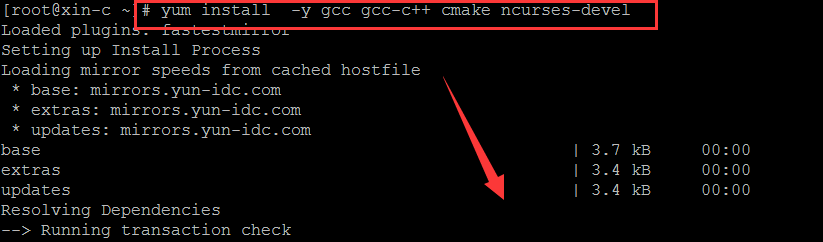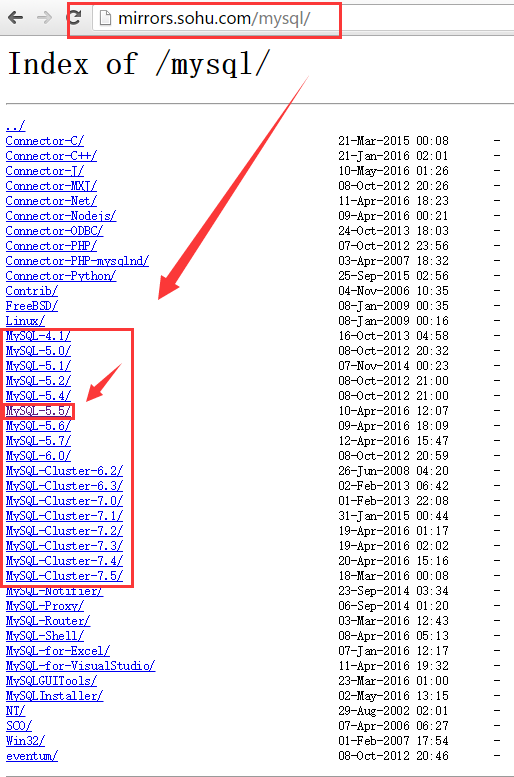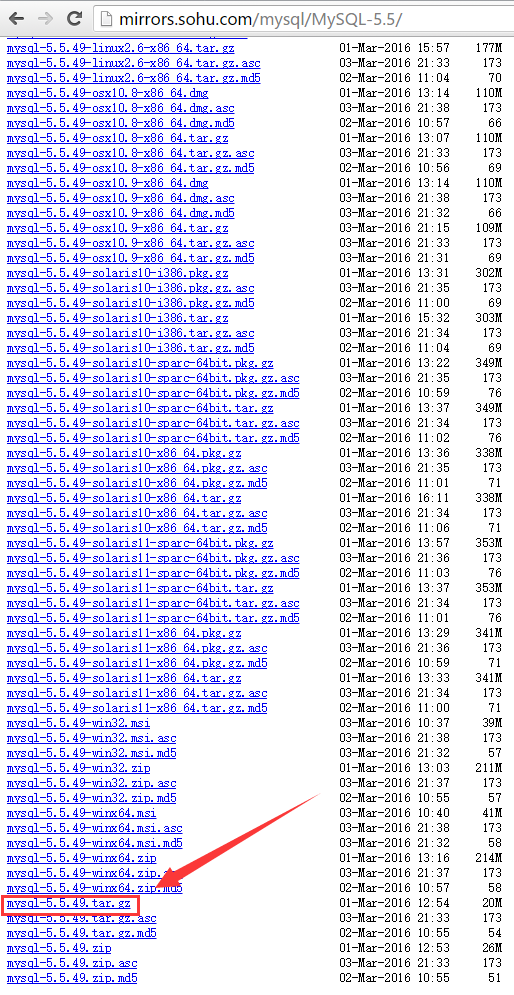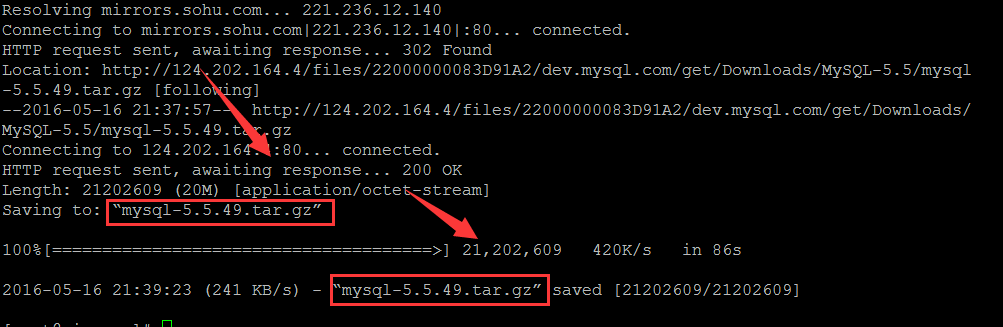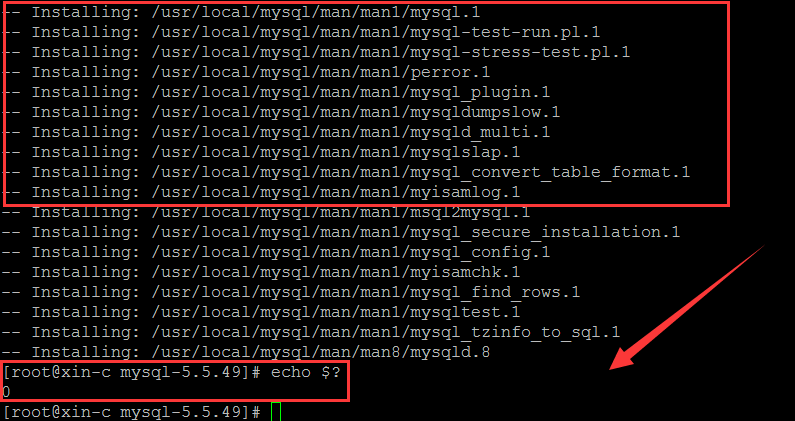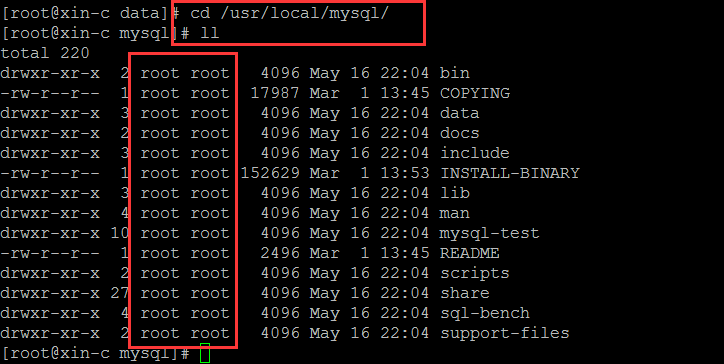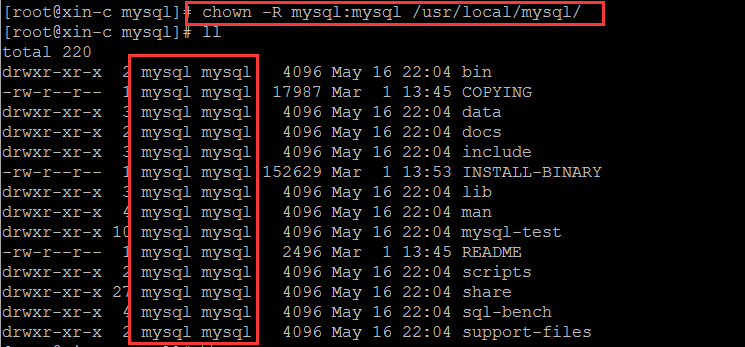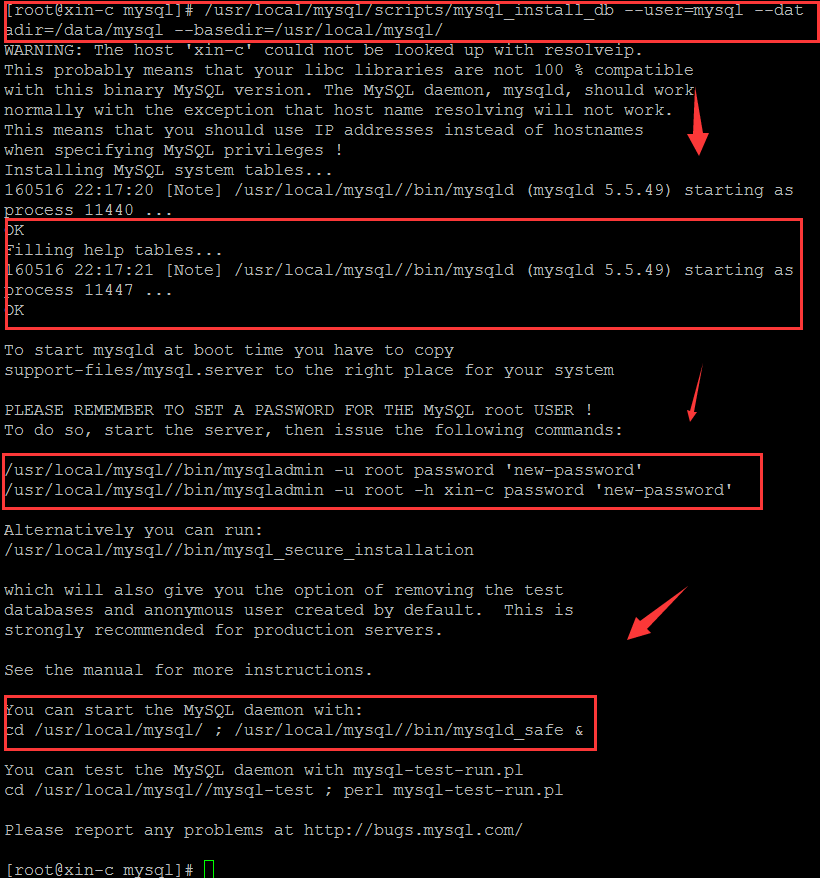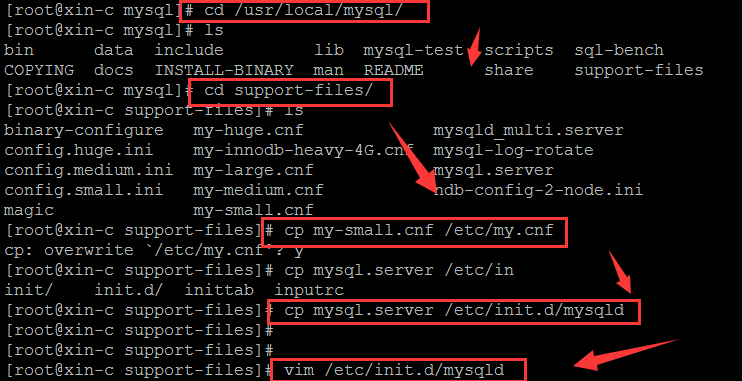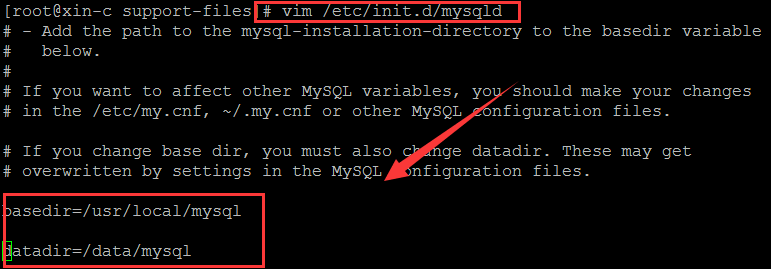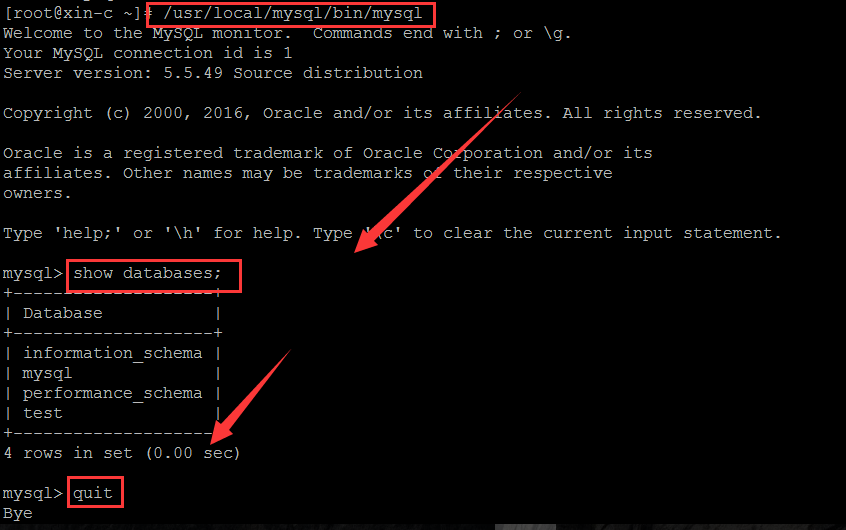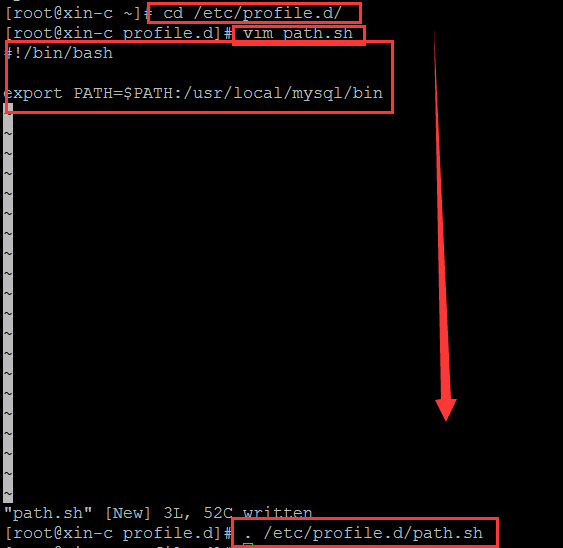MySQL-5.5 安装
Posted
tags:
篇首语:本文由小常识网(cha138.com)小编为大家整理,主要介绍了MySQL-5.5 安装相关的知识,希望对你有一定的参考价值。
准备工作
为了不影响实验效果,提前可以把selinux 和iptables 关闭
[[email protected] ~]# chkconfig iptables off
[[email protected] ~]# chkconfig ip6tables off
[[email protected] ~]# /etc/init.d/iptables stop
[[email protected] ~]# /etc/init.d/ip6tables stop
[[email protected] ~]# sed -i "s/LINUX=.*/LINUX=disabled/g" /etc/selinux/config
更改完selinux后要想生效需要重启一下服务器,reboot或者shutdown -r now
一、安装所需组件
安装mysql所需要的组件
[[email protected] src]# yum install -y cmake
[[email protected] src]# yum install -y gcc-c++
[[email protected] src]# yum install -y gcc
[[email protected] src]# yum install -y ncurses-devel
组件说明:
cmake --(mysql5.5以后是通过cmake来编译的)
ncurses-devel --执行cmake是需要依赖的包,如缺少编译报错
[[email protected] ~]# yum instal -y gcc gcc-c++ cmake ncurses-devel
二.配置mysql用户和/data/目录
[[email protected] src]# useradd -s /sbin/nologin -M mysql
[[email protected] src]# mkdir -p /data/mysql
[[email protected] src]# chown -R mysql:mysql /data/mysql
三.下载mysql
我们从sohu的网站下载
点击右键。复制链接地址,然后再linux中使用wget工具下载
如果没有wget工具使用 yum install -y wget安装
[[email protected] ~]# yum install -y wget
[[email protected] ~]# cd /usr/local/src/
[[email protected] src]# wget http://mirrors.sohu.com/mysql/MySQL-5.5/mysql-5.5.49.tar.gz
[[email protected] src]# tar -zxvf mysql-5.5.49.tar.gz
[[email protected] ~]# cd /usr/local/src/mysql-5.5.49
四.编译(cmake)
[[email protected] mysql-5.5.49]#
cmake -DCMAKE_INSTALL_PREFIX=/usr/local/mysql -DMYSQL_DATADIR=/data/mysql -DDEFAULT_CHARSET=utf8 -DDEFAULT_COLLATION=utf8_general_ci -DEXTRA_CHARSETS=all -DENABLED_LOCAL_INFILE=1 -DMYSQL_USER=mysql -DMYSQL_TCP_PORT=3306
cmake参数说明:
-DCMAKE_INSTALL_PREFIX=/usr/local/mysql --默认安装目录
-DINSTALL_DATADIR=/Data/Mysql --数据库存放目录
-DDEFAULT_CHARSET=utf8 --使用utf8字符
-DDEFAULT_COLLATION=utf8_general_ci --校验字符
-DEXTRA_CHARSETS=all --安装所有扩展字符集
-DENABLED_LOCAL_INFILE=1 --允许从本地导入数据
-DMYSQL_USER=mysql -- 指定用户
-DMYSQL_TCP_PORT=3306 --指定端口
注意:在这里如果有下面报错说明你没有安装ncurses-devel
-- Configuring incomplete, errors occurred!
See also "/usr/local/src/mysql-5.5.23/CMakeFiles/CMakeOutput.log".
See also "/usr/local/src/mysql-5.5.23/CMakeFiles/CMakeError.log".
解决方法:[[email protected] src]# yum install -y ncurses-devel
在mysql5.5之前./configure 报错后再重新编译的时候需要make clean ,但是5.5以后需要rm -rf CMakeCache.txt,牢记:
[[email protected] mysql-5.5.23]# rm -rf CMakeCache.txt
[[email protected] mysql-5.5.49]# make && make install
这个过程有点长,大家可以走动一下,一会回来再看(取决于你的服务器性能)
五.配置
[[email protected] data]# cd /usr/local/mysql/
[[email protected] mysql]# chown -R mysql:mysql /usr/local/mysql/
初始化数据库
[[email protected] mysql]# /usr/local/mysql/scripts/mysql_install_db --user=mysql --datadir=/data/mysql --basedir=/usr/local/mysql/
[[email protected] mysql]# cd /usr/local/mysql/support-files/
[[email protected] support-files]# cp my-small.cnf /etc/my.cnf
[[email protected] support-files]# cp mysql.server /etc/init.d/mysqld
[[email protected] support-files]# vim /etc/init.d/mysqld
找到basedir,datadir将相对应的安装目录和数据目录添加
basedir=/usr/local/mysql
datadir=/data/mysql
[[email protected] support-files]# /etc/init.d/mysqld stop
[[email protected] support-files]# ps aux |grep mysql
[[email protected] support-files]# netstat -lnp |grep 3306
六.验证结果
[[email protected] ~]# /usr/local/mysql/bin/mysql
命令这么长,感觉很麻烦,定义一下PATH
[[email protected] ~]# cd /etc/profile.d/
[[email protected] profile.d]# vim path.sh
#!/bin/bash
export PATH=$PATH:/usr/local/mysql/bin
[[email protected] profile.d]# . /etc/profile.d/path.sh
ok 在试一下
以上是关于MySQL-5.5 安装的主要内容,如果未能解决你的问题,请参考以下文章