使用git和github上传本地项目的方法
Posted
tags:
篇首语:本文由小常识网(cha138.com)小编为大家整理,主要介绍了使用git和github上传本地项目的方法相关的知识,希望对你有一定的参考价值。
加入github有一段时日了,但一直没怎么活跃。写这篇小文章一是分享自己的一些经验,二是给大脑存个备份(高考过后记忆力刷刷下滑,说不定哪天又忘了...)。
以下是具体步骤,主要针对windows用户。
一、准备工作
ps:对于已经安装过git,创建过ssh密钥并拥有github账号的可以直接忽略准备工作
1、下载安装git
2、git的初始配置
git config --global user.name "your name" git config --global user.email "your email"
3、注册github账号
4、创建并提交ssh密钥
回到桌面,右击鼠标,打开git Bash,输入以下命令然后enter几下
ssh-keygen -C ‘[email protected]‘ -t rsa
进入github首页——右上角settings——SSH Keys——add ssh key
进入C盘——用户——.ssh文件夹——打开id_rsa.pub,复制里面的内容
在add ssh key——key下面的输入框粘贴已经复制的密钥内容——点击Add key
二、建立仓库
登录 进入github首页——点击右上角的“+”号——New repository——填好仓库名称及描述,建议勾选Initialize this repository with a README,可以简化操作——点击Create repository,创建成功。
三、初始化项目
1、找到需要上传至github托管的项目根目录,右击git Bash here,进入git命令行,输入命令
git init
这样在你的项目目录下就会有一个.git的隐藏目录
2、输入命令
git add .
add后面的“.”是添加该目录下所有文件的情况,也可以添加特定文件,比如git add somedoc.txt
3、提交到本地仓库
git commit -m ‘description for this commit‘
git commit -m后的字符串是对本次提交的描述
四、上传代码
git remote add origin https://github.com/pursue321/100duPractice.git
origin后面的是你自己的仓库地址,可以进入github首页——repository——进入创建好的仓库——复制https后面的地址
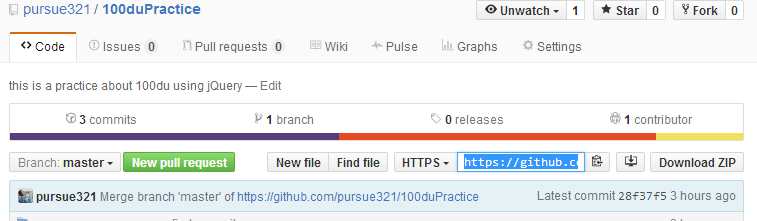
git push origin master
如果执行git remote add origin https://github.com/pursue321/100duPractice.git,出现错误:
fatal: remote origin already exists
则执行以下语句:
git remote rm origin
再往后执行git remote add origin https://github.com/pursue321/100duPractice.git 即可。
若在执行git push origin master时,报错:
error:failed to push som refs to.......
则执行以下语句:
git pull origin master
先把远程服务器github上面的文件拉先来,再执行git push origin master
以上是关于使用git和github上传本地项目的方法的主要内容,如果未能解决你的问题,请参考以下文章