企业网络架构:ospf
Posted
tags:
篇首语:本文由小常识网(cha138.com)小编为大家整理,主要介绍了企业网络架构:ospf相关的知识,希望对你有一定的参考价值。
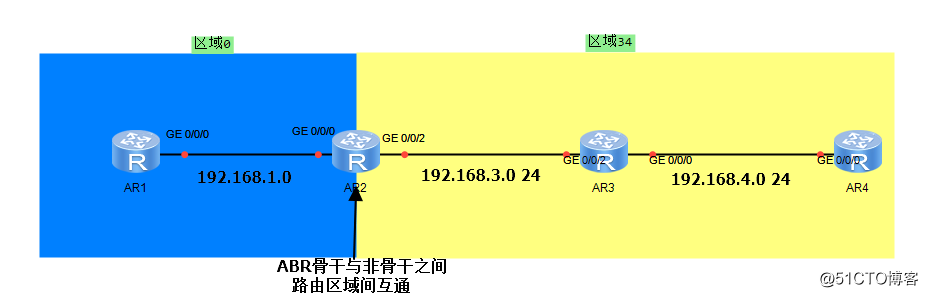
属于同一个区域的路由器他们的ospf数据库是完全一致的
[R1]int g 0/0/0 进入0口
[R1-GigabitEthernet0/0/0]ip add 192.168.1.1 255.255.255.0 配置IP
Jan 17 2018 11:27:26-08:00 R1 %%01IFNET/4/LINK_STATE(l)[1]:The line protocol IP on the interface GigabitEthernet0/0/0 has entered the UP state. 这个ip协议应用到0口
[R1-GigabitEthernet0/0/0]un sh 激活端口
Info: Interface GigabitEthernet0/0/0 is not shutdown. 信息:开启0口
[R1-GigabitEthernet0/0/0]quit 退出
[R1]int LoopBack 0 进入虚拟回环测试口
[R1-LoopBack0]ip add 10.10.1.1 255.255.255.0 配置ip
[R1-LoopBack0]quit 退出
[R1]ospf 1 router-id 1.1.1.1 创建第一个ospf 路由ID 1.1.1.1
Info: The configuration succeeded. You need to restart the OSPF process to validate the new router ID.
信息:这个配置成功,你需要重启ospf进程
[R1-ospf-1]area 0 进入区域0
[R1-ospf-1-area-0.0.0.0]network 192.168.1.1 0.0.0.0 指定ip
[R1-ospf-1-area-0.0.0.0]network 10.10.1.1 0.0.0.0 制定IP
[R1-ospf-1-area-0.0.0.0]quit 退出
<R1>reset ospf process 重新启用ospf进程
Warning: The OSPF process will be reset. Continue? [Y/N]:y 注意:ospf 将要重启。配置吗?y
<R1>ping 10.10.4.4
PING 10.10.4.4: 56 data bytes, press CTRL_C to break
Reply from 10.10.4.4: bytes=56 Sequence=1 ttl=253 time=40 ms
Reply from 10.10.4.4: bytes=56 Sequence=2 ttl=253 time=40 ms
Reply from 10.10.4.4: bytes=56 Sequence=3 ttl=253 time=40 ms
Reply from 10.10.4.4: bytes=56 Sequence=4 ttl=253 time=50 ms
Reply from 10.10.4.4: bytes=56 Sequence=5 ttl=253 time=40 ms
--- 10.10.4.4 ping statistics ---
5 packet(s) transmitted
5 packet(s) received
0.00% packet loss
round-trip min/avg/max = 40/42/50 ms
============================================================================================================
[R2]int g 0/0/0
[R2-GigabitEthernet0/0/0]ip add 192.168.1.2 255.255.255.0
Jan 17 2018 11:28:04-08:00 R2 %%01IFNET/4/LINK_STATE(l)[2]:The line protocol IP on the interface GigabitEthernet0/0/0 has entered the UP state.
[R2-GigabitEthernet0/0/0]un sh
Info: Interface GigabitEthernet0/0/0 is not shutdown.
[R2-GigabitEthernet0/0/0]quit
[R2]int LoopBack 0
[R2-LoopBack0]ip add 10.10.2.2 255.255.255.0
[R2-LoopBack0]quit
[R2]ospf 1 router-id 2.2.2.2
[R2-ospf-1]area 0
[R2-ospf-1-area-0.0.0.0]ne
[R2-ospf-1-area-0.0.0.0]network 192.168.1.2 0.0.0.0
[R2-ospf-1-area-0.0.0.0]network 10.10.2.2 0.0.0.0
[R2-ospf-1-area-0.0.0.0]quit
[R2]int g 0/0/2
[R2-GigabitEthernet0/0/2]ip add 192.168.100.1 255.255.255.0
Jan 17 2018 11:32:18-08:00 R2 %%01IFNET/4/LINK_STATE(l)[9]:The line protocol IP on the interface GigabitEthernet0/0/2 has entered the UP state.
[R2-GigabitEthernet0/0/2]un sh
Info: Interface GigabitEthernet0/0/2 is not shutdown.
[R2-GigabitEthernet0/0/2]quit
[R2]ospf 1
[R2-ospf-1]area 34
[R2-ospf-1-area-0.0.0.34]network 192.168.100.1 0.0.0.0
[R2-ospf-1-area-0.0.0.34]quit
[R2-ospf-1]quit
==================================================================================================================================
[R3]int g 0/0/2
[R3-GigabitEthernet0/0/2]ip add 192.168.100.2 255.255.255.0
Jan 17 2018 11:34:28-08:00 R3 %%01IFNET/4/LINK_STATE(l)[2]:The line protocol IP on the interface GigabitEthernet0/0/2 has entered the UP state.
[R3-GigabitEthernet0/0/2]un sh
Info: Interface GigabitEthernet0/0/2 is not shutdown.
[R3-GigabitEthernet0/0/2]quit
[R3]int LoopBack 0
[R3-LoopBack0]ip add 10.10.3.3 255.255.255.0
[R3-LoopBack0]quit
[R3]ospf router-id 3.3.3.3
Info: The configuration succeeded. You need to restart the OSPF process to validate the new router ID.
[R3-ospf-1]area 34
[R3-ospf-1-area-0.0.0.34]network 192.168.100.2 0.0.0.0
[R3-ospf-1-area-0.0.0.34]network 10.10.3.3 0.0.0.0
[R3-ospf-1-area-0.0.0.34]network 192.168.200.1 0.0.0.0
[R3-ospf-1-area-0.0.0.34]quit
[R3-ospf-1]quit
[R3]int g 0/0/0
[R3-GigabitEthernet0/0/0]ip add 192.168.200.1 255.255.255.0
Jan 17 2018 11:37:04-08:00 R3 %%01IFNET/4/LINK_STATE(l)[9]:The line protocol IP on the interface GigabitEthernet0/0/0 has entered the UP state.
[R3-GigabitEthernet0/0/0]un sh
Info: Interface GigabitEthernet0/0/0 is not shutdown.
[R3-GigabitEthernet0/0/0]quit
=============================================================================================
[R4]int g 0/0/0
[R4-GigabitEthernet0/0/0]ip add 192.168.200.2 255.255.255.0
Jan 17 2018 11:37:30-08:00 R4 %%01IFNET/4/LINK_STATE(l)[0]:The line protocol IP on the interface GigabitEthernet0/0/0 has entered the UP state.
[R4-GigabitEthernet0/0/0]un sh
Info: Interface GigabitEthernet0/0/0 is not shutdown.
[R4-GigabitEthernet0/0/0]quit
[R4]int LoopBack 0
[R4-LoopBack0]ip add 10.10.4.4 255.255.255.0
[R4-LoopBack0]quit
[R4]ospf 1 router-id 4.4.4.4
[R4-ospf-1]area 34
[R4-ospf-1-area-0.0.0.34]network 192.168.200.2 0.0.0.0
[R4-ospf-1-area-0.0.0.34]network 10.10.4.4 0.0.0.0
==============================================================================================
连接完成
<R1>ping 192.168.200.2
PING 192.168.200.2: 56 data bytes, press CTRL_C to break
Reply from 192.168.200.2: bytes=56 Sequence=1 ttl=253 time=50 ms
Reply from 192.168.200.2: bytes=56 Sequence=2 ttl=253 time=20 ms
Reply from 192.168.200.2: bytes=56 Sequence=3 ttl=253 time=30 ms
Reply from 192.168.200.2: bytes=56 Sequence=4 ttl=253 time=40 ms
Reply from 192.168.200.2: bytes=56 Sequence=5 ttl=253 time=40 ms
--- 192.168.200.2 ping statistics ---
5 packet(s) transmitted
5 packet(s) received
0.00% packet loss
round-trip min/avg/max = 20/36/50 ms
===================================================================================
一、OSPF建立邻居:
display ospf peer brief
二、验证了邻居表和路由表
display ospf peer brief
display ip routing-table
三、查看和更改loopback 0 的网络类型:
display ospf interface loopback 0
四、查看OSPF 路由的细分类型
display ospf routing
五、验证ASE类型的路由-引出类“路由宣告”方式:network/import-route
六、在R4上配置静态路由,然后import-route,在其他路由上查看
R4:
ip rout-static 100.1.1.0 255.255.255.0 null 0
ospf 1
import-route重分发 static
R3:
display ip routing-table
display ospf routing
以上是关于企业网络架构:ospf的主要内容,如果未能解决你的问题,请参考以下文章