Android View体系自定义View
Posted 刘望舒
tags:
篇首语:本文由小常识网(cha138.com)小编为大家整理,主要介绍了Android View体系自定义View相关的知识,希望对你有一定的参考价值。
相关文章
Android View体系(一)视图坐标系
Android View体系(二)实现View滑动的六种方法
Android View体系(三)属性动画
Android View体系(四)从源码解析Scroller
Android View体系(五)从源码解析View的事件分发机制
Android View体系(六)从源码解析Activity的构成
Android View体系(七)从源码解析View的measure流程
Android View体系(八)从源码解析View的layout和draw流程
前言
学习了以上的文章后,接下来我们来讲讲自定义View,自定义View一直被认为是高手掌握的技能,因为情况太多,想实现的效果又变化多端,但它也要遵循一定的规则,我们要讲的就是这个规则,至于那些变化多端的酷炫的效果就由各位来慢慢发挥了。但是需要注意的是凡事都要有个度,自定义View毕竟不是规范的控件,如果不设计好不考虑性能反而会适得其反,另外适配起来可能也会产生问题,笔者的建议是如果能用系统控件的还是尽量用系统控件。
1.自定义View简介
自定义View按照笔者的划分,分为两大类,一种是自定义View,一种是自定义ViewGroup;其中自定义View又分为继承View和继承系统控件两种。这篇文章首先先了解下两大类的其中一种:自定义View。
2.继承系统控件的自定义View
这种自定义View在系统控件的基础上进行拓展,一般是添加新的功能或者修改显示的效果,一般情况下我们在onDraw()方法中进行处理。这里举一个简单的例子:
public class InvalidTextView extends TextView {
private Paint mPaint = new Paint(Paint.ANTI_ALIAS_FLAG);
public InvalidTextView(Context context) {
super(context);
initDraw();
}
public InvalidTextView(Context context, AttributeSet attrs) {
super(context, attrs);
initDraw();
}
public InvalidTextView(Context context, AttributeSet attrs, int defStyleAttr) {
super(context, attrs, defStyleAttr);
initDraw();
}
private void initDraw() {
mPaint.setColor(Color.RED);
mPaint.setStrokeWidth((float) 1.5);
}
@Override
protected void onDraw(Canvas canvas) {
super.onDraw(canvas);
int width = getWidth();
int height = getHeight();
canvas.drawLine(0, height / 2, width, height / 2, mPaint);
}
}这个自定义View继承TextView,并且在onDraw()方法中画了一条红色的横线,接下来在布局中引用这个InvalidTextView:
<com.example.liuwangshu.mooncustomview.InvalidTextView
android:id="@+id/iv_text"
android:layout_width="200dp"
android:layout_height="100dp"
android:background="@android:color/holo_blue_light"
android:gravity="center"
android:textSize="16sp"
android:layout_centerHorizontal="true"
/>运行程序看看效果:
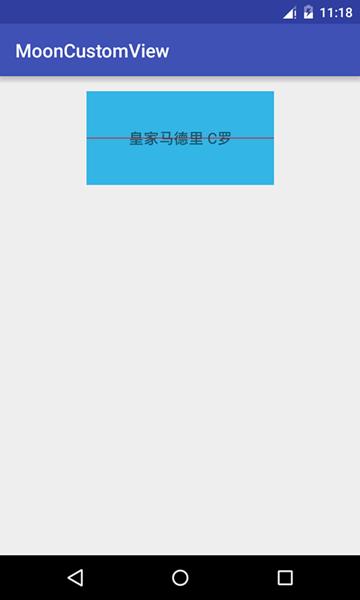
3.继承View的自定义View
与上面的继承系统控件的自定义View不同,继承View的自定义View实现起来要稍微复杂一些,不只是要实现onDraw()方法,而且在实现过程中还要考虑到wrap_content属性以及padding属性的设置;为了方便配置自己的自定义View还会对外提供自定义的属性,另外如果要改变触控的逻辑,还要重写onTouchEvent()等触控事件的方法。
简单实现继承View的自定义View
按照上面的例子我们再写一个RectView类继承View来画一个正方形:
public class RectView extends View {
private Paint mPaint = new Paint(Paint.ANTI_ALIAS_FLAG);
private int mColor=Color.RED;
public RectView(Context context) {
super(context);
initDraw();
}
public RectView(Context context, AttributeSet attrs) {
super(context, attrs);
initDraw();
}
public RectView(Context context, AttributeSet attrs, int defStyleAttr) {
super(context, attrs, defStyleAttr);
initDraw();
}
private void initDraw() {
mPaint.setColor(mColor);
mPaint.setStrokeWidth((float) 1.5);
}
@Override
protected void onDraw(Canvas canvas) {
super.onDraw(canvas);
int width = getWidth();
int height = getHeight();
canvas.drawRect(0, 0, width, height, mPaint);
}
}在布局中引用RectView:
<com.example.liuwangshu.mooncustomview.RectView
android:id="@+id/rv_rect"
android:layout_width="200dp"
android:layout_height="200dp"
android:layout_below="@id/iv_text"
android:layout_marginTop="50dp"
android:layout_centerHorizontal="true"/>运行程序查看效果:
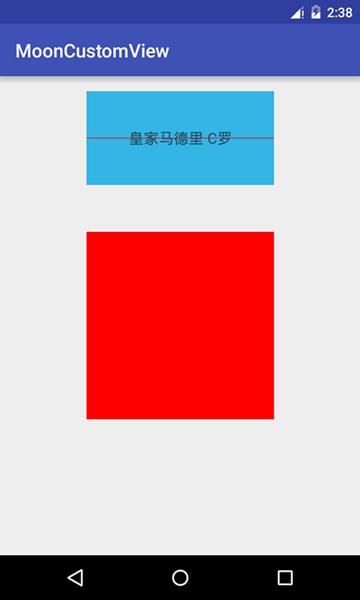
对padding属性进行处理
如果我在布局文件中设置pading属性,发现没有任何的作用,看来还得对padding属性进行处理,只需要在onDraw()方法中稍加修改就可以了,在绘制正方形的时候考虑到padding属性就可以了:
@Override
protected void onDraw(Canvas canvas) {
super.onDraw(canvas);
int paddingLeft=getPaddingLeft();
int paddingRight=getPaddingRight();
int paddingTop=getPaddingTop();
int paddingBottom=getPaddingBottom();
int width = getWidth()-paddingLeft-paddingRight;
int height = getHeight()-paddingTop-paddingBottom;
canvas.drawRect(0+paddingLeft, 0+paddingTop, width+paddingRight, height+paddingBottom, mPaint);
}修改布局文件加入padding属性:
<com.example.liuwangshu.mooncustomview.RectView
android:id="@+id/rv_rect"
android:layout_width="200dp"
android:layout_height="200dp"
android:layout_below="@id/iv_text"
android:layout_marginTop="50dp"
android:layout_centerHorizontal="true"
android:padding="10dp"/>运行程序看效果:
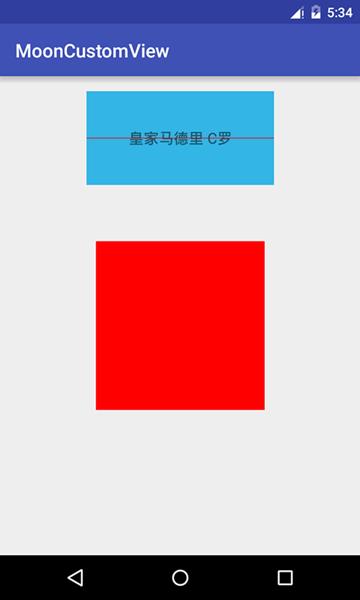
对wrap_content属性进行处理
修改布局文件,让RectView的宽度分别为wrap_content和match_parent效果都是一样的:
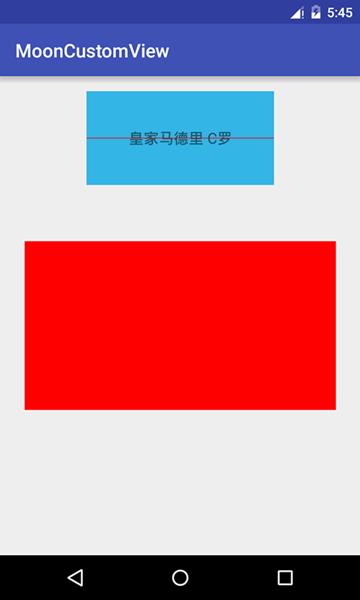
导致这种情况的原因请查看Android View体系(七)从源码解析View的measure流程这篇文章。对于这种情况需要我们在onMeasure()方法中指定一个默认的宽和高,在设置wrap_content属性时设置此默认的宽和高就可以了:
@Override
protected void onMeasure(int widthMeasureSpec, int heightMeasureSpec) {
super.onMeasure(widthMeasureSpec, heightMeasureSpec);
int widthSpecMode = MeasureSpec.getMode(widthMeasureSpec);
int heightSpecMode = MeasureSpec.getMode(heightMeasureSpec);
int widthSpecSize=MeasureSpec.getSize(widthMeasureSpec);
int heightSpecSize=MeasureSpec.getSize(heightMeasureSpec);
if(widthSpecMode==MeasureSpec.AT_MOST&&heightSpecMode==MeasureSpec.AT_MOST){
setMeasuredDimension(400,400);
}else if(widthSpecMode==MeasureSpec.AT_MOST){
setMeasuredDimension(400,heightSpecSize);
}else if(heightSpecMode==MeasureSpec.AT_MOST){
setMeasuredDimension(widthSpecSize,400);
}
}需要注意的是setMeasuredDimension()方法接收的参数的单位是px,来看看效果:
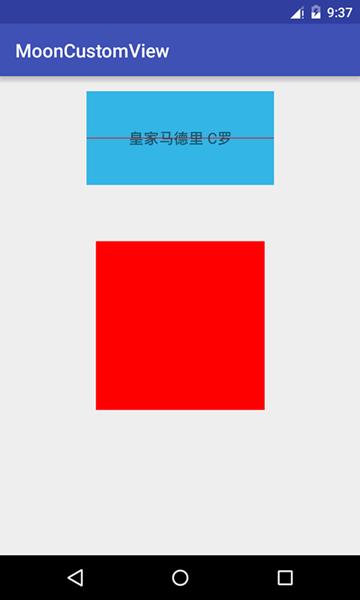
自定义属性
android系统的控件以android开头的比如android:layout_width,这些都是系统自带的属性,为了方便配置RectView的属性,我们也可以自定义属性,首先在values目录下创建 attrs.xml:
<?xml version="1.0" encoding="utf-8"?>
<resources>
<declare-styleable name="RectView">
<attr name="rect_color" format="color" />
</declare-styleable>
</resources>这个配置文件定义了名为RectView的自定义属性组合,我们定义了rect_color属性,它的格式为color,接下来在RectView的构造函数中解析自定义属性的值:
public RectView(Context context, AttributeSet attrs) {
super(context, attrs);
TypedArray mTypedArray=context.obtainStyledAttributes(attrs,R.styleable.RectView);
//提取RectView属性集合的rect_color属性,如果没设置默认值为Color.RED
mColor=mTypedArray.getColor(R.styleable.RectView_rect_color,Color.RED);
//获取资源后要及时回收
mTypedArray.recycle();
initDraw();
}最后修改布局文件:
<com.example.liuwangshu.mooncustomview.RectView
xmlns:app="http://schemas.android.com/apk/res-auto"
android:id="@+id/rv_rect"
android:layout_width="wrap_content"
android:layout_height="200dp"
android:layout_below="@id/iv_text"
android:layout_marginTop="50dp"
android:layout_centerHorizontal="true"
android:padding="10dp"
app:rect_color="@android:color/holo_blue_light"
/>使用自定义属性需要添加schemas: xmlns:app=”http://schemas.android.com/apk/res-auto”,其中app是 我们自定义的名字,最后我们配置新定义的app:rect_color属性为android:color/holo_blue_light,来看看效果:
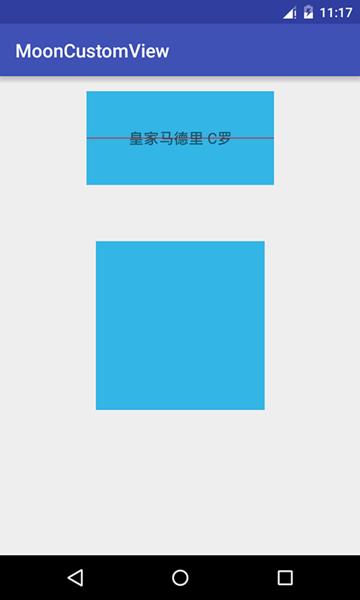
最后贴出RectView的完整代码:
package com.example.liuwangshu.mooncustomview;
import android.content.Context;
import android.content.res.TypedArray;
import android.graphics.Canvas;
import android.graphics.Color;
import android.graphics.Paint;
import android.util.AttributeSet;
import android.view.View;
public class RectView extends View {
private Paint mPaint = new Paint(Paint.ANTI_ALIAS_FLAG);
private int mColor=Color.RED;
public RectView(Context context) {
super(context);
initDraw();
}
public RectView(Context context, AttributeSet attrs) {
super(context, attrs);
TypedArray mTypedArray=context.obtainStyledAttributes(attrs,R.styleable.RectView);
//提取RectView属性集合的rect_color属性,如果没设置默认值为Color.RED
mColor=mTypedArray.getColor(R.styleable.RectView_rect_color,Color.RED);
//获取资源后要及时回收
mTypedArray.recycle();
initDraw();
}
public RectView(Context context, AttributeSet attrs, int defStyleAttr) {
super(context, attrs, defStyleAttr);
initDraw();
}
private void initDraw() {
mPaint.setColor(mColor);
mPaint.setStrokeWidth((float) 1.5);
}
@Override
protected void onMeasure(int widthMeasureSpec, int heightMeasureSpec) {
super.onMeasure(widthMeasureSpec, heightMeasureSpec);
int widthSpecMode = MeasureSpec.getMode(widthMeasureSpec);
int heightSpecMode = MeasureSpec.getMode(heightMeasureSpec);
int widthSpecSize=MeasureSpec.getSize(widthMeasureSpec);
int heightSpecSize=MeasureSpec.getSize(heightMeasureSpec);
if(widthSpecMode==MeasureSpec.AT_MOST&&heightSpecMode==MeasureSpec.AT_MOST){
setMeasuredDimension(400,400);
}else if(widthSpecMode==MeasureSpec.AT_MOST){
setMeasuredDimension(400,heightSpecSize);
}else if(heightSpecMode==MeasureSpec.AT_MOST){
setMeasuredDimension(widthSpecSize,400);
}
}
@Override
protected void onDraw(Canvas canvas) {
super.onDraw(canvas);
int paddingLeft = getPaddingLeft();
int paddingRight = getPaddingRight();
int paddingTop = getPaddingTop();
int paddingBottom = getPaddingBottom();
int width = getWidth() - paddingLeft - paddingRight;
int height = getHeight() - paddingTop - paddingBottom;
canvas.drawRect(0 + paddingLeft, 0 + paddingTop, width + paddingRight, height + paddingBottom, mPaint);
}
}
以上是关于Android View体系自定义View的主要内容,如果未能解决你的问题,请参考以下文章