在网站中使用UEditor富文本编辑器
Posted 寻找薛定谔的猫
tags:
篇首语:本文由小常识网(cha138.com)小编为大家整理,主要介绍了在网站中使用UEditor富文本编辑器相关的知识,希望对你有一定的参考价值。
UEditor是由百度WEB前端研发部开发的所见即所得的开源富文本编辑器,具有轻量、可定制、用户体验优秀等特点。
进入到下载页面,选择相应的版本下载
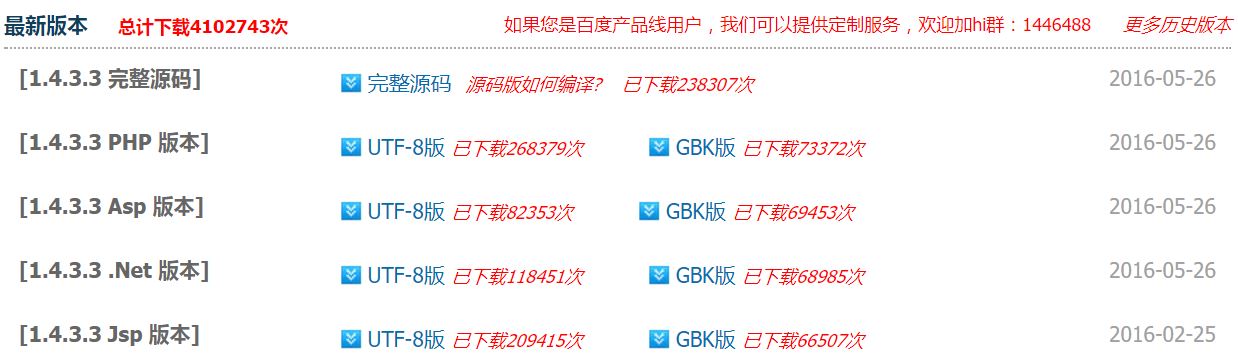
这里我们使用ASP.NET开发,所以选择.NET版本。
将文件解压后,目录结构如下:
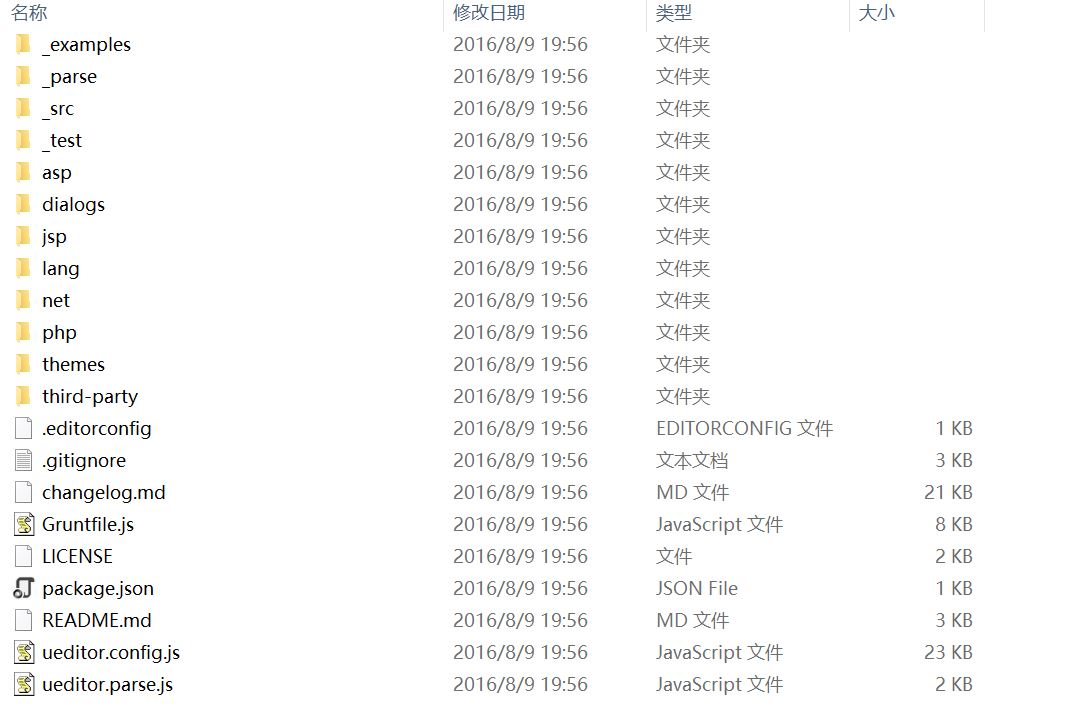
将外部js引入到页面中
<script src="Assets/js/ueditor/ueditor.config.js" type="text/javascript"></script> <script src="Assets/js/ueditor/editor_api.js" type="text/javascript"></script>
editor_api.js包含了所有的ueditor的外部引用链接。
ueditor.config.js包含了ueditor相关的配置,我们需要修改该配置文件中的参数
// 服务器统一请求接口路径 ,serverUrl: URL + "./net/controller.ashx" //上传文件图片等服务端处理程序路径 //工具栏上的所有的功能按钮和下拉框,可以在new编辑器的实例时选择自己需要的重新定义 , toolbars: [[ \'fullscreen\', \'source\', \'|\', \'undo\', \'redo\', \'|\', \'bold\', \'italic\', \'underline\', \'fontborder\', \'strikethrough\', \'superscript\', \'subscript\', \'removeformat\', \'formatmatch\', \'autotypeset\', \'blockquote\', \'pasteplain\', \'|\', \'forecolor\', \'backcolor\', \'insertorderedlist\', \'insertunorderedlist\', \'selectall\', \'cleardoc\', \'|\', \'rowspacingtop\', \'rowspacingbottom\', \'lineheight\', \'|\', \'customstyle\', \'paragraph\', \'fontfamily\', \'fontsize\', \'|\', \'directionalityltr\', \'directionalityrtl\', \'indent\', \'|\', \'justifyleft\', \'justifycenter\', \'justifyright\', \'justifyjustify\', \'|\', \'touppercase\', \'tolowercase\', \'|\', \'link\', \'unlink\', \'anchor\', \'|\', \'imagenone\', \'imageleft\', \'imageright\', \'imagecenter\', \'|\', \'simpleupload\', \'insertimage\', \'emotion\', \'scrawl\', \'insertvideo\', \'music\', \'attachment\', \'map\', \'gmap\', \'insertframe\', \'insertcode\', \'webapp\', \'pagebreak\', \'template\', \'background\', \'|\', \'horizontal\', \'date\', \'time\', \'spechars\', \'snapscreen\', \'wordimage\', \'|\', \'inserttable\', \'deletetable\', \'insertparagraphbeforetable\', \'insertrow\', \'deleterow\', \'insertcol\', \'deletecol\', \'mergecells\', \'mergeright\', \'mergedown\', \'splittocells\', \'splittorows\', \'splittocols\', \'charts\', \'|\', \'print\', \'preview\', \'searchreplace\', \'drafts\', \'help\' ]]
在./net/app_code路径下,ueditor已经帮我们写好了一些常用的接口代码,如上传文件和图片
我们只需要在./net/config.json文件中对其进行一些设置就可以使用
打开config.json,修改上传图片配置项(主要修改路径前缀和保存图片命名格式)
"imageUrlPrefix": "/assets/js/ueditor/net/", /* 图片访问路径前缀 */ "imagePathFormat": "upload/image/{yyyy}{mm}{dd}/{time}{rand:6}", /* 上传保存路径,可以自定义保存路径和文件名格式 */
上传文件的配置与其类似,就不多说了
还需要将editor_api.js文件中的路径修改为自己项目中的路径
baseURL = \'./Assets/js/ueditor/\';
下面是html文件的代码
<div id="myEditor"></div>
然后是Js代码
var params = GetRequest(); //获取url参数 var editor = UE.getEditor(\'myEditor\', { //这里可以选择自己需要的工具按钮名称,此处仅选择如下五个 toolbars: [[\'source\', \'undo\', \'redo\', \'bold\', \'italic\', \'underline\', \'fontborder\', \'strikethrough\', \'|\', \'removeformat\', \'formatmatch\', \'pasteplain\', \'|\', \'forecolor\', \'backcolor\', \'insertorderedlist\', \'insertunorderedlist\', \'selectall\', \'cleardoc\', \'|\', \'rowspacingtop\', \'rowspacingbottom\', \'lineheight\', \'|\', \'customstyle\', \'paragraph\', \'fontfamily\', \'fontsize\', \'|\', \'justifyleft\', \'justifycenter\', \'justifyright\', \'justifyjustify\', \'|\', \'touppercase\', \'tolowercase\', \'|\', \'simpleupload\', \'insertimage\', \'emotion\', \'scrawl\', \'insertvideo\', \'music\', \'attachment\']], //focus时自动清空初始化时的内容 autoClearinitialContent: true, //关闭字数统计 wordCount: false, //关闭elementPath elementPathEnabled: false, //默认的编辑区域高度 initialFrameHeight: 300 }) if (params.id != "" && params.id != undefined) { // editor准备好之后才可以使用 ,不然不能使用setContent(),会报错 Cannot set property \'innerHTML\' of undefined editor.addListener("ready", function () { $.get("./Handlers/NewsHandler.ashx", { action: "getnewsbyid", id: params.id }, function (data) { var json = $.parseJSON(data); $("#txtTitle").val(json.Title); $("#selType").val(json.Type); $("#selStyle").val(json.Style); console.log($.parseHTML(json.Content)[0].data); if ($.parseHTML(json.Content)[0].data) { editor.setContent($.parseHTML(json.Content)[0].data); } else { editor.setContent(json.Content); } }); }); }
附加一下常用的操作
获取UEditor内容的代码
var content = UE.getEditor(\'myEditor\').getContent();
将后台获取的数据设置为UEditor的内容
// editor准备好之后才可以使用 ,不然不能使用setContent(),会报错 Cannot set property \'innerHTML\' of undefined editor.addListener("ready", function () { $.get("./Handlers/NewsHandler.ashx", { action: "getnewsbyid", id: params.id }, function (data) { var json = $.parseJSON(data); $("#txtTitle").val(json.Title); $("#selType").val(json.Type); $("#selStyle").val(json.Style); console.log($.parseHTML(json.Content)[0].data); if ($.parseHTML(json.Content)[0].data) { editor.setContent($.parseHTML(json.Content)[0].data); } else { editor.setContent(json.Content); } }); });
下面是运行效果
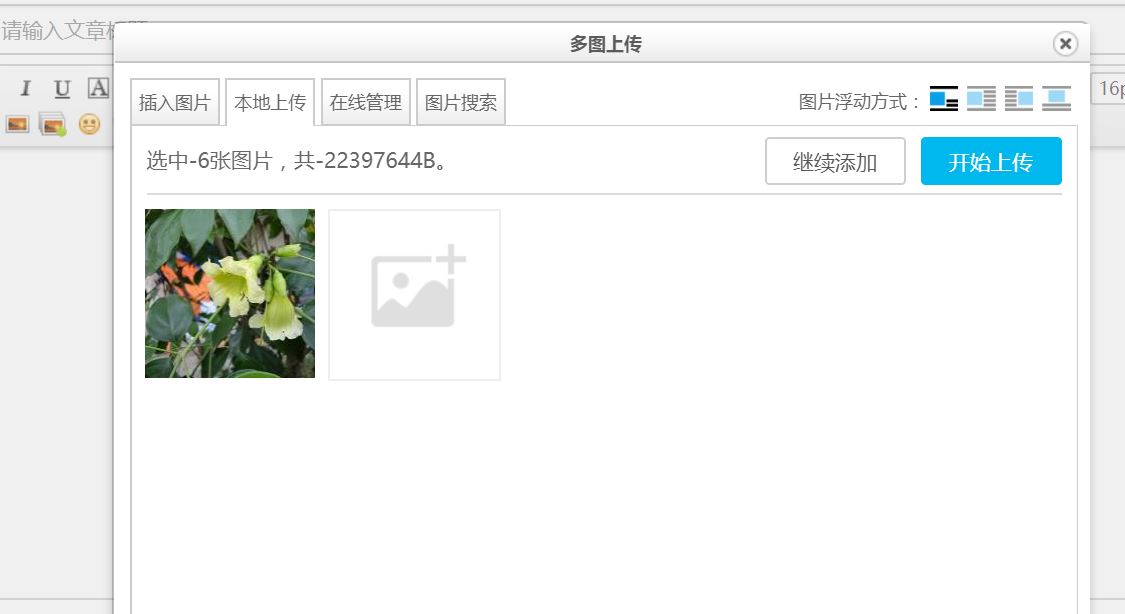
以上是关于在网站中使用UEditor富文本编辑器的主要内容,如果未能解决你的问题,请参考以下文章