vue2.0 自定义 图片上传( UpLoader )组件
Posted 每天都要进步一点点
tags:
篇首语:本文由小常识网(cha138.com)小编为大家整理,主要介绍了vue2.0 自定义 图片上传( UpLoader )组件相关的知识,希望对你有一定的参考价值。
1.自定义组件
UpLoader.vue
<!-- 上传图片 组件 -->
<template>
<div class="vue-uploader">
<!-- 添加图片 及 显示效果 -->
<div class="file-list">
<!-- 图片列表 files -->
<section v-for="(file, index) of files" class="file-item draggable-item">
<img :src="file.src" alt="" ondragstart="return false;">
<p class="file-name">{{file.name}}</p>
<span class="file-remove" @click="remove(index)">+</span>
</section>
<!-- 添加图片按钮 -->
<section v-if="status == \'ready\'" class="file-item">
<div @click="add" class="add">
<span>+</span>
</div>
</section>
</div>
<!-- 上传图片操作 及 显示进程 -->
<section v-if="files.length != 0" class="upload-func">
<!-- 上传进度 -->
<div class="progress-bar">
<section v-if="uploading" :width="(percent * 100) + \'%\'">{{(percent * 100) + \'%\'}}</section>
</div>
<!-- 操作按钮 -->
<div class="operation-box">
<button v-if="status == \'ready\'" @click="submit">上传</button>
<button v-if="status == \'finished\'" @click="finished">完成</button>
</div>
</section>
<!-- 调用相机/图库 ref="file" 指定DOM节点 -->
<!-- <input type="file" accept="image/*" @change="fileChanged" ref="file" multiple="multiple"> -->
<input type="file" accept="image/*" @change="fileChanged" ref="file" capture="camera" multiple>
</div>
</template>
<script>
export default {
props: {
src: { // 后台接受图片的http地址
type: String,
required: true
}
},
data() {
return {
status: \'ready\', // 状态
files: [], // 图片数组
uploading: false, // 进度条
percent: 0, // 上传进度
}
},
methods: {
// 添加图片操作
add() {
this.$refs.file.click();
},
// 上传图片操作
submit() {
if (this.files.length === 0) {
console.warn(\'no file!\');
return
}
// 创建formData对象
const formData = new FormData();
this.files.forEach((item) => {
formData.append(item.name, item.file)
})
const xhr = new XMLHttpRequest()
xhr.upload.addEventListener(\'progress\', this.uploadProgress, false)
xhr.open(\'POST\', this.src, true)
this.uploading = true
xhr.send(formData)
xhr.onload = () => {
this.uploading = false
if (xhr.status === 200 || xhr.status === 304) {
this.status = \'finished\'
console.log(\'upload success!\')
} else {
console.log(`error:error code ${xhr.status}`)
}
}
},
// 完成操作 还原状态
finished() {
this.files = []
this.status = \'ready\'
},
// 上传图片列表中的某个图片
remove(index) {
this.files.splice(index, 1)
},
// 唤醒相机/图库
fileChanged() {
const list = this.$refs.file.files
for (let i = 0; i < list.length; i++) {
if (!this.isContain(list[i])) {
const item = {
name: list[i].name,
size: list[i].size,
file: list[i]
}
// 转换图片格式
this.html5Reader(list[i], item)
this.files.push(item)
}
}
this.$refs.file.value = \'\'
},
// 将图片文件转成BASE64格式
html5Reader(file, item){
const reader = new FileReader()
reader.onload = (e) => {
this.$set(item, \'src\', e.target.result)
}
reader.readAsDataURL(file)
},
// 判断是否包含
isContain(file) {
this.files.forEach((item) => {
if(item.name === file.name && item.size === file.size) {
return true
}
})
return false
},
// 上传进度
uploadProgress(evt) {
const component = this
if (evt.lengthComputable) {
const percentComplete = Math.round((evt.loaded * 100) / evt.total)
component.percent = percentComplete / 100
} else {
console.warn(\'upload progress unable to compute\')
}
}
}
}
</script>
<style lang="less" scoped>
.vue-uploader {
border: 1px solid #e5e5e5;
.file-list {
padding: 10px 0px;
&:after {
content: \'\';
display: block;
clear: both;
visibility: hidden;
line-height: 0;
height: 0;
font-size: 0;
}
.file-item {
float: left;
position: relative;
width: 100px;
text-align: center;
img{
width: 80px;
height: 80px;
border: 1px solid #ececec;
}
.file-remove {
position: absolute;
right: 12px;
display: none;
top: 4px;
width: 14px;
height: 14px;
color: white;
cursor: pointer;
line-height: 12px;
border-radius: 100%;
transform: rotate(45deg);
background: rgba(0, 0, 0, 0.5);
}
&:hover{
.file-remove {
display: inline;
}
}
.file-name {
margin: 0;
height: 40px;
word-break: break-all;
font-size: 14px;
overflow: hidden;
text-overflow: ellipsis;
display: -webkit-box;
-webkit-line-clamp: 2;
-webkit-box-orient: vertical;
}
}
}
.add {
width: 80px;
height: 80px;
margin-left: 10px;
float: left;
text-align: center;
line-height: 80px;
border: 1px dashed #ececec;
font-size: 30px;
cursor: pointer;
}
.upload-func {
display: flex;
padding: 10px;
margin: 0px;
background: #f8f8f8;
border-top: 1px solid #ececec;
.progress-bar {
flex-grow: 1;
section {
margin-top: 5px;
background: #00b4aa;
border-radius: 3px;
text-align: center;
color: #fff;
font-size: 12px;
transition: all .5s ease;
}
}
.operation-box {
flex-grow: 0;
padding-left: 10px;
button {
padding: 4px 12px;
color: #fff;
background: #007ACC;
border: none;
border-radius: 2px;
cursor: pointer;
}
}
}
& > input[type="file"] {
display: none;
}
}
</style>
2.页面调用
UpLoadImg.vue
<!-- 上传图片 -->
<template>
<div>
<!-- 标题栏 -->
<mt-header title="上传图片">
<router-link to="/" slot="left">
<mt-button icon="back">返回</mt-button>
</router-link>
</mt-header>
<!-- 内容 -->
<div style="width: 100%;">
<m-up-loader :src="src"></m-up-loader>
</div>
</div>
</template>
<script>
// 上传图片组件
import mUpLoader from \'../components/UpLoader\'
export default {
name: \'UploadImg\',
components: {
mUpLoader
},
data () {
return {
src: \'/api/imgs\', // 后台接受图片的路径
}
},
mounted () {
//
},
methods: {
//
}
}
</script>
<style lang="less" scoped>
//
</style>
3.效果图
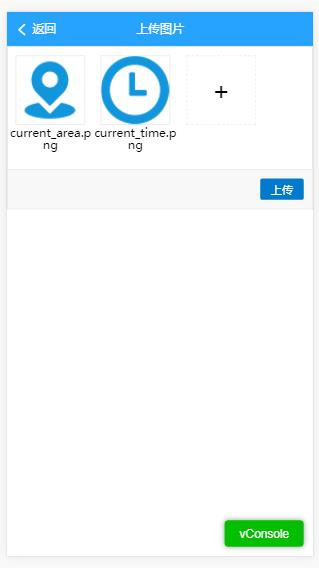
.
以上是关于vue2.0 自定义 图片上传( UpLoader )组件的主要内容,如果未能解决你的问题,请参考以下文章