转How to Start Intel Hardware-assisted Virtualization (hypervisor) on Linux to Speed-up Intel Andro
Posted yixing98
tags:
篇首语:本文由小常识网(cha138.com)小编为大家整理,主要介绍了转How to Start Intel Hardware-assisted Virtualization (hypervisor) on Linux to Speed-up Intel Andro相关的知识,希望对你有一定的参考价值。
The Intel Hardware Accelerated Execution Manager (Intel® HAXM) is a hardware-assisted virtualization engine (hypervisor) that uses Intel Virtualization Technology (VT) to speed up android app emulation on a host machine. In combination with Android x86 emulator images provided by Intel and the official Android SDK Manager, HAXM allows for faster Android emulation on Intel VT enabled systems. HAXM for both Windows and OS X are available now.
Since Google mainly supports Android build on Linux platform (with Ubuntu 64-bit OS as top Linux platform, and OS X as 2nd), and a lot of Android Developers are using AVD on Eclipse or Android Studio hosted by a Linux system, it is very critical that Android developers take advantage of Intel hardware-assisted KVM virtualization for Linux just like HAXM for Windows and OS X.
Below are the quick step-by-step‘s on how to install, enable KVM on Ubuntu host platform and start Intel Android x86 emulator with Intel hardware-assisted virtualization (hypervisor). The result is very pleasing and AVD runs significantly faster and smoother than without hypervisor.
KVM Installation
I referred the instructions from Ubuntu community documentation page. to get KVM installed.To see if your processor supports hardware virtualization, you can review the output from this command:
$ egrep -c ‘(vmx|svm)‘ /proc/cpuinfo
If the output is 0 it means that your CPU doesn‘t support hardware virtualization.
Next is to install CPU checker:
$ sudo apt-get install cpu-checker
Now you can check if your cpu supports kvm:
$sudo kvm-ok
and insert root password
If you see:
"INFO: Your CPU supports KVM extensions
KVM acceleration can be used"
It means you can run your virtual machine faster with the KVM extensions.
If you see:
"INFO: KVM is disabled by your Bios
HINT: Enter your BIOS setup and enable Virtualization Technology (VT),
and then hard poweroff/poweron your system
KVM acceleration can NOT be used"
You need to go to BIOS setup and enable the VT.
Use a 64 bit kernel
Running a 64bit kernel on the host operating system is recommended since Google no longer offers support for 32bit kernel..
This allows the serving of more than 2GB of RAM for your VMs.
Also, a 64-bit system can host both 32-bit and 64-bit guests. A 32-bit system can only host 32-bit guests.
To see if your processor is 64-bit, you can run this command:
$ egrep -c ‘ lm ‘ /proc/cpuinfo
If 0 is printed, it means that your CPU is not 64-bit.
If 1 or higher, it is. Note: lm stands for Long Mode which equates to a 64-bit CPU.
Now see if your running kernel is 64-bit, just issue the following command:
$ uname -m
x86_64 indicates a running 64-bit kernel. If you see i386, i486, i586 or i686, you‘re running a 32-bit kernel.
Install KVM
For Ubuntu Lucid (12.04 LTS Precise) or later:
$ sudo apt-get install qemu-kvm libvirt-bin ubuntu-vm-builder bridge-utils ia32-libs-multiarch
If it is displayed, you may ignore the Postfix Configuration below by selecting "No Configuration"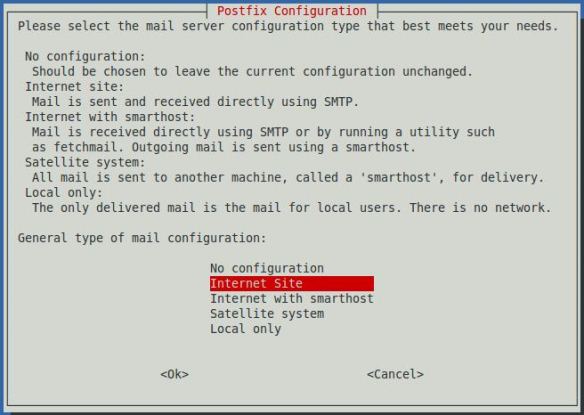
Next is to add your <username> account to the group kvm and libvirtd
$ sudo adduser your_user_name kvm
$ sudo adduser your_user_name libvirtd
After the installation, you need to relogin so that your user account becomes an effective member of kvm and libvirtd user groups. The members of this group can run virtual machines.
Verify Installation
You can test if your install has been successful with the following command:
$ sudo virsh -c qemu:///system list
Your screen will paint the following below if successful:
Id Name State
----------------------------------
Install Java
Please referred to the instructions from Ubuntu community documentation page to get Java installed. There are four implementations of Java. Oracle java 7 has to be installed in order to run Android emulator x86 system Images.
Start the AVD from Android SDK Directly from Terminal
Documented information on how to install Android sdk or Android Sudio can be found on android developers website.
After installing Android SDK a new virtual machine can be created using virtual device manager. Make sure that after installation OS system variable LD_LIBRARY_PATH point to <SDK directory>/tools/lib64
Type in a terminal:
$android avd

Android Virtual device manager is started. Click on the create button and fallow the wizard remembering the virtual machine name and selecting x86 system image in CPU/ABI section
Now start the Android for x86 Intel Emulator using the following command:
$ <SDK directory>/tools/emulator64-x86 -avd Your_AVD_Name -qemu -m 2047 -enable-kvm
Only a 64-bits Ubuntu can allow you to run allocated Memory of 2G or more. My 64-bit Ubuntu has 6G of Memory, so I used 1/3 of it for Android AVD. My AVD name is Intel_Atom_x86_64. ‘-qemu‘ provides the options to qemu, and ‘-m‘ specifies the amount of memory for the emulated Android (i.e. guest). If you use too small value for that, it‘s possible that performance is bad because of frequent swapping activities. Add ‘-show-kernel‘ to see the message from the kernel.
Start the AVD by AVD Manager in Android Studio
Below is the recommended procedure. If you are running the emulator from Android Emulator, run your Android application with an x86-based AVD and include the KVM options:
- In Android Studio, click your Android project folder and then select Run > Edit Configurations
- Click the Emulator tab
- Check Additional command line options and in the input field enter:
-qemu –m 2047 -enable-kvm
- Run your Android project using this run configuration.
以上是关于转How to Start Intel Hardware-assisted Virtualization (hypervisor) on Linux to Speed-up Intel Andro的主要内容,如果未能解决你的问题,请参考以下文章
How to start/stop DB instance of Oracle under Linux
in a devstack Openstack env, how to start a service, such as aodh-listener
How to find configuration file MySQL uses?(转)
[转]How to Clean the Global Assembly Cache