CentOS7搭建FastDFS V5.11分布式文件系统-第三篇
Posted 程序员同行者
tags:
篇首语:本文由小常识网(cha138.com)小编为大家整理,主要介绍了CentOS7搭建FastDFS V5.11分布式文件系统-第三篇相关的知识,希望对你有一定的参考价值。
1.测试
前面两篇博文已对FastDFS的安装和配置,做了比较详细的讲解。FastDFS的基础模块都搭好了,现在开始测试下载。
1.1 配置客户端
同样的,需要修改客户端的配置文件:
/etc/fdfs/client.conf base_path=/opt/fastdfs_tracker #tracker服务器文件路径 tracker_server=172.20.132.57:22122 #tracker服务器IP地址和端口号 http.tracker_server_port=8080 # tracker 服务器的 http端口号,必须和tracker的设置对应起来
修改完成的文件为:

connect_timeout=30 network_timeout=60 base_path=/opt/fastdfs_tracker tracker_server=172.20.132.57:22122 log_level=info use_connection_pool = false connection_pool_max_idle_time = 3600 load_fdfs_parameters_from_tracker=false use_storage_id = false storage_ids_filename = storage_ids.conf http.tracker_server_port=8080
1.2 模拟上传
确定图片位置后,我们输入上传图片命令:
/usr/bin/fdfs_upload_file /etc/fdfs/client.conf /root/1.jpg #这后面放的是图片的位置
成功后会返回图片的路径:
[root@sybmfw12-lnsy fastdfs-5.11]# /usr/bin/fdfs_upload_file /etc/fdfs/client.conf /root/2.png group1/M00/00/00/rBSEOVoC2QCAJVdoAAFeVJMpopw987.png
组名:group1
磁盘:M00
目录:00/00
文件名称:rBSEOVoC2QCAJVdoAAFeVJMpopw987.png
我们上传的图片会被上传到我们创建的storage_data目录下,让我们去看看:
[root@sybmfw12-lnsy ~]# cd /opt/fastdfs_storage_data/data/ [root@sybmfw12-lnsy data]# ls 00 04 08 0C 10 14 18 1C 20 24 28 2C 30 34 38 3C 40 44 48 4C 50 54 58 5C 60 64 68 6C 70 74 78 7C 80 84 88 8C 90 94 98 9C A0 A4 A8 AC B0 B4 B8 BC C0 C4 C8 CC D0 D4 D8 DC E0 E4 E8 EC F0 F4 F8 FC 01 05 09 0D 11 15 19 1D 21 25 29 2D 31 35 39 3D 41 45 49 4D 51 55 59 5D 61 65 69 6D 71 75 79 7D 81 85 89 8D 91 95 99 9D A1 A5 A9 AD B1 B5 B9 BD C1 C5 C9 CD D1 D5 D9 DD E1 E5 E9 ED F1 F5 F9 FD 02 06 0A 0E 12 16 1A 1E 22 26 2A 2E 32 36 3A 3E 42 46 4A 4E 52 56 5A 5E 62 66 6A 6E 72 76 7A 7E 82 86 8A 8E 92 96 9A 9E A2 A6 AA AE B2 B6 BA BE C2 C6 CA CE D2 D6 DA DE E2 E6 EA EE F2 F6 FA FE 03 07 0B 0F 13 17 1B 1F 23 27 2B 2F 33 37 3B 3F 43 47 4B 4F 53 57 5B 5F 63 67 6B 6F 73 77 7B 7F 83 87 8B 8F 93 97 9B 9F A3 A7 AB AF B3 B7 BB BF C3 C7 CB CF D3 D7 DB DF E3 E7 EB EF F3 F7 FB FF
[root@sybmfw12-lnsy data]# ls 00/
00 04 08 0C 10 14 18 1C 20 24 28 2C 30 34 38 3C 40 44 48 4C 50 54 58 5C 60 64 68 6C 70 74 78 7C 80 84 88 8C 90 94 98 9C A0 A4 A8 AC B0 B4 B8 BC C0 C4 C8 CC D0 D4 D8 DC E0 E4 E8 EC F0 F4 F8 FC
01 05 09 0D 11 15 19 1D 21 25 29 2D 31 35 39 3D 41 45 49 4D 51 55 59 5D 61 65 69 6D 71 75 79 7D 81 85 89 8D 91 95 99 9D A1 A5 A9 AD B1 B5 B9 BD C1 C5 C9 CD D1 D5 D9 DD E1 E5 E9 ED F1 F5 F9 FD
02 06 0A 0E 12 16 1A 1E 22 26 2A 2E 32 36 3A 3E 42 46 4A 4E 52 56 5A 5E 62 66 6A 6E 72 76 7A 7E 82 86 8A 8E 92 96 9A 9E A2 A6 AA AE B2 B6 BA BE C2 C6 CA CE D2 D6 DA DE E2 E6 EA EE F2 F6 FA FE
03 07 0B 0F 13 17 1B 1F 23 27 2B 2F 33 37 3B 3F 43 47 4B 4F 53 57 5B 5F 63 67 6B 6F 73 77 7B 7F 83 87 8B 8F 93 97 9B 9F A3 A7 AB AF B3 B7 BB BF C3 C7 CB CF D3 D7 DB DF E3 E7 EB EF F3 F7 FB FF
[root@sybmfw12-lnsy data]# ls 00/00/
rBSEOVoC2QCAJVdoAAFeVJMpopw987.png
果然通过刚刚返回的路径,我们成功找到了图片。
我们仔细看一下,实际文件存储路径下有创建好的多级目录。data下有256个1级目录,每级目录下又有256个2级子目录,总共65536个文件,新写的文件会以hash的方式被路由到其中某个子目录下,然后将文件数据直接作为一个本地文件存储到该目录中。
如果要访问刚上传的图片,我们得需要结合nginx来实现
1.4 HTTP请求不能访问文件的原因
我们在使用FastDFS部署一个分布式文件系统的时候,通过FastDFS的客户端API来进行文件的上传、下载、删除等操作。同时通过FastDFS的HTTP服务器来提供HTTP服务。但是FastDFS的HTTP服务较为简单,无法提供负载均衡等高性能的服务,所以FastDFS的开发者——淘宝的架构师余庆同学,为我们提供了Nginx上使用的FastDFS模块(也可以叫FastDFS的Nginx模块)。
FastDFS通过Tracker服务器,将文件放在Storage服务器存储,但是同组之间的服务器需要复制文件,有延迟的问题.假设Tracker服务器将文件上传到了172.20.132.57,文件ID已经返回客户端,这时,后台会将这个文件复制到172.20.132.57,如果复制没有完成,客户端就用这个ID在172.20.132.57取文件,肯定会出现错误。这个fastdfs-nginx-module可以重定向连接到源服务器取文件,避免客户端由于复制延迟的问题,出现错误。
正是这样,FastDFS需要结合nginx,所以取消原来对HTTP的直接支持。
2. FastDFS的nginx模块安装
在安装nginx之前要安装nginx所需的依赖lib:
yum -y install pcre pcre-devel yum -y install zlib zlib-devel yum -y install openssl openssl-devel
2.2 安装nginx并添加fastdfs-nginx-module
解压nginx,和fastdfs-nginx-module:
tar -zxvf nginx-1.10.3.tar.gz unzip fastdfs-nginx-module-master.zip
解压后进入nginx目录编译安装nginx,并添加fastdfs-nginx-module:
./configure --prefix=/usr/local/nginx --add-module=/root/fastdfs-nginx-module-master/src #解压后fastdfs-nginx-module所在的位置
如果配置不报错的话,就开始编译:
make
make install
如果报错的话,很可能是版本的原因,在我的第二篇博文中提供了我测试成功不报错的版本下载。
nginx的默认目录是/usr/local/nginx,安装成功后查看:
[root@sybmfw12-lnsy ~]# ll /usr/local/nginx/ drwx------. 2 nobody root 4096 11月 8 13:10 client_body_temp drwxr-xr-x. 2 root root 4096 11月 8 15:22 conf drwx------. 2 nobody root 4096 11月 8 13:10 fastcgi_temp drwxr-xr-x. 2 root root 4096 11月 8 13:00 html drwxr-xr-x. 2 root root 4096 11月 8 13:10 logs drwx------. 2 nobody root 4096 11月 8 13:10 proxy_temp drwxr-xr-x. 2 root root 4096 11月 8 13:00 sbin drwx------. 2 nobody root 4096 11月 8 13:10 scgi_temp drwx------. 2 nobody root 4096 11月 8 13:10 uwsgi_temp
2.3 配置storage nginx
修改nginx.conf:
修改监听端口 listen 9999, 新增location

server { listen 9991; server_name localhost; location / { root html; index index.html index.htm; } location ~/group1/M00 { root /opt/fastdfs_storage/data; ngx_fastdfs_module; } location = /50x.html { root html; } }
然后进入FastDFS安装时的解压过的目录,将http.conf和mime.types拷贝到/etc/fdfs目录下:
[root@sybmfw12-lnsy conf]# cp http.conf mime.types /etc/fdfs/
[root@sybmfw12-lnsy conf]# cp mime.types /etc/fdfs/
另外还需要把fastdfs-nginx-module安装目录中src目录下的mod_fastdfs.conf也拷贝到/etc/fdfs目录下:
[root@sybmfw12-lnsy src]# cp mod_fastdfs.conf /etc/fdfs/
对刚刚拷贝的mod_fastdfs.conf文件进行修改:
/etc/fdfs/mod_fastdfs.conf base_path=/opt/fastdfs_storage #保存日志目录 tracker_server=172.20.132.57:22122 #tracker服务器的IP地址以及端口号 storage_server_port=23000 #storage服务器的端口号 url_have_group_name = true #文件 url 中是否有 group 名 store_path0=/opt/fastdfs_storage_data #存储路径 group_count = 1 #设置组的个数
在文件的最后,设置group
[group1] group_name=group1 storage_server_port=23000 store_path_count=1 store_path0=/opt/fastdfs_storage_data
创建M00至storage存储目录的符号连接:
ln -s /opt/fastdfs_storage_data/data/ /opt/fastdfs_storage_data/data/M00
启动nginx:
/usr/local/nginx/sbin/nginx
ngx_http_fastdfs_set pid=8142
[root@sybmfw12-lnsy src]# curl localhost:9991 <!DOCTYPE html> <html> <head> <title>Welcome to nginx!</title> <style> body { width: 35em; margin: 0 auto; font-family: Tahoma, Verdana, Arial, sans-serif; } </style> </head> <body> <h1>Welcome to nginx!</h1> <p>If you see this page, the nginx web server is successfully installed and working. Further configuration is required.</p> <p>For online documentation and support please refer to <a href="http://nginx.org/">nginx.org</a>.<br/> Commercial support is available at <a href="http://nginx.com/">nginx.com</a>.</p> <p><em>Thank you for using nginx.</em></p> </body> </html>
恭喜你,storage的nginx已配置成功。接下来,我们还要继续配置tracker的nginx。
2.4 配置tracker nginx
在nginx.cfg里在添加一个虚拟主机
upstream fdfs_group1 { server 127.0.0.1:9991; } server { listen 80; server_name localhost; location /group1/M00 { proxy_pass http://fdfs_group1; } error_page 500 502 503 504 /50x.html; location = /50x.html { root html; } }
重启nginx
/usr/local/nginx/sbin/nginx -s reload ngx_http_fastdfs_set pid=8141

[root@sybmfw12-lnsy ~]# curl localhost <!DOCTYPE html> <html> <head> <title>Welcome to nginx!</title> <style> body { width: 35em; margin: 0 auto; font-family: Tahoma, Verdana, Arial, sans-serif; } </style> </head> <body> <h1>Welcome to nginx!</h1> <p>If you see this page, the nginx web server is successfully installed and working. Further configuration is required.</p> <p>For online documentation and support please refer to <a href="http://nginx.org/">nginx.org</a>.<br/> Commercial support is available at <a href="http://nginx.com/">nginx.com</a>.</p> <p><em>Thank you for using nginx.</em></p> </body> </html>
2.6 HTTP测试
可以成功访问。
现在我们再去访问一下,原来我们上传过的文件:
172.20.132.57/group1/M00/00/00/rBSEOVoCsSWAZG_WAAFeVJMpopw658.png
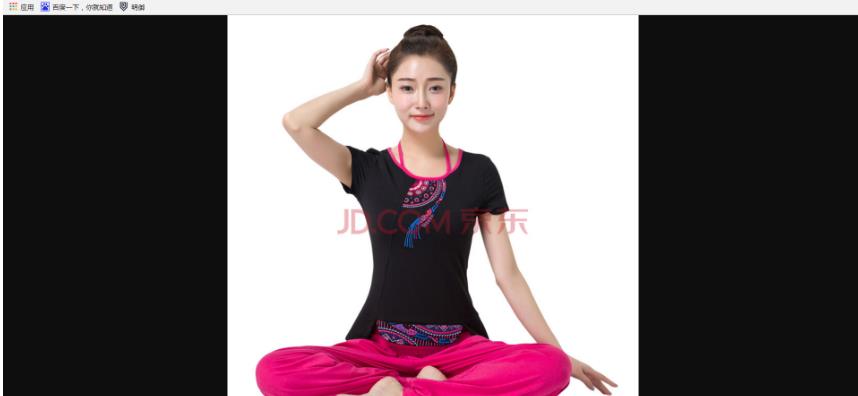
这个时候已经能成功访问。感谢你能坚持到现在,FastDFS已部署完成。
贴上完整nginx配置

http { include mime.types; default_type application/octet-stream; #log_format main \'$remote_addr - $remote_user [$time_local] "$request" \' # \'$status $body_bytes_sent "$http_referer" \' # \'"$http_user_agent" "$http_x_forwarded_for"\'; #access_log logs/access.log main; sendfile on; #tcp_nopush on; #keepalive_timeout 0; keepalive_timeout 65; #gzip on; server { listen 9991; server_name localhost; location / { root html; index index.html index.htm; } location ~/group1/M00 { root /opt/data/fastdfs_storage/data; ngx_fastdfs_module; } location = /50x.html { root html; } } upstream fdfs_group1 { server 127.0.0.1:9991; } server { listen 80; server_name localhost; location /group1/M00 { proxy_pass http://fdfs_group1; } error_page 500 502 503 504 /50x.html; location = /50x.html { root html; } } }
以上是关于CentOS7搭建FastDFS V5.11分布式文件系统-第三篇的主要内容,如果未能解决你的问题,请参考以下文章
