阿里云在 Windows Server 2016 下使用 FileZilla Server 安装搭建 FTP 服务
Posted 恋恋风尘
tags:
篇首语:本文由小常识网(cha138.com)小编为大家整理,主要介绍了阿里云在 Windows Server 2016 下使用 FileZilla Server 安装搭建 FTP 服务相关的知识,希望对你有一定的参考价值。
Windows Server 2016 下使用 FileZilla Server 安装搭建 FTP 服务
一、安装 Filezilla Server
下载最新版本的 Filezilla Server: https://filezilla-project.org/download.php?type=server 。
在本地也需要安装 FileZilla Client :https://filezilla-project.org/download.php?type=client
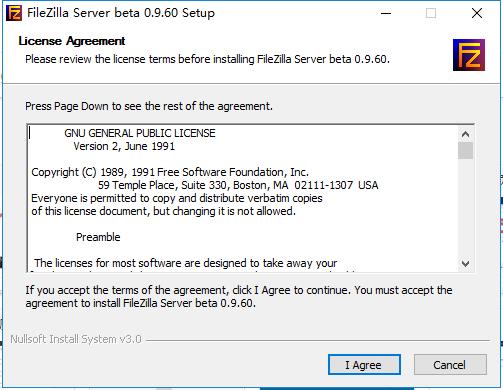
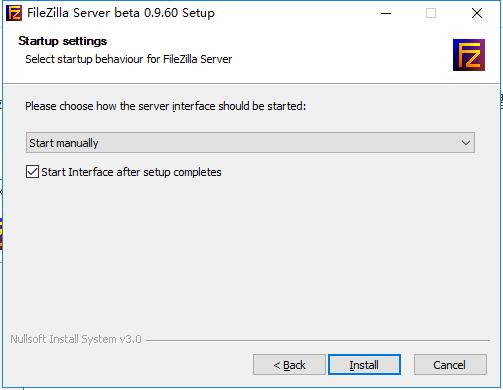
二、配置FTP端口及被动模式防火墙访问策略

这里端口和上述防火墙中设置的端口要一致,正常规则中默认是 21,被动模式下的端口也需要在防火墙中开放。
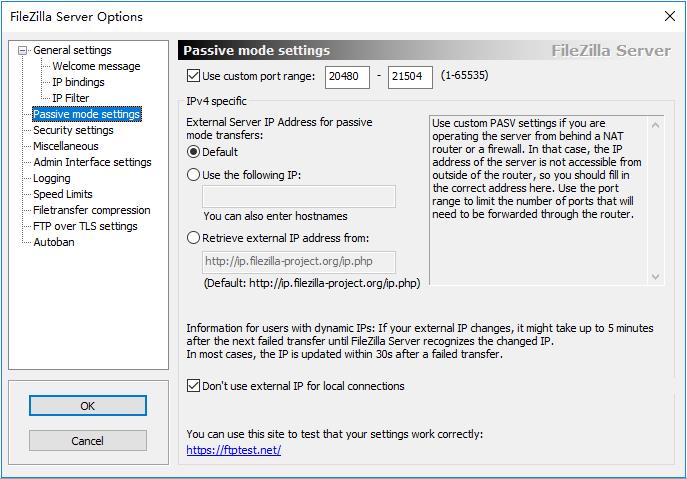
由于阿里云的安全策略高于Windows防火墙,还需要在阿里云控制台中,配置ECS的安全组。安全组规则中需要开放在被动模式中使用的端口。

至此,FTP的网络服务设置完成。
三、设置FTP资源
1.配置TLS证书
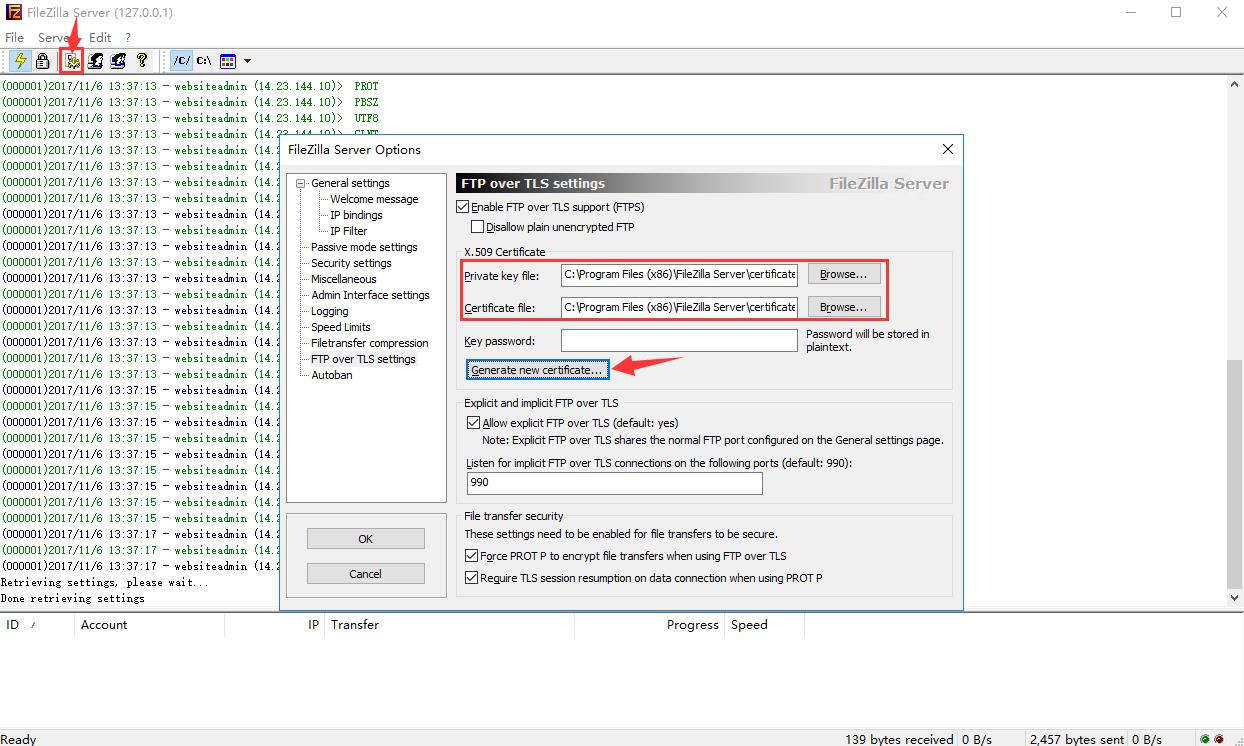
2.点击 图标,设置账户
点击 Add 添加用户后,点勾 Password 并输入密码
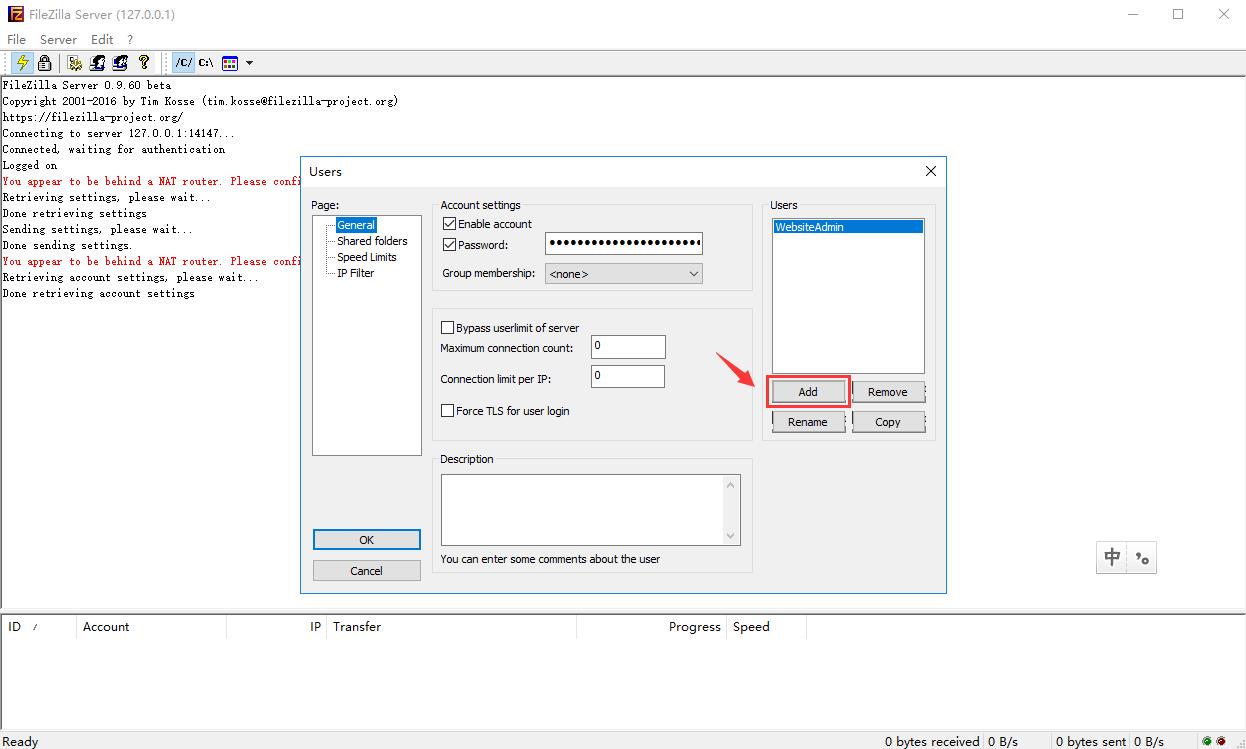
3.设置目录,ftp 只能对这个目录有权限
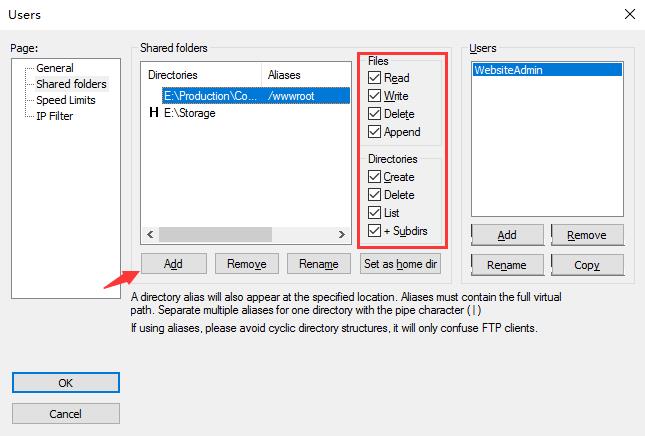
以上是关于阿里云在 Windows Server 2016 下使用 FileZilla Server 安装搭建 FTP 服务的主要内容,如果未能解决你的问题,请参考以下文章
持续优化云原生体验,阿里云在Serverless容器与多云上的探索