No.1 PyQt学习
Posted Not-Bad
tags:
篇首语:本文由小常识网(cha138.com)小编为大家整理,主要介绍了No.1 PyQt学习相关的知识,希望对你有一定的参考价值。
由于项目的原因,要学PyQt了。以下是第一天的学习成果
# -*- coding: utf-8 -*- import sys from PyQt4 import QtGui, QtCore class Example(QtGui.QWidget): def __init__(self): super(Example, self).__init__() self.initUI() def initUI(self): QtGui.QToolTip.setFont(QtGui.QFont(\'SansSerif\', 10)) # 设置一个用来提示消息的字体,10px字体SansSerif btn = QtGui.QPushButton(\'Sure\', self) btn.setToolTip(\'This is a <b>QPushButton</b> widget\') btn.setGeometry(50, 110, 60, 25) qbtn = QtGui.QPushButton(\'Quit\', self) qbtn.setGeometry(170, 110, 60, 25) #self.connect(qbtn, QtCore.SIGNAL(\'clicked()\'), QtGui.qApp, QtCore.SLOT(\'quit()\')) #qbtn.clicked.connect(QtCore.QCoreApplication.instance().quit) qbtn.clicked.connect(self.qbtnClick) self.resize( 250, 150) self.center() self.setWindowTitle(\'Test\') self.setWindowIcon(QtGui.QIcon(\'flat.png\')) self.show() def qbtnClick(self): reply = QtGui.QMessageBox.question(self, \'Message\', \'Are you sure to quit?\', QtGui.QMessageBox.Yes, QtGui.QMessageBox.No) if reply == QtGui.QMessageBox.Yes: quit() def center(self): qr = self.frameGeometry() #得到该主窗口的矩形框架qr cp = QtGui.QDesktopWidget().availableGeometry().center() #屏幕中间点的坐标cp qr.moveCenter(cp) #将矩形框架移至屏幕正中央 self.move(qr.topLeft()) #应用窗口移至矩形框架的左上角点 def closeEvent(self, event): reply = QtGui.QMessageBox.question(self, \'Message\', \'Are you sure to quit?\', QtGui.QMessageBox.Yes, QtGui.QMessageBox.No) if reply == QtGui.QMessageBox.Yes: event.accept() else: event.ignore() def main(): app = QtGui.QApplication(sys.argv) ex = Example() sys.exit(app.exec_()) if __name__ == \'__main__\': main()
运行截图:
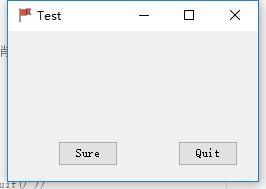
点击 × 和 Quit 都会有消息框,如下:

以上是关于No.1 PyQt学习的主要内容,如果未能解决你的问题,请参考以下文章