WPF 10天修炼 第九天 - 几何图形
Posted Wǒ々啊申々
tags:
篇首语:本文由小常识网(cha138.com)小编为大家整理,主要介绍了WPF 10天修炼 第九天 - 几何图形相关的知识,希望对你有一定的参考价值。
几何图形
使用LineGeometry、RectangleGeometry、EllipseGeometry对象分别绘制直线、矩形、椭圆。
使用GeometryGroup可以绘制组合图形。
<Window x:Class="WPFDemo.GeometryDemo"
xmlns="http://schemas.microsoft.com/winfx/2006/xaml/presentation"
xmlns:x="http://schemas.microsoft.com/winfx/2006/xaml"
xmlns:d="http://schemas.microsoft.com/expression/blend/2008"
xmlns:mc="http://schemas.openxmlformats.org/markup-compatibility/2006"
xmlns:local="clr-namespace:WPFDemo"
mc:Ignorable="d"
WindowStartupLocation="CenterScreen"
Title="GeometryDemo" Height="500" Width="800">
<Canvas>
<StackPanel Canvas.Top="10" >
<TextBlock Text="绘制无相交组合图形"></TextBlock>
<Path StrokeThickness="1" Fill="Yellow" Stroke="Black" Margin="5" >
<Path.Data >
<!--使用GeometryGroup组合集合图形-->
<GeometryGroup >
<!--绘制直线-->
<LineGeometry StartPoint="10,20" EndPoint="100,20" />
<!--绘制矩形-->
<RectangleGeometry Rect="10,50,100,50" />
<!--绘制椭圆-->
<EllipseGeometry RadiusX="50" RadiusY="25" Center="60,160"/>
</GeometryGroup>
</Path.Data>
</Path>
</StackPanel>
<StackPanel Canvas.Top="10" Canvas.Left="150">
<TextBlock Text="Nonzero方式填充图形"></TextBlock>
<Path StrokeThickness="1" Fill="Yellow" Stroke="Black" Margin="5">
<Path.Data >
<!--使用GeometryGroup组合集合图形-->
<GeometryGroup FillRule="Nonzero">
<!--绘制直线-->
<LineGeometry StartPoint="10,20" EndPoint="100,20" />
<!--绘制矩形-->
<RectangleGeometry Rect="10,50,100,50" />
<!--绘制椭圆-->
<EllipseGeometry RadiusX="50" RadiusY="25" Center="60,50"/>
</GeometryGroup>
</Path.Data>
</Path>
</StackPanel>
<StackPanel Canvas.Top="10" Canvas.Left="300">
<TextBlock Text="EvenOdd方式填充图形"></TextBlock>
<Path StrokeThickness="1" Fill="Yellow" Stroke="Black" Margin="5" >
<Path.Data >
<!--使用GeometryGroup组合集合图形-->
<GeometryGroup FillRule="EvenOdd">
<!--绘制直线-->
<LineGeometry StartPoint="10,20" EndPoint="100,20" />
<!--绘制矩形-->
<RectangleGeometry Rect="10,50,100,50" />
<!--绘制椭圆-->
<EllipseGeometry RadiusX="50" RadiusY="25" Center="60,50"/>
</GeometryGroup>
</Path.Data>
</Path>
</StackPanel>
</Canvas>
</Window>

使用CombinedGeometry结合形状
使用GeometryCombineMode的枚举属性可以为组合图形应用一些布尔运算。
Union:通过采用两个区域的并集合并两个区域。新的图形为两个图形。
Inntersect:通过采用两个区域的交集合并两个区域。新的图形为两个图形相交部分。
Xor:将在第一个图形中但不在第二个图形中的区域,和在第二个图形但不在第一个图形的区域进行合并。新的区域为(A-B)+(B-A)组成。
Exclude:从第一个图形总除去第二个图形。
<Window x:Class="WPFDemo.CombinedGeometryDemo"
xmlns="http://schemas.microsoft.com/winfx/2006/xaml/presentation"
xmlns:x="http://schemas.microsoft.com/winfx/2006/xaml"
xmlns:d="http://schemas.microsoft.com/expression/blend/2008"
xmlns:mc="http://schemas.openxmlformats.org/markup-compatibility/2006"
xmlns:local="clr-namespace:WPFDemo"
mc:Ignorable="d"
WindowStartupLocation="CenterScreen"
Title="CombinedGeometryDemo" Height="530" Width="500">
<Canvas>
<StackPanel Canvas.Left="10" Canvas.Top="10">
<TextBlock Text="Union计算组合图形" />
<Path Stroke="Black" StrokeThickness="1" Fill="Yellow" >
<Path.Data>
<!---使用Union组合多个图形-->
<CombinedGeometry GeometryCombineMode="Union">
<CombinedGeometry.Geometry1>
<EllipseGeometry RadiusX="50" RadiusY="50" Center="75,75"/>
</CombinedGeometry.Geometry1>
<CombinedGeometry.Geometry2>
<EllipseGeometry RadiusX="50" RadiusY="50" Center="125,75"/>
</CombinedGeometry.Geometry2>
</CombinedGeometry>
</Path.Data>
</Path>
</StackPanel>
<StackPanel Canvas.Left="250" Canvas.Top="10">
<TextBlock Text="Exclude计算组合图形" />
<Path Stroke="Black" StrokeThickness="1" Fill="Yellow" >
<Path.Data>
<!---使用Exclude组合多个图形-->
<CombinedGeometry GeometryCombineMode="Exclude">
<CombinedGeometry.Geometry1>
<EllipseGeometry RadiusX="50" RadiusY="50" Center="75,75"/>
</CombinedGeometry.Geometry1>
<CombinedGeometry.Geometry2>
<EllipseGeometry RadiusX="50" RadiusY="50" Center="125,75"/>
</CombinedGeometry.Geometry2>
</CombinedGeometry>
</Path.Data>
</Path>
</StackPanel>
<StackPanel Canvas.Left="10" Canvas.Top="250">
<TextBlock Text="Intersect计算组合图形" />
<Path Stroke="Black" StrokeThickness="1" Fill="Yellow" >
<Path.Data>
<!---使用Intersect组合多个图形-->
<CombinedGeometry GeometryCombineMode="Intersect">
<CombinedGeometry.Geometry1>
<EllipseGeometry RadiusX="50" RadiusY="50" Center="75,75"/>
</CombinedGeometry.Geometry1>
<CombinedGeometry.Geometry2>
<EllipseGeometry RadiusX="50" RadiusY="50" Center="125,75"/>
</CombinedGeometry.Geometry2>
</CombinedGeometry>
</Path.Data>
</Path>
</StackPanel>
<StackPanel Canvas.Left="250" Canvas.Top="250">
<TextBlock Text="Xor计算组合图形" />
<Path Stroke="Black" StrokeThickness="1" Fill="Yellow" >
<Path.Data>
<!---使用Xor组合多个图形-->
<CombinedGeometry GeometryCombineMode="Xor">
<CombinedGeometry.Geometry1>
<EllipseGeometry RadiusX="50" RadiusY="50" Center="75,75"/>
</CombinedGeometry.Geometry1>
<CombinedGeometry.Geometry2>
<EllipseGeometry RadiusX="50" RadiusY="50" Center="125,75"/>
</CombinedGeometry.Geometry2>
</CombinedGeometry>
</Path.Data>
</Path>
</StackPanel>
</Canvas>
</Window>
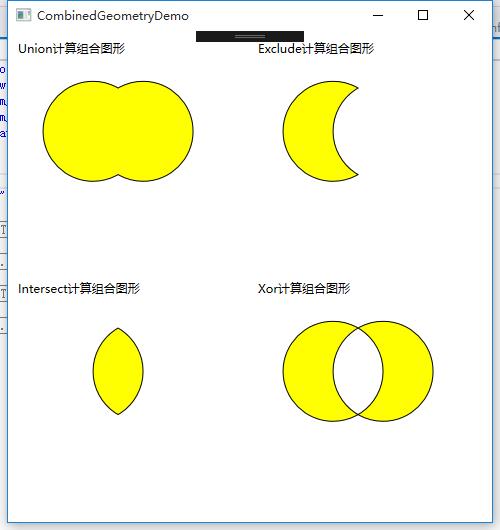
PathGeometry对象
PathGeometry对象是集合图形中最强大的元素,使用该对象可以绘制弧形、曲线、椭圆、直线和矩形等组成的复杂图形。每个PathGeomery对象都使用一个和多个PathFigure对象,该对象存储在PathGeometry.Figures集合中。每个PathFigure对象都可以由一个或多个PathSegment对象组成。每个PathGeomery对象都使用一个和多个PathFigure对象,该对象存在PaathGeometryFigures集合中。每个PathFigure对象都有一个或多个PathSegment对象组成。
PathFigure的重要属性:
StartPoint:指定线段的起点
Segments:一个PathSegment对象的集合,用于绘制图形。
IsClosed:如果设置为true,将添加一个直线连接起点和终点。
IsFilled:如果设置为true,图形的内部区域将使用Path.Fill画刷填充。
PathSegment派生类:
LineSegment:在两个点之间创建直线。
ArcSegment:在两个点之间创建圆弧。
BezierSegment:在两个点之间创建贝塞尔曲线。
QuadraticBezierSegment:在PathFigure的两点之间创建一条二次赛贝尔曲线。
PolyLineSegment:创建一系列直线,可以使用多个LineSegment对象获得同样的效果,但是使用polyLineSegment更简单。
PolyBeeierSegment:创建一条或多条三次贝塞尔曲线。
PolyQuadraticBezierSegment:创建一系列二次贝塞尔线段。
使用PathGeeometry绘制图形
<Window x:Class="WPFDemo.PathGeometryDemo"
xmlns="http://schemas.microsoft.com/winfx/2006/xaml/presentation"
xmlns:x="http://schemas.microsoft.com/winfx/2006/xaml"
xmlns:d="http://schemas.microsoft.com/expression/blend/2008"
xmlns:mc="http://schemas.openxmlformats.org/markup-compatibility/2006"
xmlns:local="clr-namespace:WPFDemo"
mc:Ignorable="d"
Title="PathGeometryDemo" Height="350" Width="700">
<Canvas>
<!--绘制直线-->
<StackPanel Canvas.Top="10" Canvas.Left="10">
<TextBlock Text="绘制直线IsClose设置为False"/>
<Path Stroke="Blue">
<Path.Data>
<PathGeometry>
<PathFigure IsClosed="True" StartPoint="10,10" >
<!--使用LineSegment绘制直线-->
<LineSegment Point="10,100"/>
<LineSegment Point="100,50"/>
</PathFigure>
</PathGeometry>
</Path.Data>
</Path>
</StackPanel>
<StackPanel Canvas.Top="150" Canvas.Left="10">
<TextBlock Text="绘制直线IsClose设置为False"/>
<Path Stroke="Blue">
<Path.Data>
<PathGeometry>
<PathFigure IsClosed="False" StartPoint="10,10" >
<!--使用LineSegment绘制直线-->
<LineSegment Point="10,100"/>
<LineSegment Point="100,50"/>
</PathFigure>
</PathGeometry>
</Path.Data>
</Path>
</StackPanel>
<!--绘制弧线-->
<StackPanel Canvas.Left="200" Canvas.Top="10">
<Path Stroke="Black" StrokeThickness="1">
<Path.Data>
<PathGeometry>
<PathGeometry.Figures>
<PathFigureCollection>
<PathFigure StartPoint="10,10">
<PathFigure.Segments>
<PathSegmentCollection>
<!--绘制弧线-->
<ArcSegment Size="100,50" RotationAngle="45" IsLargeArc="True" SweepDirection="Counterclockwise" Point="200,100"></ArcSegment>
</PathSegmentCollection>
</PathFigure.Segments>
</PathFigure>
</PathFigureCollection>
</PathGeometry.Figures>
</PathGeometry>
</Path.Data>
</Path>
</StackPanel>
<!--绘制贝塞尔曲线-->
<StackPanel Canvas.Top="10" Canvas.Left="400">
<Path Stroke="Black" StrokeThickness="5" >
<Path.Data>
<PathGeometry>
<PathFigure StartPoint="10,10">
<!--绘制贝塞尔曲线-->
<BezierSegment Point1="130,30" Point2="40,140" Point3="150,150" />
</PathFigure>
</PathGeometry>
</Path.Data>
</Path>
</StackPanel>
</Canvas>
</Window>
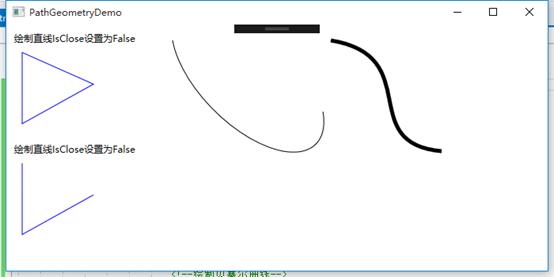
以上是关于WPF 10天修炼 第九天 - 几何图形的主要内容,如果未能解决你的问题,请参考以下文章