How to setup Visual Studio without pain
Posted
tags:
篇首语:本文由小常识网(cha138.com)小编为大家整理,主要介绍了How to setup Visual Studio without pain相关的知识,希望对你有一定的参考价值。
Visual Studio (VS) can be very hard to install. If you are lucky, one whole day may be enough to install VS. However, in some cases, some students spent weeks to install VS. In all cases, installing VS can be (very) painful.
Fortunately, Microsoft provides a virtual machine (VM) to help you quickly setup VS.
To run a VS virtual machine, your computer needs to have at least 8GB of RAMs. You also need 30GB of disk spaces.
Follow these steps to setup a VS virtual machine:
- Download and install Oracel VirtualBox. (If you have other VM softwares (VMware, Hyper-V, Parallels) installed on your computer, you can ignore this step.)
- Download Oracle VirtualBox from https://www.virtualbox.org/. just click on "Download VirtualBox" and select "Windows hosts".
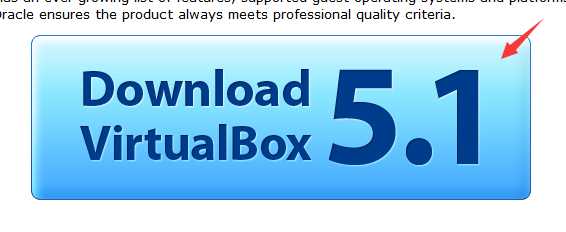
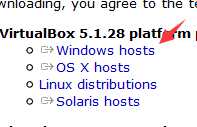
- Install Oracle VirtualBox.
- Download Oracle VirtualBox from https://www.virtualbox.org/. just click on "Download VirtualBox" and select "Windows hosts".
- Download the "Windows 10 development environment" VM.
The VM is very big. Since our campus network charges you for the data you use, it is very expensive to download the VM. Thus, I will give you an IPv6 torrent to download the VM free of data. The VM is already unzipped, you can use it directly.
You can also download the VM directly from https://developer.microsoft.com/en-us/windows/downloads/virtual-machines. Choose the "Windows 10 Enterprise" download, and select VIRTUALBOX in our case. Unzip the file you downloaded, you will get a .ova file.
- Import the VM:
- Open Oracle VirtualBox from your start menu.
- In "管理", choose "导入虚拟电脑".
- Choose the .ova file you get from step 2, click on "下一步".
- In "处理器", choose 2. In "内存", choose 4096 MB if your computer have 8GB of RAMs, or 8192 if your computer have 16GB of RAMS. In 虚拟硬盘, change the path of the vmdk file to a location where you have at least 30GB of disk spaces.
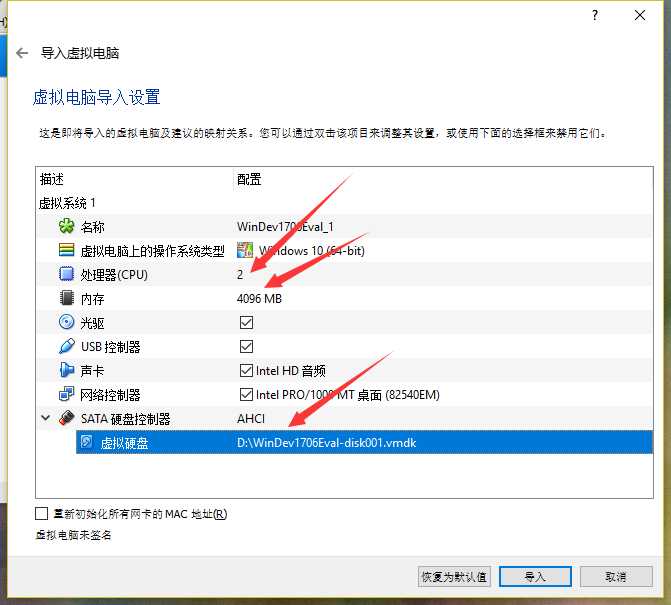
- Click on "导入", wait till it finishs.
- Install VirtualBox Guest Additions:
- Start the VM you just imported, wait till it boots to desktop.
- In "设备", choose "安装增强功能".
- Inside the VM, in This PC, you will find a CD drive named "CD Drive (D:) VirutalBox Guest Additions", open it, click on "VBoxWindowsAdditions.exe" to install the VirtualBoxGuest Additions.
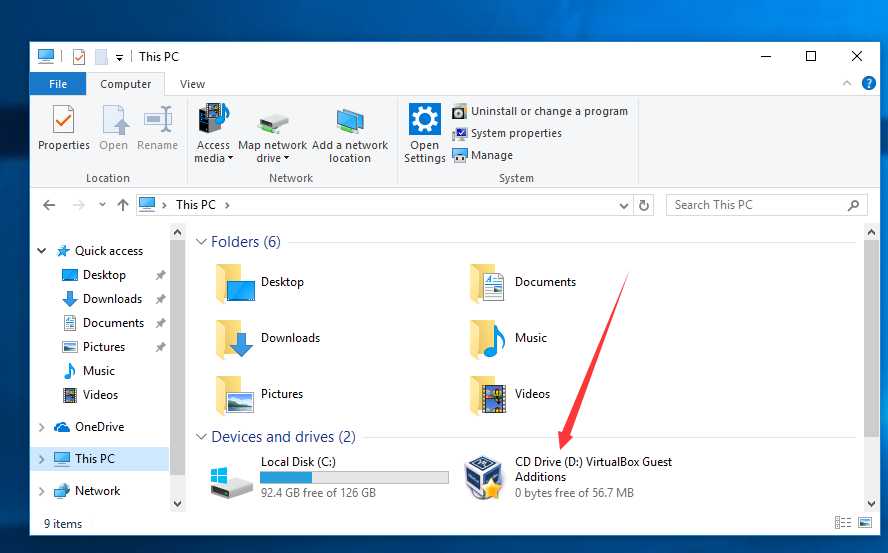
- Inside the VM, reboot the VM.
After all these steps, you will have a VM wil VS preinstalled inside the VM. The VM will expire after a period of time. Usually Microsoft will release a new VM before the old VM expires.
You can enable clipboard sharing and file dragging between your computer and the VM. That means you can ctrl+c some test from your computer and ctrl+v into your VM. You can also drag files into your VM or drag file out of it. To enable clipboard sharing and file dragging:
- Open your VM, in "设备", choose "共享剪贴板", choose "双向".
- In "设备", choose "拖放", choose "双向".
You could also share folders between your computer and the VM. To enable file sharing:
- Open your VM, in "设备", choose "共享文件夹", choose "共享文件夹". Click on the add icon on the right side. Click on the down arrow on the right of the "共享文件夹路径" textbox, choose "其他" to select a folder to share.
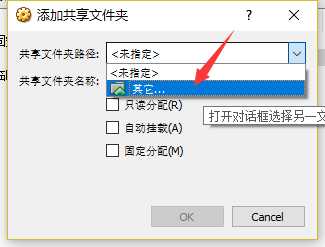
- Check "固定分配", click on "OK", click on "OK".
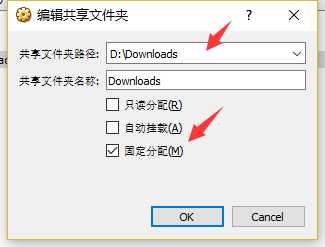
- Make sure you VM is discoverable:
- Click on the network icon in your system tray, select Network (Connected).
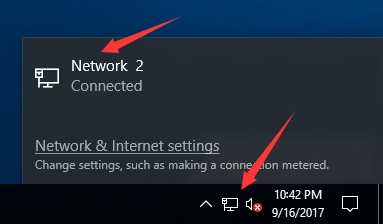
- Click on the Network (Connect) icon listed under Ethernet.

- Make sure "Make this PC discoverable" is on.
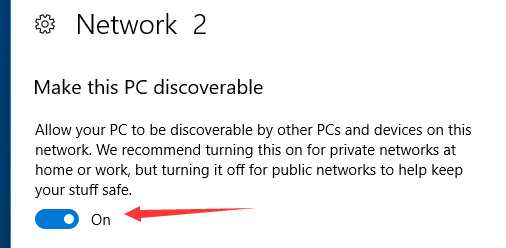
- Click on the network icon in your system tray, select Network (Connected).
- In This PC, on the left pane, choose Network. On the right pane, double click on VBOXSVR, you can see your shared folder.
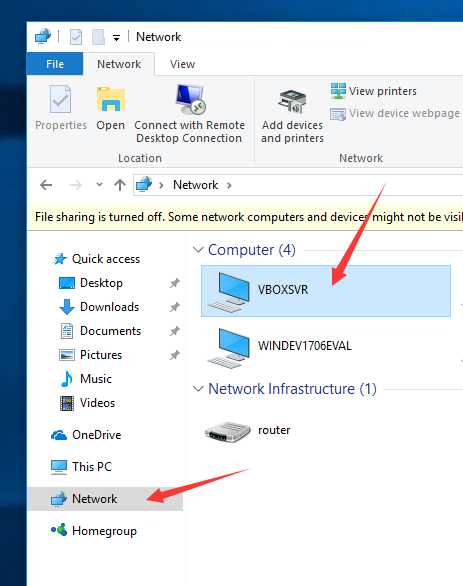
以上是关于How to setup Visual Studio without pain的主要内容,如果未能解决你的问题,请参考以下文章
How-to setup gtid on replication
[TUTORIAL]How to setup SP_Flash_Tool_Linux (MTK/MediaTek Soc)
How To Setup MongoDB 4.0 Replica Set
How-to setup MySQL HA by using keepalived
how to setup nginx + uwsgi + bottle for RESTful python framework