WPF 创建自定义窗体
Posted 王超元
tags:
篇首语:本文由小常识网(cha138.com)小编为大家整理,主要介绍了WPF 创建自定义窗体相关的知识,希望对你有一定的参考价值。
在前面的一篇博客"WPF 自定义Metro Style窗体",展示了如何创建一个类似于Metro Style的Window,并在程序中使用。但是这个窗体不能够自由的改变大小。今天的博客中将展示如何创建一个可以通过拖拽来改变大小的Metro Style窗体。
实现思路,在Windows ControlTemplate中增加8个背景透明Rectangle,分别放置于Left, Right, Top, TopLeft, TopRight, Bottom, BottomLeft, BottomRight这8个位置,
XAML:
<ControlTemplate x:Key="MetroWindowControlTemplate" TargetType="{x:Type Window}">
<Border BorderThickness="1" BorderBrush="LightBlue" Background="White">
<Grid>
<Grid>
<Grid.RowDefinitions>
<RowDefinition Height="Auto"/>
<RowDefinition />
</Grid.RowDefinitions>
<Grid.ColumnDefinitions>
<ColumnDefinition />
<ColumnDefinition Width="Auto"/>
</Grid.ColumnDefinitions>
<Rectangle x:Name="MoveableRectangle" Fill="LightGray" Grid.Row="0" Grid.Column="0"/>
<StackPanel Grid.Row="0" Grid.Column="1" Orientation="Horizontal" Background="LightGray">
<Button x:Name="MinimizeButton" Style="{StaticResource WindowButtonStyle}" Content="0" />
<Button x:Name="RestoreButton" Style="{StaticResource WindowButtonStyle}" Content="1" />
<Button x:Name="CloseButton" Style="{StaticResource WindowButtonStyle}" Content="r" />
</StackPanel>
<Grid Background="{TemplateBinding Background}" Grid.Row="1" Grid.ColumnSpan="2" Margin="5,5,5,5">
<AdornerDecorator>
<ContentPresenter/>
</AdornerDecorator>
</Grid>
</Grid>
<Grid x:Name="ResizeGrid">
<Rectangle
Stroke="{x:Null}"
Fill="Transparent"
VerticalAlignment="Top"
Height="5"
x:Name="Top"
Margin="5,0,5,0" />
<Rectangle
Stroke="{x:Null}"
Fill="Transparent"
x:Name="Bottom"
Height="5"
VerticalAlignment="Bottom"
Margin="5,0,5,0" />
<Rectangle
Stroke="{x:Null}"
Fill="Transparent"
HorizontalAlignment="Left"
Margin="0,5,0,5"
Width="5"
x:Name="Left"/>
<Rectangle
Stroke="{x:Null}"
Fill="Transparent"
Margin="0,5,0,5"
Width="5"
HorizontalAlignment="Right"
x:Name="Right" />
<Rectangle
Stroke="{x:Null}"
Fill="Transparent"
HorizontalAlignment="Left"
VerticalAlignment="Bottom"
Width="5"
Height="5"
x:Name="BottomLeft" />
<Rectangle
Stroke="{x:Null}"
Fill="Transparent"
VerticalAlignment="Bottom"
Height="5"
Width="5"
HorizontalAlignment="Right"
x:Name="BottomRight" />
<Rectangle
Stroke="{x:Null}"
Fill="Transparent"
HorizontalAlignment="Right"
Width="5"
Height="5"
VerticalAlignment="Top"
x:Name="TopRight" />
<Rectangle
Stroke="{x:Null}"
Fill="Transparent"
HorizontalAlignment="Left"
Width="6"
VerticalAlignment="Top"
Height="5"
x:Name="TopLeft" />
</Grid>
</Grid>
</Border>
</ControlTemplate>
C#:
ControlTemplate template = App.Current.FindResource("MetroWindowControlTemplate") as ControlTemplate;
if(template != null)
{
//....
Grid resizeGrid = template.FindName("ResizeGrid", this) as Grid;
if(resizeGrid != null)
{
foreach (UIElement element in resizeGrid.Children)
{
Rectangle resizeRectangle = element as Rectangle;
if (resizeRectangle != null)
{
resizeRectangle.PreviewMouseDown += ResizeRectangle_PreviewMouseDown;
resizeRectangle.MouseMove += ResizeRectangle_MouseMove;
}
}
}
}
private void ResizeRectangle_PreviewMouseDown(object sender, MouseButtonEventArgs e)
{
Rectangle rectangle = sender as Rectangle;
if(rectangle != null)
{
switch(rectangle.Name)
{
case "Top":
Cursor = Cursors.SizeNS;
ResizeWindow(ResizeDirection.Top);
break;
case "Bottom":
Cursor = Cursors.SizeNS;
ResizeWindow(ResizeDirection.Bottom);
break;
case "Left":
Cursor = Cursors.SizeWE;
ResizeWindow(ResizeDirection.Left);
break;
case "Right":
Cursor = Cursors.SizeWE;
ResizeWindow(ResizeDirection.Right);
break;
case "TopLeft":
Cursor = Cursors.SizeNWSE;
ResizeWindow(ResizeDirection.TopLeft);
break;
case "TopRight":
Cursor = Cursors.SizeNESW;
ResizeWindow(ResizeDirection.TopRight);
break;
case "BottomLeft":
Cursor = Cursors.SizeNESW;
ResizeWindow(ResizeDirection.BottomLeft);
break;
case "BottomRight":
Cursor = Cursors.SizeNWSE;
ResizeWindow(ResizeDirection.BottomRight);
break;
default:
break;
}
}
}
private void ResizeRectangle_MouseMove(object sender, MouseEventArgs e)
{
Rectangle rectangle = sender as Rectangle;
if (rectangle != null)
{
switch (rectangle.Name)
{
case "Top":
Cursor = Cursors.SizeNS;
break;
case "Bottom":
Cursor = Cursors.SizeNS;
break;
case "Left":
Cursor = Cursors.SizeWE;
break;
case "Right":
Cursor = Cursors.SizeWE;
break;
case "TopLeft":
Cursor = Cursors.SizeNWSE;
break;
case "TopRight":
Cursor = Cursors.SizeNESW;
break;
case "BottomLeft":
Cursor = Cursors.SizeNESW;
break;
case "BottomRight":
Cursor = Cursors.SizeNWSE;
break;
default:
break;
}
}
}
[DllImport("user32.dll", CharSet = CharSet.Auto)]
private static extern IntPtr SendMessage(IntPtr hWnd, UInt32 msg, IntPtr wParam, IntPtr lParam);
private void ResizeWindow(ResizeDirection direction)
{
SendMessage(_hwndSource.Handle, 0x112, (IntPtr)(61440 + direction), IntPtr.Zero);
}
到此为止,就实现了一个可以拖拽改变大小的自定义窗体。
运行效果:
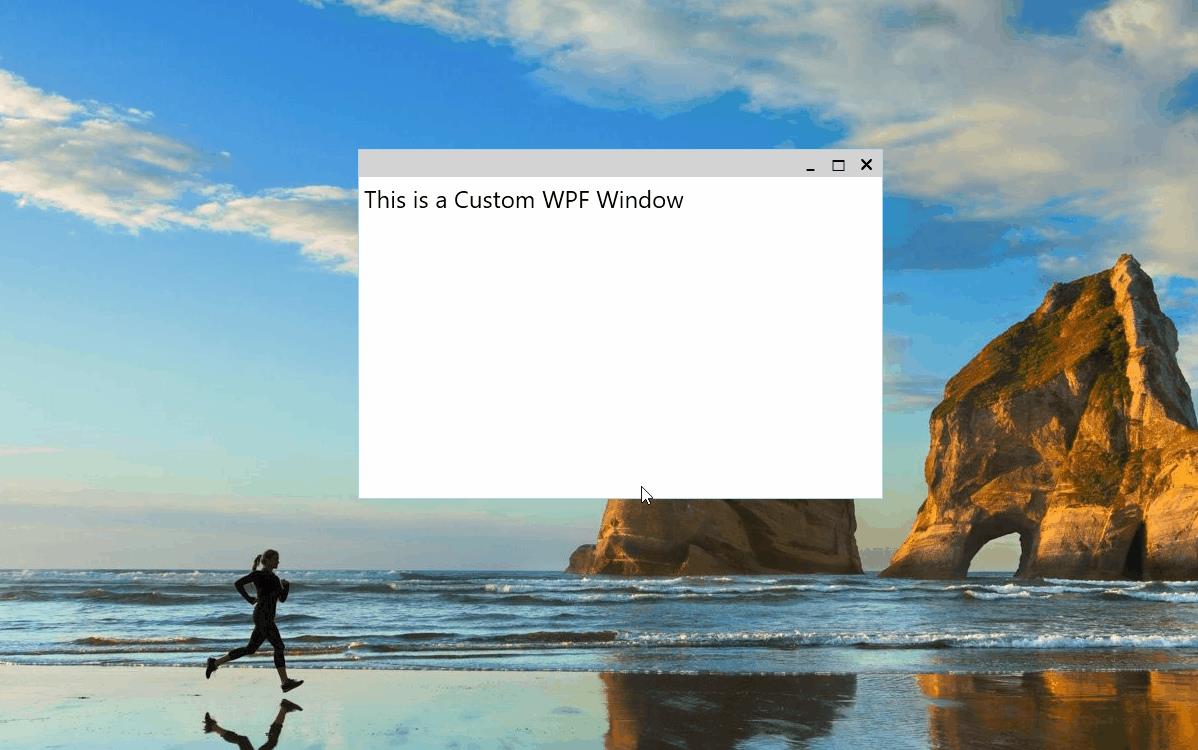
感谢您的阅读,代码点击这里下载。
以上是关于WPF 创建自定义窗体的主要内容,如果未能解决你的问题,请参考以下文章
wpf自定义控件或窗体继承问题,继承之后出现不能是 XAML 文件的根
