在uwp仿制WPF的Window
Posted
tags:
篇首语:本文由小常识网(cha138.com)小编为大家整理,主要介绍了在uwp仿制WPF的Window相关的知识,希望对你有一定的参考价值。
移植WPF软件到uwp时碰到用作对话框的Window有多种处理选择。我个人认为最省事的是用ContentDialog模拟Window。
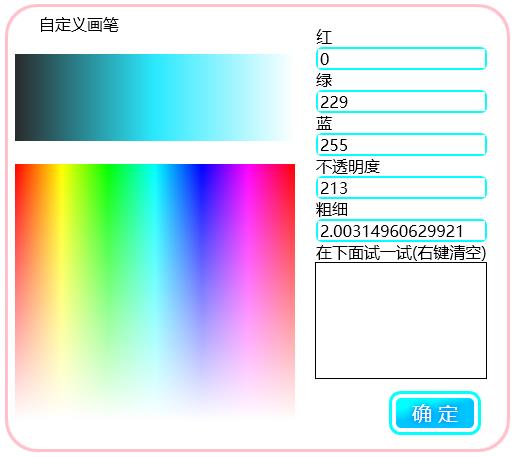
比如你想把上面这个WPF窗体弄到uwp里面去
1.修改ContentDialog的默认样式
新建一个模板化控件RoundCornerContentDialog
让它继承ContentDialog。
然后去Windows SDK里面翻默认样式(因为vs2015 update 1无法自动提取ContentDialog的默认样式到Xaml)。
我的电脑上默认样式在这个文件夹
C:\Program Files (x86)\Windows Kits\10\DesignTime\CommonConfiguration\Neutral\UAP\10.0.10586.0\Generic
找到之后打开刚才新建这个控件时的Themes\Generic.xaml
把ContentDialog的默认样式换进去。
由于要移植的对话框是圆角的,而且没有在底部放置额外的按钮,ContentDialog的样式需要修改。我把它改成了这样:
XAML
<Style TargetType="local:RoundCornerContentDialog" > <Setter Property="Foreground" Value="{ThemeResource SystemControlPageTextBaseHighBrush}" /> <Setter Property="Background" Value="{ThemeResource SystemControlBackgroundChromeMediumLowBrush}" /> <Setter Property="HorizontalAlignment" Value="Center" /> <Setter Property="VerticalAlignment" Value="Top" /> <Setter Property="BorderThickness" Value="3" /> <Setter Property="IsTabStop" Value="False" /> <Setter Property="BorderBrush" Value="{ThemeResource SystemControlForegroundAccentBrush}"/> <Setter Property="MaxHeight" Value="{ThemeResource ContentDialogMaxHeight}" /> <Setter Property="MinHeight" Value="{ThemeResource ContentDialogMinHeight}" /> <Setter Property="MaxWidth" Value="{ThemeResource ContentDialogMaxWidth}" /> <Setter Property="MinWidth" Value="{ThemeResource ContentDialogMinWidth}" /> <Setter Property="Template"> <Setter.Value> <ControlTemplate TargetType="local:RoundCornerContentDialog"> <Border x:Name="Container"> <Grid x:Name="LayoutRoot"> <Grid.RowDefinitions> <RowDefinition Height="Auto" /> </Grid.RowDefinitions> <Grid.ColumnDefinitions> <ColumnDefinition Width="Auto" /> </Grid.ColumnDefinitions> <Border x:Name="BackgroundElement" FlowDirection="{TemplateBinding FlowDirection}" MaxWidth="{TemplateBinding MaxWidth}" MaxHeight="{TemplateBinding MaxHeight}" MinWidth="{TemplateBinding MinWidth}" MinHeight="{TemplateBinding MinHeight}" > <Grid x:Name="DialogSpace" VerticalAlignment="Stretch"> <Grid.RowDefinitions> <RowDefinition Height="Auto" /> <RowDefinition Height="*" /> <RowDefinition Height="Auto" /> </Grid.RowDefinitions> <ScrollViewer x:Name="ContentScrollViewer" HorizontalScrollBarVisibility="Disabled" VerticalScrollBarVisibility="Disabled" ZoomMode="Disabled" IsTabStop="False"> <Grid> <Grid.RowDefinitions> <RowDefinition Height="Auto" /> <RowDefinition Height="Auto" /> </Grid.RowDefinitions> <ContentControl x:Name="Title" Margin="{ThemeResource ContentDialogTitleMargin}" Content="{TemplateBinding Title}" ContentTemplate="{TemplateBinding TitleTemplate}" FontSize="20" FontFamily="XamlAutoFontFamily" FontWeight="Normal" Foreground="{TemplateBinding Foreground}" HorizontalAlignment="Left" VerticalAlignment="Top" IsTabStop="False" MaxHeight="{ThemeResource ContentDialogTitleMaxHeight}" > <ContentControl.Template> <ControlTemplate TargetType="ContentControl"> <ContentPresenter Content="{TemplateBinding Content}" MaxLines="2" TextWrapping="Wrap" ContentTemplate="{TemplateBinding ContentTemplate}" Margin="{TemplateBinding Padding}" ContentTransitions="{TemplateBinding ContentTransitions}" HorizontalAlignment="{TemplateBinding HorizontalContentAlignment}" VerticalAlignment="{TemplateBinding VerticalContentAlignment}" /> </ControlTemplate> </ContentControl.Template> </ContentControl> <ContentPresenter x:Name="Content" Background="{TemplateBinding Background}" BorderThickness="{TemplateBinding BorderThickness}" BorderBrush="{ThemeResource ContentDialogBorderThemeBrush}" CornerRadius="20" ContentTemplate="{TemplateBinding ContentTemplate}" Content="{TemplateBinding Content}" VerticalContentAlignment="Stretch" FontSize="{ThemeResource ControlContentThemeFontSize}" FontFamily="{ThemeResource ContentControlThemeFontFamily}" Foreground="{TemplateBinding Foreground}" Grid.Row="1" TextWrapping="Wrap" /> </Grid> </ScrollViewer> <Grid x:Name="CommandSpace" Visibility="Collapsed" Grid.Row="1" HorizontalAlignment="Stretch" VerticalAlignment="Bottom"> <Grid.ColumnDefinitions> <ColumnDefinition/> <ColumnDefinition/> </Grid.ColumnDefinitions> <Border x:Name="Button1Host" Margin="{ThemeResource ContentDialogButton1HostMargin}" MinWidth="{ThemeResource ContentDialogButtonMinWidth}" MaxWidth="{ThemeResource ContentDialogButtonMaxWidth}" Height="{ThemeResource ContentDialogButtonHeight}" HorizontalAlignment="Stretch" /> <Border x:Name="Button2Host" Margin="{ThemeResource ContentDialogButton2HostMargin}" MinWidth="{ThemeResource ContentDialogButtonMinWidth}" MaxWidth="{ThemeResource ContentDialogButtonMaxWidth}" Height="{ThemeResource ContentDialogButtonHeight}" Grid.Column="1" HorizontalAlignment="Stretch" /> </Grid> </Grid> </Border> </Grid> </Border> </ControlTemplate> </Setter.Value> </Setter> </Style>
2.添加DragMove方法
需要移植的那个WPF窗口是可以在空白处进行拖动的。
通过输入指针的事件收集信息,对ContentDialog的Margin属性进行更改达到模拟拖动的效果。
子类调用DragMove方法启用拖动。
下面是VB代码示例。需要其它语言示例的话可以用SharpDevelop转换。
VB
Protected Sub DragMove(ptr As Pointer) Pressed = True CapturePointer(ptr) End Sub Dim Pressed As Boolean Dim pos As Point Private Sub RoundCornerContentDialog_PointerMoved(sender As Object, e As PointerRoutedEventArgs) Handles Me.PointerMoved If Pressed Then Dim pt = e.GetCurrentPoint(Me).Position Dim marg = Margin Dim ofsx = pt.X - pos.X Dim ofsy = pt.Y - pos.Y marg.Left += ofsx marg.Right -= ofsx marg.Top += ofsy marg.Bottom -= ofsy Margin = marg End If End Sub Private Sub RoundCornerContentDialog_PointerReleased(sender As Object, e As PointerRoutedEventArgs) Handles Me.PointerReleased Pressed = False ReleasePointerCapture(e.Pointer) End Sub Private Sub RoundCornerContentDialog_PointerPressed(sender As Object, e As PointerRoutedEventArgs) Handles Me.PointerPressed pos = e.GetCurrentPoint(Me).Position End Sub
3.把对话框内容加进去
新建一个ContentDialog,并把Xaml根节点的名称改为刚才建立的local:RoundCornerContentDialog,还要在相应的类里面把基类也改成RoundCornerContentDialog。
注意,加入内容时要考虑照顾小屏幕设备和低性能设备。
我把布局改了一下,按钮的视觉效果也去除了。
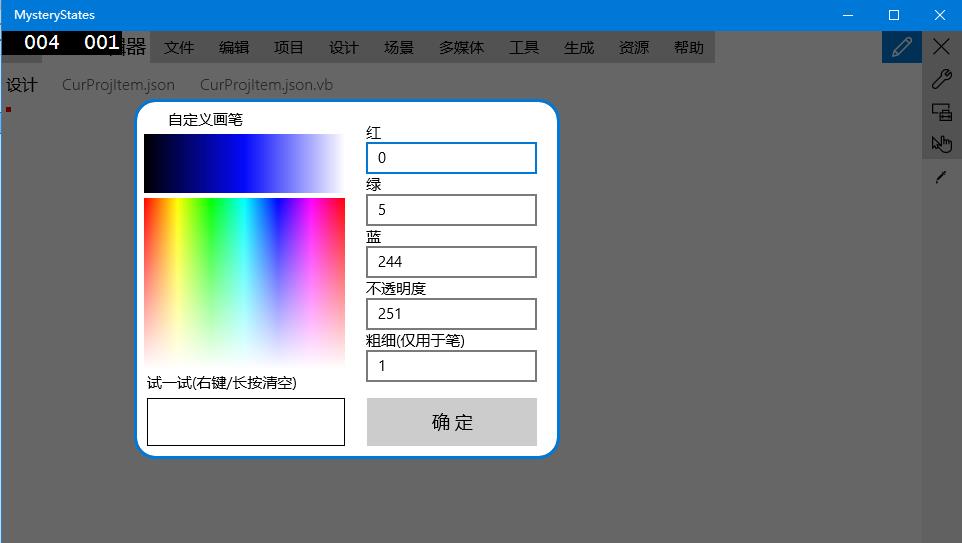
4.在合适的位置调用DragMove
在你认为表示非客户区中可拖动部分的控件的PointerPressed调用DragMove
VB
Private Sub RectDrag_PointerPressed(sender As Object, e As PointerRoutedEventArgs) Handles RectDrag.PointerPressed DragMove(e.Pointer) End Sub
5.其它功能的模拟
有些对话框需要拖动改变大小之类复杂的功能。这个可以仿照WPF的自定义处理非客户区碰撞检测消息进行编写。
以后我遇到需要实现这个功能的时候会补上这里的代码。
以上是关于在uwp仿制WPF的Window的主要内容,如果未能解决你的问题,请参考以下文章