Android0行代码实现任意形状图片展示--android-anyshape
Posted lankton
tags:
篇首语:本文由小常识网(cha138.com)小编为大家整理,主要介绍了Android0行代码实现任意形状图片展示--android-anyshape相关的知识,希望对你有一定的参考价值。
前言
在android开发中, 我们经常会遇到一些场景, 需要以一些特殊的形状显示图片, 比如圆角矩形、圆形等等。关于如何绘制这类形状, 网上已经有很多的方案,比如自定义控件重写onDraw方法, 通过canvas的各种draw方法进行绘制等。那么, 更复杂的图形呢?比如,五角星?比如组合图形?又或者是各种奇奇怪怪的不规则图形呢?有同学会说, 如果已知不规则图形的具体形状, 那我们就可以通过连接顶点的方式, 找出path, 然后通过drawPath方法绘制出来啊。嗯。。。很有道理, 但是先不说有些图像,可能顶点巨多, 或者弯弯曲曲很难找出具体的顶点, 难道我们要为每一个特殊的形状, 单独写一个独立的控件, 或者一套独立的代码吗?
可以肯定是可以,但是我觉得, 最好还是不要这么做。。于是我有了一个想法, 用一张图片, 告诉控件,我想要什么样的形状, 然后控件自动按照这个形状, 帮我把图片显示出来。于是有了这个项目--android-anyshape。
展示

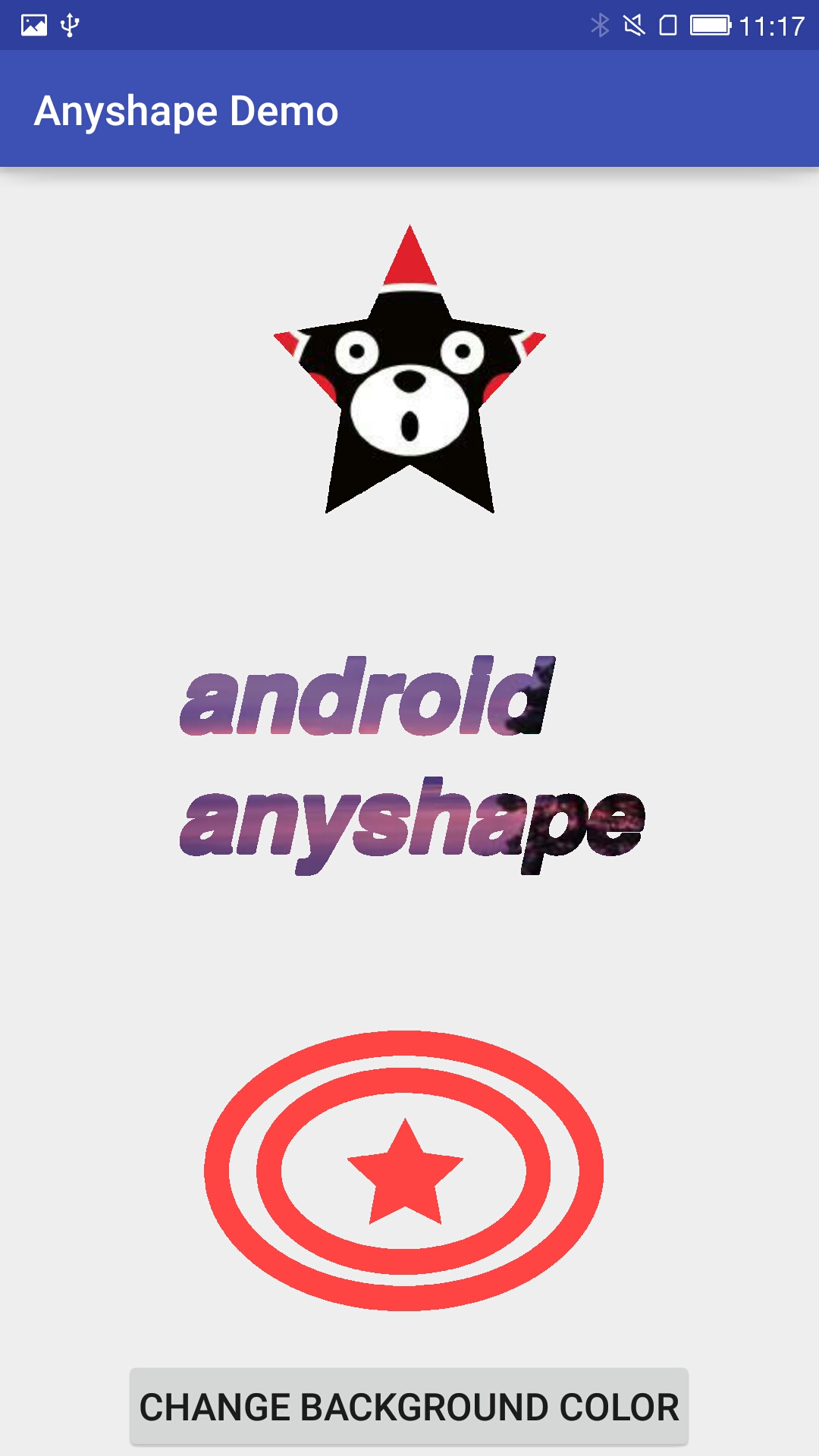
左边是使用了普通ImageView的展示效果, 右边是使用了项目中AnyshapeImageView的效果。想使用AnyshapeImageView达到右边的样式, 仅需提供三张遮罩图片,通过”anyshapeMask”参数提供给控件即可(下文会说明)。
三张“遮罩”图片如下:
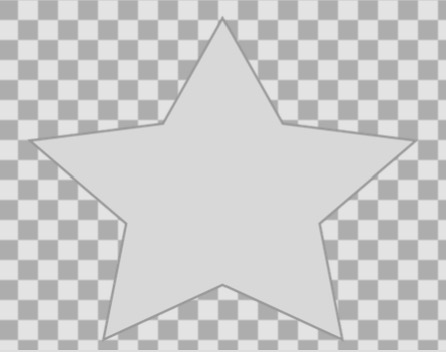
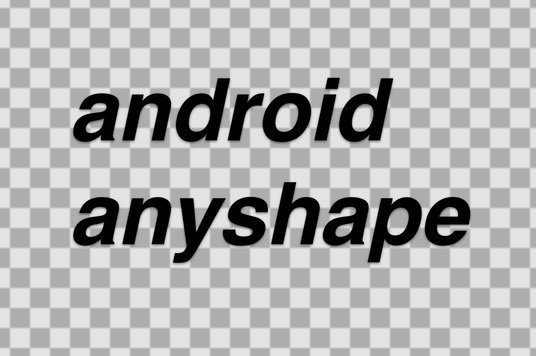
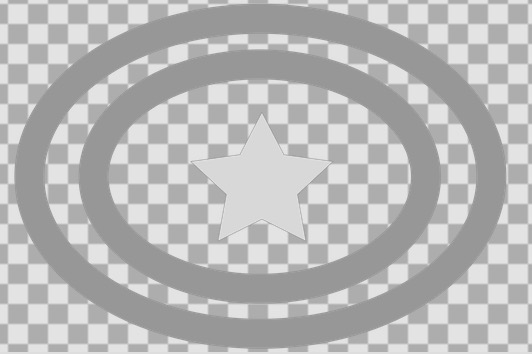
与普通的遮罩图片不同, 这里要求图片的背景完全透明, 即alpha通道的值为0, 而需要显示的图形,对具体的颜色没有任何要求,不透明即可。
使用
控件的使用很简单, 由于继承ImageView, 所以使用方法类似于ImageView,但多了一个重要的自定义参数:anyshapeMask
<cn.lankton.anyshape.AnyshapeImageView
android:layout_width="150dp"
android:layout_height="150dp"
android:layout_marginTop="20dp"
android:src="@drawable/kumamon"
app:anyshapeMask="@drawable/singlestar"/>在布局文件中加入这段xml, 展示的就是上面图中那头五角星形状的熊本熊~
但是, 仅仅这么使用,我们会发现图像加载出来非常慢。所以强烈建议在程序刚启动时, 或者在使用AnyshapeImageView前的任意地方, 先调用一下PathInfoManager(与AnyshapeImageView在一个包里)里的createPaths方法,参数为所有可能用到的“遮罩”图片资源id列表。
List<Integer> ids = new ArrayList<>();
ids.add(R.drawable.singlestar);
ids.add(R.drawable.rings);
ids.add(R.drawable.text);
PathManager.getInstance().createPaths(this, ids);看到这里, 有朋友可能说我标题党了。。。 然而这段代码跟绘制图形本身并没有任何关系, 而是为更快展示图片所做的优化, 后文会有介绍。需要开发者自己做的, 就这么多了。。
实现
实现这个功能的思路其实很简单,通过对一张“遮罩”图片各像素透明度的扫描,获得一个Path对象, 该Path对象包含了所有不透明像素的集合。然后就很简单了, 通过Canvas对象的drawPath方法,将我们要显示的图片刷上去即可。
从Bitmap中提取Path
这是这个项目中最重要的部分。代码如下:
PathInfoManager.getPathFromBitmap:
public Path getPathFromBitmap(Bitmap mask) {
Path path = new Path();
int bWidth = mask.getWidth();
int bHeight = mask.getHeight();
int[] origin = new int[bWidth];
int lastA;
for (int i = 0; i < bHeight; i++) {
mask.getPixels(origin, 0, bWidth, 0, i, bWidth, 1);
lastA = 0;
for (int j = 0; j < bWidth; j++) {
int a = Color.alpha(origin[j]);
if (a != 0 && lastA == 0) {
path.moveTo(j, i);
} else if (a == 0 && lastA !=0 ) {
path.lineTo(j - 1, i);
} else if (a != 0 && j == bWidth - 1) {
path.lineTo(j, i);
}
lastA = a;
}
}
return path;
}我设计的方案很简单,逐行扫描Bitmap中的像素,实现方法是用getPixels方法获得每行的像素数组,然后遍历分析。步骤如下:
1. 遇到一个不透明像素,进行判断, 如果它的上一个像素不透明, 或者它本身就是行首, 那我们就把它看作一段不透明区域的开头,通过moveTo方法将Path移动到此点;
2. 遇到一个透明像素,进行判断,如果它的上一个像素透明,那我们就把它的上一个像素看作一段不透明区域的结尾, 通过lineTo的方式, 将它与之前的开头像素连接。
3. 重复1、2步, 直到扫描完全行。需要注意的是, 如果行尾是不透明像素, 那就直接连上。防止最后一段不透明区域只有起点没有终点。
这样, 每一行的连接结果,就组成了整张图片的扫描结果~
通过Path,显示图像
先看一下AnyshapeImageView的初始化方法:
public AnyshapeImageView(Context context, AttributeSet attrs, int defStyleAttr) {
super(context, attrs, defStyleAttr);
this.context = context;
TypedArray a = context.getTheme().obtainStyledAttributes(attrs, R.styleable.AnyShapeImageView, defStyleAttr, 0);
int n = a.getIndexCount();
for (int i = 0; i < n; i++)
{
final int attr = a.getIndex(i);
if (attr == R.styleable.AnyShapeImageView_anyshapeMask) {
int maskResId = a.getResourceId(attr, 0);
if (0 == maskResId) {
//did not set mask
continue;
}
PathInfo pi = PathManager.getInstance().getPathInfo(maskResId);
if (null != pi) {
originMaskPath = pi.path;
originMaskWidth = pi.width;
originMaskHeight = pi.height;
} else {
Bitmap maskBitmap = BitmapFactory.decodeResource(context.getResources(), a.getResourceId(attr, 0));
originMaskPath = PathManager.getInstance().getPathFromBitmap(maskBitmap);
originMaskWidth = maskBitmap.getWidth();
originMaskHeight = maskBitmap.getHeight();
pi = new PathInfo();
pi.height = originMaskHeight;
pi.width = originMaskWidth;
pi.path = originMaskPath;
PathManager.getInstance().addPathInfo(maskResId, pi);
maskBitmap.recycle();
}
} else if (attr == R.styleable.AnyShapeImageView_anyshapeBackColor) {
backColor = a.getColor(attr, Color.TRANSPARENT);
}
}
a.recycle();
}
public AnyshapeImageView(Context context) {
this(context, null);
}
public AnyshapeImageView(Context context, AttributeSet attrs) {
this(context, attrs, 0);
}其实就是调用通过anyshapeMask参数, 获得“遮罩”图片的资源ID,再通过资源ID,生成Bitmap, 从而获得其中包含的Path。同时记录了Bitmap对象的宽和高, 保存在一个PathInfo对象里。
PathInfo:
public class PathInfo {
public Path path;
public int width;
public int height;
}然而我们看到,用户进行生成Bitmap-获取Path这一系列耗时、耗内存操作之前,先会判断缓存里是否已经有与该资源ID匹配的PathInfo, 如果有, 则不用进行这部分操作。如果没有,根据传入的资源ID,生成PathInfo对象,并存入缓存。
关于这块缓存,下面会说明。
再看onSizeChanged方法:
protected void onSizeChanged(int w, int h, int oldw, int oldh) {
super.onSizeChanged(w, h, oldw, oldh);
vHeight = getHeight();
vWidth = getWidth();
if (originMaskPath != null) {
//scale the size of the path to fit the one of this View
Matrix matrix = new Matrix();
matrix.setScale(vWidth * 1f / originMaskWidth, vHeight * 1f / originMaskHeight);
originMaskPath.transform(matrix, realMaskPath);
}
}这里的代码, 主要目的是对Path对象进行缩放, 已匹配控件的实际大小。可以看到, 如果不希望展示的形状被拉伸或者变形, 那么AnyshapeImageView的宽高比, 最好和“遮罩”图片的宽高比保持一致。
接下来就是在onDraw里绘制形状并刷上图片了:
@Override
protected void onDraw(Canvas canvas) {
if (null == originMaskPath) {
// if the mask is null, the view will work as a normal ImageView
super.onDraw(canvas);
return;
}
if (vWidth == 0 || vHeight == 0) {
return;
}
paint.reset();
paint.setStyle(Paint.Style.STROKE);
//get the drawable to show. if not set the src, will use backColor
Drawable showDrawable = getDrawable();
if (null != showDrawable) {
Bitmap showBitmap = ((BitmapDrawable) showDrawable).getBitmap();
Shader shader = new BitmapShader(showBitmap, Shader.TileMode.CLAMP, Shader.TileMode.CLAMP);
Matrix shaderMatrix = new Matrix();
float scaleX = vWidth * 1.0f / showBitmap.getWidth();
float scaleY = vHeight * 1.0f / showBitmap.getHeight();
shaderMatrix.setScale(scaleX, scaleY);
shader.setLocalMatrix(shaderMatrix);
paint.setShader(shader);
} else {
//no src , use the backColor to fill the path
paint.setColor(backColor);
}
canvas.drawPath(realMaskPath, paint);
}缓存
看了上面的博文, 各位一定清楚了,作为参数传入的资源ID,实际上只是为了获取一个Path对象。那么我们可以建立一个Integer-Path的映射关系, 用来缓存已经读取出来的Path。后面需要Path, 只需要通过资源ID去缓存里寻找即可,毕竟读取Path是一个费时间又费资源的操作。
这样看来,我们已经对AnyshapeImageView的使用进行了优化, 毕竟同一个形状的展示,我们只要执行一次从图片中解析Path对象的操作即可。但是这还不够,第一次展示图片的速度依然会有延迟。(我打点做过统计,需要一点几秒,人也能有明显感知。当然,这个数字跟“遮罩”图片的大小也有关系,所以不建议使用太大的图片)
PathInfoManager针对这个问题, 提供了一个初始化方案。提供一个初始化方法, 可以在程序开始时,比如Application的onCreate方法中调用,生成Path对象存入缓存。当然, 在其他地方调用也是可以的,但必须在显示AnyshapeImageView之前, 否则没有意义。
public void createPaths(Context context, List<Integer> resList) {
for (Integer resId : resList) {
if (resId > 0) {
PathAsyncTask task = new PathAsyncTask(context);
task.execute(resId);
}
}
}
class PathAsyncTask extends AsyncTask <Integer, Void, Path> {
private Context context;
public PathAsyncTask(Context context){
super();
this.context = context;
}
@Override
protected Path doInBackground(Integer... params) {
int resId = params[0];
PathInfo pi = new PathInfo();
Bitmap maskBitmap = BitmapFactory.decodeResource(context.getResources(), resId);
pi.path = PathManager.getInstance().getPathFromBitmap(maskBitmap);
pi.width = maskBitmap.getWidth();
pi.height = maskBitmap.getHeight();
//creating is done, add the path info into the cache
PathManager.getInstance().addPathInfo(resId, pi);
maskBitmap.recycle();
return null;
}
}可以看到, 这个方法是用了AsyncTask在后台异步执行Path的初始化操作,所以可以放心调用,而不用担心阻塞。
总结
这个项目,是我花了将近一周时间断断续续完成的。代码不多, 也不复杂,希望能够帮到大家, 或者为大家提供一些思路。
再贴一下项目的地址, 包括demo在内:
https://github.com/lankton/android-anyshape
如果你觉得这个项目,或者这篇博文对你起到了一些帮助,欢迎star支持一下~
以上是关于Android0行代码实现任意形状图片展示--android-anyshape的主要内容,如果未能解决你的问题,请参考以下文章
人人5分钟学会4行代码用C++编程实现任意形状窗体,不用MFC
python学习之10行代码制作炫酷的词云图(匹配指定图形形状)
windows自带的比微信好用的截图工具:截取任意形状图片,标尺画直线,窗口图精准截取