幽灵按键
Posted 胡卓
tags:
篇首语:本文由小常识网(cha138.com)小编为大家整理,主要介绍了幽灵按键相关的知识,希望对你有一定的参考价值。
幽灵按钮:
也叫透明按钮,顾名思义,也就是在设计网页中的按钮时,不在设计复杂色彩、样式、和纹理,而是外仅以线框示意轮廓,内只用文字示意功能,背景透出,与整个页面/背景合而为一的设计方式。国外的设计师称之为“幽灵按钮”(Ghost Buttons),盛赞这种按钮通透简约,贴合整体风格又不失神韵,别具魅力。这种按钮的设计早已有之,但是在ios和安卓双双风格转向之后,成了网页设计的新趋势,拥有类似设计的网页设计作品如雨后春笋一般,映入眼帘。
下面是我用html css jQuery 简单做得一个幽灵按键。
首先是body内容
<div class="box"> <div id="mission" class="link link-mission" > <span class="icon"></span> <a href="#" class="button" data-text=" MY missoin is clear "> <span class="line line-top"></span> <span class="line line-left"></span> <span class="line line-right"></span> <span class="line line-bottom"></span> MISSION <img src="arrow.png" class="arrow" alt="arrow"> </a> </div> <div id="play" class="link link-play" > <span class="icon"></span> <a href="#" class="button" data-text="This is my playground"> <span class="line line-top"></span> <span class="line line-left"></span> <span class="line line-right"></span> <span class="line line-bottom"></span> PLAY <img src="arrow.png" class="arrow" alt="arrow"> </a> </div> <div id="touch" class="link link-touch"> <span class="icon"></span> <a href="#" class="button" data-text="Lets do something together"> <span class="line line-top"></span> <span class="line line-left"></span> <span class="line line-right"></span> <span class="line line-bottom"></span> TOUCH <img src="arrow.png" class="arrow" alt="arrow"> </a> </div> <div class="tooltip"> <em></em> <span></span> </div> </div>
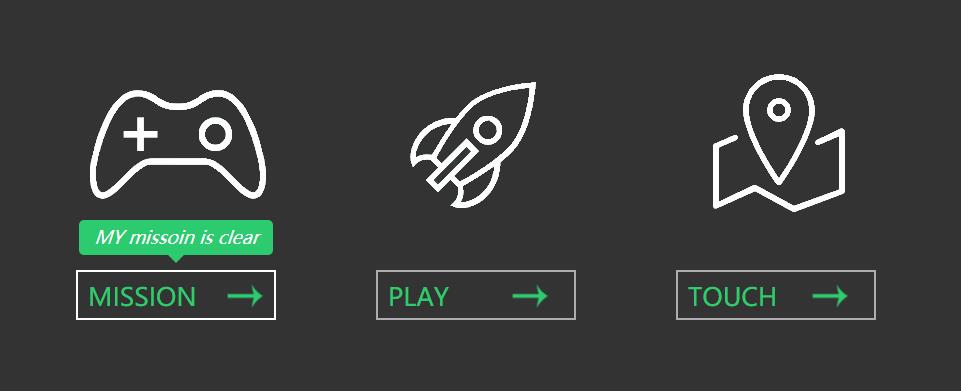
这个图片是实现之后的截图 , 上方有三个div 分别存放这三块内容,最后一个div是当鼠标悬浮在图片下边的按钮上时显现出来的一个tip。当鼠标放到上面三个图片上时,这三个图片会旋转360度,并且会稍微放大一点,当鼠标移入下面的按钮时,按钮的四个角会有四条线出现并移动到按钮的四条边上,并且按钮中的箭头会向右移动微小距离。
接下来是样式的设计,css代码
/*样式的初始化*/ * { margin: 0; padding: 0; } body { background-color: #333; } /*设置整个盒子*/ .box { width: 1000px; height: 220px; margin: 200px auto; } /*设置三块内容的公共样式*/ .box .link { width: 200px; height: 300px; float: left; margin-left: 100px; } /*旋转图标样式*/ .box .link .icon { width: 200px; height: 150px; display: block; margin-bottom: 50px; background-repeat: no-repeat; background-position: center center; transition: 0.4s linear; -webkit-transition: 0.4s linear; -moz-transition: 0.4s linear; -o-transition: 0.4s linear; } .box .link-mission .icon { background-image: url(missoin2.png); } .box .link-play .icon { background-image: url(play2.png); } .box .link-touch .icon { background-image: url(touch2.png); } .box .link .icon:hover { transform:rotate(360deg) scale(1.2); -webkit-transform:rotate(360deg) scale(1.2); -moz-transform:rotate(360deg) scale(1.2); -o-transform:rotate(360deg) scale(1.2); } /*方块按钮样式*/ .box .link .button { position: relative; display: block; width: 200px; height: 50px; line-height: 50px; font-size: 25px; box-sizing: border-box; padding-left: 10px; text-decoration: none; color: #2ecc71; border: 2px solid rgba(255,255,255,.6); } .box .link .button .arrow { position: absolute; right:20px; width: 50px; height: 50px; transition: 0.1s linear; } .box .link .button:hover { border: :2px solid rgba(255,255,255,0); } .box .link .button:hover .arrow { right: 5px; } .box .link .button .line { position: absolute; display: block; background:none; transition: 0.4s ease; -webkit-transition: 0.4s ease; } .box .link .button .line-top { left: -100%; top: -2px; width: 0; height: 2px; } .box .link .button:hover .line-top { width: 200px; left: -2px; background-color: #ffffff; } .box .link .button .line-bottom { right: -100%; bottom: -2px; width: 0; height: 2px; } .box .link .button:hover .line-bottom { width: 200px; right: -2px; background-color: #ffffff; } .box .link .button .line-left { left: -2px; bottom: -100%; width: 2px; height: 0; } .box .link .button:hover .line-left { bottom: -2px; height: 50px; background-color: #ffffff; } .box .link .button .line-right { right: -2px; top: -100%; width: 2px; height: 0; } .box .link .button:hover .line-right { top: -2px; height: 50px; background-color: #ffffff; } /*悬浮在按钮上时上面出现的提示框的样式*/ .box .tooltip { position: absolute; width: auto; padding: 0 15px; height: 35px; line-height: 35px; background-color: #2dcb70; font-size: 18px; color: #ffffff; border-radius: 5px; display: none; } .box .tooltip span { position: absolute; display: block; width: 0; height: 0; border: 8px solid transparent; border-top-color:#2dcb70; left: 50%; margin-left: -8px; }
css样式的设计我就不细说的,哪一块代码设计哪里的样式都注释上了
最后就是jQuery代码了
$(function(){ $(".button").mouseenter(function(){ var tiptext = $(this).attr("data-text"); //动态获取内容并添加到tooltip的em中 // console.log(tiptext); $(".tooltip em").text(tiptext); var leftLoc = $(this).offset().left; var cutLeft = ($(".tooltip").outerWidth()-$(this).outerWidth())/2; //计算上面悬浮块与下面按钮宽度之差,方便将悬浮块放到按钮的正中间 $(".tooltip").css({ left:leftLoc - cutLeft, top:300, display:"block" }).animate({ top:350, },30) }).mouseleave(function(){ $(".tooltip").css({ display:"none" }); }); })
是不是很简单,记得在编写jQuery代码前先引入jQuery哦,好了今天就到这里了。
以上是关于幽灵按键的主要内容,如果未能解决你的问题,请参考以下文章