Excel VBA批量处理寸照名字(类模块加FSO版)
Posted ukeedy
tags:
篇首语:本文由小常识网(cha138.com)小编为大家整理,主要介绍了Excel VBA批量处理寸照名字(类模块加FSO版)相关的知识,希望对你有一定的参考价值。
需求:因为处理学生学籍照片,从照相馆拿回来的寸照是按班级整理好,文件名是相机编号的文件。那么处理的话,是这么一个思路,通过Excel表格打印出各班A4照片列表,让学生自行填上照片对应姓名。表格收回来后Excel表格上填入对应姓名,通过VBA更改电子档照片文件名。(此次重写使用了类模块和fso,并对插入的图片类型进行了过滤,避免了插入非图片类型文件)
大概流程如下图:
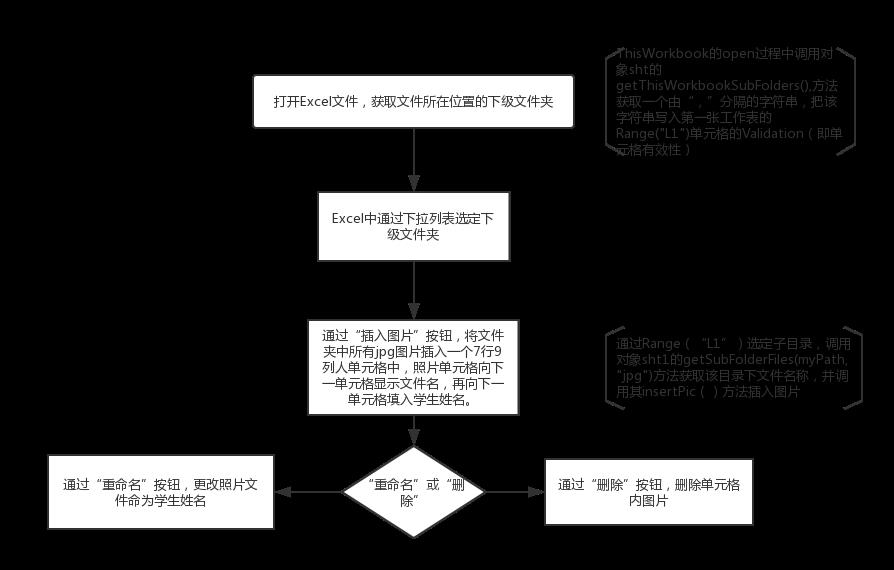
操作界面如下图:
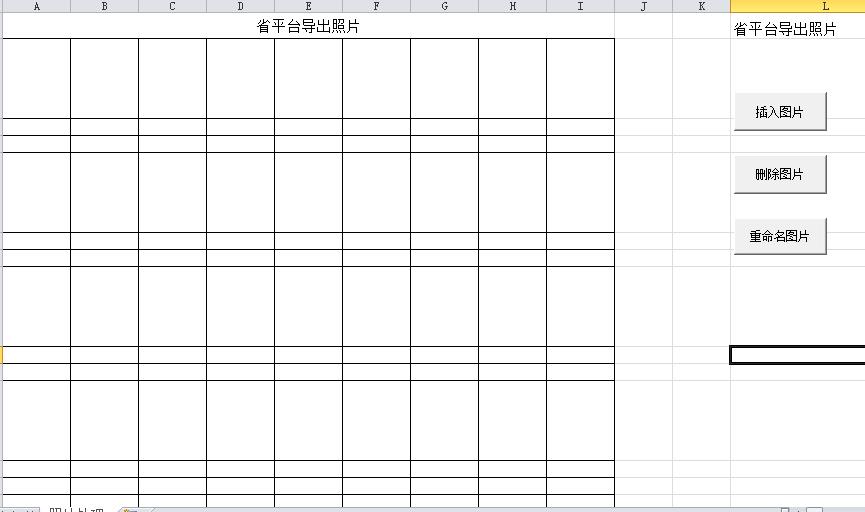
vba代码模块如下图,包括ThisWorkbook的open事件代码、测试过程代码(即插入图片、删除图片、重命名图片三个按钮的代码):
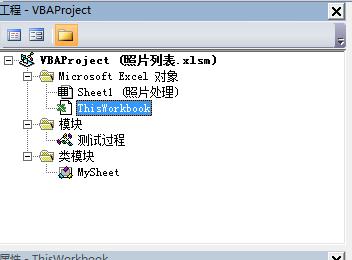
1、ThisWorkbook的open事件代码:
Private Sub Workbook_Open() ThisWorkbook.Sheets(1).Select Dim dirs As String Dim rngList As Range Dim sht As New MySheet Set rngList = Range("l1") rngList.ClearContents rngList.Validation.Delete dirs = sht.getThisWorkbookSubFolders() Set sht = Nothing If dirs <> "" Then rngList.Validation.Add Type:=xlValidateList, AlertStyle:=xlValidAlertStop, Operator:=xlBetween, Formula1:=dirs rngList.Value = Split(dirs, ",")(0) End If End Sub
2、“测试过程”代码:
Sub doInsertPics() \'插入图片 Dim arrFiles() As String Dim myPath As String Dim i, j As Integer i = 2: j = 1 Dim sht1 As New MySheet If Range("l1").Value = "" Then Exit Sub myPath = ThisWorkbook.Path & "\\" & Range("l1").Value & "\\" arrFiles = sht1.getSubFolderFiles(myPath, "jpg") On Error Resume Next MsgBox "文件夹“" & Range("l1") & "”总共有" & UBound(arrFiles) + 1 & "张照片!" For Each file In arrFiles Call sht1.insertPic(file, Cells(i, j), 3) Cells(i, j).Offset(1, 0).NumberFormatLocal = "@" Cells(i, j).Offset(1, 0) = sht1.getFileNameFromFullName(file, False) j = j + 1 If j > 9 Then j = 1 i = i + 3 If i > 20 Then Exit For End If Next Set sht1 = Nothing End Sub Sub doDeletePics() \'删除图片 Dim sht1 As New MySheet Call sht1.deleteAllPics Set sht1 = Nothing End Sub Sub doRenamePics() \'重命名图片 Dim i, j As Integer Dim picPath As String picPath = ThisWorkbook.Path & "\\" & Range("l1").Value & "\\" For i = 1 To 7 For j = 1 To 9 If Sheets("照片处理").Range("a" & i).Offset(0, j - 1).Value = "" Or Sheets("照片处理").Range("a" & i).Offset(1, j - 1).Value = "" Then Exit Sub Name picPath & Sheets("照片处理").Range("a" & i).Offset(0, j - 1).Value As picPath & Sheets("照片处理").Range("a" & i).Offset(1, j - 1).Value Next Next End Sub
3、MySheet类模块代码:
Private sht As Worksheet Private wb As Workbook Public Sub Class_Initialize() \'对象初始化函数 Set wb = ThisWorkbook \'wb初始化为活动工作表ThisWorkbook Set sht = ActiveSheet \'sht初始化为活动工作表ActiveSheet End Sub \'======================================================================================================= \'函数: insertPic 在当前工作表插入图片 \'参数1: PictureFileName 图片全名(含完整路径) \'参数2: TargetCell 图片插入目标单元格 \'参数3: blank 图片四周留白(可选) \'作用: 在当前工作表的目标单元格插入图片,并可以在图片四周留白 \'======================================================================================================= Sub insertPic(ByVal PictureFileName As String, ByVal TargetCell As Range, Optional ByVal blank As Integer = 0) Application.ScreenUpdating = False \'禁止屏幕刷新 Dim p As Shape If TypeName(ActiveSheet) <> "Worksheet" Then Exit Sub \'“工作表”外的其他类型表(如宏表,图表)中不插图片 If Dir(PictureFileName) = "" Then Exit Sub \'文件名路径为空,没有图片,退出插入操作 Dim t As Double, l As Double, w As Double, h As Double \'t:top,l:left,w:with,h:height t = TargetCell.Top: l = TargetCell.Left: w = TargetCell.Width: h = TargetCell.Height Set p = sht.Shapes.AddPicture(PictureFileName, msoFalse, msoTrue, l + blank, t + blank, w - 2 * blank, h - 2 * blank) p.Placement = xlMoveAndSize Set p = Nothing Application.ScreenUpdating = True \'恢复屏幕刷新 End Sub \'======================================================================================================= \'函数: deleteAllPics 删除当前工作簿的所有图片,并清除图片下面单元格的图片名字 \'======================================================================================================= Sub deleteAllPics() Application.ScreenUpdating = False \'禁止屏幕刷新 Dim shp As Shape For Each shp In sht.Shapes If shp.Type = msoPicture Or shp.Type = msoLinkedPicture Then shp.Delete \'图形的类型为mosPicture(图片)或mosLinkedPicture(链接图片)则删除 Next For i = 0 To 7 sht.Range("a3:i3").Offset(3 * i).ClearContents Next Application.ScreenUpdating = True \'恢复屏幕刷新 End Sub \'======================================================================================================= \'函数: getSubFolders \'获取thePath路径下的子文件名称 \'======================================================================================================= Function getSubFolders(ByVal thePath As String) As String \'获取thePath路径下的子文件名称 Dim fso As Object Dim fld As Object Dim arr() As String Dim i As Integer i = 0 Set fso = CreateObject("scripting.filesystemobject") For Each fld In fso.getfolder(thePath).subfolders ReDim Preserve arr(i) arr(i) = fld.Name i = i + 1 Next Set fso = Nothing If i > 0 Then getSubFolders = VBA.Join(arr, ",") Else getSubFolders = "" End If End Function \'======================================================================================================= \'函数: getThisWorkbookSubFolders 获取当前工作簿路径下的“子文件夹”名称 \'======================================================================================================= Function getThisWorkbookSubFolders() As String \'获取当前工作簿路径下的子文件名称 Dim fso As Object Dim fld As Object Dim arr() As String Dim i As Integer i = 0 Set fso = CreateObject("scripting.filesystemobject") For Each fld In fso.getfolder(wb.Path).subfolders ReDim Preserve arr(i) arr(i) = fld.Name i = i + 1 Next Set fso = Nothing If i > 0 Then getThisWorkbookSubFolders = VBA.Join(arr, ",") Else getThisWorkbookSubFolders = "" End If End Function \'======================================================================================================= \'函数: getSubFolderFiles 获取folderPath路径下的某类文件全名(即含路径文件名),返回数组 \'======================================================================================================= Function getSubFolderFiles(ByVal folderPath As String, Optional ByVal ExtensionName As String = "") As String() Dim fso, fil As Object Dim arr() As String Dim i As Integer \' MsgBox fso.folderexists(folderPath) i = 0 Set fso = CreateObject("scripting.filesystemobject") If fso.folderexists(folderPath) Then For Each fil In fso.getfolder(folderPath).Files If fso.getExtensionName(fil.Path) Like ExtensionName & "*" Then ReDim Preserve arr(i) arr(i) = fil.Path \' arr(1, i) = fil.Name i = i + 1 End If Next End If Set fso = Nothing Set fil = Nothing If i > 0 Then getSubFolderFiles = arr End If End Function \'======================================================================================================= \'函数: getFileNameFromFullName 根据文件带全路径全名获得文件名 \'参数1: strFullName 文件全名 \'参数2: ifExName true 返回字符串含扩展名,默认是:False \'参数3: strSplitor 各级文件夹分隔符 \'作用: 从带路径文件全名径获取返回: 文件名(true带扩展名) \'======================================================================================================= Public Function getFileNameFromFullName(ByVal strFullName As String, _ Optional ByVal ifExName As Boolean = False, _ Optional ByVal strSplitor As String = "\\") As String \'=======代码开始============================================================================== Dim ParentPath As String Dim FileName As String ParentPath = Left$(strFullName, InStrRev(strFullName, strSplitor, , vbTextCompare)) \'反向查找路径分隔符,获取文件父级目录 FileName = Replace(strFullName, ParentPath, "") \'替换父级目录为空得到文件名 If ifExName = False Then getFileNameFromFullName = Left(FileName, InStrRev(FileName, ".") - 1) \'返回不带扩展名文件名 Else getFileNameFromFullName = FileName \'返回带扩展名文件名 End If End Function \'======================================================================================================= Function isEmptyArr(ByRef arr()) As Boolean \'判断是否为空数组 Dim tempStr As String tempStr = Join(arr, ",") isEmptyArr = LenB(tempStr) <= 0 End Function
4、原文件下载
以上是关于Excel VBA批量处理寸照名字(类模块加FSO版)的主要内容,如果未能解决你的问题,请参考以下文章