移动端 canvas插入多张图片生成一张可保存到手机图片
Posted 任小超
tags:
篇首语:本文由小常识网(cha138.com)小编为大家整理,主要介绍了移动端 canvas插入多张图片生成一张可保存到手机图片相关的知识,希望对你有一定的参考价值。
第一次写随笔,想把开发中遇到的问题与大家分享,可能会让您少走一步弯路。
先看下效果图:
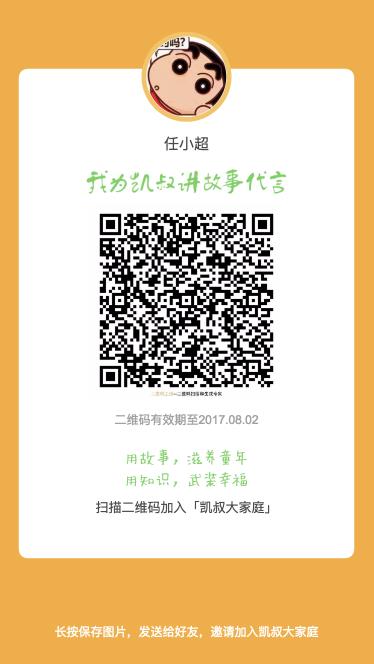
代码分三部分为大家展示:
1、html 部分
<div id="myQrcontainer">
<canvas id="canvas_box"></canvas>
<img src="" id="imgShow"/>
</div>
2、css 部分
body,html{
width: 100%;
height: 100%;
}
#myQrcontainer,#canvas_box,#imgShow{
width: 100%;
height: 100%;
}
移动端基于微信公众号开发,生成的图片可以唤起“保存图片”功能,但是点击“保存图片”没有反应;
解决方法:
1、canvas画完图之后要生成base64图片;动态添加到 img 的src中
toDataURL();
2、跨域问题,一定给img对象添加
img.crossOrigin="anonymous";
js部分:
//封装画矩形的方法
var _that =this;
function roundedRect(ctx,x,y,width,height,radius){
ctx.beginPath();
ctx.moveTo(x,y+radius);
ctx.lineTo(x,y+height-radius);
ctx.quadraticCurveTo(x,y+height,x+radius,y+height);
ctx.lineTo(x+width-radius,y+height);
ctx.quadraticCurveTo(x+width,y+height,x+width,y+height-radius);
ctx.lineTo(x+width,y+radius);
ctx.quadraticCurveTo(x+width,y,x+width-radius,y);
ctx.lineTo(x+radius,y);
ctx.quadraticCurveTo(x,y,x,y+radius);
ctx.stroke();
};
function drawQrcode(){
var nWidth = document.body.clientWidth,//屏幕可视区域 宽度
nHeight = document.body.clientHeight,//屏幕可视区域 高度
_canvasWidth = document.body.clientWidth*2,//画布 宽度
_canvasHeight = document.body.clientHeight*2;//画布 高度
//开始画图,获取上下文;
var _canvas = document.getElementById("canvas_box");
_canvas.width = _canvasWidth;
_canvas.height = _canvasHeight;
var _context = _canvas.getContext(\'2d\');
//背景
_context.fillStyle="#f3af4c";
_context.fillRect(0,0,nWidth*2,nHeight*2);
//白色矩形部分
_context.moveTo(40,203);
_context.strokeStyle = \'rgba(255,255,255,1)\';
_context.fillStyle = \'rgba(255,255,255,1)\';
_that.roundedRect(_context,40,70*2,335*2,489*2,10*2);
_context.fill();
_context.closePath();
var _imagehead = new Image();//头像
//如果有跨域问题,请给img对象添加如下属性
_imagehead.crossOrigin="anonymous";
_imagehead.src = \'http://img1.imgtn.bdimg.com/it/u=3664893832,2142990655&fm=26&gp=0.jpg\';
_imagehead.onload = function(){
_context.save(); // 保存当前_context的状态
_context.beginPath();
_context.moveTo(((nWidth)/2+40/375*nWidth)*2,70.28/603*nHeight*2);
_context.lineWidth="20";
//画出圆
_context.arc(nWidth,70.28/603*nHeight*2,40/375*nWidth*2,0,2*Math.PI,true);
//圆有个边框
_context.lineWidth=20;
_context.strokeStyle = \'rgba(255,197,108,14)\';
_context.fill();
_context.stroke();
//裁剪上面的圆形
_context.clip();
// 在刚刚裁剪的园上画图
_context.drawImage(_imagehead, (nWidth/2-40)*2, 30*2, 90*2, 90*2);
_context.restore();
_context.stroke();
//头像下面的文字
_context.beginPath();
_context.textAlign = "center";
//设置字体
_context.font = \'30px Arial\';
_context.lineWidth = 1.0;
_context.fillStyle = \'rgb(73,73,73)\';
_context.fillText("任小超", nWidth, 150*2);
//onload是异步加载,所以要等第一个onload 加载完毕再画第二张图片
//代言文字图片
var _imagetext = new Image();
//解决跨域,如果有跨域错误信息一定要加此属性;
_imagetext.crossOrigin="anonymous";
_imagetext.src =\'https://cdn.kaishuhezi.com/kstory/activity_flow/image/a0364809-6289-474e-a5da-4aca336541cb.png\';
_imagetext.onload =function(){
_context.save(); // 保存当前_context的状态
_context.drawImage(_imagetext, (nWidth-200)/2*2, 170*2,200*2,25*2);
_context.stroke();//
_context.closePath();
//canvas 画完图 一定要生成图片流,作为img 的src属性值,同时隐藏canvas,只展示img 就ok了,在手机上试试长按保存功能吧
var _imgSrc = _canvas.toDataURL("image/png",1);
_canvas.style.display="none";
var imgShow = document.getElementById(\'imgShow\');
imgShow.setAttribute(\'src\', _imgSrc);
}
}
}
drawQrcode();
以上是关于移动端 canvas插入多张图片生成一张可保存到手机图片的主要内容,如果未能解决你的问题,请参考以下文章