基于Jquery插件Uploadify实现实时显示进度条上传图片
Posted 超越梦想
tags:
篇首语:本文由小常识网(cha138.com)小编为大家整理,主要介绍了基于Jquery插件Uploadify实现实时显示进度条上传图片相关的知识,希望对你有一定的参考价值。
网址:http://www.jb51.net/article/83811.htm
这篇文章主要介绍了基于Jquery插件Uploadify实现实时显示进度条上传图片的相关资料,感兴趣的小伙伴们可以参考一下
先了解了解Uploadify,具体内容如下
Uploadify是一个简单易用的多文件上传方案。作为一个Jquery插件,Uploadify使用简单,并具有高度的定制性。
Uploadify特性:
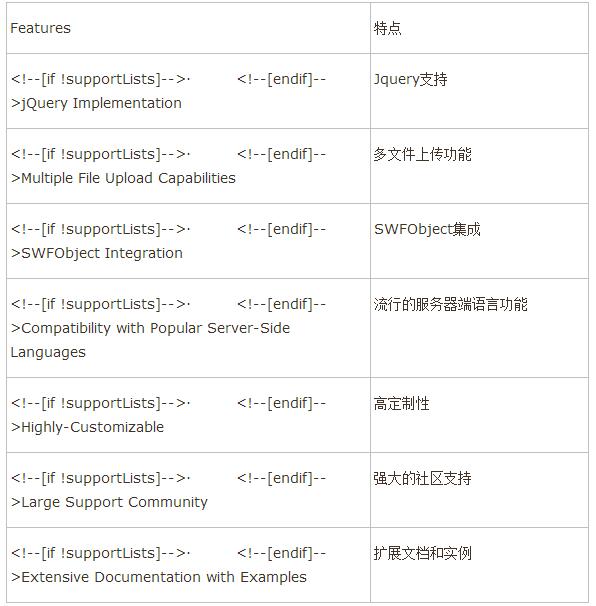
Uploadify简单说来,是基于Jquery的一款文件上传插件。它的功能特色总结如下:
1)、支持单文件或多文件上传,可控制并发上传的文件数
2)、在服务器端支持各种语言与之配合使用,诸如php,.NET,Java……
3)、通过参数可配置上传文件类型及大小限制
4)、通过参数可配置是否选择文件后自动上传
5)、易于扩展,可控制每一步骤的回调函数(onSelect, onCancel……)
6)、通过接口参数和CSS控制外观
7)、提供上传进度的事件回调,实时显示上传进度
8)、开始之前要先下载插件安装包到本地并引用,详细实现请看代码注释,下面开始代码。
1、html代码
|
1
2
3
4
5
6
7
8
9
10
11
12
13
14
15
16
17
18
19
20
21
22
23
24
25
26
27
28
29
30
31
32
33
34
35
36
37
38
|
<div id="webApplogo_file" style="display: block; width: 800px; "> <ul> <li style="margin-left: 213px;"><span class="black_blod14">LOGO图标:</span></li> <li style="margin-left: 3px;"> <input type="text" readonly="readonly" id="text_webApplogo" name="app_logo" class="appipt1" value="<%=applogo %>" /></li> <li style="padding-top: 1px;"> <input type="file" id="webApplogo" name="webApplogo" /> </li> <li><span style="display: none; margin-left: 5px; padding-left: 20px; color: #EA5200; font-size: 12px; background: url(‘Images/icon_03.gif‘ ) no-repeat 0px 0px;" id="textporApplogo"> 请上传LOGO图标!</span></li> <li style="margin-left: 220px;"><span class="grey999" style="margin-left: 90px; float: left;"> 尺寸72px*72px,png格式,建议使用 图标PSD模板 制作</span> <div id="QID_webApplogo" class="fileQueue"></div> <table id="webApplogo_tab" width="50%" border="0" cellspacing="0" cellpadding="0" align="center" class="grey999" style="display: none; margin-left: 90px; float: left;"> <tr> <td align="center" valign="bottom"> <img style="width: 64px; height: 64px;" id="img_64" src="images/icon_02.gif" border="0" /><br /> (64*64) </td> <td align="center" valign="bottom"> <img style="width: 48px; height: 48px;" id="img_48" src="images/icon_02.gif" border="0" /><br /> (48*48) </td> <td align="center" valign="bottom"> <img style="width: 32px; height: 32px;" id="img_32" src="images/icon_02.gif" border="0" /><br /> (32*32) </td> <td align="center" valign="bottom"> <img style="width: 16px; height: 16px;" id="img_16" src="images/icon_02.gif" border="0" /><br /> (16*16) </td> </tr> </table> </li> </ul> </div> |
2、javascript代码(关键部分)
|
1
2
3
4
5
6
7
8
9
10
11
12
13
14
15
16
17
18
19
20
21
22
23
24
25
26
27
28
29
30
31
32
33
34
35
36
37
38
39
40
41
42
43
44
|
$("#webApplogo").uploadify({ ‘uploader‘: ‘js/uploadify-v2.1.4/uploadify.swf‘,//进度条,Uploadify里面含有 ‘script‘: ‘UploadApplogo.ashx‘,//一般处理程序 ‘cancelImg‘: ‘js/uploadify-v2.1.4/cancel.png‘,//取消图片路径 ‘folder‘: ‘Imagelogo‘,//上传文件夹名 ‘auto‘: true, //文件添加到上传队列后,自动进行上传。默认为false ‘multi‘: false,//是否允许多文件上传。默认为false ‘fileExt‘:‘*.gif;*.jpg;*.jpeg;*.png‘,//允许上传的文件类型,使用分号(”;)”分割 例如:*.jpg;*.gif,默认为null(所有文件类型) ‘fileDesc‘:‘不超过2M的图片 (*.gif;*.jpg;*.png)‘, ‘sizeLimit‘: 2048000, //允许上传的文件大小(kb) 此为2M ‘onSelectOnce‘: function(event,data) { //在单文件或多文件上传时,选择文件时触发 //event 事件对象(the event object) //data 选择的操作信息 //data.filesSelected 选择文件操作中选中的文件数量 $(‘#status-message‘).text(data.filesSelected + ‘ 文件正在等待上传…….‘); }, ‘onComplete‘: function(event, queueID, fileObj, response, data) {//当单个文件上传完成后触发 //event:事件对象(the event object) //ID:该文件在文件队列中的唯一表示 //fileObj:选中文件的对象,他包含的属性列表 //response:服务器端返回的Response文本,我这里返回的是处理过的文件名称 //data:文件队列详细信息和文件上传的一般数据 alert("文件:" + fileObj.name + " 上传成功!"); //设置图片名称 $("#applogo").attr("value",response); //设置输入框的值 $("#text_webApplogo").attr("value",fileObj.name); //设置图片路径 $("#img_64").attr("src","Imagelogo/64_"+response); $("#img_48").attr("src","Imagelogo/48_"+response); $("#img_32").attr("src","Imagelogo/32_"+response); $("#img_16").attr("src","Imagelogo/16_"+response); //图片路径设置完成后,显示图片 $("#webApplogo_tab").css("display","block"); }, ‘onError‘: function(event, queueID, fileObj) {//当单个文件上传出错时触发 alert("文件:" + fileObj.name + " 上传失败!"); }, ‘buttonImg‘:‘Images/bn_04.gif‘,//浏览按钮的图片路径 ‘width‘:60,//浏览按钮的宽和高 ‘height‘:24 ,‘queueID‘:‘QID_webApplogo‘//页面上作为文件上传队列的元素的ID }); |
3、服务器端处理文件上传
|
1
2
3
4
5
6
7
8
9
10
11
12
13
14
15
16
17
18
19
20
21
22
23
24
25
26
27
28
29
30
31
32
33
34
35
36
37
38
39
40
41
42
43
44
45
46
47
48
49
50
51
52
53
54
55
56
57
58
59
60
61
62
63
64
65
66
67
68
69
70
71
72
73
74
75
76
77
78
79
80
81
82
83
84
85
86
87
88
89
90
91
92
93
94
95
|
/// <summary> /// 上传文件 /// </summary> public class UploadApplogo : IHttpHandler { System.Drawing.Image image, image64, image48, image32, image16; //定义image类的对象 protected string imagePath;//图片路径 protected string imageType;//图片类型 protected string imageName;//图片名称 protected string fileName;//图片名称 //提供一个回调方法,用于确定Image对象在执行生成缩略图操作时何时提前取消执行 //如果此方法确定 GetThumbnailImage 方法应提前停止执行,则返回 true;否则返回 false System.Drawing.Image.GetThumbnailImageAbort callb = null; public void ProcessRequest(HttpContext context) { context.Response.ContentType = "text/plain"; HttpPostedFile UploadImage = context.Request.Files["FileData"]; //物理路径 string uploadpath = HttpContext.Current.Server.MapPath(context.Request["folder"] + "\\"); if (UploadImage != null) { //是否有目录,如没有就创建 if (!Directory.Exists(uploadpath)) { Directory.CreateDirectory(uploadpath); } //客户端文件完全名称 string filename = UploadImage.FileName; string extname = filename.Substring(filename.LastIndexOf(".") + 1); //为不重复,设置文件名 fileName = Guid.NewGuid().ToString() + "." + extname; //context.Response.Write("1"); context.Response.Write(fileName); } else { context.Response.Write("0"); } string mPath; imagePath = UploadImage.FileName; //取得图片类型 imageType = imagePath.Substring(imagePath.LastIndexOf(".") + 1); //取得图片名称 imageName = imagePath.Substring(imagePath.LastIndexOf("\\") + 1); Stream imgStream = UploadImage.InputStream;//流文件,准备读取上载文件的内容 int imgLen = UploadImage.ContentLength;//上载文件大小 //建立虚拟路径 mPath = HttpContext.Current.Server.MapPath(context.Request["folder"]); //保存到虚拟路径 UploadImage.SaveAs(mPath + "\\" + fileName); ////显示原图 //imageSource.ImageUrl = "upFile/" + imageName; //为上传的图片建立引用 image = System.Drawing.Image.FromFile(mPath + "\\" + fileName); //生成缩略图 image64 = image.GetThumbnailImage(64, 64, callb, new System.IntPtr()); //把缩略图保存到指定的虚拟路径 image64.Save(HttpContext.Current.Server.MapPath(context.Request["folder"]) + "\\64_" + fileName); //释放image64对象的资源 image64.Dispose(); //生成缩略图 image48 = image.GetThumbnailImage(48, 48, callb, new System.IntPtr()); image48.Save(HttpContext.Current.Server.MapPath(context.Request["folder"]) + "\\48_" + fileName); image48.Dispose(); //生成缩略图 image32 = image.GetThumbnailImage(32, 32, callb, new System.IntPtr()); image32.Save(HttpContext.Current.Server.MapPath(context.Request["folder"]) + "\\32_" + fileName); image32.Dispose(); //生成缩略图 image16 = image.GetThumbnailImage(16, 16, callb, new System.IntPtr()); image16.Save(HttpContext.Current.Server.MapPath(context.Request["folder"]) + "\\16_" + fileName); image16.Dispose(); //释放image对象占用的资源 image.Dispose(); } public bool IsReusable { get { return false; } } } |
4、效果如下
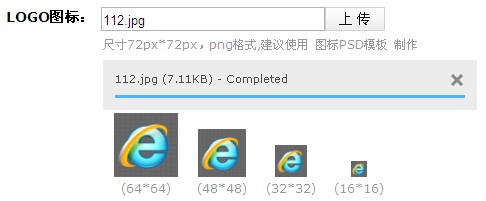
更多精彩内容,请点击《jQuery上传操作汇总》,进行深入学习和研究。
以上就是本文的全部内容,希望对大家的学习有所帮助。
以上是关于基于Jquery插件Uploadify实现实时显示进度条上传图片的主要内容,如果未能解决你的问题,请参考以下文章