Customize your Chatter Experience.
Posted 乄清雅轩灬
tags:
篇首语:本文由小常识网(cha138.com)小编为大家整理,主要介绍了Customize your Chatter Experience.相关的知识,希望对你有一定的参考价值。
Salesforce的标准Object Chatter是组内各成员交互的平台,组内各成员可以发送简讯,发起投票,提问问题,但是不同权限的人对于消息的可见性也是不同的。
Take Action on a Post
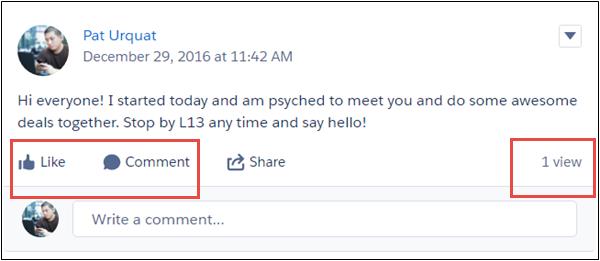
There are lots of other actions. For example, you can also: 当你查看一条简讯,你可以进行很多操作
- Share a post with a group or the people who follow you.
- Bookmark a post so you can easily find it later.
- Mute a post to stop receiving notifications about it.
- Edit or delete your own posts.
Tips
If you shared with your followers, the original post, plus your added remarks, are posted to your profile. They also appear in your What I Follow feed on the Chatter home page. Anyone with access to your profile can see the shared post on your profile page, but only the people who follow you are notified. If you shared with a group, the original post, plus your added remarks, are posted to the group you specified.
Follow People, Groups, and Records
Following is the way to really get your network buzzing. You can follow people, groups, and even records (like work items, accounts, and opportunities). All the people and things you follow have their own feeds, and when you follow most feeds, you get notified about their feed activity.
Who Sees What?
| Where Rachael posts | Do you see the post? |
|---|---|
| Her own profile | In orgs where all users are public, you have access to anything posted directly to a user\'s wall
In orgs where users are default private, you see the walls of only those users you have access to You can see posts that are cross referenced through @mentions only if you have access to the feed where the original post is posted |
| Another person’s profile | If you also follow the other person |
| A public group | Yes |
| An unlisted, private, or customer group | If you’re also a member of the group |
| A record page | If you have access to the record |
What else can Rachael show us about Chatter? She’s a pro at mentioning people and groups and has the following tips:
- Mention people in comments. When it’s likely people will share her post, Rachel knows to place any mentions in the post’s comments. Why? Placing mentions in comments prevents anyone or any group that’s mentioned from getting notified over and over again whenever the post is shared. (Remember, the post is shared but not the comments.)
- Use mentions thoughtfully. You can go through the motions of mentioning anyone anywhere, but it counts most when a mention triggers a less-frequent and more meaningful notification.
- Make mentions count. Where your post lives can impact whether the person or group you mention is notified or has access to the post. Check out the following table for examples.
-
Where you post Who you can mention On a person’s profile Anyone with access to that person On a public group Anyone with access to the public group On a private or unlisted group Only members of the group (note that people with special privileges, like “Manage Unlisted Groups” or “Modify Unlisted Groups,” may also see the mentioned post.) On a record detail page Anyone with access to the record
以上是关于Customize your Chatter Experience.的主要内容,如果未能解决你的问题,请参考以下文章