ionic2中如何使用自动生成器
Posted 栴檀
tags:
篇首语:本文由小常识网(cha138.com)小编为大家整理,主要介绍了ionic2中如何使用自动生成器相关的知识,希望对你有一定的参考价值。
ionic generator是命令行的功能,ionic2自动帮我们创建应用程序,从而节省了大量的时间,并增加我们的速度来开发一个项目的关键部分。
ionic generator使我们可以自动创建以下几部份:
- component
- directive
- page
- provider
一、创建页面:ionic g page [PageName]
通过这个命令创建一个新的页面,ionic2项目中这个命令使用最多
我们只需要进入我们的命令行中,并运行下面的命令:
ionic g page login # Results: √ Create app/pages/login/login.html √ Create app/pages/login/login.scss √ Create app/pages/login/login.ts
login.ts:
import {Component} from \'@angular/core\';
import {NavController} from \'ionic-angular\';
@Component({
templateUrl: \'build/pages/login/login.html\',
})
export class LoginPage {
constructor(public nav: NavController) {}
}
login.html:
<ion-header>
<ion-navbar>
<ion-title>
login
</ion-title>
</ion-navbar>
</ion-header>
<ion-content padding class="login">
</ion-content>
二、创建组件:ionic g component [ComponentName]
组件是一段代码,可以在我们的应用程序的任何部分使用
通过这个命令创建一个组件:
ionic g component myComponent # Results: √ Create app/components/my-component/my-component.html √ Create app/components/my-component/my-component.ts
my-component.ts:
import {Component} from \'@angular/core\';
@Component({
selector: \'my-component\',
templateUrl: \'build/components/my-component/my-component.html\'
})
export class MyComponent {
text: string = "";
constructor() {
this.text = \'Hello World\';
}
}
三、创建指令:ionic g directive [DirectiveName]
指令,我们的应用程序可以在任何元素上使用的修饰符属性.
ionic g directive myDirective # Results: √ Create app/components/my-directive/my-directive.ts
my-directive.ts:
import {Directive} from \'@angular/core\';
@Directive({
selector: \'[my-directive]\' // Attribute selector
})
export class MyDirective {
constructor() {
console.log(\'Hello World\');
}
}
四、创建服务提供者:ionic g provider [ProviderName]
现在创建一个新的服务(提供者),提供者负责处理数据的REST API的连接,本地存储,SQLite的等等。
要创建它,我们去运行以下命令我们的终端:
ionic g provider userService # Results: √ Create app/providers/user-service/user-service.ts
服务代码如下:
user-service.ts:
import {Injectable} from \'@angular/core\';
import {Http} from \'@angular/http\';
import \'rxjs/add/operator/map\';
@Injectable()
export class UserService {
data: any = null;
constructor(public http: Http) { }
load() { if (this.data) {
}
return new Promise(resolve => {
this.http.get(\'path/to/data.json\')
.map(res => res.json())
.subscribe(data => {
this.data = data;
resolve(this.data);
});
});
}
}
五、创建管道pipe:ionic g pipe [PipeName]
该管道的变化,我们可以对任何数据使用我们的模板,如以大写字母显示文本,显示货币值,日期格式等。
ionic g pipe myPipe # Results: √ Create app/pipes/myPipe.ts
我们的管道的代码如下
myPipe.ts:
import {Injectable, Pipe} from \'@angular/core\';
@Pipe({
name: \'my-pipe\'
})
@Injectable()
export class MyPipe {
transform(value: string, args: any[]) {
value = value + \'\'; // make sure it\'s a string
return value.toLowerCase();
}
}
最后,我们生成的应用程序结构如下图:
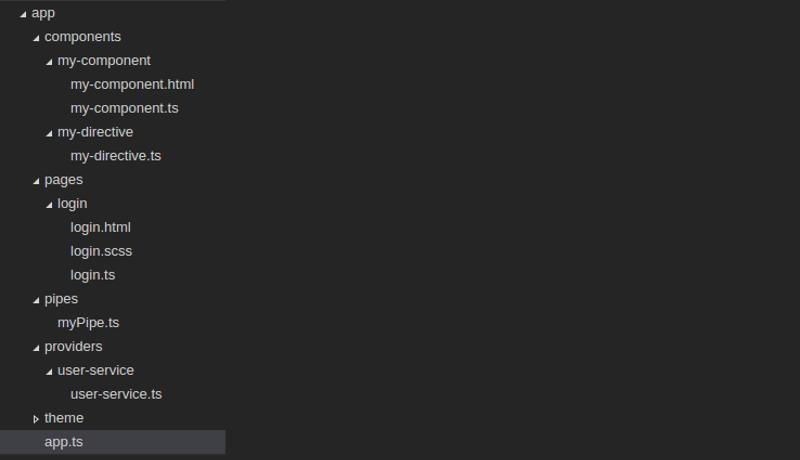
我们的项目将存放在一个更加有序和更多的控制方式,这一切都可以手动实现,但用ionic generator来做,可以节省宝贵的时间来创造这些内容。
以上是关于ionic2中如何使用自动生成器的主要内容,如果未能解决你的问题,请参考以下文章
