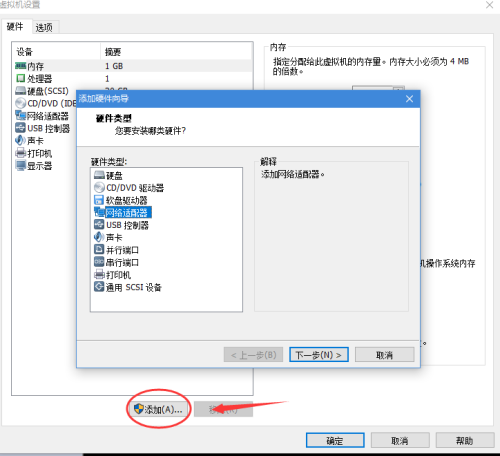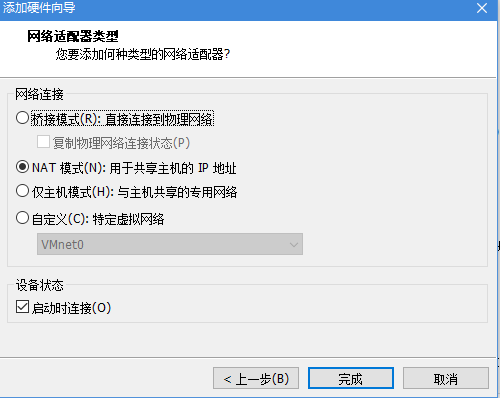CentOS多网卡绑定
Posted
tags:
篇首语:本文由小常识网(cha138.com)小编为大家整理,主要介绍了CentOS多网卡绑定相关的知识,希望对你有一定的参考价值。
防伪码:没有相当程度的孤独是不可能有内心的平和。
1、概述
随着技术的发展,四张及以上的千兆以太网卡已经变成了服务器的标配。而在生产环境中,为了保证Linux服务器的网络稳定,会对服务器的多张网卡通过绑定一个IP来实现网卡的热备。
网卡绑定的模式(mode)共有七种(0~6) bond0、bond1、bond2、bond3、bond4、bond5、bond6
其中常用的有三种:
mode=0:平衡负载模式,有自动备援,但需要交换机支持。
mode=1:active-backup,主-备份策略,自动备援模式,其中一条线若断线,其他线路将会自动切换过去。而且MAC地址是外部可见得,从外面看来,bond的MAC地址是唯一的,以避免交换机发生混乱。此模式只提供了容错能力,没有负载功能。优点是可以提供高网络连接的可用性,但是它的资源利用率较低,只有一个接口处于工作状态,在有 N 个网络接口的情况下,资源利用率为1/N。
mode=6:平衡负载模式,有自动备援,不需要交换机支持。接收负载均衡是通过ARP协商实现的。bonding驱动截获本机发送的ARP应答,并把源硬件地址改写为bond中某个slave的唯一硬件地址,从而使得不同的对端使用不同的硬件地址进行通信。
2、mode=1测试
2.1 测试环境
| 主机名 | IP | 系统 |
| test-01 | 192.168.10.51 | CentOS release 6.9 (Final) |
本次测试通过VMware Workstation模拟。
2.2 添加网卡
在【虚拟机设置】中添加网络适配器。
查看网卡是否添加:
[[email protected] ~]#ifconfig -a eth0 Link encap:Ethernet HWaddr 00:0C:29:66:30:36 inet addr:192.168.10.51 Bcast:192.168.10.255 Mask:255.255.255.0 inet6 addr: fe80::20c:29ff:fe66:3036/64 Scope:Link UP BROADCAST RUNNING MULTICAST MTU:1500 Metric:1 RX packets:91 errors:0 dropped:0 overruns:0 frame:0 TX packets:76 errors:0 dropped:0 overruns:0 carrier:0 collisions:0 txqueuelen:1000 RX bytes:9813 (9.5 KiB) TX bytes:11278 (11.0 KiB) eth1 Link encap:Ethernet HWaddr 00:0C:29:66:30:40 BROADCAST MULTICAST MTU:1500 Metric:1 RX packets:0 errors:0 dropped:0 overruns:0 frame:0 TX packets:0 errors:0 dropped:0 overruns:0 carrier:0 collisions:0 txqueuelen:1000 RX bytes:0 (0.0 b) TX bytes:0 (0.0 b) lo Link encap:Local Loopback inet addr:127.0.0.1 Mask:255.0.0.0 inet6 addr: ::1/128 Scope:Host UP LOOPBACK RUNNING MTU:65536 Metric:1 RX packets:80 errors:0 dropped:0 overruns:0 frame:0 TX packets:80 errors:0 dropped:0 overruns:0 carrier:0 collisions:0 txqueuelen:0 RX bytes:5360 (5.2 KiB) TX bytes:5360 (5.2 KiB)
2.3 创建bond
[[email protected] ~]#cd /etc/sysconfig/network-scripts/ [[email protected] network-scripts]#cp ifcfg-eth0 ifcfg-bond0 [[email protected] network-scripts]#vim ifcfg-bond0 DEVICE=bond0 TYPE=Ethernet ONBOOT=on NM_CONTROLLED=yes BOOTPROTO=static IPADDR=192.168.10.51 GATEWAY=192.168.10.2 NETMASK=255.255.255.0 DNS1=223.5.5.5
修改eth0:
[[email protected] network-scripts]#vim ifcfg-eth0 DEVICE=eth0 TYPE=Ethernet ONBOOT=on BOOTPROTO=none MASTER=bond0 SLAVE=yes
修改eth1:
[[email protected] network-scripts]#vim ifcfg-eth1 DEVICE=eth1 TYPE=Ethernet ONBOOT=on BOOTPROTO=none MASTER=bond0 SLAVE=yes
说明:MASTER=bond0和SLAVE=yes这两行主要是用于系统service network restart后自动启用。
2.4 模块加载
[[email protected] network-scripts]#echo "alias bond0 bonding" >>/etc/modprobe.d/dist.conf [[email protected] network-scripts]#echo "options bond0 mode=1 miimon=100" >>/etc/modprobe.d/dist.conf
说明:miimon是用来进行链路监测的,单位是ms(毫秒),即系统每100ms监测一次链路连接状态,若有一条线路不通就转入另一条线路。
2.5 重启网卡
[[email protected] ~]#service network restart
bond0、eth0和eth1的MAC地址均变成之前eth0的MAC地址。
[[email protected] network-scripts]#ifconfig bond0 Link encap:Ethernet HWaddr 00:0C:29:66:30:36 inet addr:192.168.10.51 Bcast:192.168.10.255 Mask:255.255.255.0 inet6 addr: fe80::20c:29ff:fe66:3036/64 Scope:Link UP BROADCAST RUNNING MASTER MULTICAST MTU:1500 Metric:1 RX packets:33 errors:0 dropped:0 overruns:0 frame:0 TX packets:31 errors:0 dropped:0 overruns:0 carrier:0 collisions:0 txqueuelen:0 RX bytes:2508 (2.4 KiB) TX bytes:3486 (3.4 KiB) eth0 Link encap:Ethernet HWaddr 00:0C:29:66:30:36 UP BROADCAST RUNNING SLAVE MULTICAST MTU:1500 Metric:1 RX packets:971 errors:0 dropped:0 overruns:0 frame:0 TX packets:686 errors:0 dropped:0 overruns:0 carrier:0 collisions:0 txqueuelen:1000 RX bytes:91772 (89.6 KiB) TX bytes:103730 (101.2 KiB) eth1 Link encap:Ethernet HWaddr 00:0C:29:66:30:36 UP BROADCAST RUNNING SLAVE MULTICAST MTU:1500 Metric:1 RX packets:14 errors:0 dropped:0 overruns:0 frame:0 TX packets:0 errors:0 dropped:0 overruns:0 carrier:0 collisions:0 txqueuelen:1000 RX bytes:872 (872.0 b) TX bytes:0 (0.0 b) lo Link encap:Local Loopback inet addr:127.0.0.1 Mask:255.0.0.0 inet6 addr: ::1/128 Scope:Host UP LOOPBACK RUNNING MTU:65536 Metric:1 RX packets:80 errors:0 dropped:0 overruns:0 frame:0 TX packets:80 errors:0 dropped:0 overruns:0 carrier:0 collisions:0 txqueuelen:0 RX bytes:5360 (5.2 KiB) TX bytes:5360 (5.2 KiB)
3、验证
3.1 断开eth0测试
宿主机ping192.168.10.51测试:
ping 192.168.10.51
断开eth0,观察到bond已经切换到eth1:
[[email protected] ~]#cat /proc/net/bonding/bond0 Ethernet Channel Bonding Driver: v3.7.1 (April 27, 2011) Bonding Mode: fault-tolerance (active-backup) Primary Slave: None Currently Active Slave: eth1 MII Status: up MII Polling Interval (ms): 100 Up Delay (ms): 0 Down Delay (ms): 0 Slave Interface: eth0 MII Status: up Speed: 1000 Mbps Duplex: full Link Failure Count: 1 Permanent HW addr: 00:0c:29:66:30:36 Slave queue ID: 0 Slave Interface: eth1 MII Status: up Speed: 1000 Mbps Duplex: full Link Failure Count: 1 Permanent HW addr: 00:0c:29:66:30:40 Slave queue ID: 0
在宿主机上观察到ping有一次丢包:
正在 Ping 192.168.10.51 具有 32 字节的数据: 来自 192.168.10.51 的回复: 字节=32 时间=1ms TTL=64 来自 192.168.10.51 的回复: 字节=32 时间<1ms TTL=64 来自 192.168.10.51 的回复: 字节=32 时间<1ms TTL=64 来自 192.168.10.51 的回复: 字节=32 时间<1ms TTL=64 来自 192.168.10.51 的回复: 字节=32 时间<1ms TTL=64 来自 192.168.10.51 的回复: 字节=32 时间<1ms TTL=64 来自 192.168.10.51 的回复: 字节=32 时间<1ms TTL=64 来自 192.168.10.51 的回复: 字节=32 时间<1ms TTL=64 请求超时。 来自 192.168.10.51 的回复: 字节=32 时间<1ms TTL=64 来自 192.168.10.51 的回复: 字节=32 时间<1ms TTL=64
3.2 断开eth1测试
同理,连接eth0,断开eth1,bond切换到eth0:
[[email protected] ~]#cat /proc/net/bonding/bond0 Ethernet Channel Bonding Driver: v3.7.1 (April 27, 2011) Bonding Mode: fault-tolerance (active-backup) Primary Slave: None Currently Active Slave: eth0 MII Status: up MII Polling Interval (ms): 100 Up Delay (ms): 0 Down Delay (ms): 0 Slave Interface: eth0 MII Status: up Speed: 1000 Mbps Duplex: full Link Failure Count: 1 Permanent HW addr: 00:0c:29:66:30:36 Slave queue ID: 0 Slave Interface: eth1 MII Status: down Speed: Unknown Duplex: Unknown Link Failure Count: 2 Permanent HW addr: 00:0c:29:66:30:40 Slave queue ID: 0
切换的时候也丢了一次包:
来自 192.168.10.51 的回复: 字节=32 时间=1ms TTL=64 来自 192.168.10.51 的回复: 字节=32 时间<1ms TTL=64 来自 192.168.10.51 的回复: 字节=32 时间<1ms TTL=64 来自 192.168.10.51 的回复: 字节=32 时间<1ms TTL=64 来自 192.168.10.51 的回复: 字节=32 时间<1ms TTL=64 来自 192.168.10.51 的回复: 字节=32 时间<1ms TTL=64 来自 192.168.10.51 的回复: 字节=32 时间<1ms TTL=64 来自 192.168.10.51 的回复: 字节=32 时间<1ms TTL=64 请求超时。 来自 192.168.10.51 的回复: 字节=32 时间<1ms TTL=64 来自 192.168.10.51 的回复: 字节=32 时间<1ms TTL=64 来自 192.168.10.51 的回复: 字节=32 时间<1ms TTL=64 来自 192.168.10.51 的回复: 字节=32 时间<1ms TTL=64 来自 192.168.10.51 的回复: 字节=32 时间<1ms TTL=64 来自 192.168.10.51 的回复: 字节=32 时间<1ms TTL=64 来自 192.168.10.51 的回复: 字节=32 时间<1ms TTL=64 请求超时。 来自 192.168.10.51 的回复: 字节=32 时间<1ms TTL=64 来自 192.168.10.51 的回复: 字节=32 时间<1ms TTL=64 来自 192.168.10.51 的回复: 字节=32 时间<1ms TTL=64 来自 192.168.10.51 的回复: 字节=32 时间<1ms TTL=64 来自 192.168.10.51 的回复: 字节=32 时间<1ms TTL=64 来自 192.168.10.51 的回复: 字节=32 时间<1ms TTL=64
本文出自 “简明Linux” 博客,请务必保留此出处http://easylinux.blog.51cto.com/9732761/1950665
以上是关于CentOS多网卡绑定的主要内容,如果未能解决你的问题,请参考以下文章