Android 屏幕适配增强版百分比布局库(percent-support-lib)
Posted 一点点征服
tags:
篇首语:本文由小常识网(cha138.com)小编为大家整理,主要介绍了Android 屏幕适配增强版百分比布局库(percent-support-lib)相关的知识,希望对你有一定的参考价值。
转载请标明出处:
http://blog.csdn.net/lmj623565791/article/details/46767825;
本文出自:【张鸿洋的博客】
一 概述
上周一我们发布了Android 百分比布局库(percent-support-lib) 解析与扩展中对percent-support这个库进行了解析和添加了PercentLinearLayout的支持。
那么为什么本篇博客的存在的意义是什么呢?
首先我们回顾下百分比布局库的用法,提供了PercentRelativeLayout、PercentFrameLayout供大家在编写的时候,对于以下属性:
layout_widthPercent、layout_heightPercent、
layout_marginPercent、layout_marginLeftPercent、
layout_marginTopPercent、layout_marginRightPercent、
layout_marginBottomPercent、layout_marginStartPercent、layout_marginEndPercent。
可以使用百分比进行设置宽、高、边距,的确给我们在适配上提供了极大的便利,但是在使用过程中,觉得存在一些场景无法得到满足。什么场景呢?下面我举几个例子。
-
当使用图片时,无法设置宽高的比例
比如我们的图片宽高是200*100的,我们在使用过程中我们设置宽高为20%、10%,这样会造成图片的比例失调。为什么呢?因为20%参考的是屏幕的宽度,而10%参考的是屏幕的高度。
-
很难使用百分比定义一个正方形的控件
比如,我现在界面的右下角有一个
FloatingActionButton,我希望其宽度和高度都为屏幕宽度的10%,很难做到。 -
一个控件的margin四个方向值一致
有些时候,我设置margin,我希望四边的边距一致的,但是如果目前设置5%,会造成,上下为高度的5%,左右边距为宽度的5%。
综合上述这些问题,可以发现目前的percent-support-lib并不能完全满足我们的需求,所以我们考虑对其进行扩展。说白了,我们就希 望在布局的时候可以自己设定参考看度还是高度,比如上述2,我们对于宽高可以写成10%w,10%w。也就是在不改变原库的用法的前提下,添加一些额外的 支持。
二 扩展的功能
目前我初步对该库进行了改写,github地址:android-percent-support-extend,对于官方库,做了如下的改变:
- 不改变原有库的用法
- 添加了
PercentLinearLayout -
支持百分比指定特定的参考值,比如宽度或者高度。
例如:
app:layout_heightPercent="50%w",app:layout_marginPercent="15%w",
app:layout_marginBottomPercent="20%h". - 支持通过app:layout_textSizePercent设置textView的textSize
- 对于外层套ScrollView的问题,目前可以在
PercentLinearLayout的外层使用ScrollView,不过对于宽度的百分比参考的就是android.R.id.content的高度(因为,无法参考父控件的高度,父控件的高度理论上依赖于子View高度,且模式为UNSPECIFIED)。
对于如何导入,也是相当的简单,android studio的用户,直接:
dependencies {
//...
compile ‘com.zhy:percent-support-extends:1.0.1‘
}
不需要导入官方的percent-support-lib了。
对于的三个类分别为:
com.zhy.android.percent.support.PercentLinearLayout
com.zhy.android.percent.support.PercentRelativeLayout
com.zhy.android.percent.support.PercentFrameLayout对于eclipse的用户:github上自行下载源码,就几个类和一个attrs.xml,也可以在bintray.com/percent-support-extends 下载相关文件。
下面看几个具体的示例。
三 具体的示例
Demo 1
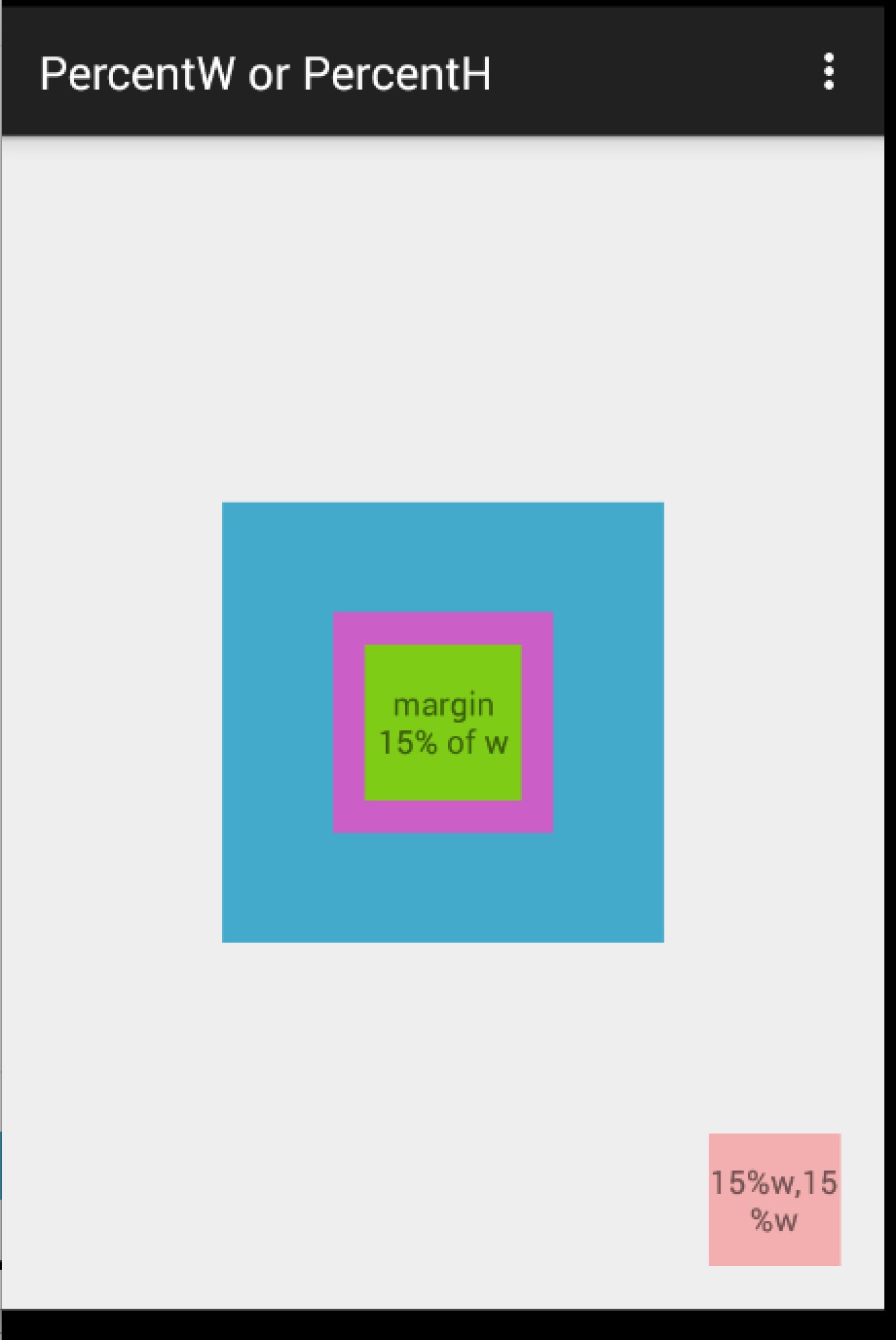
xml:
<?xml version="1.0" encoding="utf-8"?>
<com.zhy.android.percent.support.PercentFrameLayout
xmlns:android="http://schemas.android.com/apk/res/android"
xmlns:app="http://schemas.android.com/apk/res-auto"
android:layout_width="match_parent"
android:layout_height="match_parent"
android:orientation="vertical">
<com.zhy.android.percent.support.PercentFrameLayout
android:layout_width="0dp"
android:layout_height="0dp"
android:layout_gravity="center"
android:background="#ff44aacc"
app:layout_heightPercent="50%w"
app:layout_widthPercent="50%w">
<com.zhy.android.percent.support.PercentFrameLayout
android:layout_width="0dp"
android:layout_height="0dp"
android:layout_gravity="center"
android:background="#ffcc5ec7"
app:layout_heightPercent="50%w"
app:layout_widthPercent="50%w">
<TextView
android:layout_width="match_parent"
android:layout_height="match_parent"
android:layout_gravity="center"
android:background="#ff7ecc16"
android:gravity="center"
android:text="margin 15% of w"
app:layout_marginPercent="15%w"
/>
</com.zhy.android.percent.support.PercentFrameLayout>
</com.zhy.android.percent.support.PercentFrameLayout>
<TextView android:layout_width="0dp"
android:layout_height="0dp"
android:layout_gravity="bottom|right"
android:background="#44ff0000"
android:gravity="center"
android:text="15%w,15%w"
app:layout_heightPercent="15%w"
app:layout_marginPercent="5%w"
app:layout_widthPercent="15%w"/>
</com.zhy.android.percent.support.PercentFrameLayout>
Demo 2
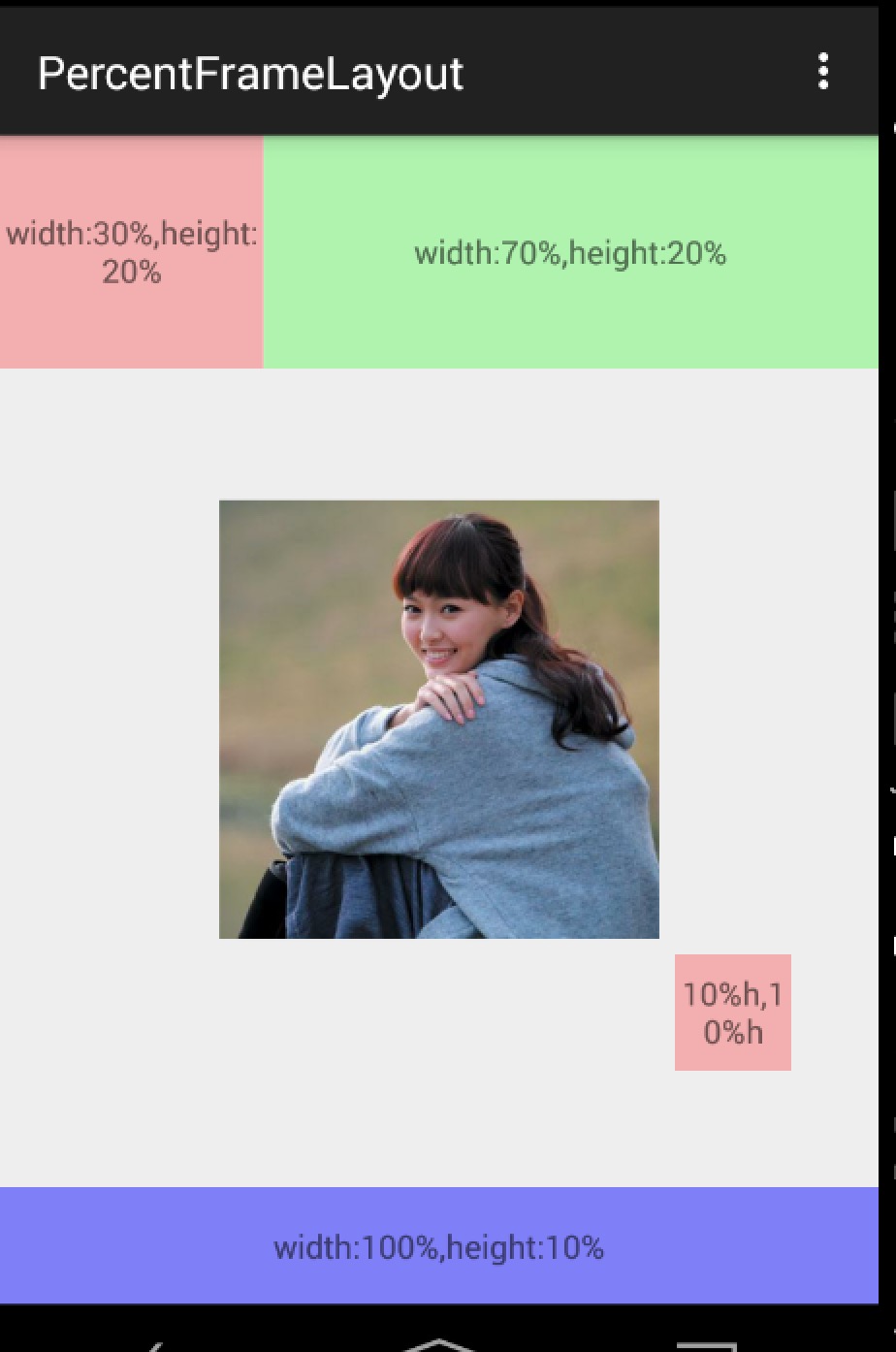
xml:
<?xml version="1.0" encoding="utf-8"?>
<com.zhy.android.percent.support.PercentRelativeLayout
xmlns:android="http://schemas.android.com/apk/res/android"
xmlns:app="http://schemas.android.com/apk/res-auto"
android:layout_width="match_parent"
android:layout_height="match_parent"
android:clickable="true">
<TextView
android:id="@+id/row_one_item_one"
android:layout_width="0dp"
android:layout_height="0dp"
android:layout_alignParentTop="true"
android:background="#7700ff00"
android:text="w:70%,h:20%"
android:gravity="center"
app:layout_heightPercent="20%"
app:layout_widthPercent="70%"/>
<TextView
android:id="@+id/row_one_item_two"
android:layout_width="0dp"
android:layout_height="0dp"
android:layout_toRightOf="@+id/row_one_item_one"
android:background="#396190"
android:text="w:30%,h:20%"
app:layout_heightPercent="20%"
android:gravity="center"
app:layout_widthPercent="30%"/>
<ImageView
android:id="@+id/row_two_item_one"
android:layout_width="match_parent"
android:layout_height="0dp"
android:src="@drawable/tangyan"
android:scaleType="centerCrop"
android:layout_below="@+id/row_one_item_one"
android:background="#d89695"
app:layout_heightPercent="70%"/>
<TextView
android:layout_width="0dp"
android:layout_height="0dp"
android:layout_below="@id/row_two_item_one"
android:background="#770000ff"
android:gravity="center"
android:text="width:100%,height:10%"
app:layout_heightPercent="10%"
app:layout_widthPercent="100%"/>
</com.zhy.android.percent.support.PercentRelativeLayout>
ok,例子都比较简单,主要就一个布局文件,可以看出上述我们可以给宽度、高度,边距等指定参考值为宽度或者高度。这样的话,在保证图片宽、高比例、控件设置为正方形等需求就没问题了。
接下来还有个例子,功能主要是设置TextView对于textSize的百分比设置;以及对于ScrollView的支持。当然了,对于ScrollView的支持,这个理论上是不支持的,因为大家都清楚,如果PercentLinearLayout在ScrollView中,那么高度的模式肯定是UNSPECIFIED, 那么理论上来说高度是无限制的,也就是依赖于子View的高度,而百分比布局的高度是依赖于父View的高度的,所有是互斥的。而我们支持是:考虑到编写 代码的时候,大多参考的是屏幕高度(android.R.id.content)的高度,所以如果在ScrollView中,编写10%h,这个百分比是 依赖于屏幕高度的(不包括ActionBar的高度)。
Demo 3
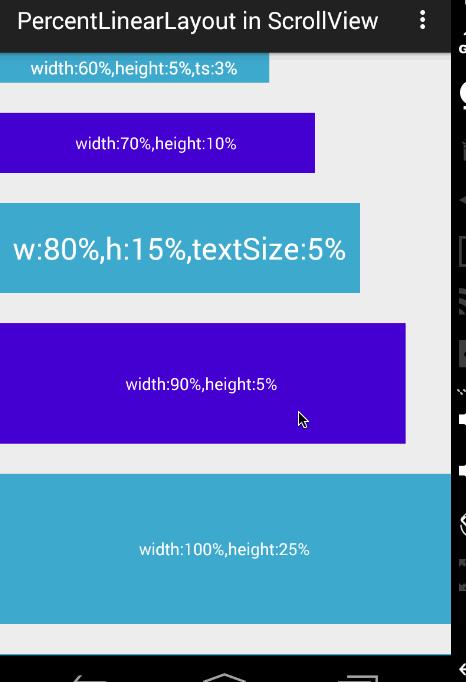
xml:
<?xml version="1.0" encoding="utf-8"?>
<ScrollView
xmlns:android="http://schemas.android.com/apk/res/android"
xmlns:app="http://schemas.android.com/apk/res-auto"
android:layout_width="match_parent"
android:layout_height="match_parent">
<com.zhy.android.percent.support.PercentLinearLayout
xmlns:android="http://schemas.android.com/apk/res/android"
xmlns:app="http://schemas.android.com/apk/res-auto"
android:layout_width="match_parent"
android:layout_height="wrap_content"
android:orientation="vertical">
<TextView
android:layout_width="0dp"
android:layout_height="0dp"
android:background="#ff44aacc"
android:gravity="center"
android:text="width:60%,height:5%,ts:3%"
android:textColor="#ffffff"
app:layout_heightPercent="5%"
app:layout_marginBottomPercent="5%"
app:layout_textSizePercent="3%"
app:layout_widthPercent="60%"/>
<TextView
android:layout_width="0dp"
android:layout_height="0dp"
android:background="#ff4400cc"
android:gravity="center"
android:text="width:70%,height:10%"
android:textColor="#ffffff"
app:layout_heightPercent="10%"
app:layout_marginBottomPercent="5%"
app:layout_widthPercent="70%"/>
<TextView
android:layout_width="0dp"
android:layout_height="0dp"
android:background="#ff44aacc"
android:gravity="center"
android:text="w:80%,h:15%,textSize:5%"
android:textColor="#ffffff"
app:layout_heightPercent="15%"
app:layout_marginBottomPercent="5%"
app:layout_textSizePercent="5%"
app:layout_widthPercent="80%"/>
<TextView
android:layout_width="0dp"
android:layout_height="0dp"
android:background="#ff4400cc"
android:gravity="center"
android:text="width:90%,height:5%"
android:textColor="#ffffff"
app:layout_heightPercent="20%"
app:layout_marginBottomPercent="5%"
app:layout_widthPercent="90%"/>
<TextView
android:layout_width="match_parent"
android:layout_height="0dp"
android:background="#ff44aacc"
android:gravity="center"
android:text="width:100%,height:25%"
android:textColor="#ffffff"
app:layout_heightPercent="25%"
app:layout_marginBottomPercent="5%"
/>
<TextView
android:layout_width="match_parent"
android:layout_height="0dp"
android:background="#ff44aacc"
android:gravity="center"
android:text="width:100%,height:30%"
android:textColor="#ffffff"
app:layout_heightPercent="30%"
app:layout_marginBottomPercent="5%"
/>
</com.zhy.android.percent.support.PercentLinearLayout>
</ScrollView>
上面的第三个TextView的字体设置的就是5%(默认参考容器高度)。整个PercentLinearLayout在ScrollView中。ok~ 姑且这样,由于源码比较简单,大家可以根据自己的实际需求去修改,前提尽可能不要改变原有的功能。
四 扩展的相关源码
(一) 关于attrs.xml
原库中所有的属性的format为fraction,但是由于我期望的写法有10%w,10%h,10%,没有找到合适的format,就直接定义为string了~string我可以自己去解析~
<?xml version="1.0" encoding="utf-8"?>
<resources>
<declare-styleable name="PercentLayout_Layout">
<attr name="layout_widthPercent" format="string"/>
<attr name="layout_heightPercent" format="string"/>
<attr name="layout_marginPercent" format="string"/>
<attr name="layout_marginLeftPercent" format="string"/>
<attr name="layout_marginTopPercent" format="string"/>
<attr name="layout_marginRightPercent" format="string"/>
<attr name="layout_marginBottomPercent" format="string"/>
<attr name="layout_marginStartPercent" format="string"/>
<attr name="layout_marginEndPercent" format="string"/>
<attr name="layout_textSizePercent" format="string"/>
</declare-styleable>
</resources>
(二) 获取自定义属性的值及使用
如果看了上篇博文的话,应该清楚,对于自定义属性的值是在PercentLayoutHelper.getPercentLayoutInfo(c, attrs)中获取的。
简单看下修改后的代码:
public static PercentLayoutInfo getPercentLayoutInfo(Context context, AttributeSet attrs)
{
PercentLayoutInfo info = null;
TypedArray array = context.obtainStyledAttributes(attrs, R.styleable.PercentLayout_Layout);
String sizeStr = array.getString(R.styleable.PercentLayout_Layout_layout_widthPercent);
PercentLayoutInfo.PercentVal percentVal = getPercentVal(sizeStr, true);
if (percentVal != null)
{
if (Log.isLoggable(TAG, Log.VERBOSE))
{
Log.v(TAG, "percent width: " + percentVal.percent);
}
info = info != null ? info : new PercentLayoutInfo();
info.widthPercent = percentVal;
}
//省略了获取其他的类似属性
array.recycle();
return info;
}
private static final String REGEX_PERCENT = "^(([0-9]+)([.]([0-9]+))?|([.]([0-9]+))?)%([wh]?)$";
/**
* widthStr to PercentVal
* <br/>
* eg: 35%w => new PercentVal(35, true)
*
* @param percentStr
* @param isOnWidth
* @return
*/
private static PercentLayoutInfo.PercentVal getPercentVal(String percentStr, boolean isOnWidth)
{
//valid param
if (percentStr == null)
{
return null;
}
Pattern p = Pattern.compile(REGEX_PERCENT);
Matcher matcher = p.matcher(percentStr);
if (!matcher.matches())
{
throw new RuntimeException("the value of layout_xxxPercent invalid! ==>" + percentStr);
}
int len = percentStr.length();
//extract the float value
String floatVal = matcher.group(1);
String lastAlpha = percentStr.substring(len - 1);
float percent = Float.parseFloat(floatVal) / 100f;
boolean isBasedWidth = (isOnWidth && !lastAlpha.equals("h")) || lastAlpha.equals("w");
return new PercentLayoutInfo.PercentVal(percent, isBasedWidth);
}
首先我们获取自定义属性的填写的值,通过getPercentVal方法,在该方法内部通过正则校验其合法性,如果合法,则将其拆解封装成 PercentVal对象,该对象中记录百分比值,已经知否参考宽度的布尔值(如果参考宽度则为true,否则为false)。对于没有后缀w|h的,和 原库的解析方式相同。
PercentVal对象如下:
public static class PercentVal
{
public float percent = -1;
public boolean isBaseWidth;
public PercentVal(float percent, boolean isBaseWidth)
{
this.percent = percent;
this.isBaseWidth = isBaseWidth;
}
} 对于定义的自定义属性获取完成之后,剩下的无非是测量时候对于原本的LayoutParams中的宽度和高度的赋值做简单的修改。参考上一篇的源码,我们直接看 PercentLayoutInfo.fillLayoutParams(params, widthHint, heightHint);方法:
public void fillLayoutParams(ViewGroup.LayoutParams params, int widthHint,
int heightHint)
{
// Preserve the original layout params, so we can restore them after the measure step.
mPreservedParams.width = params.width;
mPreservedParams.height = params.height;
/*
if (widthPercent >= 0) {
params.width = (int) (widthHint * widthPercent);
}
if (heightPercent >= 0) {
params.height = (int) (heightHint * heightPercent);
}*/
if (widthPercent != null)
{
int base = widthPercent.isBaseWidth ? widthHint : heightHint;
params.width = (int) (base * widthPercent.percent);
}
if (heightPercent != null)
{
int base = heightPercent.isBaseWidth ? widthHint : heightHint;
params.height = (int) (base * heightPercent.percent);
}
if (Log.isLoggable(TAG, Log.DEBUG))
{
Log.d(TAG, "after fillLayoutParams: (" + params.width + ", " + params.height + ")");
}
}
原本的源码比较简单,只需要将widthHint/heightHint乘以百分比即可(见上代码注释),而我们修改的也比较容易,首先判断参考宽度还是高度,然后乘以百分比(根据我们的对象PercentVal的属性)。
ok,大概的源码修改就是上述的内容,有兴趣的可以直接查看源码。
当然了,上述库中肯定还存在或多或少的问题,大家可以fork完善下,或者直接留言提意见都可以。
github地址:android-percent-support-extend ,用法参考上文,或者README。欢迎star and fork 。
~~have a nice day ~~
ok~
以上是关于Android 屏幕适配增强版百分比布局库(percent-support-lib)的主要内容,如果未能解决你的问题,请参考以下文章
Android 屏幕适配屏幕适配通用解决方案 ⑦ ( PercentRelativeLayout 百分比布局方案 | 该布局已废弃本方案仅做参考 )
Android 屏幕适配屏幕适配通用解决方案 ⑦ ( PercentRelativeLayout 百分比布局方案 | 该布局已废弃本方案仅做参考 )
Android 屏幕适配屏幕适配通用解决方案 ⑥ ( 约束布局 ConstraintLayout 百分比布局方案 | 将设计稿尺寸自动转为约束布局百分比标签属性 | 将输出结果设置到组件标签中 )
Android 屏幕适配屏幕适配通用解决方案 ⑥ ( 约束布局 ConstraintLayout 百分比布局方案 | 将设计稿尺寸自动转为约束布局百分比标签属性 | 将输出结果设置到组件标签中 )