Winform 控件的入门级使用
Posted likeheart
tags:
篇首语:本文由小常识网(cha138.com)小编为大家整理,主要介绍了Winform 控件的入门级使用相关的知识,希望对你有一定的参考价值。
开始总结一下控件的基本用法,方便以后查阅。

一、Label
Label 的使用频率很高,基本上也没有什么难度。
1 #region Winform 2 //label 3 label.Text = "这是一个Label"; 4 label.Font = new Font("微软雅黑", 14, FontStyle.Regular, GraphicsUnit.Pixel); 5 label.ForeColor = Color.Red; 6 //labelNoAutoSize 7 labelNoAutoSize.AutoSize = false; 8 labelNoAutoSize.AutoEllipsis = true; 9 labelNoAutoSize.Font = new Font("微软雅黑", 14, FontStyle.Regular, GraphicsUnit.Pixel); 10 labelNoAutoSize.Size = new System.Drawing.Size(100, 20); 11 labelNoAutoSize.Text = "这是一个很长很长很长很长很长很长的Label"; 12 #endregion 13 14 #region Dev 15 //labelControl 16 labelControl.AllowhtmlString = true; 17 labelControl.Text = " <color=#ff0000>这是</color><color=#00ff00>一个</color><color=#0000ff>LabelControl</color>"; 18 labelControl.Font = new Font("微软雅黑", 14, FontStyle.Regular, GraphicsUnit.Pixel); 19 labelControl.ToolTip = "这是一个LabelControl"; 20 labelControl.AppearanceHovered.BackColor = Color.Pink; 21 #endregion
但是有时会遇到在一个Label中字体颜色不同的情况,Winform中的Label是不支持这种情况的,只能想其他办法或更换控件,而Dev的labelControl支持这种情况。
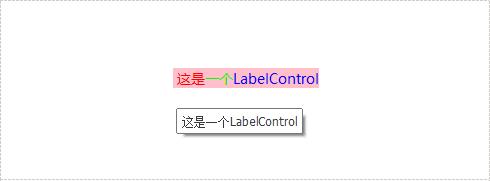
labelControl.AllowHtmlString = true; labelControl.Text = " <color=#ff0000>这是</color><color=#00ff00>一个</color><color=#0000ff>LabelControl</color>";
二、Button
按钮也是极其常用的控件之一,也需要对其常用的属性有一定的了解。
1 #region Winform 2 //button 3 button.Text = "button按钮"; 4 button.Font = new Font("微软雅黑", 14, FontStyle.Regular, GraphicsUnit.Pixel); 5 button.AutoSize = true; 6 button.Cursor = System.Windows.Forms.Cursors.Hand; 7 button.BackColor = Color.FromKnownColor(KnownColor.Control); 8 //只有FlatStyle为FlatStyle.Flat时,FlatAppearance属性才有效 9 button.FlatStyle = FlatStyle.Flat; 10 button.FlatAppearance.BorderSize = 0; 11 12 //悬停色 13 button.FlatAppearance.MouseOverBackColor = Color.Red; 14 //按下时的颜色 15 button.FlatAppearance.MouseDownBackColor = Color.Green; 16 17 //Click事件 18 button.Click += (s1, e1) => 19 { 20 MessageBox.Show(button.Text); 21 }; 22 23 #endregion 24 25 #region Dev 26 //simpleButton 27 simpleButton.Text = "simpleButton按钮"; 28 simpleButton.Font = new Font("微软雅黑", 14, FontStyle.Regular, GraphicsUnit.Pixel); 29 simpleButton.AutoSize = true; 30 simpleButton.Cursor = System.Windows.Forms.Cursors.Hand; 31 simpleButton.ButtonStyle = DevExpress.XtraEditors.Controls.BorderStyles.NoBorder; 32 //取消聚焦框 Winform想要取消可没这么轻松 33 simpleButton.ShowFocusRectangle = DevExpress.Utils.DefaultBoolean.False; 34 //颜色设置 35 simpleButton.Appearance.BackColor = Color.FromKnownColor(KnownColor.Control); 36 simpleButton.AppearanceHovered.BackColor = Color.Red; 37 simpleButton.AppearancePressed.BackColor = Color.Green; 38 39 simpleButton.Click += (s1, e1) => 40 { 41 MessageBox.Show(simpleButton.Text); 42 }; 43 44 #endregion
Winfom按钮取消聚焦框的解决方法可以参考:菜鸟互啄:WINFORM如何实现无聚焦框的Button按钮

以上是关于Winform 控件的入门级使用的主要内容,如果未能解决你的问题,请参考以下文章