自定义控件
Posted
tags:
篇首语:本文由小常识网(cha138.com)小编为大家整理,主要介绍了自定义控件相关的知识,希望对你有一定的参考价值。
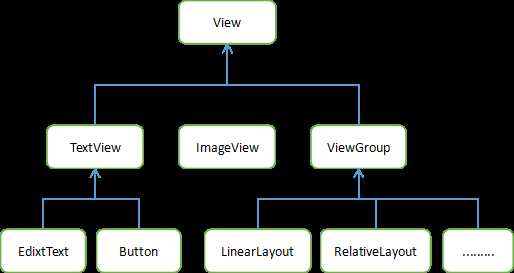
一、引入布局
chuangjianyi8ge标题栏布局只需要加入两个Button和TextView,然后在布局中摆放好就可以了。可是这样做却存在一个问题,一般我们的程序中可能有很多活动都需要这样的标题栏,如果在每个活动的布局中都编写一遍同样的代码,明显会导致大量的代码重复,这时可以使用引用布局的方式来解决这个问题
1 <?xml version="1.0" encoding="utf-8"?> 2 <LinearLayout xmlns:android="http://schemas.android.com/apk/res/android" 3 android:layout_width="match_parent" 4 android:layout_height="wrap_content" 5 > 6 7 <Button 8 android:id="@+id/layout_diy_button1" 9 android:layout_width="wrap_content" 10 android:layout_height="wrap_content" 11 android:layout_gravity="center" 12 android:layout_margin="5dip" 13 android:background="@drawable/white" 14 android:text="Back" /> 15 16 <TextView 17 android:id="@+id/layout_diy_textView1" 18 android:layout_width="0dp" 19 android:layout_height="wrap_content" 20 android:layout_weight="1" 21 android:layout_gravity="center" 22 android:gravity="center" 23 android:background="@drawable/white" 24 android:textSize="24sp" 25 android:text="Title Text" 26 /> 27 28 <Button 29 android:id="@+id/layout_diy_button2" 30 android:layout_width="wrap_content" 31 android:layout_height="wrap_content" 32 android:layout_margin="5dip" 33 android:background="@drawable/white" 34 android:text="Edit" /> 35 36 </LinearLayout>
android:layout_margin可以指定此控件距离父View的上下左右距离,如果要单独指定距离父View在某个方向上的偏移距离的话可以使用layout_marginLeft,layout_marginRight
,标题栏布局已经写好了,现在就是如何在程序中使用这个标题栏了
1 <?xml version="1.0" encoding="utf-8"?> 2 <LinearLayout xmlns:android="http://schemas.android.com/apk/res/android" 3 android:layout_width="match_parent" 4 android:layout_height="match_parent"> 5 <include layout="@layout/layout_diy"/> 6 7 8 </LinearLayout>
只需要一行<include layout="@layout/xxxx"/>就可以将标题栏导入了,但是别忘了在MainActivity中把系统自带的标题栏隐藏掉,代码如下
1 @Override 2 protected void onCreate(Bundle savedInstanceState) { 3 4 super.onCreate(savedInstanceState); 5 requestWindowFeature(Window.FEATURE_NO_TITLE); 6 setContentView(R.layout.activity_main); 7 } 8
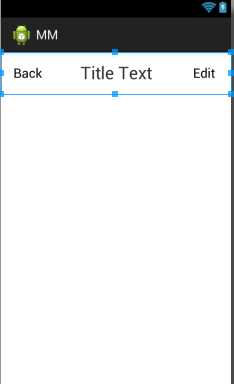
使用这种方式,不论多少布局使用标题栏,只需要一行include语句就可以了。
二、创建自定义控件
引入布局虽然解决了编写重复布局代码的问题,但是如果布局中的控件需要有响应事件,还是需要在不同activity中编写重复的响应事件代码,这种情况最好是使用自定义控件的方式来解决。
新建一个TitleLayout,让它继承自LinearLayout
首先我们重写了LinearLayout 中的带有两个构造参数的构造函数,在TitleLayout控件就会调用这个构造函数,然后在构造函数中需要对标题栏布局进行动态加载,这就要借助LayoutInflater来实现的。通过LayoutInflaterduixiang ,然后调用Infalter()方法就可以动态加载一个布局文件,inflater()方法接受两个参数,第一个参数是要加载的布局文件的id,这里我们传入R.layout.layout_diy,第二个参数是给加载好的布局再添加一个父布局,这里我们想要指定为TileLayout,于是直接传入this
1 public class TitleLayout extends LinearLayout{ 2 3 public TitleLayout(Context context, AttributeSet attrs) 4 { 5 super(context, attrs); 6 // TODO Auto-generated constructor stub 7 LayoutInflater.from(context).inflate(R.layout.layout_diy_test , this); 8 } 9 }
现在自定义控件已经创建好了,然后我们需要在布局文件中添加这个自定义控件,修改activity_main.xml中的代码,如下所示:
1 <LinearLayout xmlns:android="http://schemas.android.com/apk/res/android" 2 android:layout_width="match_parent" 3 android:layout_height="match_parent" 4 android:orientation="vertical" > 5 6 <com.example.mm.TitleLayout 7 android:layout_width="match_parent" 8 android:layout_height="wrap_content" > 9 </com.example.mm.TitleLayout> 10 11 </LinearLayout>
重新运行程序,你会发现此时效果和使用引入布局方式的效果是一样
然后尝试为标题栏中的按钮注册点击事件,修改TitleLayout中的代码,如图
1 public class TitleLayout extends LinearLayout{ 2 3 public TitleLayout(Context context, AttributeSet attrs) 4 { 5 super(context, attrs); 6 // TODO Auto-generated constructor stub 7 LayoutInflater.from(context).inflate(R.layout.layout_diy_test , this); 8 Button titleBack=(Button)findViewById(R.id.layout_diy_button1); 9 Button titleEdit=(Button)findViewById(R.id.layout_diy_button2); 10 titleBack.setOnClickListener(new OnClickListener(){ 11 12 @Override 13 public void onClick(View v) { 14 15 // TODO Auto-generated method stub 16 ((Activity) getContext()).finish(); 17 } 18 19 }); 20 titleEdit.setOnClickListener(new OnClickListener(){ 21 22 @Override 23 public void onClick(View v) { 24 25 // TODO Auto-generated method stub 26 Toast.makeText(getContext(), "You Click Edit button",Toast.LENGTH_SHORT).show(); 27 } 28 29 }); 30 } 31 }
这样的话,每当们在一个布局中引入TitleLayout,返回按钮和编辑按钮的点击事件就已经自动实现好了,也是省去了很多编写重复代码额工作。
以上是关于自定义控件的主要内容,如果未能解决你的问题,请参考以下文章