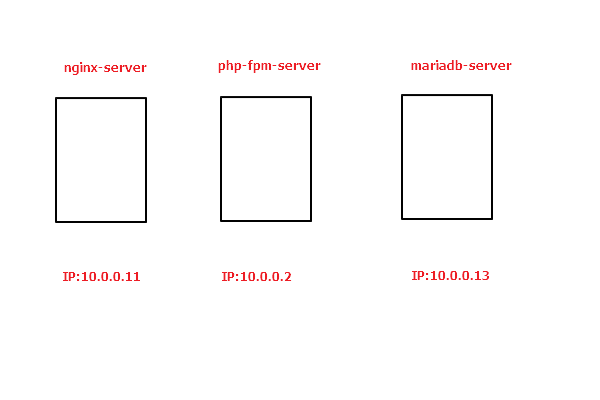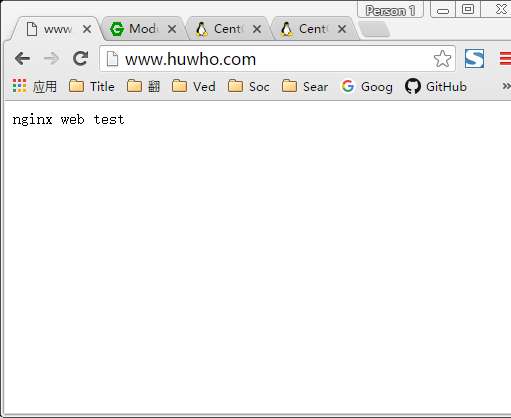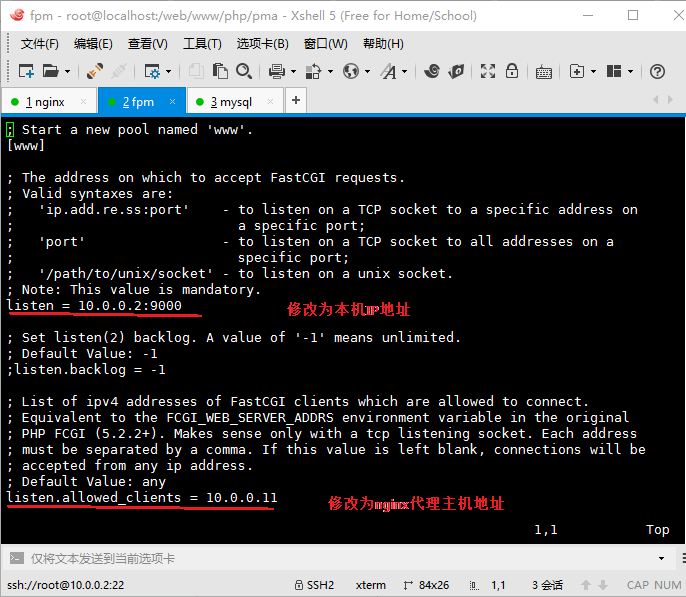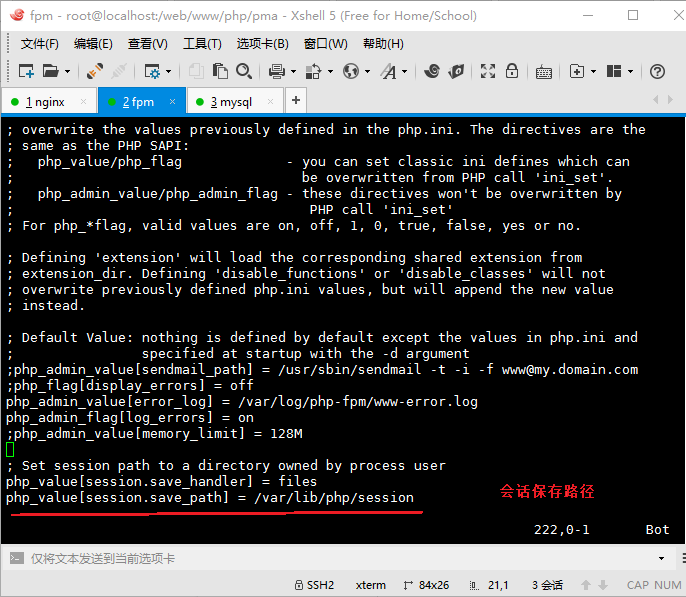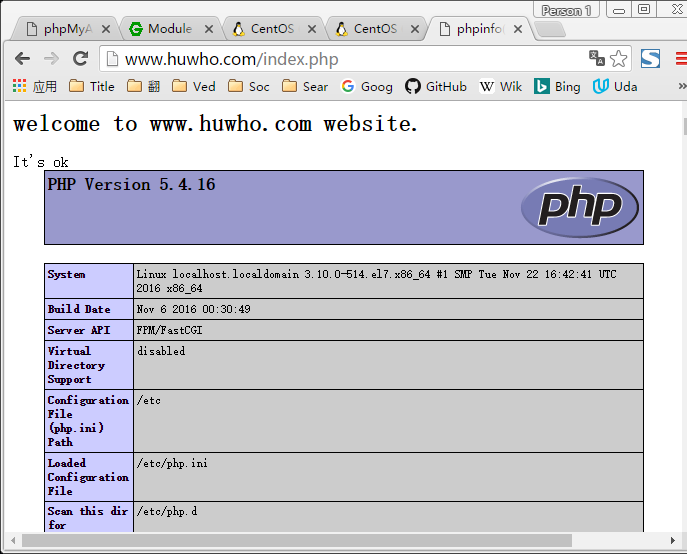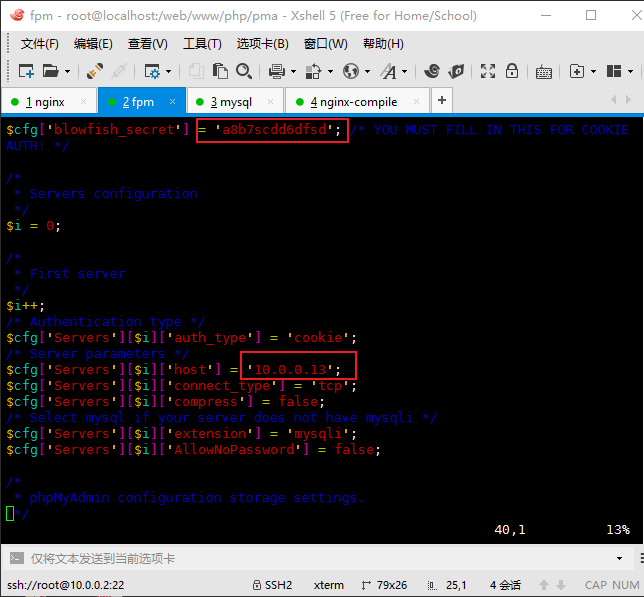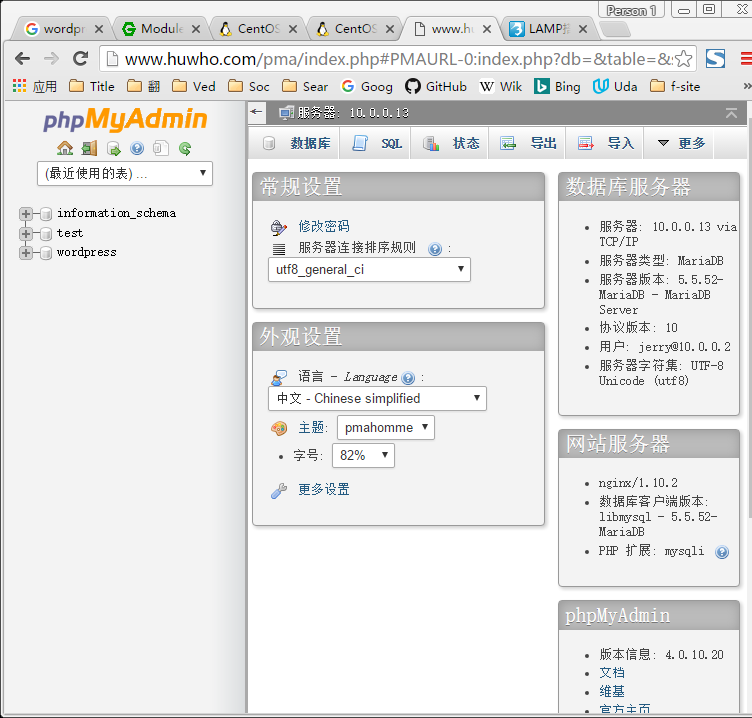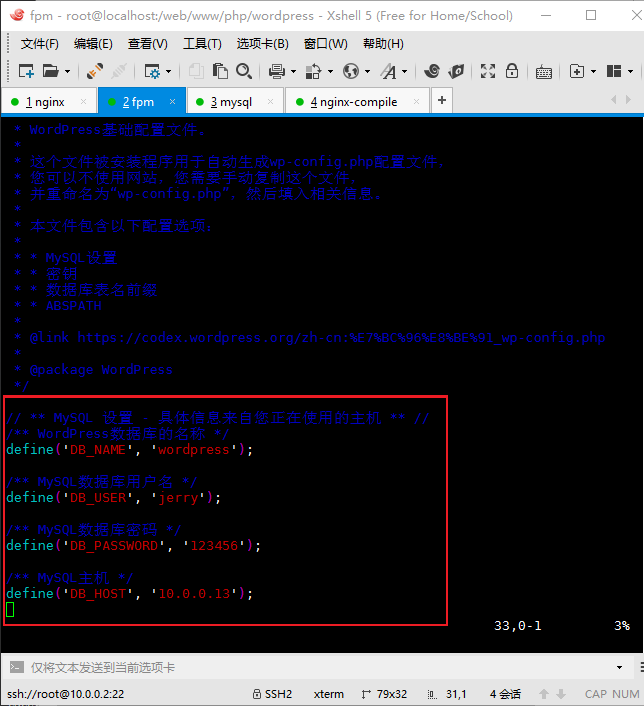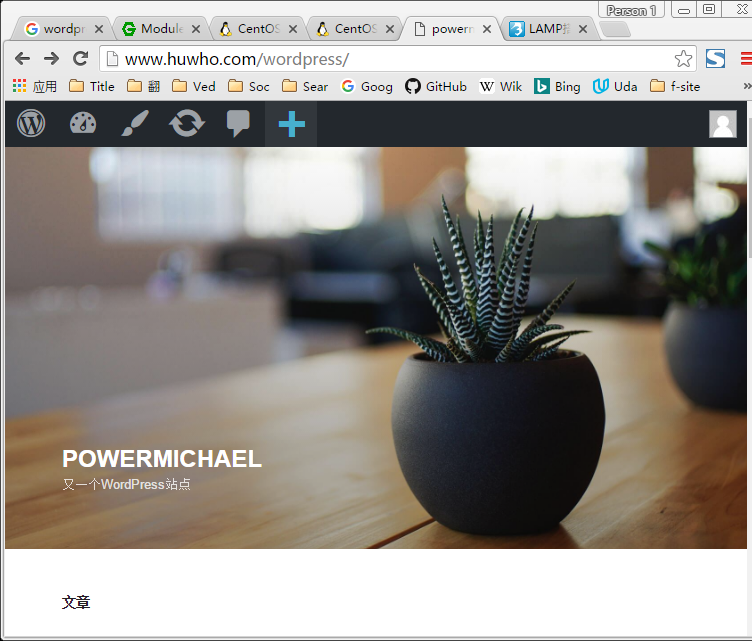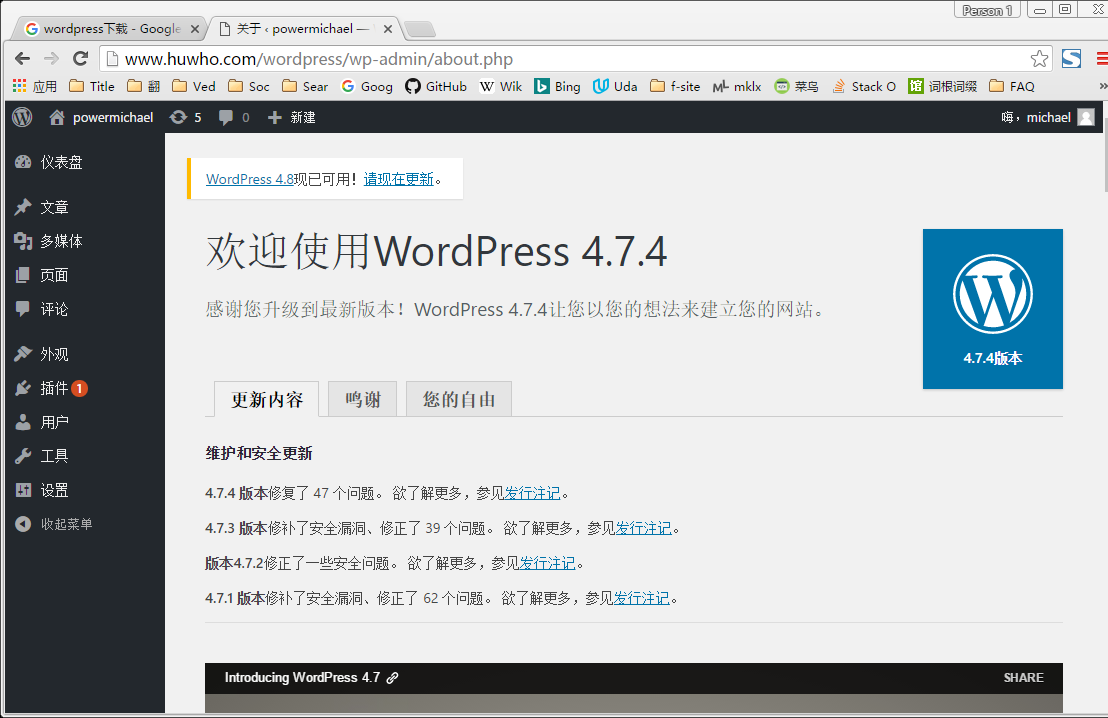centos7.3搭建LNMP并部署wordpress站点
Posted
tags:
篇首语:本文由小常识网(cha138.com)小编为大家整理,主要介绍了centos7.3搭建LNMP并部署wordpress站点相关的知识,希望对你有一定的参考价值。
centos7.3搭建LNMP并部署wordpress站点
一、拓扑图
二、准备工作:
1.三台独立主机(虚拟机)
nginx:10.0.0.11
php-fpm:10.0.0.2
mariadb:10.0.0.13
准备好yum环境(推荐阿里云yum源,请百度搜索)
2.相关的软件包准备
10.0.0.11(nginx)
yum install nginx -y
10.0.0.2(php-fpm)
yum install php-fpm php-mysql php-mbstring php-mcrypt php-xcache -y
10.0.0.13(mariadb)
yum install mariadb-server -y
三、搭建步骤
1.nginx主机操作
1.安装
yum install nginx -y
2.配置nginx支持反向代理php-fpm
vi /etc/nginx/conf.d/huwho.conf
server {
listen 80;
server_name www.huwho.com; #web站点域名
index index.php index.html index.htm;
#定义一个nginx的web站点,放置web静态资源
location / {
root /web/www;
index index.html index.htm index.php;
}
#定义一个web状态页
location /status {
stub_status;
}
#pass the PHP scripts to FastCGI server listening on 10.0.0.2:9000
#反向代理php,放置web动态资源
location ~* \.php$ {
root /web/www/php; #php的站点根目录
fastcgi_pass 10.0.0.2:9000; #fastcgi的地址
fastcgi_index index.php;
fastcgi_param SCRIPT_FILENAME /web/www/php/$fastcgi_script_name;
include fastcgi_params;
}
}3.创建相应的目录
mkdir /web/www/ -pv echo nginx web test >> /web/www/
4.启动nginx服务并测试
systemctl start nginx
2.php-fpm主机操作
1.安装
yum install php-fpm php-mysql php-mbstring php-mcrypt php-xcache -y
2.php-fpm配置文件修改
修改图中三处位置
vi /etc/php-fpm.d/www.conf
3.启动php-fpm服务
systemctl start php-fpm [[email protected] ~]# ss -tln State Recv-Q Send-Q Local Address:Port Peer Address:Port LISTEN 0 128 *:111 *:* LISTEN 0 5 192.168.122.1:53 *:* LISTEN 0 128 *:22 *:* LISTEN 0 128 127.0.0.1:631 *:* LISTEN 0 100 127.0.0.1:25 *:* LISTEN 0 128 10.0.0.2:9000 *:* LISTEN 0 128 :::111 :::* LISTEN 0 128 :::22 :::* LISTEN 0 128 ::1:631 :::* LISTEN 0 100 ::1:25 :::*
4.创建动态资源目录,以及一个index.php文件做测试
mkdir /web/www/php -pv cd /web/www/php vi index.php <h1>welcome to www.huwho.com website.</h1> <?php $conn=mysql_connect(‘10.0.0.13‘,‘jerry‘,‘123456‘); if($conn) echo "It‘s ok"; else echo "bad"; phpinfo(); ?>
3.mysql主机操作
1.安装
yum install mariadb-server -y
2.mysql配置文件修改
vi /etc/my.cnf.d/server.cnf # this is only for the mysqld standalone daemon [mysqld] skip_name_resolve=ON innodb_file_per_table=ON
3.安全加固
mysql_secure_installation
4.建立一个用户以及数据库
grant all on wordpress.* to ‘jerry‘@‘10.0.%.%‘ identified by ‘123456‘;
4.安装phpMyAddmin数据库管理工具(php-fpm主机中操作)
1.下载phpMyAdmin-4.0.10.20-all-languages.tar.gz
下载地址https://www.phpmyadmin.net/
2.解压
tar -xf phpMyAdmin-4.0.10.20-all-languages.tar.gz
3.创建软链接(因为名字太长)
ln -sv phpMyAdmin-4.0.10.20-all-languages.tar.gz pma
4.更改名字
cd pma cp config.sample.inc.php config.inc.php
5.编辑配置文件
修改图中两处信息
第一处为随机加入字符,加密作用
第二处为加入数据库ip地址
vi config.inc.php
6.测试
5.安装wordpress
1.准备工作
下载wordpress(https://wordpress.org/download/)
nginx主机以及php主机都要安装wordpress以及进行下面的操作。解压文件分别放在对应的站点目录中。
nginx站点目录:/web/www php-fpm站点目录:/web/www/php
2.解压wordpress
tar -xvf wordpress-4.7.4-zh_CN.tar.gz
3.修改配置文件
修改图中四处信息,分别为:数据库名称,用户名,密码,以及数据库主机ip地址
cd wordpress/ cp wp-config-sample.php wp-config.php vi wp-config.php
4.测试页面
本文出自 “有趣灵魂” 博客,请务必保留此出处http://powermichael.blog.51cto.com/12450987/1941054
以上是关于centos7.3搭建LNMP并部署wordpress站点的主要内容,如果未能解决你的问题,请参考以下文章