RN 使用第三方组件之react-native-image-picker(拍照/从相册获取图片)
Posted 谢玉胜的技术文章
tags:
篇首语:本文由小常识网(cha138.com)小编为大家整理,主要介绍了RN 使用第三方组件之react-native-image-picker(拍照/从相册获取图片)相关的知识,希望对你有一定的参考价值。
首先给个github地址:https://github.com/react-community/react-native-image-picker 英文不行的看下面这个笔记
该插件可以同时给ios和android两个平台下使用,但是需要配置下各自平台下的文件
1. 首先,安装下该插件:
npm install react-native-image-picker@latest --save
2. 先别link,先添加进来该库之后 再link.
下面对于各自平台进行配置即可.
iOS:
手动添加库 :
- In the XCode\'s "Project navigator", right click on your project\'s Libraries folder ➜
Add Files to <...> - Go to
node_modules➜react-native-image-picker➜ios➜ selectRNImagePicker.xcodeproj
=> 打开Xcode打开项目,点击根目录,右键选择 Add Files to \'XXX\',选中项目中的该路径下的文件即可:node_modules ➜ react-native-image-picker ➜ ios ➜ select RNImagePicker.xcodeproj
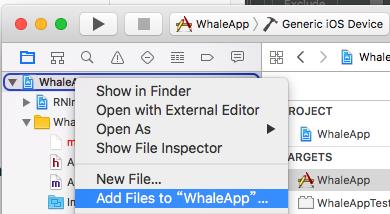
OK,添加进来之后,再进行 link命令. react-native link react-native-image-picker
3.Add RNImagePicker.a to Build Phases -> Link Binary With Libraries
(注意这里的只要出现RNImagePicker.就可以了,跟前面的图标没关系)
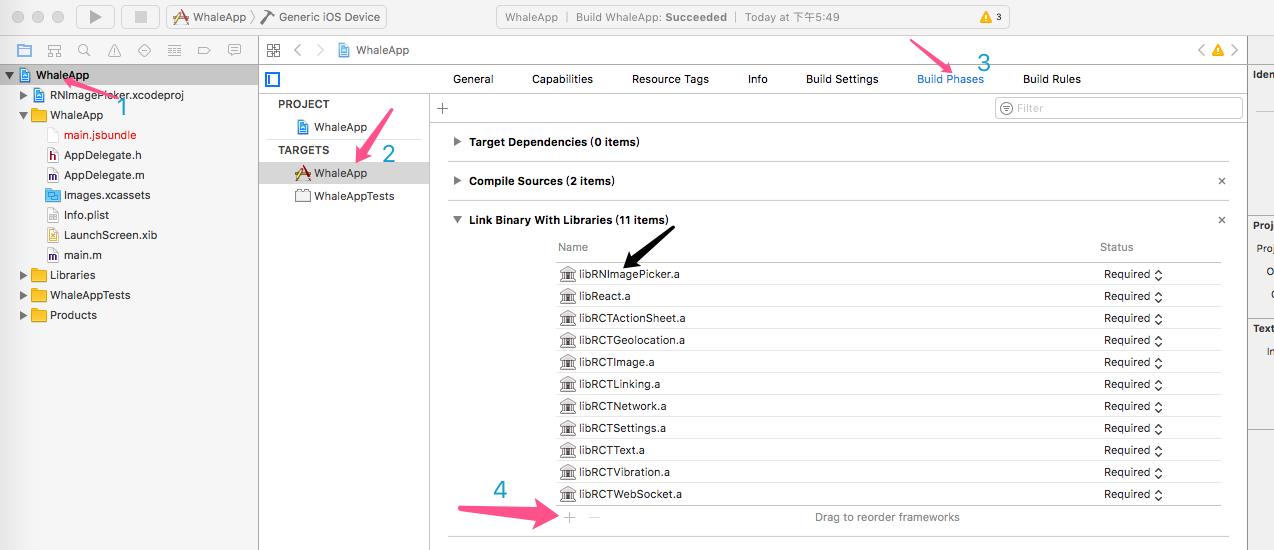
4.For iOS 10+, Add the NSPhotoLibraryUsageDescription and NSCameraUsageDescription keys to your Info.plist with strings describing why your app needs these permissions
=>对于适配iOS10,需要在info.plist中配置NSPhotoLibraryUsageDescription和NSCameraUsageDescription
(点击加号 选择privacy camera usage Description 和 privacy. PhotoLibraryUsageDescription )
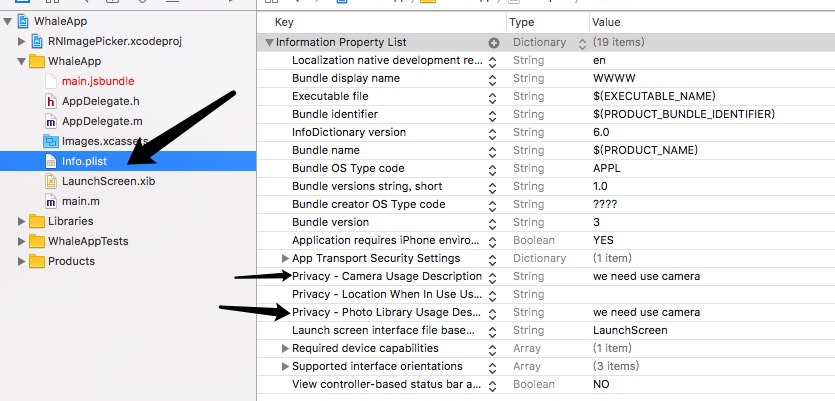
iOS平台配置完毕.
Android:
1.Add the following lines to android/settings.gradle:
|
1
2
|
include \':react-native-image-picker\'project(\':react-native-image-picker\').projectDir = new File(settingsDir, \'../node_modules/react-native-image-picker/android\') |

2.Add the compile line to the dependencies in android/app/build.gradle:
|
1
2
3
|
dependencies { compile project(\':react-native-image-picker\')} |

3.Add the required permissions in AndroidManifest.xml:
|
1
2
|
<uses-permission android:name="android.permission.CAMERA" /><uses-permission android:name="android.permission.WRITE_EXTERNAL_STORAGE"/> |

4.Add the import and link the package in MainApplication.java:
import com.imagepicker.ImagePickerPackage; ......... new ImagePickerPackage()

OK,安卓这边也配置完毕.
用法:
配置弹出框信息
|
1
2
3
4
5
6
7
8
9
10
11
12
13
14
15
|
import ImagePicker from \'react-native-image-picker\'; //第三方相机var photoOptions = { //底部弹出框选项 title:\'请选择\', cancelButtonTitle:\'取消\', takePhotoButtonTitle:\'拍照\', chooseFromLibraryButtonTitle:\'选择相册\', quality:0.75, allowsEditing:true, noData:false, storageOptions: { skipBackup: true, path:\'images\' }} |
点击事件
|
1
2
3
4
5
6
7
8
|
cameraAction = () =>{ImagePicker.showImagePicker(options, (response) => {
console.log(\'Response = \', response);
if (response.didCancel) {
console.log(\'User cancelled image picker\');
}
else if (response.error) {
console.log(\'ImagePicker Error: \', response.error);
}
else if (response.customButton) {
console.log(\'User tapped custom button: \', response.customButton);
}
else {
let source = { uri: response.uri };
// You can also display the image using data:
// let source = { uri: \'data:image/jpeg;base64,\' + response.data };
this.setState({
avatarSource: source
});
}
});
} |
<Image source={this.state.avatarSource} style={styles.uploadAvatar} />
这里注意的是 ios的模拟器不能拍照哦
案例:

以上是关于RN 使用第三方组件之react-native-image-picker(拍照/从相册获取图片)的主要内容,如果未能解决你的问题,请参考以下文章
