Source Insight 中的 Auto Indenting
Posted icuic
tags:
篇首语:本文由小常识网(cha138.com)小编为大家整理,主要介绍了Source Insight 中的 Auto Indenting相关的知识,希望对你有一定的参考价值。
编码过程中,希望输入花括号时能自动对齐,Source Insigth 应如何设置?
先来看一下Source Insight 中的帮助。
“
Auto Indenting
The auto-indenting feature controls the level of indentation as you type new text. Source Insight supports Simple and Smart types of auto-indentation. Not all languages support the Smart level.
Auto Indent Type
Specifies the type of auto-indenting. Automatic indenting occurs when you insert new lines.
• None No special indenting occurs. Source Insight will return the insertion point to the very beginning of the next line when you insert a new line or word wrap.
• Simple Source Insight will automatically indent text to line up with the previous or following line.
• Smart Source Insight will automatically increase or decrease the indentation level when you insert new lines. Not all languages support smart indenting. If this button is selected, then the Smart Indent Options are applied.
These check boxes determine how the smart indenting affects open and closing curly braces.
|
Desired Indent Style |
Check box setting |
|
if (x) { } |
Clear both boxes. |
|
if (x) { } |
Select both boxes |
|
if (x) { } |
Select Indent Open Brace; |
”
依次打开“Options” –> “Document Options…” –> “Auto Indent…”,如下图
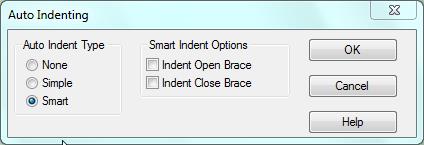
Auto Indenting:
- None -- 不作任何变动
- Simple -- 按下回车键后,光标跳到下一行的起始处
- Smart -- 按下回车键后,根据“Smart Indent Options”的设置,自动缩进
Smart Indent Options:
见上图,说明得很清楚了。
以上是关于Source Insight 中的 Auto Indenting的主要内容,如果未能解决你的问题,请参考以下文章