VNC-tigervnc-server远程调用图形化
Posted mvpbang
tags:
篇首语:本文由小常识网(cha138.com)小编为大家整理,主要介绍了VNC-tigervnc-server远程调用图形化相关的知识,希望对你有一定的参考价值。
远程调用Linux图形化,很不错的..
01、远程Linux须装图形化
yum groupinstall -y \'Desktop\' \'X Window System\' #xclock试图形化
02、安装tigervnc-server
yum install -y tigervnc-server
03、设置vnc登录密码
[root@zabbix ~]# vncserver
You will require a password to access your desktops.
Password: Password must be at least 6 characters - try again Password: Password must be at least 6 characters - try again #123456 Password: Verify:
New \'zabbix:1 (root)\' desktop is zabbix:1
Creating default startup script /root/.vnc/xstartup Starting applications specified in /root/.vnc/xstartup Log file is /root/.vnc/zabbix:1.log
04、修正启动参数配置
vim /root/.vnc/xstartup
#!/bin/sh # Uncomment the following two lines for normal desktop: # unset SESSION_MANAGER # exec /etc/X11/xinit/xinitrc [ -x /etc/vnc/xstartup ] && exec /etc/vnc/xstartup [ -r $HOME/.Xresources ] && xrdb $HOME/.Xresources xsetroot -solid grey vncconfig -iconic & xterm -geometry 80x24+10+10 -ls -title "$VNCDESKTOP Desktop" & #twm & gnome-session & #gnome
注:释掉twm,添加桌面环境。如果是kde填写kde-session & ,gnome &
05、启动vncserver
vncserver :1 #启动
vncserver -kill :1 #关闭
注意:VNC服务的端口号与桌面号
VNC使用TCP端口从5900开始
桌面号为“1” ---- 端口号为5901
桌面号为“2” ---- 端口号为5902
桌面号为“3” ---- 端口号为5903
启动多个vncserver
vncserver :2
vncserver :3
06、客户端vnc-viewer
IP:端口(简写1与上面开窗口对应)
VNC-viewer:http://files.cnblogs.com/files/xiaochina/vncviewer.zip
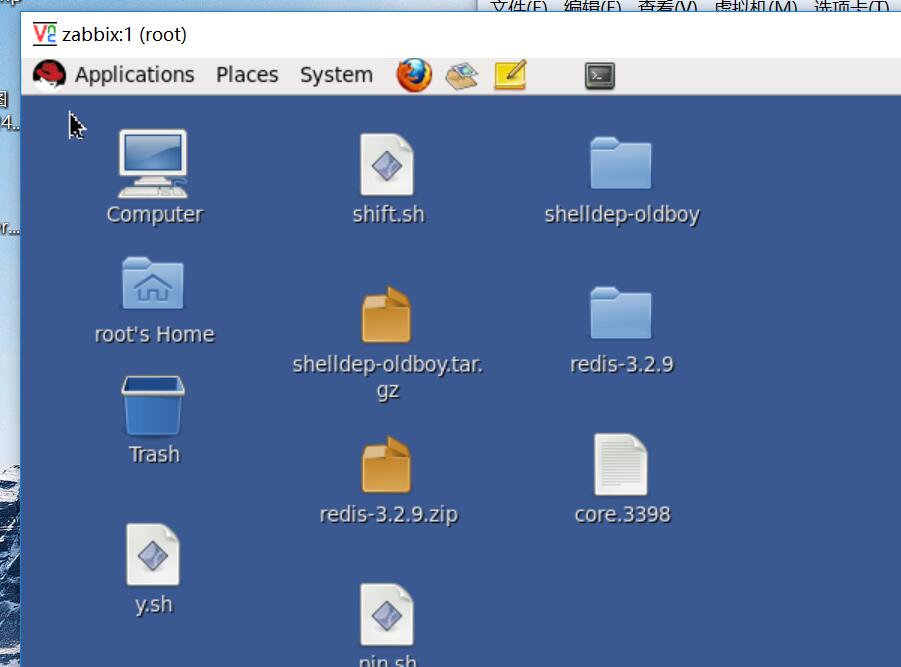
07、切换用户仍可以调出图形化
172.24.0.120:2
123123
xeyes
xhost + #其他用户也可以远程调用图形化 (root用户下)
su - weblogic
xeyes #测试图形化
08、黑屏解决方案
错误提示:
Starting VNC server: no displays configured
解决方案:
vim /etc/sysconfig/vncservers
VNCSERVERS="1:root"
VNCSERVERARGS[1]="-geometry 1360x768 -alwaysshared"
相关地址:
http://www.cnblogs.com/xiaochina/p/5823500.html
以上是关于VNC-tigervnc-server远程调用图形化的主要内容,如果未能解决你的问题,请参考以下文章
RHEL6-X Window System-8.图形桌面的本地调用与远程调用解析
Linux/Centos 解决安装oracle-11g数据库无法远程调用图形化安装界面的办法