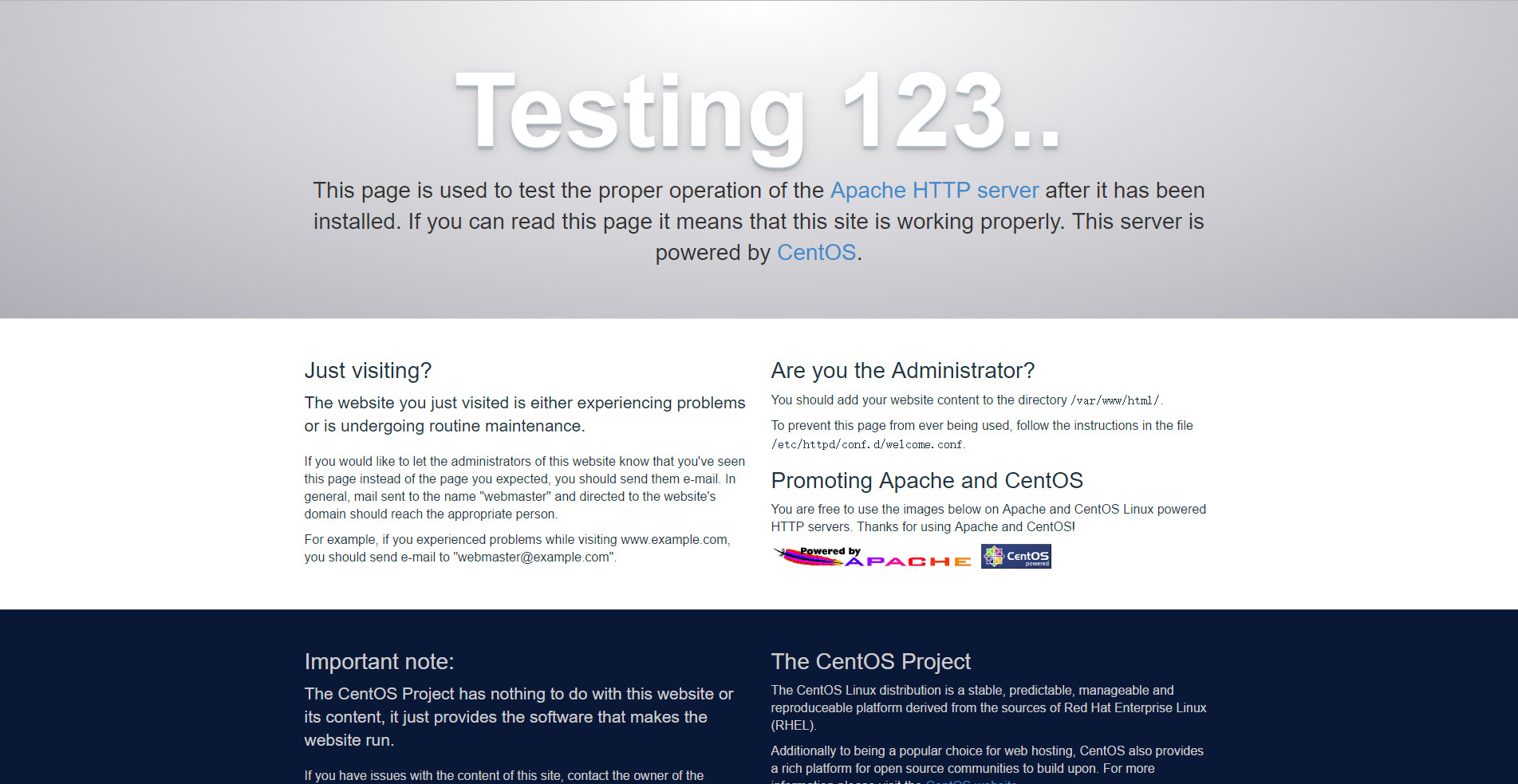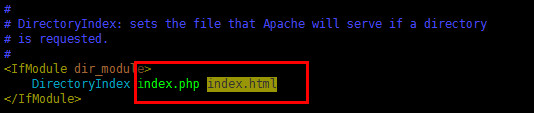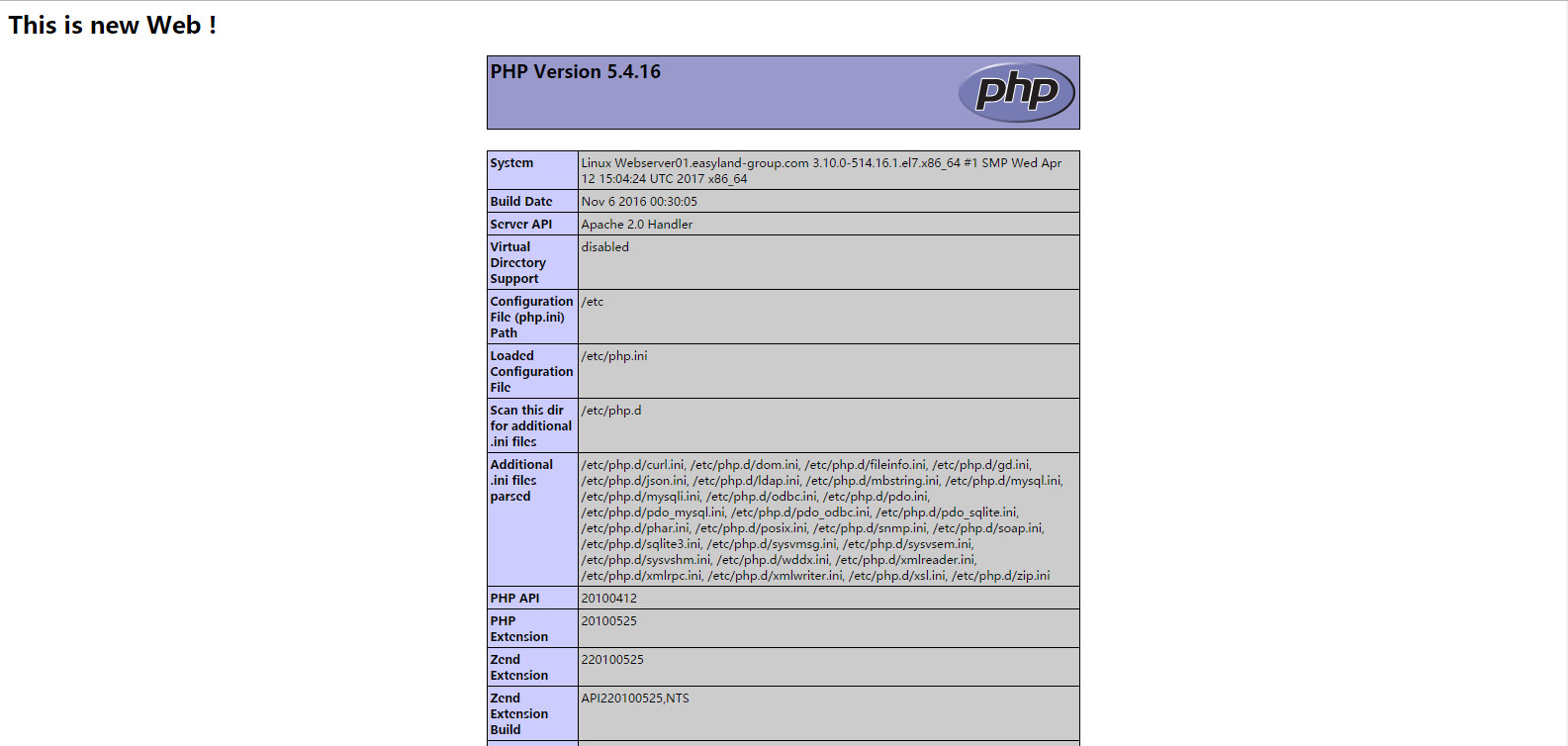CentOS 7 一步一步搭建LAMP
Posted
tags:
篇首语:本文由小常识网(cha138.com)小编为大家整理,主要介绍了CentOS 7 一步一步搭建LAMP相关的知识,希望对你有一定的参考价值。
一、准备环境
1、系统版本
[[email protected] ~]# cat /proc/version
Linux version 3.10.0-514.16.1.el7.x86_64
2、关防火墙
[[email protected] ~]# systemctl disable firewalld
3、准备yum源
[[email protected] ~]# rpm -ivh http://dl.fedoraproject.org/pub/epel/7/x86_64/e/epel-release-7-5.noarch.rpm
或
[[email protected] ~]# rpm -ivh http://mirrors.aliyun.com/epel/epel-release-latest-7.noarch.rpm
4、安装基础工具
[[email protected] ~]# yum install -y net-tools vim lrzsz tree screen lsof tcpdump nc nmap
5、关掉SELINUX
[[email protected] ~]# vim /etc/sysconfig/selinux SELINUX=disabled
6、更新并重启
[[email protected] ~]# yum update -y && reboot
二、开始安装LAMP组建
LAMP至少需要以下组建:
httpd (提供 Apache 主程序)
mysql (MySQL 客戶端程序)
mysql-server (MySQL 服务器程序)
php (PHP 主程序含给 apache 使用的模块)
php-devel (PHP 的开发工具,这个与PHP 外挂的加速软件有关)
php-mysql (提供给PHP 程序读取 MySQL 资料库的模块)
可以用以下命令一次安装;
[[email protected] ~]# yum install httpd mysql mysql-server php php-mysql
为了看的更详细,我们一个一个安装
1、利用yum命令安装Apache
[[email protected] ~]# yum -y install httpd
启动httpd并且设置为开机启动
[[email protected] ~]# systemctl start httpd.service [[email protected] ~]# systemctl enable httpd.service
输入网址,查看测试页
2、安装Mariadb
利用yum命令进行安装,并且配置开机启动同样还是利用yum命令进行安装,并且配置开机启动
[[email protected] ~]# yum -y install mariadb-server mariadb [[email protected] ~]# systemctl start mariadb.service [[email protected] ~]# systemctl enable mariadb.service
配置root密码
[[email protected] ~]# mysql_secure_installation 安装过程中会有几个选项,大家根据自己的需要进行配置就好了 Enter current password for root (enter for none):(输入原始root密码,若无enter) OK, successfully used password, moving on... Setting the root password ensures that nobody can log into the MariaDB root user without the proper authorisation. Set root password? [Y/n] (是否设置root密码) New password: Re-enter new password: Password updated successfully! Reloading privilege tables.. ... Success! Remove anonymous users? [Y/n] (是否移除匿名用户) ... Success! Disallow root login remotely? [Y/n] (是否禁止远程root登陆) ... skipping. Remove test database and access to it? [Y/n] (是否删除测试数据库) Reload privilege tables now? [Y/n] (重新载入) ... Success! Cleaning up... All done! If you‘ve completed all of the above steps, your MariaDB installation should now be secure. Thanks for using MariaDB!
登录数据库测试一下
[[email protected] ~]# mysql -u root -p Enter password: Welcome to the MariaDB monitor. Commands end with ; or \g. Your MariaDB connection id is 13 Server version: 5.5.52-MariaDB MariaDB Server Copyright (c) 2000, 2016, Oracle, MariaDB Corporation Ab and others. Type ‘help;‘ or ‘\h‘ for help. Type ‘\c‘ to clear the current input statement. MariaDB [(none)]> show databases; +--------------------+ | Database | +--------------------+ | information_schema | | mysql | | performance_schema | +--------------------+ 3 rows in set (0.00 sec) MariaDB [(none)]> exit Bye
3、安装PHP
[[email protected] ~]# yum -y install php
安装所需组件
[[email protected] ~]# yum -y install php-mysql php-gd php-ldap php-odbc php-pear php-xml php-xmlrpc php-mbstring php-snmp php-soap curl curl-devel
启动服务并设置开机自动启动
[[email protected] ~]# systemctl start httpd.service [[email protected] ~]# systemctl enable httpd.service
查看80端口和3306端口是否处于监听状态:
[[email protected] ~]# netstat -ntlp
测试php是否正常工作
编辑/etc/httpd/conf/httpd.conf文件,在DirectoryIndex后面填写index.php,定义默认主页为index.php
[[email protected] ~]# vim /etc/httpd/conf/httpd.conf
重载httpd配置文件
[[email protected] ~]# systemctl reload httpd.service
[[email protected] ~]# vim /var/www/html/index.php
制作默认主页/var/www/html/index.php,编写如下内容
<h1>This is new Web !</h1> <?php phpinfo(); ?>
重启httpd服务
[[email protected] ~]# systemctl restart httpd.service
好了,该验证最后是否成功了
打开网址 http://x.x.x.x/info.php 进行查看
看到这个页面,我们就可以收工了,LAMP环境搭建结束!
本文出自 “乐成的技术笔记” 博客,请务必保留此出处http://yueyuanyuan.blog.51cto.com/1342062/1928357
以上是关于CentOS 7 一步一步搭建LAMP的主要内容,如果未能解决你的问题,请参考以下文章
如何搭建lamp(CentOS7+Apache+MySQL+PHP)环境
centos7一步一步搭建docker phpmyadmin 及nginx配置phpmyadmin非根目录重点讲解
项目实战15.1—企业级堡垒机 jumpserver一步一步搭建