数据可视化中数据展示效果,基于highcharts的图表数据展示
Posted
tags:
篇首语:本文由小常识网(cha138.com)小编为大家整理,主要介绍了数据可视化中数据展示效果,基于highcharts的图表数据展示相关的知识,希望对你有一定的参考价值。
最近在公司里搞对外的大屏展示,效果需要比较酷炫。
因为只是单纯的数据展示+效果,而且时间比较紧(2天时间基于一个原先的3D地球模型,制作配套十来个页面),采用jquery+highcharts
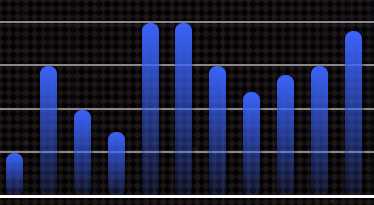 (效果1)
(效果1)
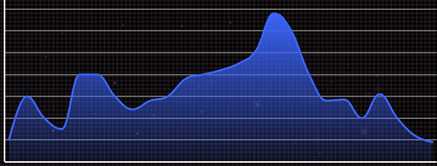 (效果2)
(效果2)
上面就是效果图,直接上代码,文件引入这样的问题就不说了
1 render_chart: function (chartid, type) { 2 let chartOption = {}; 3 switch (type) { 4 case "areaspline" : 5 chartOption.name = "效果1"; 6 chartOption.color = "#3a63f9"; 7 chartOption.fillColors = { //对渐变方向和渐变颜色的设置... 8 linearGradient: { x1: 0, y1: 0, x2: 0, y2: 1 }, 9 stops: [ [0, "#3a63f9"],[1,"rgba(58,99,249,0.1)"] ] 10 }; 11 break; 12 case "column" : 13 chartOption.name = "效果2"; 14 chartOption.color = { 15 linearGradient: { x1: 0, y1: 0, x2: 0, y2: 1 }, 16 stops: [ [0, "#3a63f9"], [1, "rgba(58,99,249,0.1)"] ] 17 }; 18 chartOption.fillColors = ‘‘; 19 break; 20 } 21 22 $("#"+chartid).highcharts({ 23 chart: { 24 type: type, 25 backgroundColor: "rgba(0,0,0,0)" 26 }, 27 exporting: { 28 enabled:false 29 }, 30 credits:{ 31 enabled:false 32 }, 33 title: "", 34 xAxis: { 35 lineWidth: 3, 36 lineColor: ‘#fff‘, 37 allowDecimals: false, 38 tickInterval: 3, 39 tickLength: 0, 40 labels: { 41 style: { 42 color: "#ffffff", 43 fontSize: "14px" 44 }, 45 formatter: function () { 46 return this.value; 47 } 48 } 49 }, 50 yAxis: { 51 endOnTick: true, 52 lineWidth: 3, 53 lineColor: ‘#fff‘, 54 gridLineColor: ‘#8a888a‘, 55 tickInterval: 1000, 56 gridLineWidth: 2, 57 tickLength: 0, 58 title: { 59 text: ‘‘ 60 }, 61 labels: { 62 style:{ 63 color: "#ffffff", 64 fontSize: "14px" 65 }, 66 formatter: function () { 67 return this.value; 68 } 69 } 70 }, 71 legend: { 72 enabled: false 73 }, 74 plotOptions: { 75 series: { //效果2对数据圆角的设置 76 borderRadius: 8, 77 shadow: true 78 }, 79 areaspline: { 80 lineWidth: 4, 81 marker: { 82 enabled: false 83 } 84 } 85 }, 86 series: [{ 87 name: type == chartOption.name, 88 data: [1000,3000,2000,1500,4000,4000,3000,2400,2800,3000,3800,4000,4200,4500,5100,6800,6000,4000,2800,2850,2000,3100,2000,1200,900], 89 borderWidth: 0, 90 color: chartOption.color, 91 fillColor: chartOption.fillColors, 92 }]
注意对参数fillColors的设置,然后传进series里渲染
chartOption.fillColors = {linearGradient: { x1: 0, y1: 0, x2: 0, y2: 1 }, stops: [ [0, "#3a63f9"],[1,"rgba(58,99,249,0.1)"] ] };
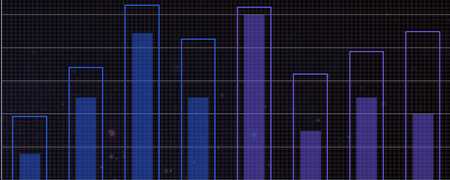
同样,如果需要设置多组数据同上一样展示(上面是两组数据的显示),在外面设置需要的效果参数,把所有的参数push进series里
_chartColumn_generation:function(){ var colors=["#2a62f7","transparent"]; var fillColors=["transparent","rgba(42,98,247,0.45)"]; var data=[[387, 682, 1057, 852, 1047, 642,777,900],[160,500,888,500,1000,300,500,400]]; var series=[]; var names=[‘name1‘,‘name2‘]; var chart_unit="Mv"; var point=[0,0.2]; $.each(data,function(i,idata){ //定义好空的数据配置,然后把需要的效果设置参数push进来,对图表进行渲染 series.push({name:names[i],data:idata,borderColor:colors[i%6],borderWidth:2,pointPadding:point[i],color:fillColors[i%6]}); //当需要不同的数据有一定的间隔时,设置pointPadding参数 }); Highcharts.chart(‘container-column-generation‘, { colors:["#000000"], chart: { type: ‘column‘, backgroundColor:‘rgba(0,0,0,0)‘ }, exporting: { enabled:false }, credits:{ enabled:false }, title: { align:‘left‘, text: ‘‘, style:{ color:‘#fff‘, fontSize:‘1em‘, } }, legend:{ enabled:false }, xAxis: { lineWidth:0, lineColor:‘#fff‘, gridLineColor:‘#8a888a‘, endOnTick:false, allowDecimals: false, tickLength:0, tickmarkPlacement: ‘between‘, categories: [‘#‘, ‘#2‘, ‘#3‘, ‘#4‘, ‘#5‘, ‘#6‘,‘#7‘,‘#8‘], labels: { style:{ color:"#ffffff", fontSize:"0.9em" } } }, yAxis: [{ lineWidth:1, lineColor:‘#fff‘, gridLineColor:‘#8a888a‘, tickLength:0, showLastLabel:false, title: { text: ‘y1‘, align:"high", rotation:0, offset:0, x:0, y:20, style:{ color:"#ffffff", fontSize:"1em" } }, labels: { style:{ color:"#ffffff", fontSize:"1em" } } },{ lineWidth:1, lineColor:‘#fff‘, opposite: true, title: { text: ‘y2‘, align:"high", rotation:0, offset:0, x:0, y:20, style:{ color:"#ffffff", fontSize:"1em" } }, }], tooltip: { shared:true, backgroundColor:"#000000", headerFormat: ‘<span style="font-size:2em;color:#ed1544"><b>{point.key}</b></span><table>‘, pointFormat: ‘<tr><td style="color:#ffffff;font-size:1.5em;padding:0">{series.name}: </td>‘ + ‘<td style="color:#ffffff;font-size:1.5em;">{point.y} ‘+chart_unit+‘</td></tr>‘, usehtml: true }, plotOptions: { column:{ enableMouseTracking:false, grouping:false //要想pointPadding参数设置有效,需要设置grouping为false } }, series: series //对数据配置项进行渲染 }); $(".highcharts-series-0 rect").slice(4,8).attr("stroke","#735bfe"); $(".highcharts-series-0 rect").slice(8,12).attr("stroke","#b95aff"); $(".highcharts-series-1 rect").slice(4,8).attr("fill","rgba(115,91,254,0.45)"); //可以设置每组数据的颜色 $(".highcharts-series-1 rect").slice(8,12).attr("fill","rgba(185,90,255,0.45)"); },
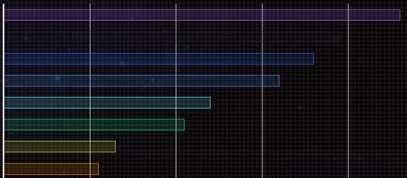
当需要颜色都不相同时,设置colors,把colors传进series即可
var colors=["#59ecf5","#2a62f7","#0bd872","#ed9915","#6523c7","#9431d2"];
或者在数据data里传入颜色参数,在从后台取数据时,把颜色数组里的色值作为一个参数传入数据中
var data = [{y:6200,borderColor:"#bb5aff",color:"rgba(187, 90, 255,0.15)"},{y:5200,borderColor:"#201a3f",color:"rgba(32, 26, 63,0.15)"},{y:5000,borderColor:"#2a62f7",color:"rgba(42, 98, 247,0.15)"}]
以上是关于数据可视化中数据展示效果,基于highcharts的图表数据展示的主要内容,如果未能解决你的问题,请参考以下文章