IOS 对相册图片进行读取存储到指定文件夹
Posted
tags:
篇首语:本文由小常识网(cha138.com)小编为大家整理,主要介绍了IOS 对相册图片进行读取存储到指定文件夹相关的知识,希望对你有一定的参考价值。
这个示例程序主要用到了ios中的UIImageView、UIImagePickerViewController、UIImage、NSFileManager等知识,结合这些知识构成一个小的应用程序,主要功能是对相册图片进行读取、存储到指定文件夹、从指定文件夹读取出来。这方面的知识在正式项目中用的是比较多的。做android开发中,经常会使用到将图片保存到SD卡和从SD卡读取图片的操作,相比于Android在这方面的操作,IOS要方便许多。
基本功能是从相册选取一张图片,选完后显示在界面的UIImageView控件中,点击保存到文件夹按钮后就将图片保存到Documents下的ImageFile文件夹中,以image.png命名。退出程序下次进来时,可以选择从文件夹读取图片,如果有则读取出来显示在UIImageView上,如果没有则提示文件不存在。
首先来看看最后效果:
·从相册选取图片后显示在界面上
这里对功能进行了一点改进,点击打开相册按钮后出来一个UIActionSheet操作选项框,可以选择是从相机获取图片还是从相册获取。代码也做出了一点修改。

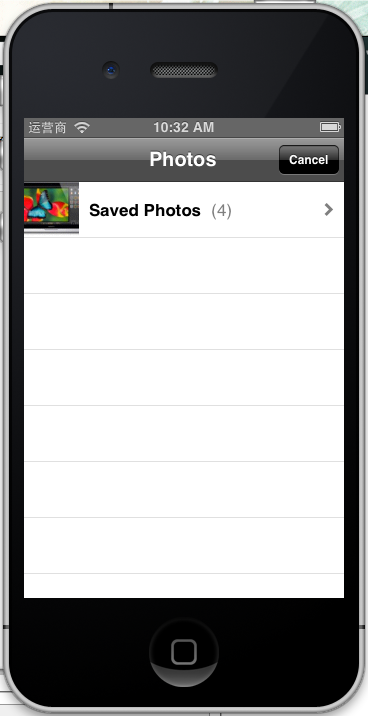
·点击保存到文件夹按钮后提示信息


·点击读取图片按钮后的提示信息(图片不存在)
·如果存在则将图片显示出来

保存图片成功后,按照前一篇文章提到的方法,可以到Finder下查看文件信息:
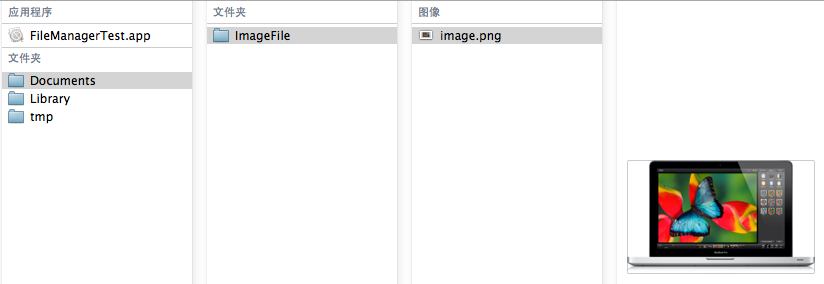
下面是实现部分,首先看看布局文件:

下面是代码:
- #import <UIKit/UIKit.h>
- @interface ViewController : UIViewController<UIImagePickerControllerDelegate,UINavigationControllerDelegate,UIActionSheetDelegate>
- @property (retain, nonatomic) IBOutlet UIImageView *imageView;
- @property (retain, nonatomic) UIButton *saveToFileButton;
- //打开相册
- - (IBAction)openAlbum:(id)sender;
- //从文件夹读取图片
- - (IBAction)readImage:(id)sender;
- @end
下面是ViewController.m文件
- #import "ViewController.h"
- //保存到文件夹按钮的标签,选取图片前,这个按钮是隐藏的
- #define SAVE_BUTTON_TAG 101
- @interface ViewController ()
- @end
- @implementation ViewController
- @synthesize imageView = _imageView;
- @synthesize saveToFileButton = _saveToFileButton;
- - (void)viewDidLoad
- {
- [super viewDidLoad];
- //根据设置的tag获取按钮控件
- self.saveToFileButton = (UIButton *)[self.view viewWithTag:SAVE_BUTTON_TAG];
- //添加对象事件
- [self.saveToFileButton addTarget:self action:@selector(saveToFileBtnTapped:) forControlEvents:UIControlEventTouchUpInside];
- //设置为不可见
- self.saveToFileButton.hidden = YES;
- }
- - (void)viewDidUnload
- {
- [self setImageView:nil];
- [self setSaveToFileButton:nil];
- [super viewDidUnload];
- // Release any retained subviews of the main view.
- }
- - (BOOL)shouldAutorotateToInterfaceOrientation:(UIInterfaceOrientation)interfaceOrientation
- {
- return (interfaceOrientation != UIInterfaceOrientationPortraitUpsideDown);
- }
- - (void)dealloc {
- [self.imageView release];
- [self.saveToFileButton release];
- [super dealloc];
- }
- - (IBAction)openAlbum:(id)sender {
- UIActionSheet *actionSheet = [[UIActionSheet alloc] initWithTitle:@"选择图片" delegate:self cancelButtonTitle:@"取消" destructiveButtonTitle:nil otherButtonTitles:@"拍照",@"相册", nil];
- [actionSheet showInView:self.view];
- [actionSheet release];
- }
- //从文件夹读取图片
- - (IBAction)readImage:(id)sender {
- NSString *imagePath = [self imageSavedPath:@"image.png"];
- NSFileManager *fileManager = [NSFileManager defaultManager];
- //判断文件是否存在
- if (![fileManager fileExistsAtPath:imagePath]) {
- UIAlertView *alertView = [[UIAlertView alloc] initWithTitle:@"Note" message:@"文件不存在" delegate:self cancelButtonTitle:@"OK" otherButtonTitles:nil, nil];
- [alertView show];
- [alertView release];
- }else {
- //从指定目录读取图片
- UIImage *image = [UIImage imageWithContentsOfFile:imagePath];
- self.imageView.image = image;
- }
- }
- //保存到文件按钮事件
- - (void)saveToFileBtnTapped:(id)sender {
- NSString *imagePath = [self imageSavedPath:@"image.png"];
- BOOL isSaveSuccess = [self saveToDocument:self.imageView.image withFilePath:imagePath];
- if (isSaveSuccess) {
- UIAlertView *alertView = [[UIAlertView alloc] initWithTitle:@"操作结果" message:@"保存图片成功" delegate:self cancelButtonTitle:@"OK" otherButtonTitles:nil, nil];
- [alertView show];
- [alertView release];
- }else {
- UIAlertView *alertView = [[UIAlertView alloc] initWithTitle:@"操作结果" message:@"保存图片失败" delegate:self cancelButtonTitle:@"OK" otherButtonTitles:nil, nil];
- [alertView show];
- [alertView release];
- }
- }
- //将选取的图片保存到目录文件夹下
- -(BOOL)saveToDocument:(UIImage *) image withFilePath:(NSString *) filePath
- {
- if ((image == nil) || (filePath == nil) || [filePath isEqualToString:@""]) {
- return NO;
- }
- @try {
- NSData *imageData = nil;
- //获取文件扩展名
- NSString *extention = [filePath pathExtension];
- if ([extention isEqualToString:@"png"]) {
- //返回PNG格式的图片数据
- imageData = UIImagePNGRepresentation(image);
- }else{
- //返回JPG格式的图片数据,第二个参数为压缩质量:0:best 1:lost
- imageData = UIImageJPEGRepresentation(image, 0);
- }
- if (imageData == nil || [imageData length] <= 0) {
- return NO;
- }
- //将图片写入指定路径
- [imageData writeToFile:filePath atomically:YES];
- return YES;
- }
- @catch (NSException *exception) {
- NSLog(@"保存图片失败");
- }
- return NO;
- }
- //根据图片名将图片保存到ImageFile文件夹中
- -(NSString *)imageSavedPath:(NSString *) imageName
- {
- //获取Documents文件夹目录
- NSArray *path = NSSearchPathForDirectoriesInDomains(NSDocumentDirectory, NSUserDomainMask, YES);
- NSString *documentPath = [path objectAtIndex:0];
- //获取文件管理器
- NSFileManager *fileManager = [NSFileManager defaultManager];
- //指定新建文件夹路径
- NSString *imageDocPath = [documentPath stringByAppendingPathComponent:@"ImageFile"];
- //创建ImageFile文件夹
- [fileManager createDirectoryAtPath:imageDocPath withIntermediateDirectories:YES attributes:nil error:nil];
- //返回保存图片的路径(图片保存在ImageFile文件夹下)
- NSString * imagePath = [imageDocPath stringByAppendingPathComponent:imageName];
- return imagePath;
- }
- #pragma Delegate method UIImagePickerControllerDelegate
- //图像选取器的委托方法,选完图片后回调该方法
- -(void)imagePickerController:(UIImagePickerController *)picker didFinishPickingImage:(UIImage *)image editingInfo:(NSDictionary *)editingInfo
- {
- if (image != nil) {
- //选定照片后在界面显示照片并把保存按钮设为可见
- self.imageView.image = image;
- self.saveToFileButton.hidden = NO;
- }
- //关闭图像选择器
- [self dismissModalViewControllerAnimated:YES];
- }
- -(void)actionSheet:(UIActionSheet *)actionSheet clickedButtonAtIndex:(NSInteger)buttonIndex
- {
- //获取图片选取器
- UIImagePickerController *imagePicker = [[UIImagePickerController alloc] init];
- //指定代理
- imagePicker.delegate = self;
- //打开图片后允许编辑
- imagePicker.allowsEditing = YES;
- //判断图片源的类型
- if (buttonIndex == 0) {
- if ([UIImagePickerController isSourceTypeAvailable:UIImagePickerControllerSourceTypeCamera]) {
- //相机
- imagePicker.sourceType = UIImagePickerControllerSourceTypeCamera;
- }
- }else if (buttonIndex == 1) {
- if([UIImagePickerController isSourceTypeAvailable:UIImagePickerControllerSourceTypePhotoLibrary]){
- //图片库
- imagePicker.sourceType = UIImagePickerControllerSourceTypePhotoLibrary;
- }
- // if([UIImagePickerController isSourceTypeAvailable:UIImagePickerControllerSourceTypeSavedPhotosAlbum]) {
- // //相册
- // imagePicker.sourceType = UIImagePickerControllerSourceTypeSavedPhotosAlbum;
- // }
- }else if (buttonIndex == [actionSheet cancelButtonIndex]) {
- return;
- }
- //打开图片选择模态视图
- [self presentModalViewController:imagePicker animated:YES];
- [imagePicker release];
- }
- @end
以上是关于IOS 对相册图片进行读取存储到指定文件夹的主要内容,如果未能解决你的问题,请参考以下文章