Adrnoid开发系列(二十五):使用AlertDialog创建各种类型的对话框
Posted
tags:
篇首语:本文由小常识网(cha138.com)小编为大家整理,主要介绍了Adrnoid开发系列(二十五):使用AlertDialog创建各种类型的对话框相关的知识,希望对你有一定的参考价值。
AlertDialog能够生成各种内容的对话框。可是每种对话框都会有这样的的结构:
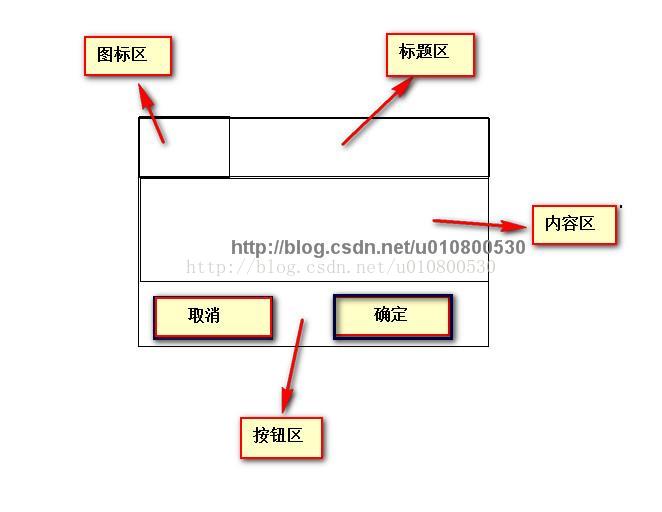
类似下边这样的的:
这仅仅是最简单的对话框。
我们来看下创建一个对话框须要的步骤:
1、使用创建AlertDialog.Builder对象
2、调用AlertDialog.Builder的setTitle()或setCustomTitle()方法设置标题
3、调用AlertDialog.Builder的setIcon()方法设置图标
4、调用一些其它设置方法设置标题
5、调用AlertDialog.Builder的setPositiveButton()、setNegativeButton()或者setNeutralButton()加入多个button
6、调用create()方法创建AlertDialog对象,再调用AlertDialog对象的show()方法将该对话框显示出来。
新建android项目,然后编写main.xml:
<?这里是定义了6个button和一个文本显示框。而且设置了对应的onClick属性xml version="1.0" encoding="utf-8"?> <LinearLayout xmlns:android="http://schemas.android.com/apk/res/android" android:orientation="vertical" android:layout_width="match_parent" android:layout_height="match_parent" android:gravity="center_horizontal"> <!-- 显示一个普通的文本编辑框组件 --> <EditText android:id="@+id/show" android:layout_width="match_parent" android:layout_height="wrap_content" android:editable="false"/> <!-- 定义一个普通的button组件 --> <Button android:layout_width="match_parent" android:layout_height="wrap_content" android:text="简单对话框" android:onClick="simple" /> <!-- 定义一个普通的button组件 --> <Button android:layout_width="match_parent" android:layout_height="wrap_content" android:text="简单列表项对话框" android:onClick="simpleList" /> <!-- 定义一个普通的button组件 --> <Button android:layout_width="match_parent" android:layout_height="wrap_content" android:text="单选列表项对话框" android:onClick="singleChoice" /> <!-- 定义一个普通的button组件 --> <Button android:layout_width="match_parent" android:layout_height="wrap_content" android:text="多选列表项对话框" android:onClick="multiChoice" /> <!-- 定义一个普通的button组件 --> <Button android:layout_width="match_parent" android:layout_height="wrap_content" android:text="自己定义列表项对话框" android:onClick="customList" /> <!-- 定义一个普通的button组件 --> <Button android:layout_width="match_parent" android:layout_height="wrap_content" android:text="自己定义View对话框" android:onClick="customView" /> </LinearLayout>
接下来,我们就要编写主界面的java代码:AlertDialogTest.java
package org.crazyit.ui;
import android.app.Activity;
import android.app.AlertDialog;
import android.content.DialogInterface;
import android.content.DialogInterface.OnClickListener;
import android.os.Bundle;
import android.view.View;
import android.widget.ArrayAdapter;
import android.widget.TableLayout;
import android.widget.TextView;
public class AlertDialogTest extends Activity
{
TextView show;
String[] items = new String[] {
"疯狂Java讲义", "疯狂Ajax讲义",
"轻量级Java EE企业应用实战",
"疯狂Android讲义" };
@Override
public void onCreate(Bundle savedInstanceState)
{
super.onCreate(savedInstanceState);
setContentView(R.layout.main);
show = (TextView) findViewById(R.id.show);
}
public void simple(View source)
{
AlertDialog.Builder builder = new AlertDialog.Builder(this)
// 设置对话框标题
.setTitle("这是对话框标题")
// 设置图标
.setIcon(R.drawable.tools)
.setMessage("这是对话框内容");
// 为AlertDialog.Builder加入【确定】button
setPositiveButton(builder);
// 为AlertDialog.Builder加入【取消】button
setNegativeButton(builder)
.create()
.show();
}
public void simpleList(View source)
{
AlertDialog.Builder builder = new AlertDialog.Builder(this)
// 设置对话框标题
.setTitle("简单列表项对话框")
// 设置图标
.setIcon(R.drawable.tools)
// 设置简单的列表项内容
.setItems(items, new OnClickListener()
{
@Override
public void onClick(DialogInterface dialog, int which)
{
show.setText("你选中了《" + items[which] + "》");
}
});
// 为AlertDialog.Builder加入【确定】button
setPositiveButton(builder);
// 为AlertDialog.Builder加入【取消】button
setNegativeButton(builder)
.create()
.show();
}
public void singleChoice(View source)
{
AlertDialog.Builder builder = new AlertDialog.Builder(this)
// 设置对话框标题
.setTitle("单选列表项对话框")
// 设置图标
.setIcon(R.drawable.tools)
// 设置单选列表项,默认选中第二项(索引为1)
.setSingleChoiceItems(items, 1, new OnClickListener()
{
@Override
public void onClick(DialogInterface dialog, int which)
{
show.setText("你选中了《" + items[which] + "》");
}
});
// 为AlertDialog.Builder加入【确定】button
setPositiveButton(builder);
// 为AlertDialog.Builder加入【取消】button
setNegativeButton(builder)
.create()
.show();
}
public void multiChoice(View source)
{
AlertDialog.Builder builder = new AlertDialog.Builder(this)
// 设置对话框标题
.setTitle("多选列表项对话框")
// 设置图标
.setIcon(R.drawable.tools)
// 设置多选列表项,设置勾选第2项、第4项
.setMultiChoiceItems(items
, new boolean[]{false , true ,false ,true}, null);
// 为AlertDialog.Builder加入【确定】button
setPositiveButton(builder);
// 为AlertDialog.Builder加入【取消】button
setNegativeButton(builder)
.create()
.show();
}
public void customList(View source)
{
AlertDialog.Builder builder = new AlertDialog.Builder(this)
// 设置对话框标题
.setTitle("自己定义列表项对话框")
// 设置图标
.setIcon(R.drawable.tools)
// 设置自己定义列表项
.setAdapter(new ArrayAdapter<String>(this
, R.layout.array_item
, items), null);
// 为AlertDialog.Builder加入【确定】button
setPositiveButton(builder);
// 为AlertDialog.Builder加入【取消】button
setNegativeButton(builder)
.create()
.show();
}
public void customView(View source)
{
//装载/res/layout/login.xml界面布局
TableLayout loginForm = (TableLayout)getLayoutInflater()
.inflate( R.layout.login, null);
new AlertDialog.Builder(this)
// 设置对话框的图标
.setIcon(R.drawable.tools)
// 设置对话框的标题
.setTitle("自己定义View对话框")
// 设置对话框显示的View对象
.setView(loginForm)
// 为对话框设置一个“确定”button
.setPositiveButton("登录" , new OnClickListener()
{
@Override
public void onClick(DialogInterface dialog,
int which)
{
// 此处可运行登录处理
}
})
// 为对话框设置一个“取消”button
.setNegativeButton("取消", new OnClickListener()
{
@Override
public void onClick(DialogInterface dialog,
int which)
{
// 取消登录。不做不论什么事情。
}
})
// 创建、并显示对话框
.create()
.show();
}
private AlertDialog.Builder setPositiveButton(
AlertDialog.Builder builder)
{
// 调用setPositiveButton方法加入确定button
return builder.setPositiveButton("确定", new OnClickListener()
{
@Override
public void onClick(DialogInterface dialog, int which)
{
show.setText("单击了【确定】button!
");
}
});
}
private AlertDialog.Builder setNegativeButton(
AlertDialog.Builder builder)
{
// 调用setNegativeButton方法加入取消button
return builder.setNegativeButton("取消", new OnClickListener()
{
@Override
public void onClick(DialogInterface dialog, int which)
{
show.setText("单击了【取消】button!");
}
});
}
}
在这里边,第五个和第六个button用到了两个样式:array_item.xml和login.xml
我们看下他们的内容:
array_item.xml:
<?xml version="1.0" encoding="utf-8"?> <TextView xmlns:android="http://schemas.android.com/apk/res/android" android:id="@+id/TextView" android:textColor="#f0f" android:textSize="30dp" android:shadowColor="#ff0" android:shadowRadius="2" android:shadowDx="5" android:shadowDy="5" android:layout_width="match_parent" android:layout_height="wrap_content" />
login.xml:
<?xml version="1.0" encoding="utf-8"?> <TableLayout xmlns:android="http://schemas.android.com/apk/res/android" android:id="@+id/loginForm" android:orientation="vertical" android:layout_width="fill_parent" android:layout_height="fill_parent" > <TableRow> <TextView android:layout_width="fill_parent" android:layout_height="wrap_content" android:text="username:" android:textSize="10pt" /> <!-- 输入username的文本框 --> <EditText android:layout_width="fill_parent" android:layout_height="wrap_content" android:hint="请填写登录帐号" android:selectAllOnFocus="true" /> </TableRow> <TableRow> <TextView android:layout_width="fill_parent" android:layout_height="wrap_content" android:text="password:" android:textSize="10pt" /> <!-- 输入password的文本框 --> <EditText android:layout_width="fill_parent" android:layout_height="wrap_content" android:hint="请填写password" android:password="true" /> </TableRow> <TableRow> <TextView android:layout_width="fill_parent" android:layout_height="wrap_content" android:text="电话号码:" android:textSize="10pt" /> <!-- 输入电话号码的文本框 --> <EditText android:layout_width="fill_parent" android:layout_height="wrap_content" android:hint="请填写您的电话号码" android:selectAllOnFocus="true" android:phoneNumber="true" /> </TableRow> </TableLayout>
通过AlertDialog能够制作出不同风格的对话框,在非常多时候都比較实用
而且我们能够通过确定button来把数据通过Intent传递到另外一个界面中。
以上是关于Adrnoid开发系列(二十五):使用AlertDialog创建各种类型的对话框的主要内容,如果未能解决你的问题,请参考以下文章
