Typora字体颜色设置
Posted
tags:
篇首语:本文由小常识网(cha138.com)小编为大家整理,主要介绍了Typora字体颜色设置相关的知识,希望对你有一定的参考价值。
参考技术A 使用步骤如下:开启使用内联公式
文件——>偏好设置(Ctrl+逗号)——>Markdown——>勾选“内联公式”——>重启Typora
修改颜色参考
**效果演示 **
typora字体设置颜色的解决方案
typora没有直接设置字体颜色的功能,不能像word一样,选中字体直接设置想要的颜色。
下面第一种方法需安装软件AutoHotKey,操作还算简单;后两种方法都是偏技术的,对于非技术的小白可能有点困难。
方案一:安装软件AutoHotKey(较简单)
AutoHotKey是一款著名的windows系统快捷键设置的软件,轻便小巧。
官方下载: https://autohotkey.com/download/ahk-install.exe
(1)先安装AutoHotKey
(2)打开记事本,把如下内容复制粘贴进去:
-
;
Typora
-
; 快捷增加字体颜色
-
;
SendInput {
Text} 解决中文输入法问题
-
-
#
IfWinActive ahk_exe
Typora.exe
-
{
-
;
Ctrl+
Alt+
O 橙色
-
^!o::addFontColor(
"orange")
-
-
;
Ctrl+
Alt+
R 红色
-
^!r::addFontColor(
"red")
-
-
;
Ctrl+
Alt+
B 浅蓝色
-
^!b::addFontColor(
"cornflowerblue")
-
}
-
-
; 快捷增加字体颜色
-
addFontColor(color){
-
clipboard :=
"" ; 清空剪切板
-
Send {ctrl down}
c{ctrl up} ; 复制
-
SendInput {
TEXT}<font color='%color%'>
-
SendInput {ctrl down}v{ctrl up} ; 粘贴
-
If(clipboard =
""){
-
SendInput {
TEXT}</font> ;
Typora 在这不会自动补充
-
}
else{
-
SendInput {
TEXT}</ ;
Typora中自动补全标签
-
}
-
}
(3)将文件保存为ahk后缀的文件,如TyporaHotKey.ahk
(4)双击运行
(5)在Typora软件里就可以使用快捷键:
如按Ctrl+Alt+O添加橙色,Ctrl+Alt+R 红色,按Ctrl+\\取消样式!
也可以右键 MyHotkeyScript.ahk 脚本文件,点击Compile Script编译脚本成exe程序,就可以不用下载Autohotkey在其他电脑上运行了。
上面脚本只写了橙色、红色、浅蓝三种颜色,你可以按需照例增加其他颜色或快捷方式!
方案二:改html代码(懂前端技术超简单)
视图——开发者工具(Shift+F12),打开html代码调试模式
按快捷键Shift+F12(可能还需要同时按住Fn)
<span style="color:文字颜色;background:背景颜色;font-size:文字大小;font-family:字体;">你要改色的文字</span>
按照这个模板,改字体的style属性即可。
示例:
style="color:red"
style="color:maroon"
style="color:fuchsia"
style="color:brown"
style="color:blue"
style="color:aqua"
style="color:green"
style="color:orange"
style="color:purple"
style="color:white;background:black;"
style="background:yellow"
style="background:red"
style="background:orange"
style="color:white;background:green"
style="color:white;background:blue"
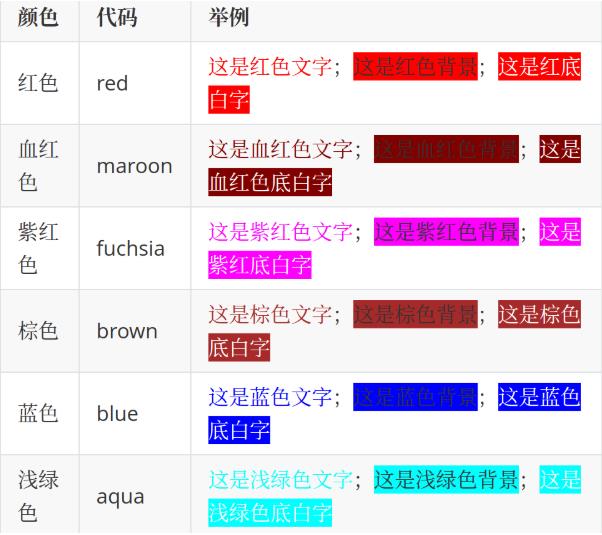
方案三:使用内联公式(复杂)
1.开启使用内联公式
文件——偏好设置(Ctrl+逗号)——Markdown——勾选“内联公式”——重启Typora
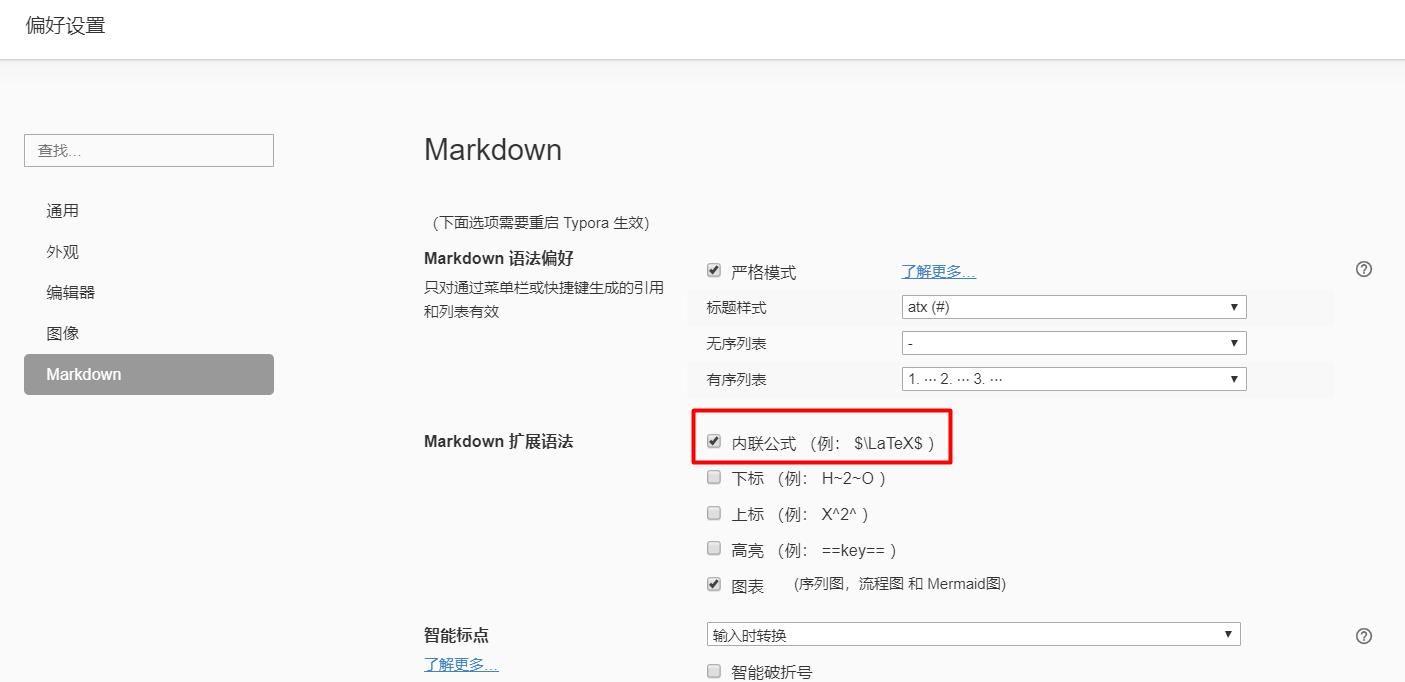
2.输入公式代码设置颜色
输入$,按Esc键会自动在后面加上一个$,然后在这两个$之间输入公式。
如:

直接在typora里输入:
文本颜色设置公式:
$\\textcolor{red}{这里输入你要改变颜色的文字} $
颜色公式代码大全:
以上是关于Typora字体颜色设置的主要内容,如果未能解决你的问题,请参考以下文章