OC iOS开发 代码布局
Posted
tags:
篇首语:本文由小常识网(cha138.com)小编为大家整理,主要介绍了OC iOS开发 代码布局相关的知识,希望对你有一定的参考价值。
代码布局抛弃storyboard,用代码生成界面,它的优劣不谈
首先在项目设置中,更改应用的“入口”
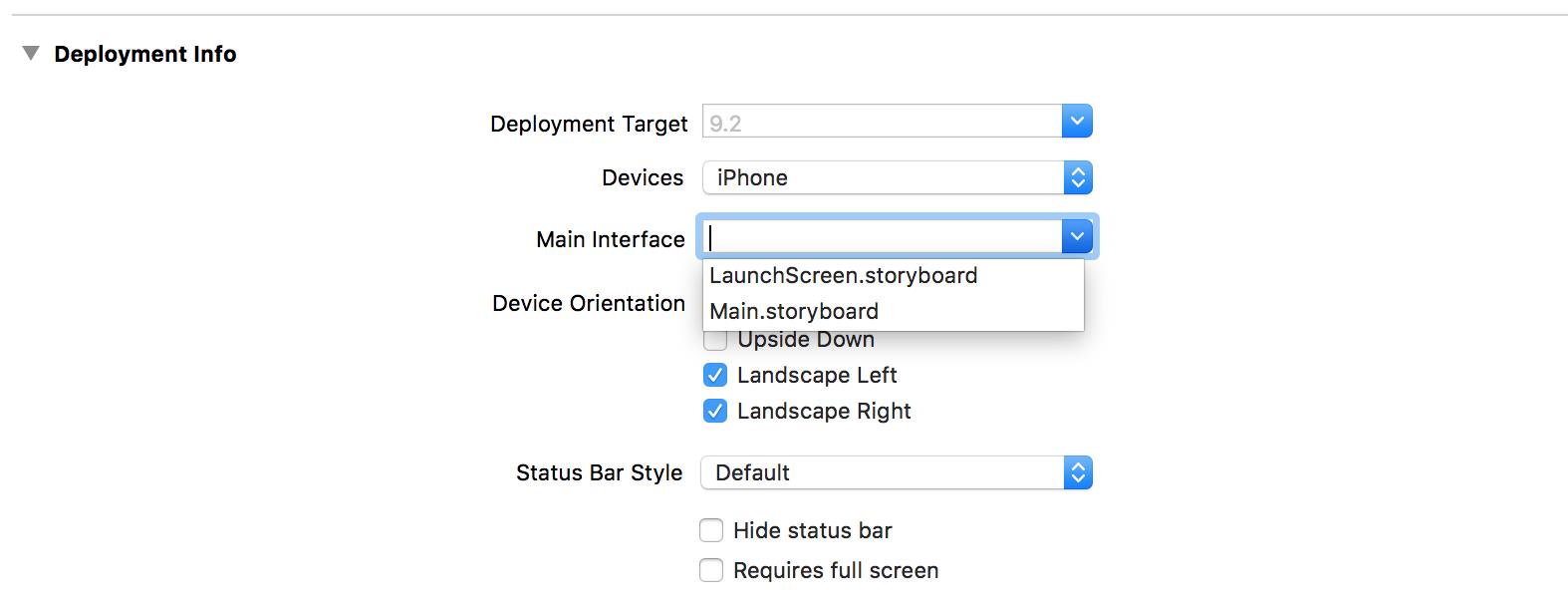
不选main,清空它
然后在AppDelegate.m中,更改(添加内容),别忘了import
1 - (BOOL)application:(UIApplication *)application didFinishLaunchingWithOptions:(NSDictionary *)launchOptions { 2 // Override point for customization after application launch. 3 self.window = [[UIWindow alloc] initWithFrame:[UIScreen mainScreen].bounds]; 4 self.window.rootViewController = [[ViewController alloc]init]; 5 [self.window makeKeyAndVisible]; 6 self.window.backgroundColor = [UIColor greenColor]; 7 return YES; 8 }
// why???
接着你就可以新建属于自己的View,注意父类
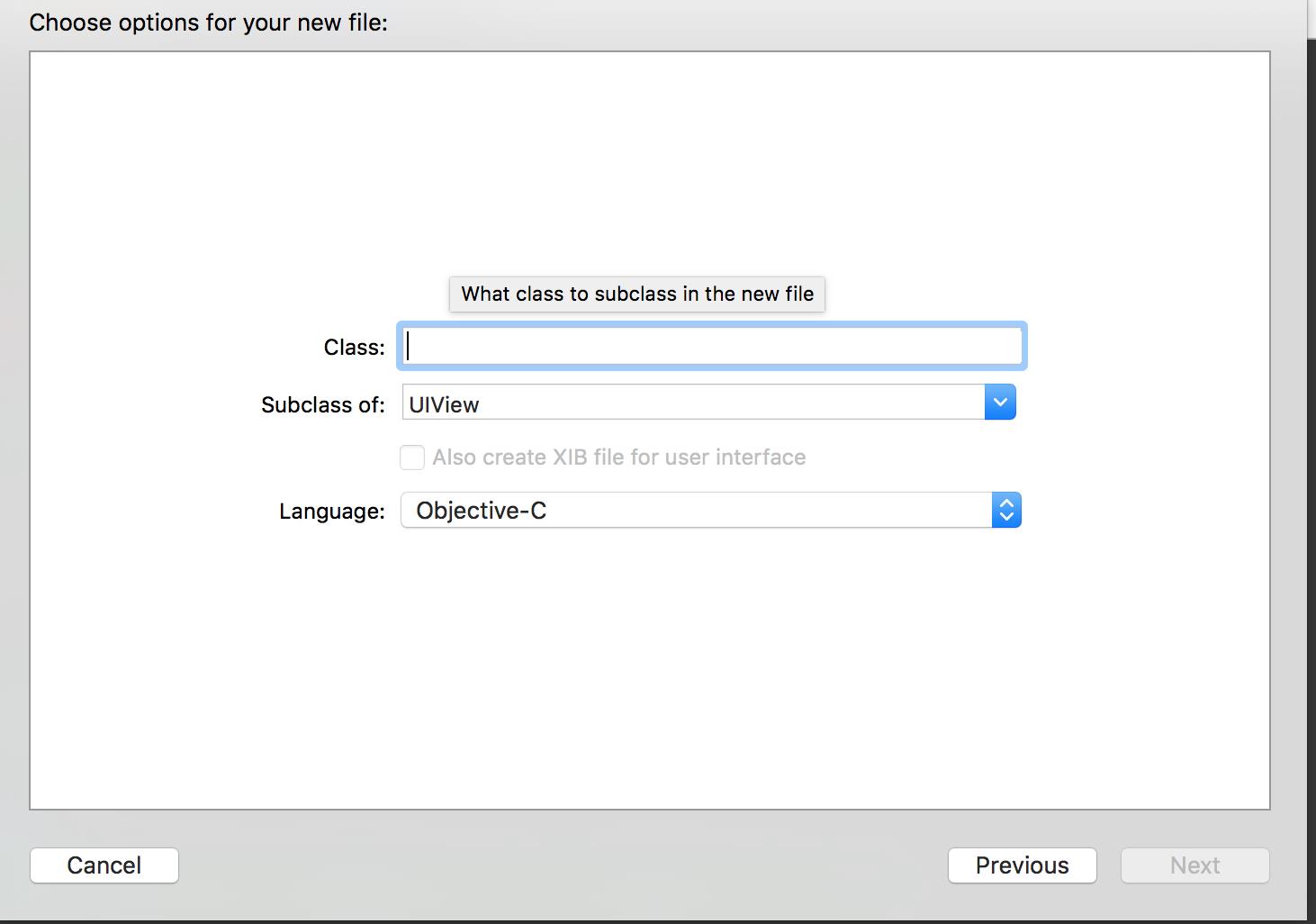
然后可以在Viewcontroller中添加函数
1 -(void)loadView 2 { 3 self.view = [[MainView alloc]initWithFrame:[UIScreen mainScreen].bounds]; 4 }
这里loadView是已有的函数,只不过你不声明并且添加自己的内容的话,它会按默认的来,就像model中默认构造好的混合,getter和setter一样,它负责加载界面。(顺便view也是默认的
在这个子函数里调用方法,初始化了自己的View,接下来就可以为自己的View添加内容了。
以下代码为自己的View,MainView.m 和 .h 中的内容
首先,你可以重写
- (instancetype)initWithFrame:(CGRect)frame
这个构造函数默认是存在的,你可以在ViewController中调用它,即便你没有重写。
你可以把你想要构造的UI等等东西放在这个函数里
重写时如果直接写,xcode会警告,没有进行父类操作,建议你先进行父类的构造,因为现在你在写的是一个子类的构造函数,要调用的东西都是父类的,而父类并没有“实例”,所以直接调用、使用时不正确的,所以先
if(self == [super initWithFrame:frame]) { self.backgroundColor = [UIColor whiteColor];
//其他代码 }
接下来可以在其他代码处写自己的控件了
@property UILabel *LBnum;
例如在.h中定义了一个Label
接下来就可以构造它
1 _LBnum = [[UILabel alloc]initWithFrame:({ 2 CGRectMake(0, 0, 20, 20); 3 })]; 4 [_LBnum setBackgroundColor:[UIColor greenColor]]; 5 [self addSubview:_LBnum];
先随意设置参数构造一下,测试一下
先带参数构造,然后设置背景颜色以便我们能找到它,最后添加它
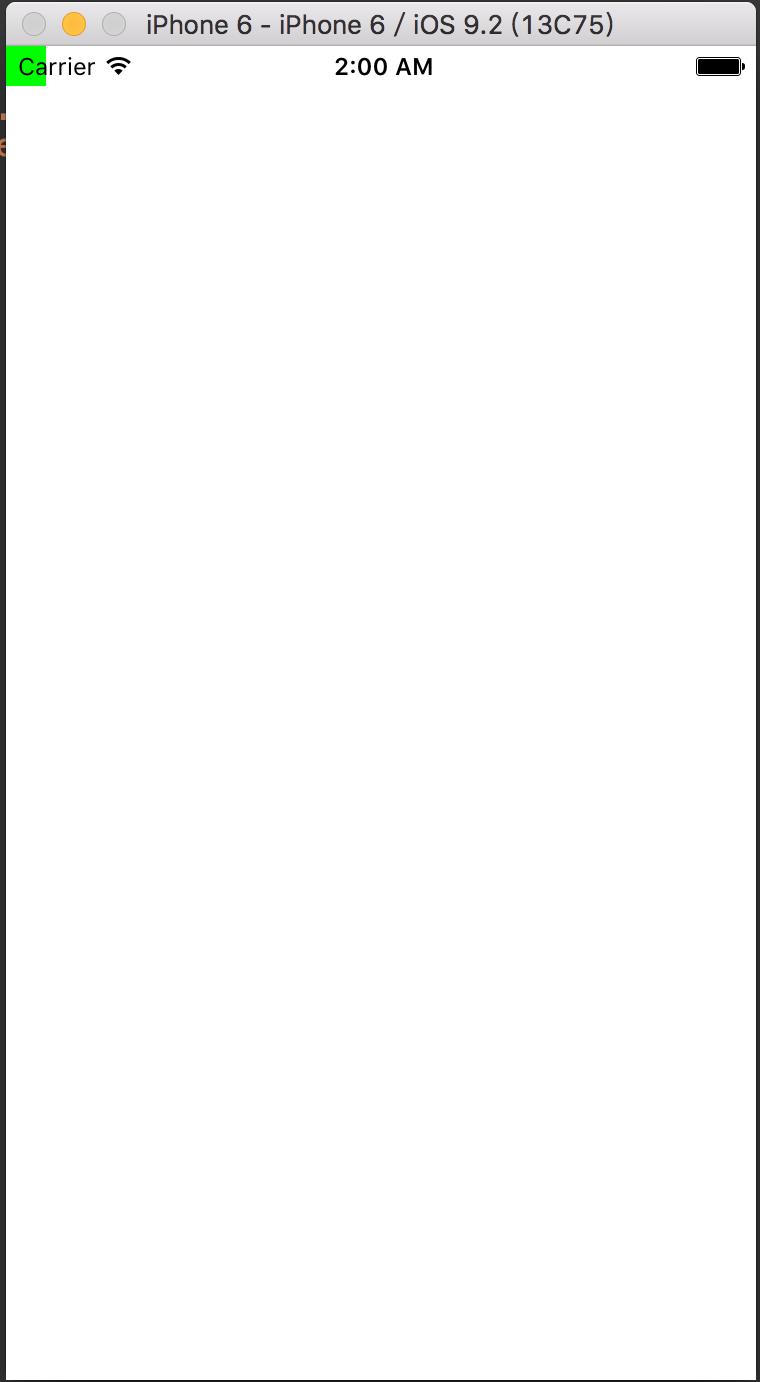
显然它是以左上角为(0,0)的
接下来就可以设置为自己想要的样式了
自己随便写的demo:
1 - (instancetype)initWithFrame:(CGRect)frame 2 { 3 if(self == [super initWithFrame:frame]) 4 { 5 self.backgroundColor = [UIColor whiteColor]; 6 7 } 8 9 10 11 //UILabel *LBnum; 12 _LBnum = [[UILabel alloc]initWithFrame:({ 13 CGRectMake(50, 50, MAINSCREENWIDTH - 100, MYHEIGHT); 14 })]; 15 //[_LBnum setBackgroundColor:[UIColor greenColor]]; 16 [_LBnum setText:@"还有3颗雷"]; 17 [_LBnum setTextAlignment:NSTextAlignmentCenter]; 18 [self addSubview:_LBnum]; 19 20 21 //Button keys 22 _keys = [[NSMutableArray alloc]init]; 23 int keycount = 0; 24 for(int i = 0; i < 3; i++) 25 { 26 for(int j = 0; j < 3; j++) 27 { 28 keycount ++; 29 //UIButton *key = [[UIButton alloc]initWithFrame:CGRectMake((50 + MYWIDTH)*(j+1) - MYWIDTH, 100+MYHEIGHT + i*(50+MYWIDTH) , MYWIDTH, MYWIDTH)]; 30 UIButton *key = [UIButton buttonWithType:UIButtonTypeSystem]; 31 key.frame = CGRectMake((50 + MYWIDTH)*(j+1) - MYWIDTH, 100+MYHEIGHT + i*(50+MYWIDTH) , MYWIDTH, MYWIDTH); 32 //[key setTitle:[NSString stringWithFormat:@"%d(%d,%d)",keycount,i,j] forState:normal]; 33 [key setTitle:[NSString stringWithFormat:@"?"] forState:normal]; 34 [key setBackgroundColor:[UIColor blackColor]]; 35 [_keys addObject:key]; 36 [self addSubview:key]; 37 38 } 39 } 40 41 42 43 44 45 return self; 46 }
接下来为我自己写的9个按键绑定方法,方法是controller的任务,所以现在转到viewcontroller中去
在自己写的loadview中去绑定,self.view时,view实际上并不是自己的Mainview类型,所以它不知道自己定义的子类中都有什么,所以最好把类型提前声明,可以不占用默认的view,自己定义
1 @interface ViewController () 2 3 @property MainView *mview; 4 5 @end 6 7 @implementation ViewController 8 9 10 -(void)loadView 11 { 12 _mview = [[MainView alloc]initWithFrame:[UIScreen mainScreen].bounds]; 13 self.view = _mview; 14 for (UIButton *onekey in _mview.keys) 15 { 16 [onekey addTarget:self action:@selector(keysPressed:) forControlEvents:UIControlEventTouchUpInside]; 17 } 18 } 19 20 -(IBAction)keysPressed:(id)sender 21 { 22 printf("1"); 23 }
几个参数的类型及作用xcode的自动补全都有提醒,最好自己学习一下,起到绑定作用的语句是
[onekey addTarget:self action:@selector(keysPressed:) forControlEvents:UIControlEventTouchUpInside];
然后就可以自己写自己的响应函数,完成自己想完成的功能了
附上我自己的小demo地址
SSH [email protected]:kakinuma4ko/iosCodeViewDemo.git
以上是关于OC iOS开发 代码布局的主要内容,如果未能解决你的问题,请参考以下文章