Android Studio之多个Activity的滑动切换
Posted brucemengbm
tags:
篇首语:本文由小常识网(cha138.com)小编为大家整理,主要介绍了Android Studio之多个Activity的滑动切换相关的知识,希望对你有一定的参考价值。
1、因为android界面上的全部控件一般都位于Layout控件(比方RelativeLayout)之上,而布局控件能够设置响应touch事件,所以能够通过布局控件的setOnTouchListen来截获touch事件。做进一步的处理。
2、关于界面滑动。涉及到gesture的处理,而gesture(手势)是touch事件的更高一层的事件,能够将touch事件传入GestureDetector对象进行处理,而创建GestureDetector对象,要首先创建OnGestureListener对象,在OnGestureListener的OnFling函数中能够进行手势识别。
3、详细流程。
实现OnTouchListen和OnGestureListen两个抽象类,同一时候实现当中的抽象函数就可以。
(1)IntellisenseActivity中继承抽象类
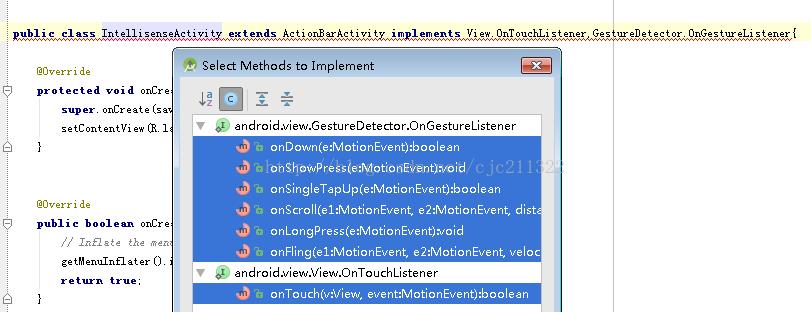
(2)创建布局控件RelativeLayout的id为relativelayout
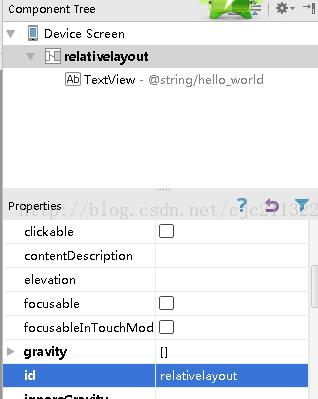
(3)代码编写
<span style="font-size:14px;">package com.design.cjc.intellisense;
import android.content.Intent;
import android.support.v7.app.ActionBarActivity;
import android.os.Bundle;
import android.view.GestureDetector;
import android.view.Menu;
import android.view.MenuItem;
import android.view.MotionEvent;
import android.view.View;
import android.widget.RelativeLayout;
public class IntellisenseActivity extends ActionBarActivity implements View.OnTouchListener,GestureDetector.OnGestureListener{
private RelativeLayout rl;
private GestureDetector gd;
@Override
protected void onCreate(Bundle savedInstanceState) {
super.onCreate(savedInstanceState);
setContentView(R.layout.activity_intellisense);
rl=(RelativeLayout)findViewById(R.id.relativelayout);
rl.setOnTouchListener(this);
rl.setLongClickable(true); //非常重要
gd=new GestureDetector((GestureDetector.OnGestureListener)this);
}
@Override
public boolean onCreateOptionsMenu(Menu menu) {
// Inflate the menu; this adds items to the action bar if it is present.
getMenuInflater().inflate(R.menu.menu_intellisense, menu);
return true;
}
@Override
public boolean onOptionsItemSelected(MenuItem item) {
// Handle action bar item clicks here. The action bar will
// automatically handle clicks on the Home/Up button, so long
// as you specify a parent activity in AndroidManifest.xml.
int id = item.getItemId();
//noinspection SimplifiableIfStatement
if (id == R.id.action_settings) {
return true;
}
return super.onOptionsItemSelected(item);
}
@Override
public boolean onDown(MotionEvent e) {
return false;
}
@Override
public void onShowPress(MotionEvent e) {
}
@Override
public boolean onSingleTapUp(MotionEvent e) {
return false;
}
@Override
public boolean onScroll(MotionEvent e1, MotionEvent e2, float distanceX, float distanceY) {
return false;
}
@Override
public void onLongPress(MotionEvent e) {
}
@Override
public boolean onFling(MotionEvent e1, MotionEvent e2, float velocityX, float velocityY) {
//手势识别
//e1:起点信息
//e2:终点信息
//velocityX:x方向移动速度
//velocityY:y方向移动速度
final int FLING_MIN_DISTANCE=100;
final int FLING_MIN_VELOCITY=200;
if(e1.getX() - e2.getX() > FLING_MIN_DISTANCE && Math.abs(velocityX) > FLING_MIN_VELOCITY){
Intent intent = new Intent(IntellisenseActivity.this, PCCtrlActivity.class);
startActivity(intent);
}
return false;
}
@Override
public boolean onTouch(View v, MotionEvent event) {
return gd.onTouchEvent(event); //touch事件交给GestureDetector处理
//return false;
}
}
</span>
package com.design.cjc.intellisense;
import android.content.Intent;
import android.support.v7.app.ActionBarActivity;
import android.os.Bundle;
import android.view.GestureDetector;
import android.view.Menu;
import android.view.MenuItem;
import android.view.MotionEvent;
import android.view.View;
import android.widget.RelativeLayout;
public class PCCtrlActivity extends ActionBarActivity implements View.OnTouchListener,GestureDetector.OnGestureListener {
private RelativeLayout rl;
private GestureDetector gd;
@Override
protected void onCreate(Bundle savedInstanceState) {
super.onCreate(savedInstanceState);
setContentView(R.layout.activity_pcctrl);
rl=(RelativeLayout)findViewById(R.id.relativelayout);
rl.setOnTouchListener(this);
rl.setLongClickable(true); //非常重要
gd=new GestureDetector((GestureDetector.OnGestureListener)this);
}
@Override
public boolean onCreateOptionsMenu(Menu menu) {
// Inflate the menu; this adds items to the action bar if it is present.
getMenuInflater().inflate(R.menu.menu_pcctrl, menu);
return true;
}
@Override
public boolean onOptionsItemSelected(MenuItem item) {
// Handle action bar item clicks here. The action bar will
// automatically handle clicks on the Home/Up button, so long
// as you specify a parent activity in AndroidManifest.xml.
int id = item.getItemId();
//noinspection SimplifiableIfStatement
if (id == R.id.action_settings) {
return true;
}
return super.onOptionsItemSelected(item);
}
@Override
public boolean onDown(MotionEvent e) {
return false;
}
@Override
public void onShowPress(MotionEvent e) {
}
@Override
public boolean onSingleTapUp(MotionEvent e) {
return false;
}
@Override
public boolean onScroll(MotionEvent e1, MotionEvent e2, float distanceX, float distanceY) {
return false;
}
@Override
public void onLongPress(MotionEvent e) {
}
@Override
public boolean onFling(MotionEvent e1, MotionEvent e2, float velocityX, float velocityY) {
final int FLING_MIN_DISTANCE=100;
final int FLING_MIN_VELOCITY=200;
if(e1.getX() - e2.getX() > FLING_MIN_DISTANCE && Math.abs(velocityX) > FLING_MIN_VELOCITY){
Intent intent = new Intent(PCCtrlActivity.this,IntellisenseActivity.class);
startActivity(intent);
}
return false;
}
@Override
public boolean onTouch(View v, MotionEvent event) {
return gd.onTouchEvent(event);
}
}
參考文献
以上是关于Android Studio之多个Activity的滑动切换的主要内容,如果未能解决你的问题,请参考以下文章