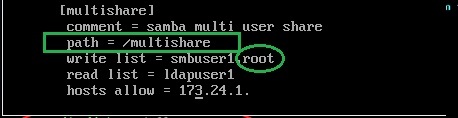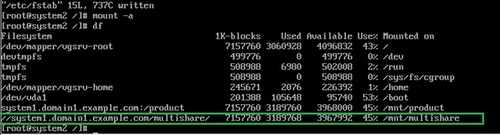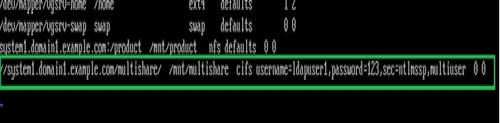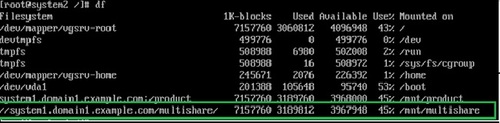RHCE7 中模拟题samba服务
Posted
tags:
篇首语:本文由小常识网(cha138.com)小编为大家整理,主要介绍了RHCE7 中模拟题samba服务相关的知识,希望对你有一定的参考价值。
在RHCE7模拟题有道samba服务,最后挂载一直不成功,考虑了一周,一直想不出来。最后排查原来是system1服务器中的smb文件path一个小小路径错误导致的。
samba-2
1. 共享本机system1的/multishare目录
2. 共享/multishare 目录需要在system2 主机中被挂载到/mnt/multishare 目录下
3. system2 中的用户可以使用ldapuserX 的身份来获得对/mnt/multishare的只读权
4. system2 中的用户可以使用smbuserX 的身份来获得对/mnt/multishare的读写权
5. smbuserX 的登录口令是redhat
6. ldapuserX 的登录口令是redhat
7. smbuserX 的samba 访问口令是123
8. ldapuserX 的samba 访问口令是123
9. 保证 system2 重启后仍能访问此共享
步骤1:
[[email protected] ~]# mkdir /multishare
[[email protected] ~]# chcon -t samba_share_t /multishare/
[[email protected] ~]# setfacl -m u:ldapuser1:rx /multishare/
[[email protected] ~]# setfacl -m u:smbuser1:rwx /multishare/
[[email protected] ~]getfacl/multishare/
[[email protected] ~]# vim /etc/samba/smb.conf
[multishare]
comment= samba multi user share
path = /multishare
writelist = smbuserX
readlist = ldapuserX
hostsallow = 172.24.1.
步骤2:管理samba用户
[[email protected] ~]useraddldapuser1
[[email protected] ~]passwdldapuser1 输入2次redhat
[[email protected] ~]useraddsmbuser1
[[email protected] ~]passwdsmbuser1 输入2次redhat
[[email protected] ~]# smbpasswd -a ldapuser1
New SMB password:输入123
Retype new SMB password:
Added user ldapuser1.
[[email protected] ~]# smbpasswd -a smbuser1
New SMB password:输入123
Retype new SMB password:
Added user smbuser1.
测试:#smbclient //172.24.1.2/multishare -U ldapuserX
#ls
#pwd(查看目录)
#mkdir test1(查看是否可写,可写入才正确)
步骤3:客户端访问
[[email protected] ~]#yum-y install samba samba-client samba-common
[[email protected] ~]# systemctlrestart smb
[[email protected] ~]# systemctl enable smb
[[email protected] ~]# mkdir /mnt/multishare
[[email protected] ~]# yum list cifs-utils
Loaded plugins: langpacks
Installed Packages
cifs-utils.x86_64 6.2-6.el7 @anaconda/7.0
[[email protected] ~]#vim /etc/fstab
//system1.domain1.example.com/multishare /mnt/multishare cifs username=ldapuserX,password=123,sec=ntlmssp,multiuser 0 0
[[email protected] ~]# mount –a应该出现
FilesystemType Size Used Avail Use% Mounted on
//system1.domain1.example.com/multisharecifs 6.9G 3.6G 3.3G 53% /mnt/multishare
排错:
按照以上方法挂载出现以下错误:
分析:
1.帐号和密码验证未通过会报Send error in SessSetup = -13错误
2.要挂载的资源路径在服务器上不存在但帐号和密码验证通过时会报cifs_mountfailed w/return= -13
编辑system2中的estab文件,把挂载方式改为默认的。
System2#mount –a还是出现
怀疑是服务器system1中的smb路径错误
查看服务器system1中的smb.conf文件:
发现path路径错误,应该为path =/multishare,在writelist 后增加用户root.
在服务器system1中修改root的samba密码为redhat.
System1#smbpasswd –a root输入密码redhat
在system2继续默认挂载,输入root密码,发现成功挂载。
卸掉所有挂载
System2#umount -a
System2中etc/fstab文件修改为ldapuserX用户,samba密码,自动挂载方式:
再挂载
System2#mount -a
System2#df
发现成功挂载。
本文出自 “老虎的技术家园” 博客,谢绝转载!
以上是关于RHCE7 中模拟题samba服务的主要内容,如果未能解决你的问题,请参考以下文章