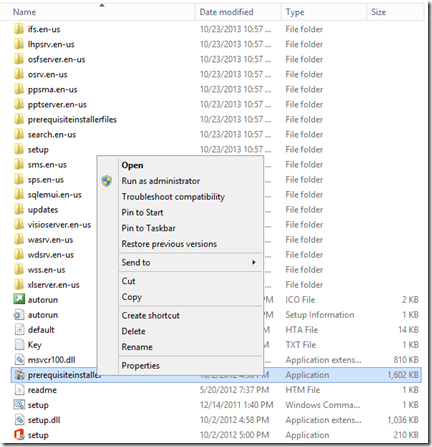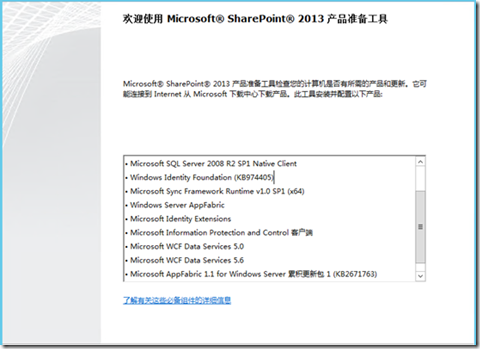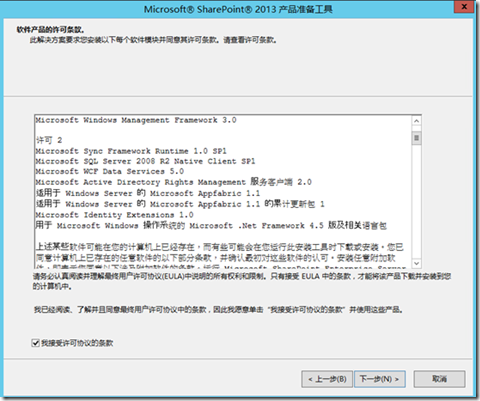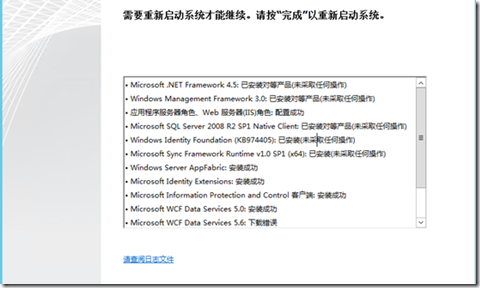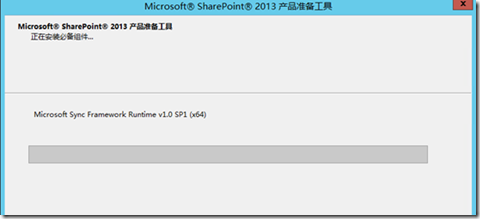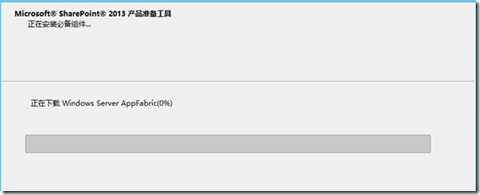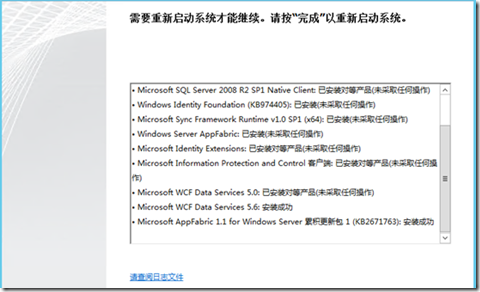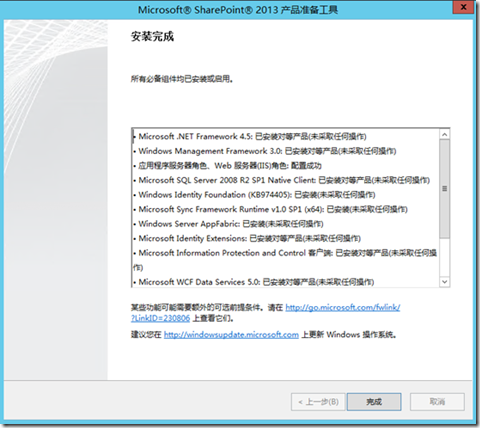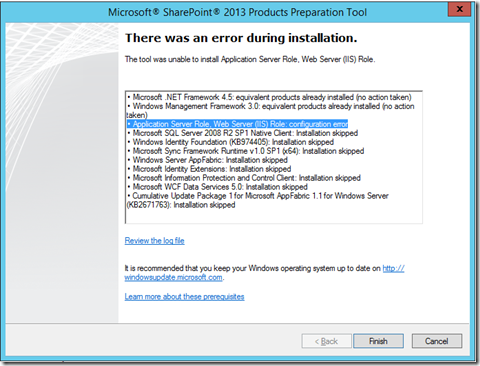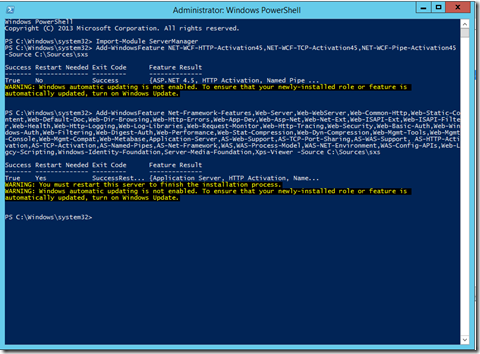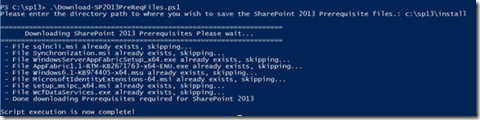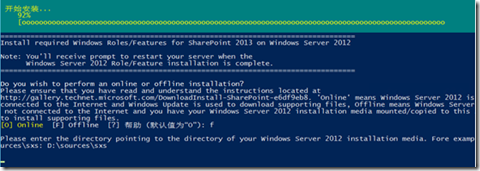SharePoint 2013 安装配置
Posted
tags:
篇首语:本文由小常识网(cha138.com)小编为大家整理,主要介绍了SharePoint 2013 安装配置相关的知识,希望对你有一定的参考价值。
前一章节详细介绍了SQL Server 2012 R2上安装配置过程。 在这篇文章中,我将向您展示如何在线和离线安装SharePoint 2013前提条件。 以及在安装过程中出现的任何问题。
SharePoint 2013 前提条件安装分为在线安装和离线安装,大家可以根据实际生产环境选择部署配置方式;
在线安装SharePoint 2013 必要条件
1.解压安装文件的目录,选择Prerequisite.exe文件,并以管理员身份运行
2.在以下Microsoft SharePoint 2013产品准备工具屏幕中,您将可以看到要安装的必备产品的完整列表。点击下一步按钮继续
3.在“软件产品许可条款”上,仔细阅读许可条款,并选中复选框以接受许可条款。点击下一步按钮继续
4.在以下屏幕中,先决条件安装程序将在服务器上启用应用程序服务器角色。然后,系统将要求您重新启动服务器。单击完成按钮继续
5.重新启动服务器后,将自动恢复先决条件安装程序并继续安装过程。
6. 下面列出将在服务器安装这些必备组件,以及必备组件安装程序使用的选项
Microsoft .NET Framework 4.5 版
Windows Management Framework 3.0
应用程序服务器角色,Web 服务器 (IIS) 角色
Microsoft SQL Server 2008 R2 SP1 Native Client
Windows Identity Foundation (KB974405)
Microsoft Sync Framework Runtime v1.0 SP1 (x64)
Windows Identity Extensions
Microsoft Information Protection and Control 客户端
Microsoft WCF Data Services 5.0
Windows Server AppFabric
Microsoft AppFabric 1.1 for Windows Server 累积更新包 1 (KB 2671763)
7.在以下屏幕中,一旦配置并安装了步骤6中提到的所有组件,系统将要求您重新启动服务器。点击完成按钮
离线安装SharePoint 2013先决条件
先决条件安装可能在第一次尝试过程中可能失败,并遇到错误,如下面的屏幕所示
遇到这种情况,请从此URL下载PowerShell脚本
Microsoft SQL Server 2008 R2 SP1 Native Client
http://download.microsoft.com/download/9/1/3/9138773A-505D-43E2-AC08-9A77E1E0490B/1033/x64/sqlncli.msiMicrosoft Sync Framework Runtime v1.0 SP1 (x64)
http://download.microsoft.com/download/E/0/0/E0060D8F-2354-4871-9596-DC78538799CC/Synchronization.msiWindows Server AppFabric
http://download.microsoft.com/download/A/6/7/A678AB47-496B-4907-B3D4-0A2D280A13C0/WindowsServerAppFabricSetup_x64.exeCumulative Update Package 1 for Microsoft AppFabric 1.1 for Windows Server (KB2671763)
http://download.microsoft.com/download/7/B/5/7B51D8D1-20FD-4BF0-87C7-4714F5A1C313/AppFabric1.1-RTM-KB2671763-x64-ENU.exe
(Note: this is the English version. Other languages can be downloaded from http://www.microsoft.com/en-us/download/details.aspx?id=29241)Windows Identity Foundation (KB974405)
http://download.microsoft.com/download/D/7/2/D72FD747-69B6-40B7-875B-C2B40A6B2BDD/Windows6.1-KB974405-x64.msuMicrosoft Identity Extensions
http://download.microsoft.com/download/0/1/D/01D06854-CA0C-46F1-ADBA-EBF86010DCC6/rtm/MicrosoftIdentityExtensions-64.msiMicrosoft Information Protection and Control Client
http://download.microsoft.com/download/9/1/D/91DA8796-BE1D-46AF-8489-663AB7811517/setup_msipc_x64.msiMicrosoft WCF Data Services 5.0
http://download.microsoft.com/download/8/F/9/8F93DBBD-896B-4760-AC81-646F61363A6D/WcfDataServices.exe
1.在Windows Server 2012 R2上配置角色和功能
角色功能安装完成以后,须重新启动服务器。检查并安装Windows Updates并重新启动。
2.使用这些URL手动下载“先决条件”工具之后,可以使用以下选项在命令提示符处运行 prerequisiteinstaller.exe。
在命令提示符处运行 prerequisiteinstaller.exe 时,安装过程中可能会一次或多次要求您重新启动服务器。重新启动后,应通过使用 /continue 选项运行 prerequisiteinstaller.exe 来继续进行必备组件安装。
/SQLNCli:<file> 从 <file> 安装 Microsoft SQL Server 2008 SP1 Native Client
/PowerShell:<file> 从 <file> 安装 Windows Management Framework 3.0
/NETFX:<file> 从 <file> 安装 Microsoft .NET Framework 4.5 版
/IDFX:<file> 从 <file> 安装 Windows Identity Foundation (KB974405)
/IDFX11:<file> 从 <file> 安装 Windows Identity Foundation v1.1
/Sync:<file> 从 <file> 安装 Microsoft Sync Framework Runtime SP1 v1.0 (x64)
/AppFabric:<file> 从 <file> 安装 Windows Server AppFabric(AppFabric 必须用 /i CacheClient,CachingService,CacheAdmin /gac 选项来安装)
/KB2671763:<file> 从 <file> 安装 Microsoft AppFabric 1.1 for Windows Server (AppFabric 1.1)
/MSIPCClient:<file> 从 <file> 安装 Microsoft Information Protection and Control 客户端
/WCFDataServices:<file> 从 <file> 安装 Microsoft WCF Data Services
3. 您可能会遇到SharePoint配置 App Fabric先决条件的问题
您可以运行以下脚本进行安装和配置App Fabric先决条件
$file = “c:\WindowsServerAppFabricSetup_x64.exe” & $file /i CacheClient”,”CachingService”,”CacheAdmin /gac
运行完成之后,可以顺利完成 AppFabric1.1-RTM-KB2671763-x64-ENU 工具安装
至此,我们通过两种不同方式完成 SharePoint 2013 前提条件安装配置.
本文出自 “Albert Dongjie Tech Blog” 博客,请务必保留此出处http://djclouds.blog.51cto.com/7223084/1910917
以上是关于SharePoint 2013 安装配置的主要内容,如果未能解决你的问题,请参考以下文章
ADFS3.0与SharePoint2013安装配置(原创)