Animation动画详解——layoutAnimation与gridLayoutAnimation
Posted 启舰
tags:
篇首语:本文由小常识网(cha138.com)小编为大家整理,主要介绍了Animation动画详解——layoutAnimation与gridLayoutAnimation相关的知识,希望对你有一定的参考价值。
前言:人或许天生是懒惰的,明知道的不足,却不努力弥补。
相关博客:
《Android自定义控件三部曲文章索引》
http://blog.csdn.net/harvic880925/article/details/50995268
前几篇给大家讲述了如何针对某一个控件应用动画,这篇将给大家讲解如何给容器中的控件应用统一动画。即在容器中控件出现时,不必为每个控件添加进入动画,可以在容器中为其添加统一的进入和退出动画。
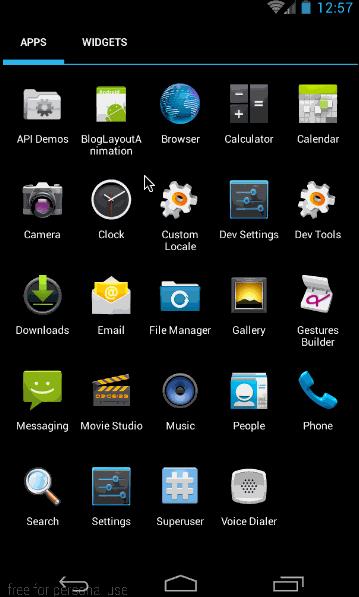
从上面的示例动画也可以看出,listview中的数据在进入时就加入了统一动画,下面我们就来看看这些是怎么来实现的吧。
这篇我们将讲述有关普通viewGroup添加进入统一动画的LayoutAnimation和针对grideView添加进入动画的gridLayoutAnimation;
LayoutAnimation和gridLayoutAnimation在API 1中就有的函数。所有大家不必担心他们的所能使用的api等级;也正因为他们是在API 1中就引入了,所以他们也只能使用animtion来做动画,而不能使用animator。
###一、LayoutAnimation的xml实现——layoutAnimation标签
####1、概述
这部分,我们就来看看layoutAnimation标签的用法,要使用layoutAnimation只需要两步:
第一:定义一个layoutAnimation的animation文件,如:(anim/layout_animation.xml)
<?xml version="1.0" encoding="utf-8"?>
<layoutAnimation xmlns:android="http://schemas.android.com/apk/res/android"
android:delay="1"
android:animationOrder="normal"
android:animation="@anim/slide_in_left"/>
有关它的具体意义,我们后面会讲。
第二步:在viewGroup类型的控件中,添加android:layoutAnimation="@anim/layout_animation",如:
<ListView
android:id="@+id/listview"
android:layout_width="match_parent"
android:layout_height="match_parent"
android:layoutAnimation="@anim/layout_animation"
/>
####2、示例
这部分,我们将要实现的效果图如下:
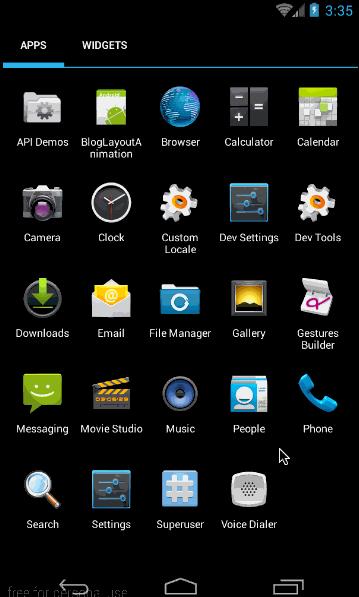
从效果图中,可以看出两点:
- listview中各个item从左至右滑入位置
- 动画仅在第一次创建时有用,后期加入的数据,将不会再有动画(这个问题最后再讲)
这里添加的layoutAnimation,与上面的layout_animation.xml文件一样:
<?xml version="1.0" encoding="utf-8"?>
<layoutAnimation xmlns:android="http://schemas.android.com/apk/res/android"
android:delay="1"
android:animationOrder="normal"
android:animation="@anim/slide_in_left"/>
其中的@anim/slide_in_left对应代码为:
<?xml version="1.0" encoding="utf-8"?>
<set xmlns:android="http://schemas.android.com/apk/res/android" android:duration="1000">
<translate android:fromXDelta="-50%p" android:toXDelta="0"/>
<alpha android:fromAlpha="0.0" android:toAlpha="1.0"/>
</set>
这部分实现的效果是,让控件从左边50%的位置进入屏幕,同时透明度从0变到1;动画总时长为1000毫秒。
然后看main.xml的布局代码,根据效果图中也很容易看出布局代码:
<?xml version="1.0" encoding="utf-8"?>
<LinearLayout xmlns:android="http://schemas.android.com/apk/res/android"
android:layout_width="match_parent"
android:layout_height="match_parent"
android:orientation="vertical">
<Button
android:layout_width="wrap_content"
android:layout_height="wrap_content"
android:text="刷新list"/>
<ListView
android:id="@+id/listview"
android:layout_width="match_parent"
android:layout_height="match_parent"
android:layoutAnimation="@anim/layout_animation"/>
</LinearLayout>
这里最重要的是,在listView中添加上 android:layoutAnimation="@anim/layout_animation"来指定创建布局时,其中的子item所使用的动画。
最后是MyActivity中填充listview的代码:
public class MyActivity extends Activity {
private ListView mListView;
private ArrayAdapter mAdapter;
private Button mAddListBtn;
@Override
public void onCreate(Bundle savedInstanceState) {
super.onCreate(savedInstanceState);
setContentView(R.layout.main);
mListView = (ListView) findViewById(R.id.listview);
mAdapter = new ArrayAdapter<String>(this, android.R.layout.simple_expandable_list_item_1, getData());
mListView.setAdapter(mAdapter);
mAddListBtn = (Button)findViewById(R.id.addlist);
mAddListBtn.setOnClickListener(new View.OnClickListener() {
@Override
public void onClick(View v) {
mAdapter.addAll(getData());
}
});
}
private List<String> getData() {
List<String> data = new ArrayList<String>();
data.add("测试数据1");
data.add("测试数据2");
data.add("测试数据3");
data.add("测试数据4");
return data;
}
}
这段代码理解起来难度不大,主要就是两个点,第一:填充listview,第二在点击添加list数据按钮时,向Listview添加新的数据。
最终的效果图在本部分开头就已经给出。通过这个例子,我们可以知道最重要的一点:android:layoutAnimation只在viewGroup创建的时候,才会对其中的item添加动画。在创建成功以后,再向其中添加item将不会再有动画。
我们可以看出,只需要在viewGroup控件中添加android:layoutAnimation="@anim/layout_animation",就可以实现其容器内部控件创建时的动画。
####3、layoutAnimation各字段意义
上面我们讲了layoutAnimation的使用方法,下面我们就来看看layoutAnimation标签中各个字段的意义。
在layoutAnimation中,只有三个字段是有效的,分别是:android:delay、android:animationOrder和android:animation;其它诸如android:duration、android:interpolator等针对animation的字段都是无效的。下面我们结合上面的layoutAnimation代码,来看一下各个字段的具体意义:
<?xml version="1.0" encoding="utf-8"?>
<layoutAnimation xmlns:android="http://schemas.android.com/apk/res/android"
android:delay="1"
android:animationOrder="normal"
android:animation="@anim/slide_in_left"/>
- **delay:**指每个Item的动画开始延时,取值是android:animation所指定动画时长的倍数,取值类型可以是float类型,也可以是百分数,默认是0.5;比如我们这里指定的动画是@anim/slide_in_left,而在slide_in_left.xml中指定android:duration=“1000”,即单次动画的时长是1000毫秒,而我们在这里的指定android:delay=“1”,即一个Item的动画会在上一个item动画完成后延时单次动画时长的一倍时间开始,即延时1000毫秒后开始。
- **animationOrder:**指viewGroup中的控件动画开始顺序,取值有normal(正序)、reverse(倒序)、random(随机)
- **animation:**指定每个item入场所要应用的动画。仅能指定res/aim文件夹下的animation定义的动画,不可使用animator动画。
这里最难理解的参数应该是android:delay,它是指viewGroup中各个item开始动画的时间延迟,取值是Item动画时长的倍数。其中item动画是通过android:animation指定的。
其次就是animationOrder的三种次序,其实也没什么难度,我们就直接通过动画来看看它们的区别吧。上面的效果图中,我们演示的normal(正序),下面我们再来看看reverse和random的效果图:
android:animationOrder=“reverse”(倒序)
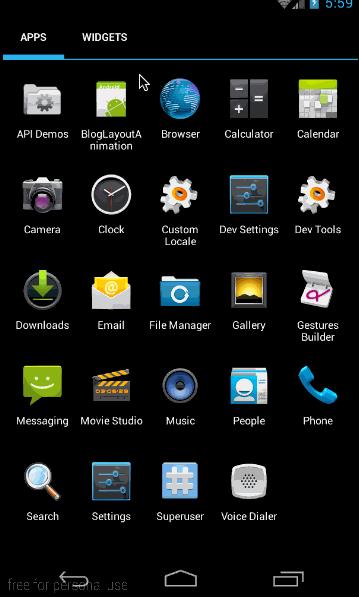
android:animationOrder=“random”(随机)
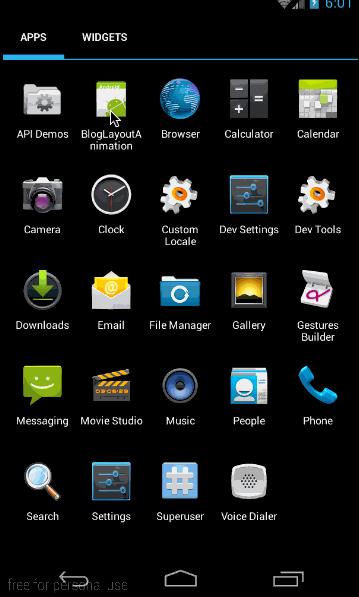
源码在文章底部给出
###二、LayoutAnimation的代码实现——LayoutAnimationController
####1、概述
上面我们讲过了LayoutAnimation的xml实现方式,下面来看看LayoutAnimation的代码实现方式。
首先,xml中layoutAnimation标签所对应的类为LayoutAnimationController;它有两个构造函数:
public LayoutAnimationController(Animation animation)
public LayoutAnimationController(Animation animation, float delay)
很容易理解,animation对应标签中的android:animation属性,delay对应标签中的android:delay属性。
LayoutAnimationController的函数如下:
/**
* 设置animation动画
*/
public void setAnimation(Animation animation)
/**
* 设置单个item开始动画延时
*/
public void setDelay(float delay)
/**
* 设置viewGroup中控件开始动画顺序,取值为ORDER_NORMAL、ORDER_REVERSE、ORDER_RANDOM
*/
public void setOrder(int order)
这些函数都很容易理解,与xml中标签的意义完全相同。下面我们就来看看使用方法。
####2、示例
同样以上面的例子为例,把xml实现改成代码实现。由于我们要代码实现layoutAnimation,所以我们不再需要写layoutAnimation的xml了,只需要一个动画的animation:(slide_in_left.xml)
<?xml version="1.0" encoding="utf-8"?>
<set xmlns:android="http://schemas.android.com/apk/res/android" android:duration="1000">
<translate android:fromXDelta="-50%p" android:toXDelta="0"/>
<alpha android:fromAlpha="0.0" android:toAlpha="1.0"/>
</set>
然后是主布局(main.xml)
<?xml version="1.0" encoding="utf-8"?>
<LinearLayout xmlns:android="http://schemas.android.com/apk/res/android"
android:layout_width="match_parent"
android:layout_height="match_parent"
android:orientation="vertical">
<Button
android:id="@+id/addlist"
android:layout_width="wrap_content"
android:layout_height="wrap_content"
android:text="添加list数据"/>
<ListView
android:id="@+id/listview"
android:layout_width="match_parent"
android:layout_height="match_parent"/>
</LinearLayout>
布局与xml的实现方式一样,唯一不同的是Listview中没有定义android:layoutAnimation="@anim/layout_animation"属性,因为所有有关LayoutAnimation的部分都是利用代码来实现的;
最后我们来看看代码(MyActivity.java)
public class MyActivity extends Activity {
private ListView mListView;
private ArrayAdapter mAdapter;
private Button mAddListBtn;
@Override
public void onCreate(Bundle savedInstanceState) {
super.onCreate(savedInstanceState);
setContentView(R.layout.main);
mListView = (ListView) findViewById(R.id.listview);
mAdapter = new ArrayAdapter<String>(this, android.R.layout.simple_expandable_list_item_1, getData());
mListView.setAdapter(mAdapter);
mAddListBtn = (Button)findViewById(R.id.addlist);
mAddListBtn.setOnClickListener(new View.OnClickListener() {
@Override
public void onClick(View v) {
mAdapter.addAll(getData());
}
});
//代码设置通过加载XML动画设置文件来创建一个Animation对象;
Animation animation= AnimationUtils.loadAnimation(this,R.anim.slide_in_left); //得到一个LayoutAnimationController对象;
LayoutAnimationController controller = new LayoutAnimationController(animation); //设置控件显示的顺序;
controller.setOrder(LayoutAnimationController.ORDER_REVERSE); //设置控件显示间隔时间;
controller.setDelay(0.3f); //为ListView设置LayoutAnimationController属性;
mListView.setLayoutAnimation(controller);
mListView.startLayoutAnimation();
}
private List<String> getData() {
List<String> data = new ArrayList<String>();
data.add("测试数据1");
data.add("测试数据2");
data.add("测试数据3");
data.add("测试数据4");
return data;
}
}
这段代码中,在填充listview的代码都是与xml的实现方式相同的,关键是填充后,开始给listview设置LayoutAnimationController,代码如下:
Animation animation= AnimationUtils.loadAnimation(this,R.anim.slide_in_left);
//得到一个LayoutAnimationController对象;
LayoutAnimationController controller = new LayoutAnimationController(animation); //设置控件显示的顺序;
controller.setOrder(LayoutAnimationController.ORDER_REVERSE);
//设置控件显示间隔时间;
controller.setDelay(0.3f);
//为ListView设置LayoutAnimationController属性;
mListView.setLayoutAnimation(controller);
mListView.startLayoutAnimation();
这段代码就是构造LayoutAnimationController变量,然后利用setLayoutAnimation将其设置为listview,最后利用mListView.startLayoutAnimation();开始动画;难度不大,看一下就明白,没必要细讲了。
效果与上一部分xml实现一样,就不再贴图了
源码在文章底部给出
###三、GridLayoutAnimation的XML实现——gridLayoutAnimation
####1、概述
这部分将给大家讲解有关gridview给内部子控件添加创建动画的内容。本部分的效果图如下:
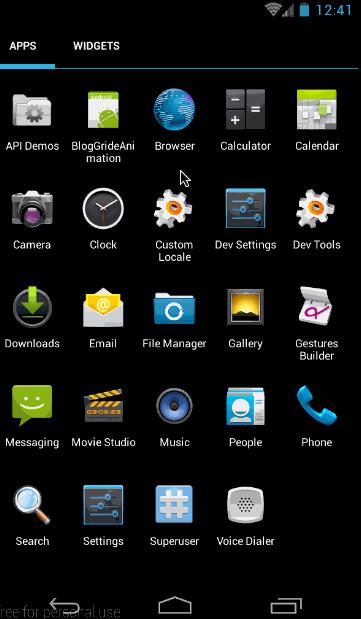
我们先来看一下gridLayoutAnimation标签都有哪些属性:
<?xml version="1.0" encoding="utf-8"?>
<gridLayoutAnimation xmlns:android="http://schemas.android.com/apk/res/android"
android:rowDelay="75%"
android:columnDelay="60%"
android:directionPriority="none"
android:direction="bottom_to_top|right_to_left"
android:animation="@android:anim/slide_in_left"/>
这是一个写好了的gridLayoutAnimation的动画文件。其中各字段的意义如下:
- **rowDelay:**每一行动画开始的延迟。与LayoutAnimation一样,可以取百分数,也可以取浮点数。取值意义为,当前android:animation所指动画时长的倍数。
- **columnDelay:**每一列动画开始的延迟。取值类型及意义与rowDelay相同。
- **directionPriority:**方向优先级。取值为row,collumn,none,意义分别为:行优先,列优先,和无优先级(同时进行);具体意义,后面会细讲
- **direction:**gridview动画方向。
取值有四个:left_to_right:列,从左向右开始动画
right_to_left :列,从右向左开始动画
top_to_bottom:行,从上向下开始动画
bottom_to_top:行,从下向上开始动画
这四个值之间可以通过“|”连接,从而可以取多个值。很显然left_to_right和right_to_left是互斥的,top_to_bottom和bottom_to_top是互斥的。如果不指定 direction字段,默认值为left_to_right | top_to_bottom;即从上往下,从左往右。 - animation: gridview内部元素所使用的动画。
####2、示例
上面,我们简单讲述了gridLayoutAnimation标签各字段的意义,下面我们就构建一个动画,看看效果,这部分实现的效果如下:
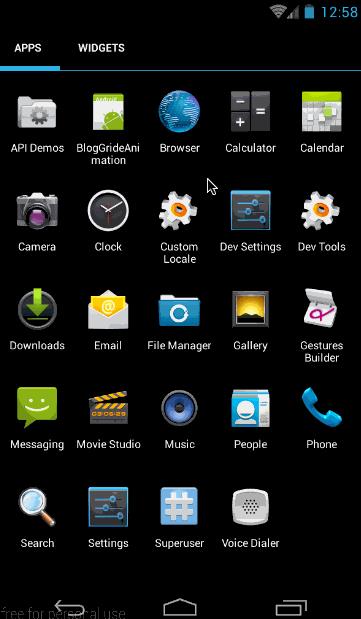
第一:gridview中各个元素的出场顺序为从上往下,从左往右。
第二:gridLayoutAnimation仅在gridview第一次创建时各个元素才会有出场动画,在创建成功以后,再向其中添加数据就不会再有动画。这一点与layoutAnimation相同。
下面来看看这个实例的实现过程:
(1)、首先是gride_animation.xml
<?xml version="1.0" encoding="utf-8"?>
<gridLayoutAnimation xmlns:android="http://schemas.android.com/apk/res/android"
android:rowDelay="75%"
android:columnDelay="60%"
android:directionPriority="none"
android:animation="@anim/slide_in_left"/>
这里没有设置android:direction属性,采用默认值:left_to_right|top_to_bottom;然后是对应的animation动画slide_in_left.xml:
<?xml version="1.0" encoding="utf-8"?>
<set xmlns:android="http://schemas.android.com/apk/res/android" android:duration="1000">
<translate android:fromXDelta="-50%p" android:toXDelta="0"/>
<alpha android:fromAlpha="0.0" android:toAlpha="1.0" />
</set>
与LayoutAnimation所使用的动画一样,也是从左侧50%的位置移动到初始位置,同时透明度从0变到1;
(2)、程序布局main.xml
从效果图中也可以很简单的看出布局,布局很简单,一个按钮,一个gridview,代码如下:
<?xml version="1.0" encoding="utf-8"?>
<LinearLayout xmlns:android="http://schemas.android.com/apk/res/android"
android:layout_width="match_parent"
android:layout_height="match_parent"
android:orientation="vertical">
<Button
android:id="@+id/add_data"
android:layout_width="wrap_content"
android:layout_height="wrap_content"
android:text="添加grid数据"/>
<GridView
android:id="@+id/grid"
android:layout_width="match_parent"
android:layout_height="match_parent"
android:columnWidth="60dp"
android:gravity="center"
android:horizontalSpacing="10dp"
android:layoutAnimation="@anim/gride_animation"
android:numColumns="auto_fit"
android:stretchMode="columnWidth"
android:verticalSpacing="10dp"/>
</LinearLayout>
布局很简单,就不再细讲,这里最重要的部分,就是给GridView添加android:layoutAnimation="@anim/gride_animation"这句。以添加gridLayoutAnimation。
下面看代码处理部分
(3)、代码处理
先贴出完整代码,然后再细讲:
public class MyActivity extends Activity {
private GridAdapter mGrideAdapter;
private List<String> mDatas = new ArrayList<>();
@Override
public void onCreate(Bundle savedInstanceState) {
super.onCreate(savedInstanceState);
setContentView(R.layout.main);
/**
* 填充gridview
*/
GridView grid = (GridView) findViewById(R.id.grid);
mDatas.addAll(getData());
mGrideAdapter = new GridAdapter();
grid.setAdapter(mGrideAdapter);
/**
* 按钮点击响应
*/
Button addData = (Button)findViewById(R.id.add_data);
addData.setOnClickListener(new View.OnClickListener() {
@Override
public void onClick(View v) {
addData