Unity3D Asset文件导出3DMax 可编辑格式
Posted cartzhang
tags:
篇首语:本文由小常识网(cha138.com)小编为大家整理,主要介绍了Unity3D Asset文件导出3DMax 可编辑格式相关的知识,希望对你有一定的参考价值。
本文章由cartzhang编写,转载请注明出处。 所有权利保留。
文章链接:http://blog.csdn.net/cartzhang/article/details/60878354
作者:cartzhang
一、前言
美术想要一个把unity中*.asset的模型导出来,导成3D Max可以打开的模式,fbx或obj.
需要导出的格式:
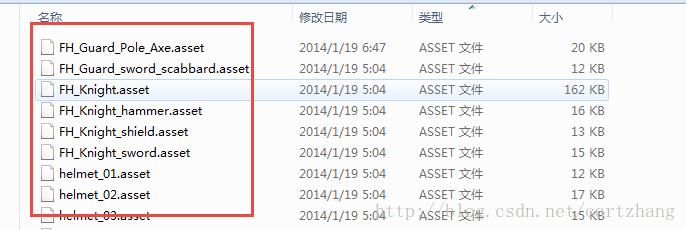
图1
也就是需要一个工具,个人觉得这个问题,肯定之前Unity的前辈就有解决方法了。于是乎网上一通下载和测试。
二、解包工具集合
网络上找来了各种测试,但是没有一个适合我的,很多都是失败,打不开。
参考宣雨松的博客,找了还是没有结果。
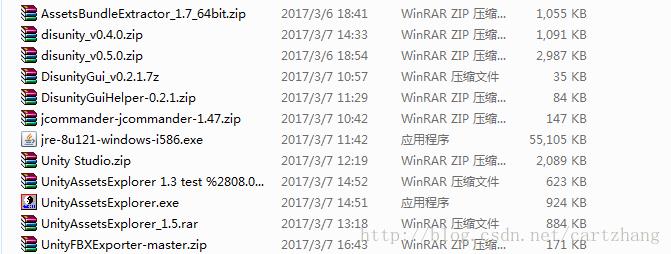
图3
解包工具有很多种类,
disunity github地址: https://github.com/ata4/disunity
还有就是AssetAssetsExport,还有Unity Studio.
别人的博客里面都有比较多的介绍和说明,这里就详细说了。
最后还网上wiki里,找到了一个合适的我自己的解包。
http://wiki.unity3d.com/index.php?title=ObjExporter
三、初步成果
找到了一个网站:http://wiki.unity3d.com/index.php?title=ObjExporter
可以导出部分对象。
如下图:
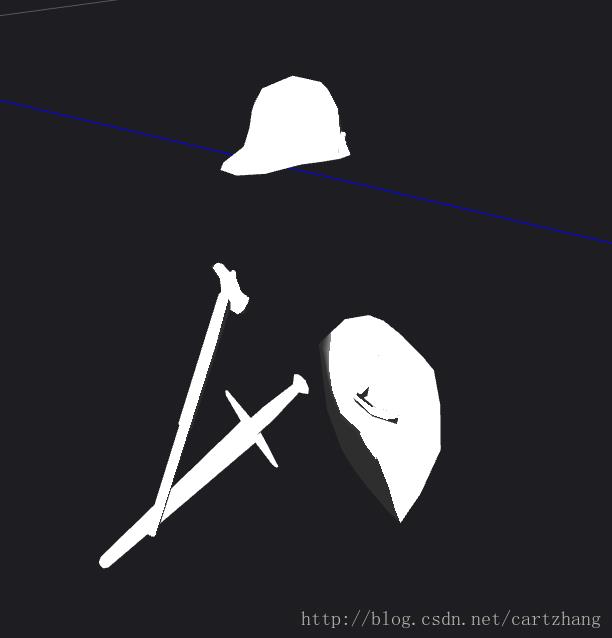
图0
而原来unity中模型是这个样子的。

图4
导出的只有武器和头盔,没有人物主体body.
四、bug修改
其实也不能算bug,也许人家没有这样的需要呢。
Component[] meshfilter = selection[i].GetComponentsInChildren<MeshFilter>();
MeshFilter[] mf = new MeshFilter[meshfilter.Length];
int m = 0;
for (; m < meshfilter.Length; m++)
{
exportedObjects++;
mf[m] = (MeshFilter)meshfilter[m];
}
代码中是要查找所有组件中的MeshFilter,发现SkinnedMeshRender组件居然没有这个MeshFilter这个组件,所以总会导出少一个,而这个居然是人的主体。
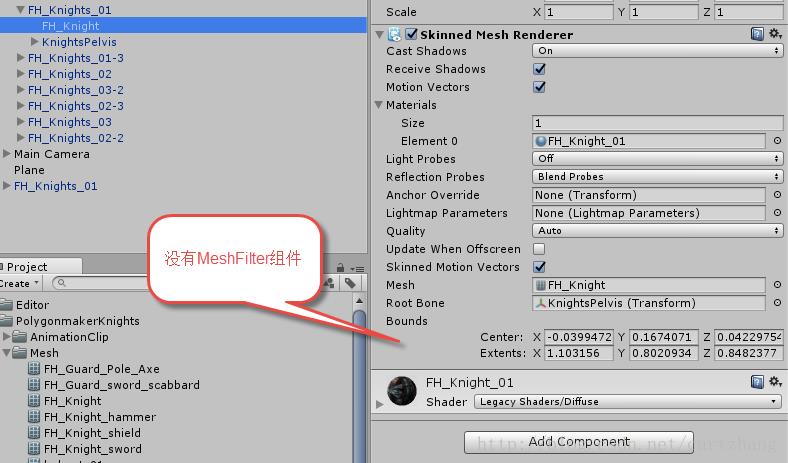
图5
本来说让美术自己添加一个MeshFilter组件,然后根据mesh render中的mesh自己来添加一个对应的mesh.
既然是程序,那就想办法,思路很明显,既然是有meshrender,就从这入手呗。
代码还是不难度。
// 没有meshFilter,添加一个meshFilter.
SkinnedMeshRenderer[] meshfilterRender = selection[i].GetComponentsInChildren<SkinnedMeshRenderer>();
for (int j = 0; j < meshfilterRender.Length; j++)
{
if (meshfilterRender[j].GetComponent<MeshFilter>() == null)
{
meshfilterRender[j].gameObject.AddComponent<MeshFilter>();
meshfilterRender[j].GetComponent<MeshFilter>().sharedMesh = Instantiate(meshfilterRender[j].sharedMesh);
}
}
这样修改过,就会自动在没有MeshFilter,但是有skinnedMeshRender组件的节点下,添加一个MeshFilter,然后就可以正常导出成.obj文件,与.FBX是类似的,都可以被3D max编辑使用。

图7
最后的在VS中看的模型,因为没有安装3Dmax.
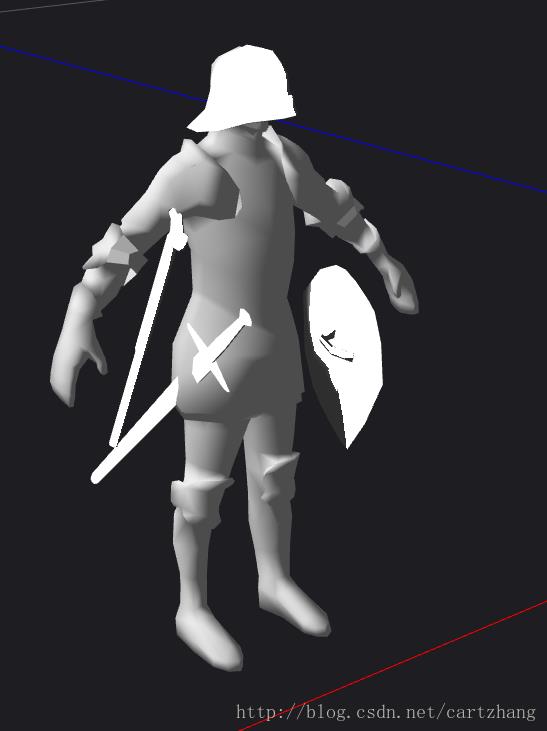
图6
虽然看起来简陋,但是满足他们小需要,就好了。
贴出主要的代码:
/*
Based on ObjExporter.cs, this "wrapper" lets you export to .OBJ directly from the editor menu.
This should be put in your "Editor"-folder. Use by selecting the objects you want to export, and select
the appropriate menu item from "Custom->Export". Exported models are put in a folder called
"ExportedObj" in the root of your Unity-project. Textures should also be copied and placed in the
same folder.
N.B. there may be a bug so if the custom option doesn't come up refer to this thread http://answers.unity3d.com/questions/317951/how-to-use-editorobjexporter-obj-saving-script-fro.html
Updated for Unity 5.3
2017-03-07
@cartzhang
fixed can not create obj file in folder.
*/
using UnityEngine;
using UnityEditor;
using UnityEditor.SceneManagement;
using System.Collections;
using System.Collections.Generic;
using System.IO;
using System.Text;
using System;
struct ObjMaterial
{
public string name;
public string textureName;
}
public class EditorObjExporter : ScriptableObject
{
private static int vertexOffset = 0;
private static int normalOffset = 0;
private static int uvOffset = 0;
//User should probably be able to change this. It is currently left as an excercise for
//the reader.
private static string targetFolder = "ExportedObj";
private static string MeshToString(MeshFilter mf, Dictionary<string, ObjMaterial> materialList)
{
Debug.Assert(null != mf);
Mesh m = mf.sharedMesh;
Material[] mats = mf.GetComponent<Renderer>().sharedMaterials;
StringBuilder sb = new StringBuilder();
if (null == m)
return sb.ToString();
sb.Append("g ").Append(mf.name).Append("\\n");
foreach (Vector3 lv in m.vertices)
{
Vector3 wv = mf.transform.TransformPoint(lv);
//This is sort of ugly - inverting x-component since we're in
//a different coordinate system than "everyone" is "used to".
sb.Append(string.Format("v {0} {1} {2}\\n", -wv.x, wv.y, wv.z));
}
sb.Append("\\n");
foreach (Vector3 lv in m.normals)
{
Vector3 wv = mf.transform.TransformDirection(lv);
sb.Append(string.Format("vn {0} {1} {2}\\n", -wv.x, wv.y, wv.z));
}
sb.Append("\\n");
foreach (Vector3 v in m.uv)
{
sb.Append(string.Format("vt {0} {1}\\n", v.x, v.y));
}
for (int material = 0; material < m.subMeshCount; material++)
{
sb.Append("\\n");
sb.Append("usemtl ").Append(mats[material].name).Append("\\n");
sb.Append("usemap ").Append(mats[material].name).Append("\\n");
//See if this material is already in the materiallist.
try
{
ObjMaterial objMaterial = new ObjMaterial();
objMaterial.name = mats[material].name;
if (mats[material].mainTexture)
objMaterial.textureName = AssetDatabase.GetAssetPath(mats[material].mainTexture);
else
objMaterial.textureName = null;
materialList.Add(objMaterial.name, objMaterial);
}
catch (ArgumentException)
{
//Already in the dictionary
}
int[] triangles = m.GetTriangles(material);
for (int i = 0; i < triangles.Length; i += 3)
{
//Because we inverted the x-component, we also needed to alter the triangle winding.
sb.Append(string.Format("f {1}/{1}/{1} {0}/{0}/{0} {2}/{2}/{2}\\n",
triangles[i] + 1 + vertexOffset, triangles[i + 1] + 1 + normalOffset, triangles[i + 2] + 1 + uvOffset));
}
}
vertexOffset += m.vertices.Length;
normalOffset += m.normals.Length;
uvOffset += m.uv.Length;
return sb.ToString();
}
private static void Clear()
{
vertexOffset = 0;
normalOffset = 0;
uvOffset = 0;
}
private static Dictionary<string, ObjMaterial> PrepareFileWrite()
{
Clear();
return new Dictionary<string, ObjMaterial>();
}
private static void MaterialsToFile(Dictionary<string, ObjMaterial> materialList, string folder, string filename)
{
using (StreamWriter sw = new StreamWriter(folder + Path.DirectorySeparatorChar + filename + ".mtl"))
{
foreach (KeyValuePair<string, ObjMaterial> kvp in materialList)
{
sw.Write("\\n");
sw.Write("newmtl {0}\\n", kvp.Key);
sw.Write("Ka 0.6 0.6 0.6\\n");
sw.Write("Kd 0.6 0.6 0.6\\n");
sw.Write("Ks 0.9 0.9 0.9\\n");
sw.Write("d 1.0\\n");
sw.Write("Ns 0.0\\n");
sw.Write("illum 2\\n");
if (kvp.Value.textureName != null)
{
string destinationFile = kvp.Value.textureName;
int stripIndex = destinationFile.LastIndexOf(Path.DirectorySeparatorChar);
if (stripIndex >= 0)
destinationFile = destinationFile.Substring(stripIndex + 1).Trim();
string relativeFile = destinationFile;
destinationFile = folder + Path.DirectorySeparatorChar + destinationFile;
Debug.Log("Copying texture from " + kvp.Value.textureName + " to " + destinationFile);
try
{
//Copy the source file
File.Copy(kvp.Value.textureName, destinationFile);
}
catch
{
}
sw.Write("map_Kd {0}", relativeFile);
}
sw.Write("\\n\\n\\n");
}
}
}
private static void MeshToFile(MeshFilter mf, string folder, string filename)
{
Dictionary<string, ObjMaterial> materialList = PrepareFileWrite();
using (StreamWriter sw = new StreamWriter(folder + Path.DirectorySeparatorChar + filename + ".obj"))
{
sw.Write("mtllib ./" + filename + ".mtl\\n");
sw.Write(MeshToString(mf, materialList));
}
MaterialsToFile(materialList, folder, filename);
}
private static void MeshesToFile(MeshFilter[] mf, string folder, string filename)
{
Dictionary<string, ObjMaterial> materialList = PrepareFileWrite();
using (StreamWriter sw = new StreamWriter(folder + Path.DirectorySeparatorChar + filename + ".obj"))
{
sw.Write("mtllib ./" + filename + ".mtl\\n");
for (int i = 0; i < mf.Length; i++)
{
sw.Write(MeshToString(mf[i], materialList));
}
}
MaterialsToFile(materialList, folder, filename);
}
private static bool CreateTargetFolder()
{
try
{
System.IO.Directory.CreateDirectory(targetFolder);
}
catch
{
EditorUtility.DisplayDialog("Error!", "Failed to create target folder!", "");
return false;
}
return true;
}
[MenuItem("Custom/Export/Export whole selection to single OBJ")]
static void ExportWholeSelectionToSingle()
{
if (!CreateTargetFolder())
return;
Transform[] selection = Selection.GetTransforms(SelectionMode.Editable | SelectionMode.ExcludePrefab);
if (selection.Length == 0)
{
EditorUtility.DisplayDialog("No source object selected!", "Please select one or more target objects", "");
return;
}
int exportedObjects = 0;
ArrayList mfList = new ArrayList();
for (int i = 0; i < selection.Length; i++)
{
Component[] meshfilter = selection[i].GetComponentsInChildren(typeof(MeshFilter));
for (int m = 0; m < meshfilter.Length; m++)
{
exportedObjects++;
mfList.Add(meshfilter[m]);
}
}
if (exportedObjects > 0)
{
MeshFilter[] mf = new MeshFilter[mfList.Count];
for (int i = 0; i < mfList.Count; i++)
{
mf[i] = (MeshFilter)mfList[i];
}
string filename = EditorSceneManager.GetActiveScene().name + "_" + exportedObjects;
int stripIndex = filename.LastIndexOf(Path.DirectorySeparatorChar);
if (stripIndex >= 0)
filename = filename.Substring(stripIndex + 1).Trim();
MeshesToFile(mf, targetFolder, filename);
EditorUtility.DisplayDialog("Objects exported", "Exported " + exportedObjects + " objects to " + filename, "");
}
else
EditorUtility.DisplayDialog("Objects not exported", "Make sure at least some of your selected objects have mesh filters!", "");
}
[MenuItem("Custom/Export/Export each selected to single OBJ")]
static void ExportEachSelectionToSingle()
{
if (!CreateTargetFolder())
return;
Transform[] selection = Selection.GetTransforms(SelectionMode.Editable | SelectionMode.ExcludePrefab);
if (selection.Length == 0)
{
EditorUtility.DisplayDialog("No source object selected!", "Please select one or more target objects", "");
return;
}
int exportedObjects = 0;
for (int i = 0; i < selection.Length; i++)
{
// 没有meshFilter,添加一个meshFilter.
SkinnedMeshRenderer[] meshfilterRender = selection[i].GetComponentsInChildren<SkinnedMeshRenderer>();
for (int j = 0; j < meshfilterRender.Length; j++)
{
if (meshfilterRender[j].GetComponent<MeshFilter>() == null)
{
meshfilterRender[j].gameObject.AddComponent<MeshFilter>();
meshfilterRender[j].GetComponent<MeshFilter>().sharedMesh = Instantiate(meshfilterRender[j].sharedMesh);
}
}
Component[] meshfilter = selection[i].GetComponentsInChildren<MeshFilter>();
MeshFilter[] mf = new MeshFilter[meshfilter.Length];
int m = 0;
for (; m < meshfilter.Length; m++)
{
exportedObjects++;
mf[m] = (MeshFilter)meshfilter[m];
}
MeshesToFile(mf, targetFolder, selection[i].name + "_" + i);
}
if (exportedObjects > 0)
{
EditorUtility.DisplayDialog("Objects exported", "Exported " + exportedObjects + " objects", "");
}
else
EditorUtility.DisplayDialog("Objects not exported", "Make sure at least some of your selected objects have mesh filters!", "");
}
}
可以直接复制到直接的项目中使用。
五、怎么使用呢?
首先把代码拷贝到项目中,直接下载工程也行。
步骤一
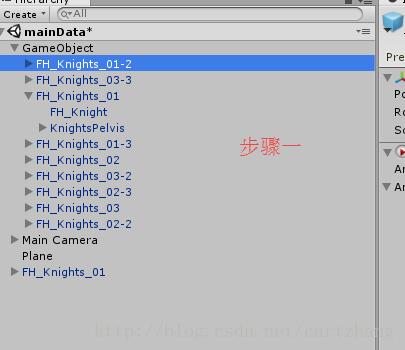
图8
步骤二
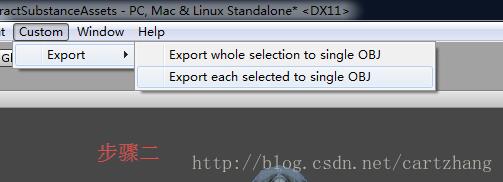
图10
步骤三
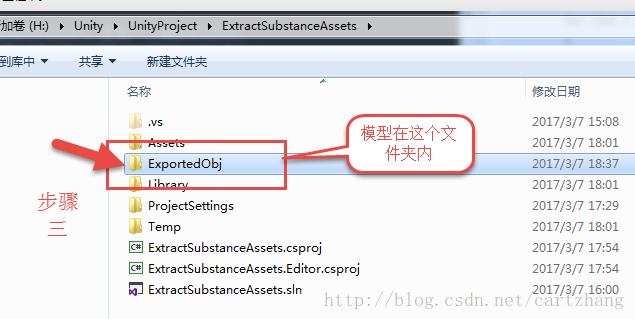
图11
就可以使用你的模型编辑工具来查看了。
五、源码和示例工程
源码地址:
https://github.com/cartzhang/unity_lab/blob/master/ExportFbx/UnityAssetExportFBX/Assets/Editor/OBJExport/EditorObjExporter.cs
示例工程地址:
https://github.com/cartzhang/unity_lab/tree/master/ExportFbx/UnityAssetExportFBX
博客图片地址:
https://github.com/cartzhang/unity_lab/tree/master/ExportFbx/Img
Github readme:
https://github.com/cartzhang/unity_lab/blob/master/ExportFbx/Unity%20asset%E6%96%87%E4%BB%B6%20%E5%AF%BC%E5%87%BAOBJ.md
六、参考
【1】http://www.xuanyusong.com/archives/3618
【2】https://forums.inxile-entertainment.com/viewtopic.php?t=13724
【3】http://www.cnblogs.com/Niger123/p/4261763.html
【4】http://prog3.com/sbdm/download/download/akof1314/9097153
【5】http://wiki.unity3d.com/index.php?title=ObjExporter
【6】https://github.com/KellanHiggins/UnityFBXExporter/tree/master/Assets/Packages/UnityFBXExporter
七,最后但不是不重要
Asset导出成FBX的格式:https://github.com/cartzhang/UnityFBXExporter
与上面介绍的不是一个方法,但是思路都一样。这个源码可以把纹理和材质都匹配上去,当然我也做了稍微的修改,修复了之前的小bug。
非常感谢,欢迎留言!!
以上是关于Unity3D Asset文件导出3DMax 可编辑格式的主要内容,如果未能解决你的问题,请参考以下文章