在Windows Server2016里通过Hyper-V安装Liunx Container
Posted 写程序的肥猫
tags:
篇首语:本文由小常识网(cha138.com)小编为大家整理,主要介绍了在Windows Server2016里通过Hyper-V安装Liunx Container相关的知识,希望对你有一定的参考价值。
Windows Server2016正式发布已经有一段时间了。无可厚非,原生Docker的支持是这个版本一个非常大的亮点。
Windows Container 的安装在网上有很多教程,我这里不过多的描述,可以参考:
Windows Container 目前支持的镜像必须是 windows内核的image (包括Server Core/Nano Server),一些image还处于测试阶段,坑比较多。
在最新版本的Docker for windows里,实现了Windows container 和 Liunx的切换,但目前只能在windows10环境里安装(如果有其它方法请告之)。
本文就以在windows 2016里安装Docker Registry镜像为例,讲解一下如何在Windows Server2016里的Hyper-v里通过VM安装Docker
1. 开启Hyper-V功能
首先确保Hyper-V功能已开启。不做过多介绍。
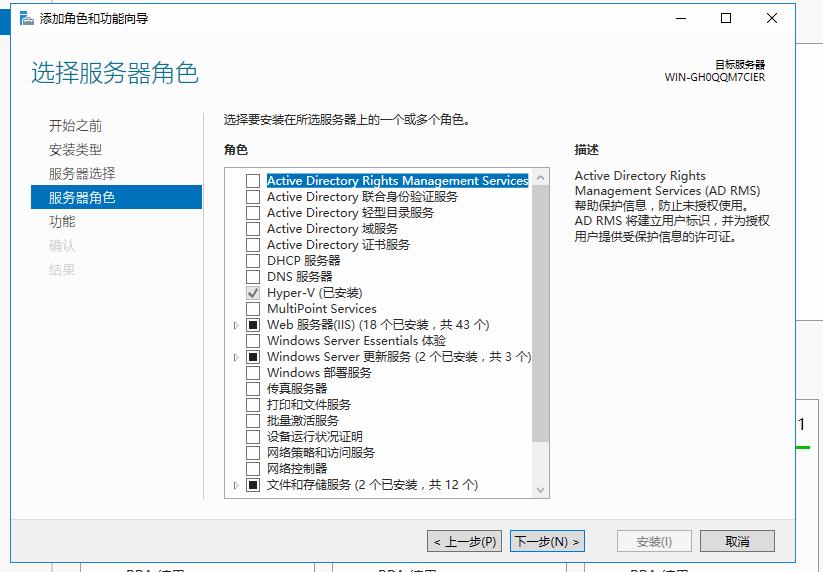
2. 设置虚拟交换机
在Hyper-v管理器界面里,在右边的操作栏里,打开虚拟交换机管理器
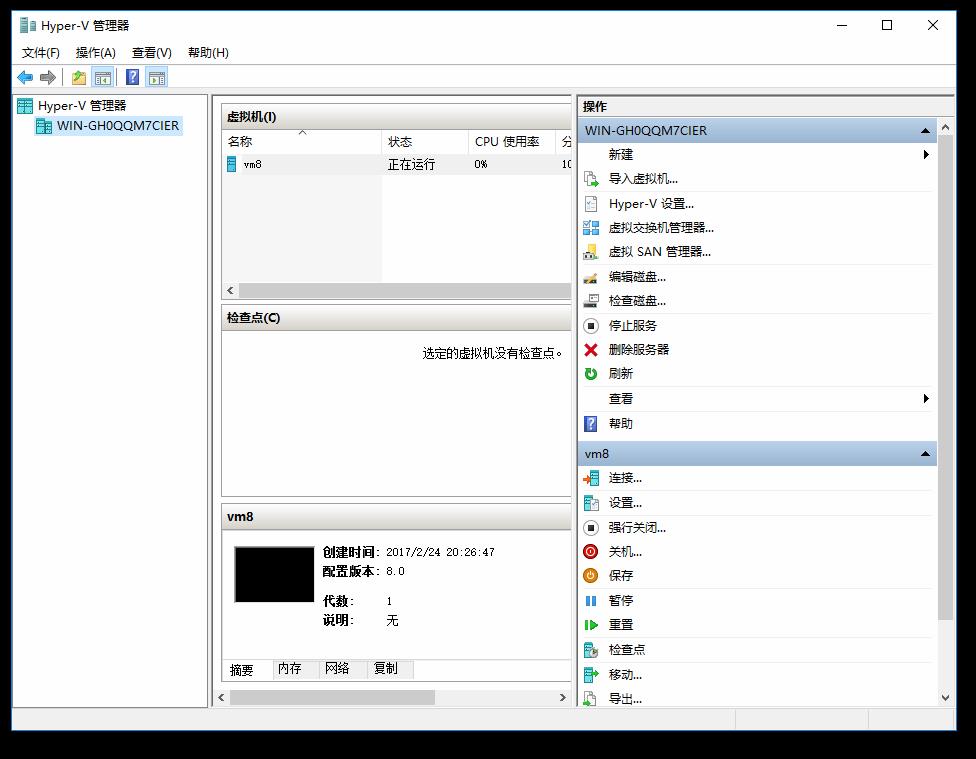
新建虚拟网络交换机
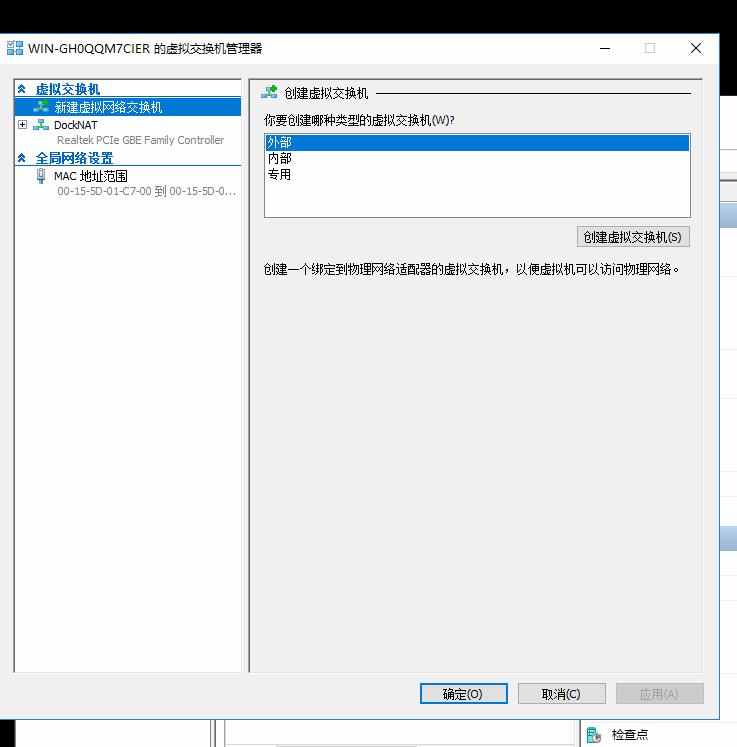
我这里已经建好后的结果如:
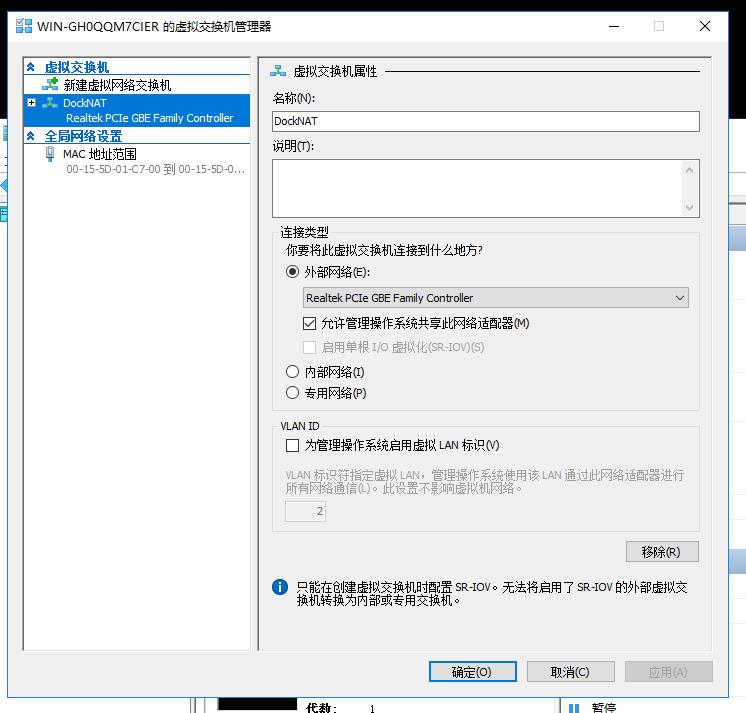
重启电脑
Docker-Machine
Docker-Machine默认是没有安装,需要自行下载
http://github.com/docker/machine/releases

下载后重命名为 docker-machine.exe
创建Docker machine
- 在管理员cmd环境里进入到docker-machine.exe所在的文件夹
- 运行命令的格式如下:
docker-machine create -d hyperv --hyperv-virtual-switch "<NameOfVirtualSwitch>" <nameOfNode>
对应我这里就是
` docker-machine create -d hyperv --hyperv-virtual-switch "DockNAT" VM8 `
然后就是等待
PS C:\\WINDOWS\\system32> docker-machine create -d hyperv --hyperv-virtual-switch "DcokNAT" VM8
Running pre-create checks...
Creating machine...
(manager1) Copying C:\\Users\\Vicky\\.docker\\machine\\cache\\boot2docker.iso to C:\\Users\\Vicky\\.docker\\machine\\machines\\manag
er1\\boot2docker.iso...
(manager1) Creating SSH key...
(manager1) Creating VM8...
(manager1) Using switch "DockNAT"
(manager1) Creating VHD
(manager1) Starting VM...
(manager1) Waiting for host to start...
Waiting for machine to be running, this may take a few minutes...
Detecting operating system of created instance...
Waiting for SSH to be available...
Detecting the provisioner...
Provisioning with boot2docker...
Copying certs to the local machine directory...
Copying certs to the remote machine...
Setting Docker configuration on the remote daemon...
Checking connection to Docker...
Docker is up and running!
To see how to connect your Docker Client to the Docker Engine running on this virtual machine, run: C:\\Program Files\\Doc
ker\\Docker\\Resources\\bin\\docker-machine.exe env VM8
PS C:\\WINDOWS\\system32>
把当前主机设置为默认docker命令运行的主机,根据提示,我们运行下面命令
docker-machine.exe env VM8

运行命令: @FOR /f "tokens=*" %i IN (\'docker-machine env vm8\') DO @%i
完成后,运行命令: docker version 查看主机信息
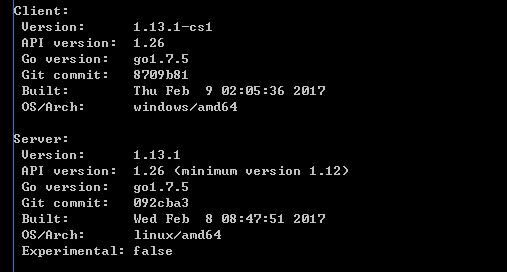
安装Registry
安装Registry的教程,我这里就不详细说了,可以参照:
http://www.cnblogs.com/lienhua34/p/4922130.html
至此,我们完成了 linux 版本的docker 在Windows Server 2016中的安装。
我也是初学,摸着石头过河,如有错误,请指正。
以上是关于在Windows Server2016里通过Hyper-V安装Liunx Container的主要内容,如果未能解决你的问题,请参考以下文章