Wedora Platform Offline Installation Steps
Posted HenryCh
tags:
篇首语:本文由小常识网(cha138.com)小编为大家整理,主要介绍了Wedora Platform Offline Installation Steps相关的知识,希望对你有一定的参考价值。
1 Preparation
Before the installation, you need to check the following:
- Install the CentOS-6.5 64 bit in your server machine.(We suggests use CentOS-6.5-x86_64bin-DVD1.iso ).
- The CentOS system shall be without Java and mysql database, etc, which will be installed by the package.
The following is the instruction operation process, and the contents after "#" are the explanatory notes which will not be executed in the CentOS shell.
#Enter the command shell of the CentOS with root authority

lsb_release -a #view the version
getconf LONG_BIT #view the bit if 32 or 64
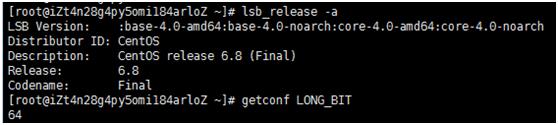
#Check if CentOS have installed Java and MySql
rpm -qa |grep java #java -version
rpm -qa | grep -i mysql
whereis mysql
#If it shows that the java or mysql is installed, you should uninstall them.
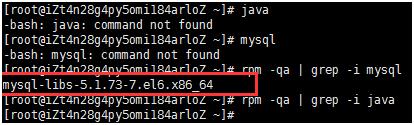
#As the picture show above, I need to uninstall the mysql, as show in the block below。
service mysql status rpm -qa | grep -i mysql rpm -ev mysql-libs-5.1.73-7.el6.x86_64 # If error tells "dependencies..", turn to use: < rpm -e mysql-libs-5.1.73-7.el6.x86_64 --nodeps >
rpm -qa | grep -i mysql find / -name mysql |
2 Package Installation Steps
#1.Upload the ios file to the server (as shown in the diagram: /home directory).
cd /home

#2. Create directory (create a directory for hanging contacts)
mkdir -p /home/cdrom
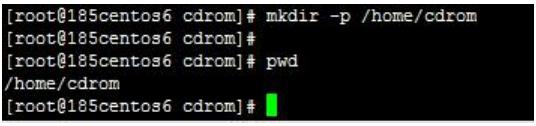
#3. Mount the ISO file.
mount -o loop wedora_V4.1.1.iso /home/cdrom/

#4.Into the /home/cdrom/, the implementation of the setup.sh script, according to the prompts to select the language and installation.
#Choose 1, 0 represents: Chinese version, offline installation
#Choose 2, 0 represents: English version, offline installation
cd /home/cdrom
./setup.sh
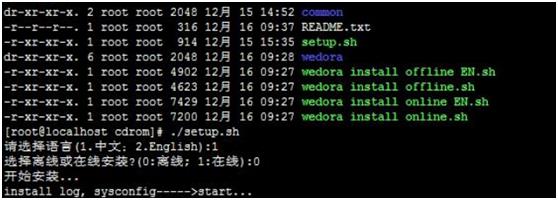
#5. Execute script-->>Finish.
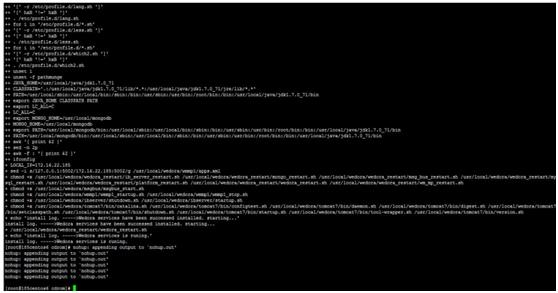
#6. Restart > verification - check if installation is successful.
reboot
#After reboot, open the browser with URL: http://("Server IP"):8080/wedora/login.hd

3 FAQ
Couldn\'t open the platform webpage
Description: could not open the platform webpage after Wedora service started.
1. Make sure the platform address is correct, the address maybe as follows:
http://*Server IP*:8080/wedora (default address)
2. Maybe the server firewall blocks network ports. Check ports filtering of the firewall:
#netstat -anp|grep 8080
#netstat -anp|grep 27017
#netstat -anp|grep 3306
#netstat -anp|grep 3306

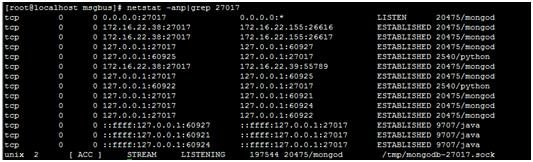 Check the firewall rules:
Check the firewall rules:
#service iptables status
Close:
#service iptables stop
Could not register device to the platform
Description: I have configured the device connect to the platform server, but I could not register device to the platform, i.e. the device doesn\'t show in the platform webpage.
The likely reason is that the Wedora IP couldn\'t be visit by the router. Enter the root of the server, and then enter the commands below:
#cd /usr/local/wedora/wmmp1/
#vi apps.xml
Then change the UDP address to the server host IP if it\'s incorrect. For example, the host IP is 172.16.22.38, as the figure shows below.
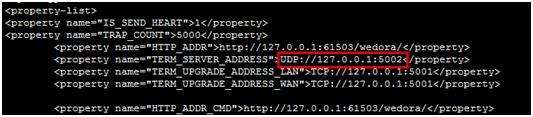
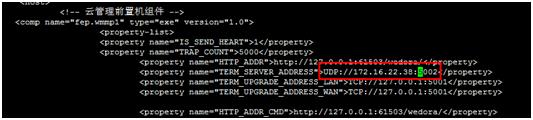
**Save and quit: (Shift)W,Q->Enter
Then restart wmmp service (See 3.1 Service Restart Method).
以上是关于Wedora Platform Offline Installation Steps的主要内容,如果未能解决你的问题,请参考以下文章
