从ViewRootImpl类分析View绘制的流程
Posted
tags:
篇首语:本文由小常识网(cha138.com)小编为大家整理,主要介绍了从ViewRootImpl类分析View绘制的流程相关的知识,希望对你有一定的参考价值。
【出处:从ViewRootImpl类分析View绘制的流程 CSDN 废墟的树】
从上两篇博客 《从setContentView方法分析Android加载布局流程》 和 《从LayoutInflater分析XML布局解析成View的树形结构的过程》 中我们了解到Activity视图UI是怎么添加到Activity的根布局DecorView上面的。
我们知道Activity中的PhoneView对象帮我们创建了一个PhoneView内部类DecorView(父类为FrameLayout)窗口顶层视图,
然后通过LayoutInflater将xml内容布局解析成View树形结构添加到DecorView顶层视图中id为content的FrameLayout父容器上面。到此,我们已经知道Activity的content内容布局最终
会添加到DecorView窗口顶层视图上面,相信很多人也会有这样的疑惑:窗口顶层视图DecorView是怎么绘制到我们的手机屏幕上的呢?
这篇博客来尝试着分析DecorView的绘制流程。
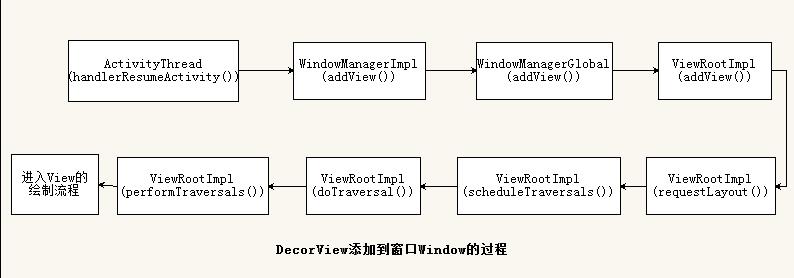
顶层视图DecorView添加到窗口的过程
DecorView是怎么添加到窗口的呢?这时候我们不得不从Activity是怎么启动的说起,当Activity初始化 Window和将布局添加到
PhoneWindow的内部类DecorView类之后,ActivityThread类会调用handleResumeActivity方法将顶层视图DecorView添加到PhoneWindow窗口,来看看handlerResumeActivity方法的实现:
0-1
Step1
final void handleResumeActivity(IBinder token,
boolean clearHide, boolean isForward, boolean reallyResume) {
..................
if (r.window == null && !a.mFinished && willBeVisible) {
//获得当前Activity的PhoneWindow对象
r.window = r.activity.getWindow();
//获得当前phoneWindow内部类DecorView对象
View decor = r.window.getDecorView();
//设置窗口顶层视图DecorView可见度
decor.setVisibility(View.INVISIBLE);
//得当当前Activity的WindowManagerImpl对象
ViewManager wm = a.getWindowManager();
WindowManager.LayoutParams l = r.window.getAttributes();
a.mDecor = decor;
l.type = WindowManager.LayoutParams.TYPE_BASE_APPLICATION;
l.softInputMode |= forwardBit;
if (a.mVisibleFromClient) {
//标记根布局DecorView已经添加到窗口
a.mWindowAdded = true;
//将根布局DecorView添加到当前Activity的窗口上面
wm.addView(decor, l);
.....................分析:详细步骤以上代码都有详细注释,这里就不一一解释。handlerResumeActivity()方法主要就是通过第 23 行代码将
Activity的顶层视图DecorView添加到窗口视图上。我们来看看WindowManagerImpl类的addView()方法。
@Override
public void addView(View view, ViewGroup.LayoutParams params) {
mGlobal.addView(view, params, mDisplay, mParentWindow);
}源码很简单,直接调用了 mGlobal对象的addView()方法。继续跟踪,mGlobal对象是WindowManagerGlobal类。进入WindowManagerGlobal类看addView()方法。
0-2
Step2
public void addView(View view, ViewGroup.LayoutParams params,
Display display, Window parentWindow) {
............
ViewRootImpl root;
View panelParentView = null;
............
//获得ViewRootImpl对象root
root = new ViewRootImpl(view.getContext(), display);
...........
// do this last because it fires off messages to start doing things
try {
//将传进来的参数DecorView设置到root中
root.setView(view, wparams, panelParentView);
} catch (RuntimeException e) {
...........
}
}
该方法中创建了一个ViewRootImpl对象root,然后调用ViewRootImpl类中的setView成员方法()。继续跟踪代码进入ViewRootImpl类分析:
0-3
Step3
public void setView(View view, WindowManager.LayoutParams attrs, View panelParentView) {
synchronized (this) {
if (mView == null) {
//将顶层视图DecorView赋值给全局的mView
mView = view;
.............
//标记已添加DecorView
mAdded = true;
.............
//请求布局
requestLayout();
.............
}
}
该方法实现有点长,我省略了其他代码,直接看以上几行代码:
- 将外部参数DecorView赋值给mView成员变量
- 标记DecorView已添加到ViewRootImpl
- 调用requestLayout方法请求布局
0-4
跟踪代码进入到 requestLayout()方法:
Step4
@Override
public void requestLayout() {
if (!mHandlingLayoutInLayoutRequest) {
checkThread();
mLayoutRequested = true;
scheduleTraversals();
}
}
................
void scheduleTraversals() {
if (!mTraversalScheduled) {
mTraversalScheduled = true;
mTraversalBarrier = mHandler.getLooper().postSyncBarrier();
mChoreographer.postCallback(
Choreographer.CALLBACK_TRAVERSAL, mTraversalRunnable, null);
if (!mUnbufferedInputDispatch) {
scheduleConsumeBatchedInput();
}
notifyRendererOfFramePending();
}
}
..............
final class TraversalRunnable implements Runnable {
@Override
public void run() {
doTraversal();
}
}
final TraversalRunnable mTraversalRunnable = new TraversalRunnable();
...............
void doTraversal() {
if (mTraversalScheduled) {
mTraversalScheduled = false;
mHandler.getLooper().removeSyncBarrier(mTraversalBarrier);
try {
performTraversals();
} finally {
Trace.traceEnd(Trace.TRACE_TAG_VIEW);
}
}
}
............
跟踪代码,最后DecorView的绘制会进入到ViewRootImpl类中的performTraversals()成员方法,这个过程可以参考上面的代码流程图。现在我们主要来分析下 ViewRootImpl类中的performTraversals()方法。
0-5
Step5
private void performTraversals() {
// cache mView since it is used so much below...
//我们在Step3知道,mView就是DecorView根布局
final View host = mView;
//在Step3 成员变量mAdded赋值为true,因此条件不成立
if (host == null || !mAdded)
return;
//是否正在遍历
mIsInTraversal = true;
//是否马上绘制View
mWillDrawSoon = true;
.............
//顶层视图DecorView所需要窗口的宽度和高度
int desiredWindowWidth;
int desiredWindowHeight;
.....................
//在构造方法中mFirst已经设置为true,表示是否是第一次绘制DecorView
if (mFirst) {
mFullRedrawNeeded = true;
mLayoutRequested = true;
//如果窗口的类型是有状态栏的,那么顶层视图DecorView所需要窗口的宽度和高度就是除了状态栏
if (lp.type == WindowManager.LayoutParams.TYPE_STATUS_BAR_PANEL
|| lp.type == WindowManager.LayoutParams.TYPE_INPUT_METHOD) {
// NOTE -- system code, won‘t try to do compat mode.
Point size = new Point();
mDisplay.getRealSize(size);
desiredWindowWidth = size.x;
desiredWindowHeight = size.y;
} else {//否则顶层视图DecorView所需要窗口的宽度和高度就是整个屏幕的宽高
DisplayMetrics packageMetrics =
mView.getContext().getResources().getDisplayMetrics();
desiredWindowWidth = packageMetrics.widthPixels;
desiredWindowHeight = packageMetrics.heightPixels;
}
}
............
//获得view宽高的测量规格,mWidth和mHeight表示窗口的宽高,lp.widthhe和lp.height表示DecorView根布局宽和高
int childWidthMeasureSpec = getRootMeasureSpec(mWidth, lp.width);
int childHeightMeasureSpec = getRootMeasureSpec(mHeight, lp.height);
// Ask host how big it wants to be
//执行测量操作
performMeasure(childWidthMeasureSpec, childHeightMeasureSpec);
........................
//执行布局操作
performLayout(lp, desiredWindowWidth, desiredWindowHeight);
.......................
//执行绘制操作
performDraw();
}
该方法主要流程就体现了View绘制渲染的三个主要步骤,分别是测量,布局,绘制三个阶段。

这里先给出android系统View的绘制流程:依次执行View类里面的如下三个方法:
- measure(int ,int) :测量View的大小
- layout(int ,int ,int ,int) :设置子View的位置
- draw(Canvas) :绘制View内容到Canvas画布上
测量measure
1-1
从performTraversals方法我们可以看到,在执行performMeasure测量之前要通过getRootMeasureSpec方法获得顶层视图DecorView的测量规格,跟踪代码进入getRootMeasureSpec()方法:
/**
* Figures out the measure spec for the root view in a window based on it‘s
* layout params.
*
* @param windowSize
* The available width or height of the window
*
* @param rootDimension
* The layout params for one dimension (width or height) of the
* window.
*
* @return The measure spec to use to measure the root view.
*/
private static int getRootMeasureSpec(int windowSize, int rootDimension) {
int measureSpec;
switch (rootDimension) {
//匹配父容器时,测量模式为MeasureSpec.EXACTLY,测量大小直接为屏幕的大小,也就是充满真个屏幕
case ViewGroup.LayoutParams.MATCH_PARENT:
// Window can‘t resize. Force root view to be windowSize.
measureSpec = MeasureSpec.makeMeasureSpec(windowSize, MeasureSpec.EXACTLY);
break;
//包裹内容时,测量模式为MeasureSpec.AT_MOST,测量大小直接为屏幕大小,也就是充满真个屏幕
case ViewGroup.LayoutParams.WRAP_CONTENT:
// Window can resize. Set max size for root view.
measureSpec = MeasureSpec.makeMeasureSpec(windowSize, MeasureSpec.AT_MOST);
break;
//其他情况时,测量模式为MeasureSpec.EXACTLY,测量大小为DecorView顶层视图布局设置的大小。
default:
// Window wants to be an exact size. Force root view to be that size.
measureSpec = MeasureSpec.makeMeasureSpec(rootDimension, MeasureSpec.EXACTLY);
break;
}
return measureSpec;
}
分析:该方法主要作用是在整个窗口的基础上计算出root view(顶层视图DecorView)的测量规格,该方法的两个参数分别表示:
- windowSize:当前手机窗口的有效宽和高,一般都是除了通知栏的屏幕宽和高
- rootDimension 根布局DecorView请求的宽和高,由前面的博客我们知道是MATCH_PARENT
由 《从setContentView方法分析Android加载布局流程》可知,我们的DecorView根布局宽和高都是MATCH_PARENT,
因此DecorView根布局的测量模式就是MeasureSpec.EXACTLY,测量大小一般都是整个屏幕大小,所以一般我们的Activity
窗口都是全屏的。因此上面代码走第一个分支,通过调用MeasureSpec.makeMeasureSpec方法将
DecorView的测量模式和测量大小封装成DecorView的测量规格。
1-2
由于performMeasure()方法调用了 View中measure()方法俩进行测量,并且DecorView(继承自FrameLayout)的父类是
ViewGroup,祖父类是View。因此我们从View的成员函数measure开始分析整个测量过程。
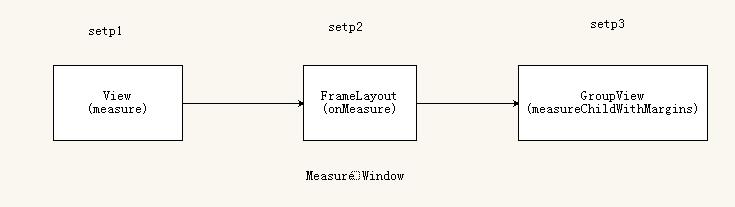
这个过程分为 3 步,我们来一一分析。
Step1
int mOldWidthMeasureSpec = Integer.MIN_VALUE;
int mOldHeightMeasureSpec = Integer.MIN_VALUE;
public final void measure(int widthMeasureSpec, int heightMeasureSpec) {
..................
//如果上一次的测量规格和这次不一样,则条件满足,重新测量视图View的大小
if ((mPrivateFlags & PFLAG_FORCE_LAYOUT) == PFLAG_FORCE_LAYOUT ||
widthMeasureSpec != mOldWidthMeasureSpec ||
heightMeasureSpec != mOldHeightMeasureSpec) {
// first clears the measured dimension flag
mPrivateFlags &= ~PFLAG_MEASURED_DIMENSION_SET;
resolveRtlPropertiesIfNeeded();
int cacheIndex = (mPrivateFlags & PFLAG_FORCE_LAYOUT) == PFLAG_FORCE_LAYOUT ? -1 :
mMeasureCache.indexOfKey(key);
if (cacheIndex < 0 || sIgnoreMeasureCache) {
// measure ourselves, this should set the measured dimension flag back
onMeasure(widthMeasureSpec, heightMeasureSpec);
mPrivateFlags3 &= ~PFLAG3_MEASURE_NEEDED_BEFORE_LAYOUT;
} else {
long value = mMeasureCache.valueAt(cacheIndex);
// Casting a long to int drops the high 32 bits, no mask needed
setMeasuredDimensionRaw((int) (value >> 32), (int) value);
mPrivateFlags3 |= PFLAG3_MEASURE_NEEDED_BEFORE_LAYOUT;
}
mPrivateFlags |= PFLAG_LAYOUT_REQUIRED;
}
mOldWidthMeasureSpec = widthMeasureSpec;
mOldHeightMeasureSpec = heightMeasureSpec;
}
分析:
1.代码第10行:判断当前视图View是否需要重新测量,当上一次视图View测量的规格和本次视图View测量规格不一样时,就说明视图View的大小有改变,因此需要重新测量。
2.代码第23行:调用了onMeasure方法进行测量,说明View主要的测量逻辑是在该方法中实现。
3.代码第35-36行:保存本次视图View的测量规格到mOldWidthMeasureSpec和mOldHeightMeasureSpec以便下次测量条件的判断是否需要重新测量。
1-3
跟踪代码,进入View类的 onMeasure方法
/**
* <p>
* Measure the view and its content to determine the measured width and the
* measured height. This method is invoked by {@link #measure(int, int)} and
* should be overriden by subclasses to provide accurate and efficient
* measurement of their contents.
* </p>
*
* <p>
* <strong>CONTRACT:</strong> When overriding this method, you
* <em>must</em> call {@link #setMeasuredDimension(int, int)} to store the
* measured width and height of this view. Failure to do so will trigger an
* <code>IllegalStateException</code>, thrown by
* {@link #measure(int, int)}. Calling the superclass‘
* {@link #onMeasure(int, int)} is a valid use.
* </p>
*
* <p>
* The base class implementation of measure defaults to the background size,
* unless a larger size is allowed by the MeasureSpec. Subclasses should
* override {@link #onMeasure(int, int)} to provide better measurements of
* their content.
* </p>
*
* <p>
* If this method is overridden, it is the subclass‘s responsibility to make
* sure the measured height and width are at least the view‘s minimum height
* and width ({@link #getSuggestedMinimumHeight()} and
* {@link #getSuggestedMinimumWidth()}).
* </p>
*
* @param widthMeasureSpec horizontal space requirements as imposed by the parent.
* The requirements are encoded with
* {@link android.view.View.MeasureSpec}.
* @param heightMeasureSpec vertical space requirements as imposed by the parent.
* The requirements are encoded with
* {@link android.view.View.MeasureSpec}.
*
* @see #getMeasuredWidth()
* @see #getMeasuredHeight()
* @see #setMeasuredDimension(int, int)
* @see #getSuggestedMinimumHeight()
* @see #getSuggestedMinimumWidth()
* @see android.view.View.MeasureSpec#getMode(int)
* @see android.view.View.MeasureSpec#getSize(int)
*/
protected void onMeasure(int widthMeasureSpec, int heightMeasureSpec) {
setMeasuredDimension(getDefaultSize(getSuggestedMinimumWidth(), widthMeasureSpec),
getDefaultSize(getSuggestedMinimumHeight(), heightMeasureSpec));
}
分析:
该方法的实现也很简单,直接调用setMeasuredDimension方法完成视图View的测量。我们知道,Android中所有的视图组件都是继承自View实现的。因此该方法提供了一个默认测量视图View大小的实现。
1-4
言外之意,如果你不想你自己的View使用默认实现来测量View的宽高的话,你可以在子类中重写onMeasure方法来自定义测量方法。我们先来看看默认测量宽高的实现。跟踪代码进入getDefaultSize方法:
/**
* Utility to return a default size. Uses the supplied size if the
* MeasureSpec imposed no constraints. Will get larger if allowed
* by the MeasureSpec.
*
* @param size Default size for this view
* @param measureSpec Constraints imposed by the parent
* @return The size this view should be.
*/
public static int getDefaultSize(int size, int measureSpec) {
int result = size;
//获得测量模式
int specMode = MeasureSpec.getMode(measureSpec);
//获得父亲容器留给子视图View的大小
int specSize = MeasureSpec.getSize(measureSpec);
switch (specMode) {
case MeasureSpec.UNSPECIFIED:
result = size;
break;
case MeasureSpec.AT_MOST:
case MeasureSpec.EXACTLY:
result = specSize;
break;
}
return result;
}
分析:该方法的作用是根据View布局设置的宽高和父View传递的测量规格重新计算View的测量宽高。由此可以知道,我们布局的
子View最终的大小是由布局大小和父容器的测量规格共同决定的。如果自定义View你没有重写onMeasure使用系统默认方法的
话,测量模式MeasureSpec.AT_MOST和MeasureSpec.EXACTLY下的测量大小是一样的。我们来总结一下测量模式的种类:
- MeasureSpec.EXACTLY:确定模式,父容器希望子视图View的大小是固定,也就是specSize大小。
- MeasureSpec.AT_MOST:最大模式,父容器希望子视图View的大小不超过父容器希望的大小,也就是不超过specSize大小。
- MeasureSpec.UNSPECIFIED: 不确定模式,子视图View请求多大就是多大,父容器不限制其大小范围,也就是size大小。
从上面代码可以看出,当测量模式是MeasureSpec.UNSPECIFIED时,View的测量值为size,当测量模式为
MeasureSpec.AT_MOST或者case MeasureSpec.EXACTLY时,View的测量值为specSize。我们知道,specSize是由父容器决
定,那么size是怎么计算出来的呢?getDefaultSize方法的第一个参数是调用getSuggestedMinimumWidth方法获得。进入getSuggestedMinimumWidth方法看看实现:
/**
* Returns the suggested minimum width that the view should use. This
* returns the maximum of the view‘s minimum width)
* and the background‘s minimum width
* ({@link android.graphics.drawable.Drawable#getMinimumWidth()}).
* <p>
* When being used in {@link #onMeasure(int, int)}, the caller should still
* ensure the returned width is within the requirements of the parent.
*
* @return The suggested minimum width of the view.
*/
protected int getSuggestedMinimumWidth() {
return (mBackground == null) ? mMinWidth : max(mMinWidth, mBackground.getMinimumWidth());
}
原来size大小是获取View属性当中的最小值,也就是 android:minWidth和 android:minHeight的值,前提是View没有设置背景属性。否则就在最小值和背景的最小值中间取最大值。
sizeSpec大小是有父容器决定的,我们由 1-1节知道父容器DecorView的测量模式是MeasureSpec.EXACTLY,测量大小sizeSpec是整个屏幕的大小。
setp2
而DecorView是继承自FrameLayout的,那么我们来看看FrameLayout类中的onMeasure方法的实现
@Override
protected void onMeasure(int widthMeasureSpec, int heightMeasureSpec) {
int count = getChildCount();
..............
int maxHeight = 0;
int maxWidth = 0;
int childState = 0;
for (int i = 0; i < count; i++) {
final View child = getChildAt(i);
if (mMeasureAllChildren || child.getVisibility() != GONE) {
//测量FrameLayout下每个子视图View的宽和高
measureChildWithMargins(child, widthMeasureSpec, 0, heightMeasureSpec, 0);
final LayoutParams lp = (LayoutParams) child.getLayoutParams();
maxWidth = Math.max(maxWidth,
child.getMeasuredWidth() + lp.leftMargin + lp.rightMargin);
maxHeight = Math.max(maxHeight,
child.getMeasuredHeight() + lp.topMargin + lp.bottomMargin);
childState = combineMeasuredStates(childState, child.getMeasuredState());
if (measureMatchParentChildren) {
if (lp.width == LayoutParams.MATCH_PARENT ||
lp.height == LayoutParams.MATCH_PARENT) {
mMatchParentChildren.add(child);
}
}
}
}
// Account for padding too
maxWidth += getPaddingLeftWithForeground() + getPaddingRightWithForeground();
maxHeight += getPaddingTopWithForeground() + getPaddingBottomWithForeground();
// Check against our minimum height and width
maxHeight = Math.max(maxHeight, getSuggestedMinimumHeight());
maxWidth = Math.max(maxWidth, getSuggestedMinimumWidth());
// Check against our foreground‘s minimum height and width
final Drawable drawable = getForeground();
if (drawable != null) {
maxHeight = Math.max(maxHeight, drawable.getMinimumHeight());
maxWidth = Math.max(maxWidth, drawable.getMinimumWidth());
}
//设置当前FrameLayout测量结果,此方法的调用表示当前View测量的结束。
setMeasuredDimension(resolveSizeAndState(maxWidth, widthMeasureSpec, childState),
resolveSizeAndState(maxHeight, heightMeasureSpec,
childState << MEASURED_HEIGHT_STATE_SHIFT));
}
分析:由以上代码发现,ViewGroup测量结果都是带边距的,代码第9-27行就是遍历测量FrameLayout下子视图View的大小了。
代码第44行,最后调用setMeasuredDimension方法设置当前View的测量结果,此方法的调用表示当前View测量结束。
那么我们来分析下代码第12行measureChildWithMargins方法测量FrameLayout下的子视图View的大小,跟踪源码:
Step3:
由于FrameLayout父类是ViewGroup,measureChildWithMargins方法在ViewGroup下
/**
* Ask one of the children of this view to measure itself, taking into
* account both the MeasureSpec requirements for this view and its padding
* and margins. The child must have MarginLayoutParams The heavy lifting is
* done in getChildMeasureSpec.
*
* @param child The child to measure
* @param parentWidthMeasureSpec The width requirements for this view
* @param widthUsed Extra space that has been used up by the parent
* horizontally (possibly by other children of the parent)
* @param parentHeightMeasureSpec The height requirements for this view
* @param heightUsed Extra space that has been used up by the parent
* vertically (possibly by other children of the parent)
*/
protected void measureChildWithMargins(View child,
int parentWidthMeasureSpec, int widthUsed,
int parentHeightMeasureSpec, int heightUsed) {
final MarginLayoutParams lp = (MarginLayoutParams) child.getLayoutParams();
final int childWidthMeasureSpec = getChildMeasureSpec(parentWidthMeasureSpec,
mPaddingLeft + mPaddingRight + lp.leftMargin + lp.rightMargin
+ widthUsed, lp.width);
final int childHeightMeasureSpec = getChildMeasureSpec(parentHeightMeasureSpec,
mPaddingTop + mPaddingBottom + lp.topMargin + lp.bottomMargin
+ heightUsed, lp.height);
child.measure(childWidthMeasureSpec, childHeightMeasureSpec);
}
分析:该方法中调用getChildMeasureSpec方法来获得ViewGroup下的子视图View的测量规格。然后将测量规格最为参数传递给
View的measure方法,最终完成所有子视图View的测量。来看看这里是怎么获得子视图View的测量规格的,进入getChildMeasureSpec方法:
public static int getChildMeasureSpec(int spec, int padding, int childDimension) {
int specMode = MeasureSpec.getMode(spec);
int specSize = MeasureSpec.getSize(spec);
int size = Math.max(0, specSize - padding);
int resultSize = 0;
int resultMode = 0;
switch (specMode) {
// Parent has imposed an exact size on us
case MeasureSpec.EXACTLY:
if (childDimension >= 0) {
resultSize = childDimension;
resultMode = MeasureSpec.EXACTLY;
} else if (childDimension == LayoutParams.MATCH_PARENT) {
// Child wants to be our size. So be it.
resultSize = size;
resultMode = MeasureSpec.EXACTLY;
} else if (childDimension == LayoutParams.WRAP_CONTENT) {
// Child wants to determine its own size. It can‘t be
// bigger than us.
resultSize = size;
resultMode = MeasureSpec.AT_MOST;
}
break;
...........
}
return MeasureSpec.makeMeasureSpec(resultSize, resultMode);
}
分析:由1-1节我们知道根布局DecorView的测量规格中的测量模式是MeasureSpec.EXACTLY,测量大小是整个窗口大小。因此上面代码分支走MeasureSpec.EXACTLY。子视图View的测量规格由其宽和高参数决定。
- 当DecorView根布局的子视图View宽高为一个确定值childDimension时,该View的测量模式为MeasureSpec.EXACTLY,测量大小就是childDimension。
- 当子视图View宽高为MATCH_PARENT时,该View的测量模式为MeasureSpec.EXACTLY,测量大小是父容器DecorView规定的大小,为整个屏幕大小MATCH_PARENT。
- 当子视图View宽高为WRAP_CONTENT时,该View的测量模式为MeasureSpec.AT_MOST,测量大小是父容器DecorView规定的大小,为整个屏幕大小MATCH_PARENT。
这里我们来验证一下以上的结论,目的是进一步理解 View的几种测量模式和View的测量规格。
1.定义一个布局activity_main.xml如下:
<com.xjp.layoutdemo.MyView
xmlns:android="http://schemas.android.com/apk/res/android"
android:layout_width="wrap_content"
android:layout_height="wrap_content"
android:text="Button"
android:gravity="start"/>这个布局很简单,直接将自定义的MyView作为Activity的内容布局。
2.自定义MyView代码如下:
public class MyView extends View {
private static final String TAG = "MyCustomView";
private String titleText = "Hello world";
private int titleColor = Color.BLACK;
private int titleBackgroundColor = Color.RED;
private int titleSize = 16;
private Paint mPaint;
private Rect mBound;
public MyView(Context context) {
this(context, null);
}
public MyView(Context context, AttributeSet attrs) {
this(context, attrs, 0);
}
public MyView(Context context, AttributeSet attrs, int defStyleAttr) {
super(context, attrs, defStyleAttr);
init();
}
@Override
protected void onMeasure(int widthMeasureSpec, int heightMeasureSpec) {
int specMode = MeasureSpec.getMode(widthMeasureSpec);
int specSize = MeasureSpec.getSize(widthMeasureSpec);
switch (specMode) {
case MeasureSpec.UNSPECIFIED:
Log.e(TAG, "UNSPECIFIED.....");
break;
case MeasureSpec.AT_MOST:
Log.e(TAG, "AT_MOST.....");
break;
case MeasureSpec.EXACTLY:
Log.e(TAG, "EXACTLY.....");
break;
}
super.onMeasure(widthMeasureSpec, heightMeasureSpec);
}
/**
* 初始化
*/
private void init() {
mPaint = new Paint(Paint.ANTI_ALIAS_FLAG);
mPaint.setTextSize(titleSize);
/**
* 得到自定义View的titleText内容的宽和高
*/
mBound = new Rect();
mPaint.getTextBounds(titleText, 0, titleText.length(), mBound);
}
@Override
protected void onDraw(Canvas canvas) {
mPaint.setColor(titleBackgroundColor);
canvas.drawCircle(getWidth() / 2f, getWidth() / 2f, getWidth() / 2f, mPaint);
mPaint.setColor(titleColor);
canvas.drawText(titleText, getWidth() / 2 - mBound.width() / 2, getHeight() / 2 + mBound.height() / 2, mPaint);
}
}
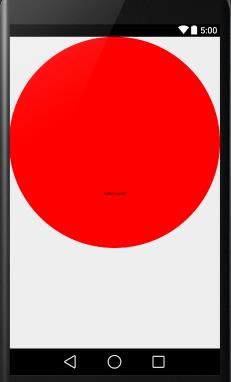
自定义的MyView也很简单,仅仅重写了onDraw方法,onMeasure方法调用父类方法。代码运行之后你会发现,
1.布局中设置的MyView大小是wrap_content包裹内容的,但是View视图却充满整个屏幕。看打印发现当前的测量模式是MeasureSpec.AT_MOST。
2.当MyView大小是match_parent填满父容器时,View视图也是充满整个屏幕,看打印发现测量模式是MeasureSpec.EXACTLY。
3.当MyView大小是固定值,比如是1200dp和1200dp时,View视图是超出整个屏幕的。 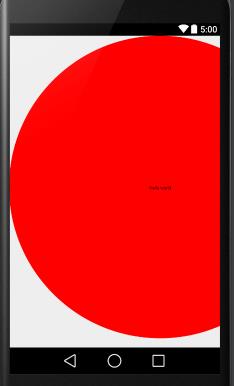
原因是此处的Activity内容布局的父容器也是一个id为content的FrameLayout布局。这里就不解释以上三种情况的原因了,参考Stpe3解释的很详细了。
至此,整个View树型结构的布局测量流程可以归纳如下:
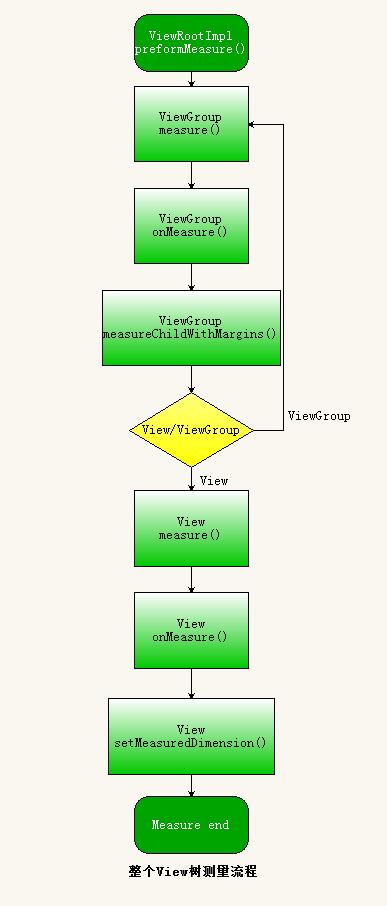
measure总结
- View的measure方法是final类型的,子类不可以重写,子类可以通过重写onMeasure方法来测量自己的大小,当然也可以不重写onMeasure方法使用系统默认测量大小。
- View测量结束的标志是调用了View类中的setMeasuredDimension成员方法,言外之意是,如果你需要在自定义的View中重写onMeasure方法,在你测量结束之前你必须调用setMeasuredDimension方法测量才有效。
- 在Activity生命周期onCreate和onResume方法中调用View.getWidth()和View.getMeasuredHeight()返回值为0的,是因为当前View的测量还没有开始,这里关系到Activity启动过程,文章开头说了当ActivityThread类中的performResumeActivity方法执行之后才将DecorView添加到PhoneWindow窗口上,开始测量。在Activity生命周期onCreate在中performResumeActivity还为执行,因此调用View.getMeasuredHeight()返回值为0。
- 子视图View的大小是由父容器View和子视图View布局共同决定的。
以上是关于从ViewRootImpl类分析View绘制的流程的主要内容,如果未能解决你的问题,请参考以下文章