用canvas实现一个colorpicker
Posted 最骚的就是你
tags:
篇首语:本文由小常识网(cha138.com)小编为大家整理,主要介绍了用canvas实现一个colorpicker相关的知识,希望对你有一定的参考价值。
http://www.cnblogs.com/ufex/p/6382982.html
每个浏览器都有自己的特点,比如今天要做的colorpicker就是,一千个浏览器,一千个哈姆雷特,一千个colorpicker。今天canvas系列就用canvas做一个colorpicker。
**********************************************************************
效果图和demo
突然翻到了之前用js和dom写的一个colorpicker,比较挫,扔张图就好(old)

这个真的很挫,性能很差,因为每一个可选的颜色值都是一个dom,如果要实现256*256,那浏览器就爆了~~~~~
好,回到今天的demo(new)
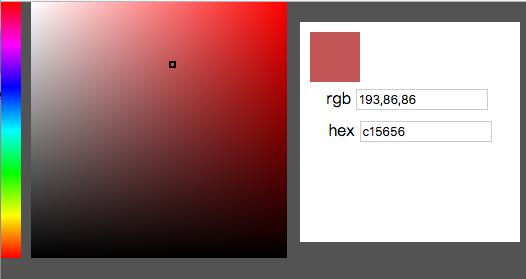
demo链接: https://win7killer.github.io/can_ps/src/demo/color_picker.html
没错,就是照着PS的颜色选择器的样子仿的。
**********************************************************************
实现
首先我们来看效果图分析怎么做:
1.左侧colorbar
![]() 左侧提供一系列过渡色,不难看出,这个是“红黄绿青蓝紫”这六种颜色,然后加以过渡色处理来的。最后紫色还要过渡回到红色。
左侧提供一系列过渡色,不难看出,这个是“红黄绿青蓝紫”这六种颜色,然后加以过渡色处理来的。最后紫色还要过渡回到红色。
另外换成环状的可能更加好识别,如下图:
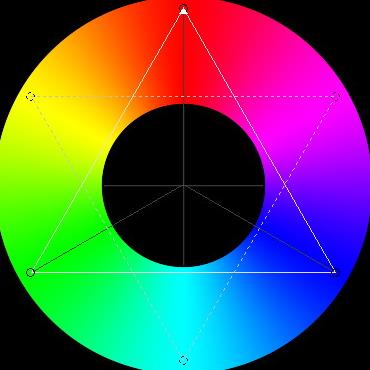
那么,我们就可以用canvas的过渡色来实现左侧这个区域,
代码如下:
1 function colorBar() {
2 var gradientBar = ctx.createLinearGradient(0, 0, 0, width);
3 gradientBar.addColorStop(0, \'#f00\');
4 gradientBar.addColorStop(1 / 6, \'#f0f\');
5 gradientBar.addColorStop(2 / 6, \'#00f\');
6 gradientBar.addColorStop(3 / 6, \'#0ff\');
7 gradientBar.addColorStop(4 / 6, \'#0f0\');
8 gradientBar.addColorStop(5 / 6, \'#ff0\');
9 gradientBar.addColorStop(1, \'#f00\');
10
11 ctx.fillStyle = gradientBar;
12 ctx.fillRect(0, 0, 20, width);
13 }
这里涉及到canvas的fillStyle或者strokenStyle的填充对象,可以使用过渡色对象(自己瞎叫的名字),了解更多可以去w3cschool。
2.中间颜色区

中间这块乍看很简单,再看有点蒙bi,三看才搞清楚怎么搞。
乍看:其实就是左侧选中的那个颜色(比如A),然后进行过渡处理,不还是过渡么。
再看:恩,颜色,然后黑色,白色,三种颜色三个角怎么过渡~~~~(如果有快捷的过渡实现方式请留言告知我,THX)。
三看:那么,拆借一下,比如红色到白色,然后加一层黑色到透明?是滴,就是这么个方案。(我自己之前弯路到了红色到黑色,白色到透明)
那么就是借助两次过渡色的填充,实现中间色块区域。
代码如下:
1 function colorBox(color) {
2 // 底色填充,也就是(举例红色)到白色
3 var gradientBase = ctx.createLinearGradient(30, 0, width + 30, 0);
4 gradientBase.addColorStop(1, color);
5 gradientBase.addColorStop(0, \'rgba(255,255,255,1)\');
6 ctx.fillStyle = gradientBase;
7 ctx.fillRect(30, 0, width, width);
8
9 // 第二次填充,黑色到透明
10 var my_gradient1 = ctx.createLinearGradient(0, 0, 0, width);
11 my_gradient1.addColorStop(0, \'rgba(0,0,0,0)\');
12 my_gradient1.addColorStop(1, \'rgba(0,0,0,1)\');
13 ctx.fillStyle = my_gradient1;
14 ctx.fillRect(30, 0, width, width);
15 }
需要注意,第一次填充,是从横向填充,这时候中间色块的左边已经不是canvas的原点,所以加了偏移量30px
第二次填充纵向,Y轴还是0。
这个在实际应用中要注意。
到这里,左侧canvas绘制的东西就差不多了。
3. 颜色选择事件处理
首先明确交互事件:
选择左侧colorbar(比如#ff0),中间base颜色要跟着变化,右上角也要是对应颜色(#ff0)【这个时候其实也可以得到选择的颜色,可以结束交互】;
选择中间区域的颜色,左侧不变,可以获取到对应的颜色值,结束交互。
最终就是在右侧的dom区域展示所选到的颜色。
canvas中没有dom对象,所以鼠标点击事件要靠鼠标的位置来确定是否进行相应处理。而且我们绘制的不是path对象,也无法使用inpath之类的方法来判断。
点击事件代码:
1 can.addEventListener(\'click\', function(e) {
2 var ePos = {
3 x: e.offsetX || e.layerX,
4 y: e.offsetY || e.layerY
5 }
6 var rgbaStr = \'#000\';
7 if (ePos.x >= 0 && ePos.x < 20 && ePos.y >= 0 && ePos.y < width) {
8 // in
9 rgbaStr = getRgbaAtPoint(ePos, \'bar\');
10 colorBox(\'rgba(\' + rgbaStr + \')\');
11 } else if (ePos.x >= 30 && ePos.x < 30 + width && ePos.y >= 0 && ePos.y < width) {
12 rgbaStr = getRgbaAtPoint(ePos, \'box\');
13 } else {
14 return;
15 }
16 outColor(rgbaStr.slice(0, 3).join());
17 cur.style.left = ePos.x + \'px\';
18 cur.style.top = ePos.y + \'px\';
19 cur.style.outlineColor = (rgbaStr[0] > 256 / 2 || rgbaStr[1] > 256 / 2 || rgbaStr[2] > 256 / 2) ? \'#000\' : \'#fff\';
20 });
其中,getRgbaAtPoint是最终的获取颜色值的方法,需要根据不同的鼠标位置传参来决定选取左侧还是右侧图像
获取颜色就比较简单了,就是拿到对应区域的imageData,然后从颜色数组中获取到对应位置的颜色值即可。
做过canvas像素处理的同学会比较明白,不明白的建议先去把getImageData方法看一看,了解一下
获取颜色代码:
1 function getRgbaAtPoint(pos, area) {
2 if (area == \'bar\') {
3 var imgData = ctx.getImageData(0, 0, 20, width);
4 } else {
5 var imgData = ctx.getImageData(0, 0, can.width, can.height);
6 }
7
8 var data = imgData.data;
9 var dataIndex = (pos.y * imgData.width + pos.x) * 4;
10 return [
11 data[dataIndex],
12 data[dataIndex + 1],
13 data[dataIndex + 2],
14 (data[dataIndex + 3] / 255).toFixed(2),
15 ];
16 }
这时候拿到的就是rgba颜色对应的值。
需要注意,最后一个数据时alpha通道,canvas的imageData里是0-255【没记错的话】,而不是我们平常用的0-1,所以要做转换。
颜色输出&转换:
拿到颜色后就可以输出到右侧了。
右侧只是用了rgb三通道,所以取数组前三位就好。
至于hex颜色,则用rgb来转换。
转换代码如下:
1 function rgb2hex(rgb) {
2 var aRgb = rgb instanceof Array ? rgb : (rgb.split(\',\') || [0, 0, 0]);
3 var temp;
4 return [
5 (temp = Number(aRgb[0]).toString(16)).length == 1 ? (\'0\' + temp) : temp,
6 (temp = Number(aRgb[1]).toString(16)).length == 1 ? (\'0\' + temp) : temp,
7 (temp = Number(aRgb[2]).toString(16)).length == 1 ? (\'0\' + temp) : temp,
8 ].join(\'\');
9 }
10
11 function hex2rgb(hex) {
12 if (hex.length == 3) {
13 hex = hex[0] + hex[0] + hex[1] + hex[1] + hex[2] + hex[2];
14 }
15 return [
16 parseInt(hex[0] + hex[1], 16),
17 parseInt(hex[2] + hex[3], 16),
18 parseInt(hex[4] + hex[5], 16),
19 ].join();
20 }
简单来说,就是10进制与16进制的转换。
有个点,就是rgb的三个值,分别对应的是hex的每两个值,比如rgb(255,0,255)对用到hex则分别是 “ff,00,ff”,综合起来就是“#ff00ff”,可以简写“#f0f”。
额外效果:
中间的颜色选择还有个效果,就是鼠标拖拽到哪里,就选中相应的颜色。
鼠标拖拽事件大家都不陌生,直接上代码,不废话
1 can.addEventListener(\'mousedown\', function(e) {
2 var ePos = {
3 x: e.layerX || e.offsetX,
4 y: e.layerY || e.offsetY
5 }
6 if (ePos.x >= 30 && ePos.x < 30 + width && ePos.y >= 0 && ePos.y < width) {
7 document.onmousemove = function(e) {
8 var pos = {
9 x: e.clientX,
10 y: e.clientY
11 }
12
13 pos.x = pos.x < 30 ? 30 : pos.x && (pos.x > (30 + width - 1) ? (30 + width - 1) : pos.x);
14 pos.y = pos.y < 0 ? 0 : pos.y && (pos.y > (width - 1) ? (width - 1) : pos.y);
15
16 rgbaStr = getRgbaAtPoint(pos, \'box\');
17 cur.style.left = pos.x + \'px\';
18 cur.style.top = pos.y + \'px\';
19 cur.style.outlineColor = (rgbaStr[0] > 256 / 2 || rgbaStr[1] > 256 / 2 || rgbaStr[2] > 256 / 2) ? \'#000\' : \'#fff\';
20 outColor(rgbaStr.slice(0, 3).join());
21 };
22 document.onmouseup = function() {
23 // outColor(rgbaStr.slice(0, 3).join());
24 document.onmouseup = document.onmousemove = null;
25 }
26 }
27
28 });
这样,每段代码拼凑起来,就是整体的架子了,附上最终代码(比较长,折叠了):
 View Code
View Code
**********************************************************************
写在最后:
最终写完效果在自己玩耍的过程中,发现浏览器对于canvas的过渡色实现有点问题。chrome很明显,FF稍微好一点。
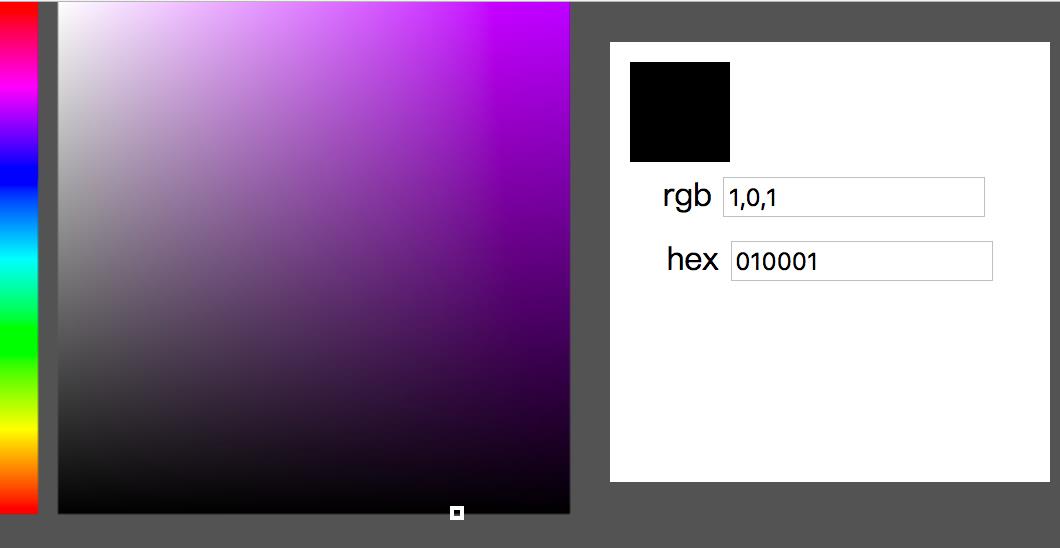
如图: 按道理来说,最下边选到的颜色应该都是rgb(0,0,0)才对,但是图上可见,有些地方并不是~~~
大多数还是000,某些点某个通道有可能会出现1。原因未知。
尝试了email给chrome邮箱,可能我英语比较差人家没看懂,也可能我问题没描述清楚,反正后来没有回复,之后的浏览器更新也没有处理。
相应的,css3的过渡色则没有一丁点问题。
<!DOCTYPE html>
<html lang="zh">
<head>
<meta charset="UTF-8">
<meta name="viewport" content="width=device-width, initial-scale=1.0">
<meta http-equiv="X-UA-Compatible" content="ie=edge">
<title>Document</title>
<style>
body {
background: #535353;
padding: 0;
margin: 0;
}
canvas {
cursor: crosshair;
}
#cur {
width: 3px;
height: 3px;
outline: 2px solid #535353;
margin-left: -1px;
margin-top: -1px;
position: absolute;
}
.wrapper {
position: relative;
}
#color_show {
width: 50px;
height: 50px;
background: #f00;
}
.panel {
width: 200px;
height: 200px;
position: fixed;
top: 20px;
right: 20px;
background-color: #fff;
padding: 10px;
text-align: center;
line-height: 2em;
}
</style>
</head>
<body>
<div class="wrapper">
<canvas id="canvas" width="600" height="600"></canvas>
<em id="cur"></em>
<div class="panel">
<div id="color_show"></div>
<label>
rgb <input type="text" class="color_input" value="" id="rgb_value">
</label><br>
<label>
hex <input type="text" class="color_input" value="" id="hex_value">
</label>
</div>
</div>
<script>
(function() {
var width = 256;
var can = document.getElementById(\'canvas\');
var ctx = can.getContext(\'2d\');
var curColor = \'rgba(255,0,0,1)\';
var cur = document.getElementById(\'cur\');
var rgbValue = document.getElementById(\'rgb_value\');
var hexValue = document.getElementById(\'hex_value\');
var colorShow = document.getElementById(\'color_show\');
var aColorInput = document.getElementsByClassName(\'color_input\');
function colorBar() {
var gradientBar = ctx.createLinearGradient(0, 0, 0, width);
gradientBar.addColorStop(0, \'#f00\');
gradientBar.addColorStop(1 / 6, \'#f0f\');
gradientBar.addColorStop(2 / 6, \'#00f\');
gradientBar.addColorStop(3 / 6, \'#0ff\');
gradientBar.addColorStop(4 / 6, \'#0f0\');
gradientBar.addColorStop(5 / 6, \'#ff0\');
gradientBar.addColorStop(1, \'#f00\');
ctx.fillStyle = gradientBar;
ctx.fillRect(0, 0, 20, width);
}
function rgb2hex(rgb) {
var aRgb = rgb instanceof Array ? rgb : (rgb.split(\',\') || [0, 0, 0]);
var temp;
return [
(temp = Number(aRgb[0]).toString(16)).length == 1 ? (\'0\' + temp) : temp,
(temp = Number(aRgb[1]).toString(16)).length == 1 ? (\'0\' + temp) : temp,
(temp = Number(aRgb[2]).toString(16)).length == 1 ? (\'0\' + temp) : temp,
].join(\'\');
}
function hex2rgb(hex) {
if(hex.length == 3) {
hex = hex[0] + hex[0] + hex[1] + hex[1] + hex[2] + hex[2];
}
return [
parseInt(hex[0] + hex[1], 16),
parseInt(hex[2] + hex[3], 16),
parseInt(hex[4] + hex[5], 16),
].join();
}
function putCurDom(color) {
if(/([0-9a-f]{3}|[0-9a-f]{6})/i.test(color)) {
// hex
color = hex2rgb(color);
} else if(color instanceof Array) {
color = color.join(\',\');
} else if(/\\d{1,3}(\\,\\d{1,3}){2}/i.test(color)) {
} else {
return;
}
}
function colorBox(color) {
// 底色填充,也就是(举例红色)到白色
var gradientBase = ctx.createLinearGradient(30, 0, width + 30, 0);
gradientBase.addColorStop(1, color);
gradientBase.addColorStop(0, \'rgba(255,255,255,1)\');
ctx.fillStyle = gradientBase;
ctx.fillRect(30, 0, width, width);
// 第二次填充,黑色到透明
var my_gradient1 = ctx.createLinearGradient(0, 0, 0, width);
my_gradient1.addColorStop(0, \'rgba(0,0,0,0)\');
my_gradient1.addColorStop(1, \'rgba(0,0,0,1)\');
ctx.fillStyle = my_gradient1;
ctx.fillRect(30, 0, width, width);
}
function init() {
colorBar();
colorBox(curColor);
bind();
}
function bind() {
can.addEventListener(\'click\', function(e) {
var ePos = {
x: e.offsetX || e.layerX,
y: e.offsetY || e.layerY
}
var rgbaStr = \'#000\';
if(ePos.x >= 0 && ePos.x < 20 && ePos.y >= 0 && ePos.y < width) {
// in
rgbaStr = getRgbaAtPoint(ePos, \'bar\');
colorBox(\'rgba(\' + rgbaStr + \')\');
} else if(ePos.x >= 30 && ePos.x < 30 + width && ePos.y >= 0 && ePos.y < width) {
rgbaStr = getRgbaAtPoint(ePos, \'box\');
} else {
return;
}
outColor(rgbaStr.slice(0, 3).join());
cur.style.left = ePos.x + \'px\';
cur.style.top = ePos.y + \'px\';
cur.style.outlineColor = (rgbaStr[0] > 256 / 2 || rgbaStr[1] > 256 / 2 || rgbaStr[2] > 256 / 2) ? \'#000\' : \'#fff\';
});
can.addEventListener(\'mousedown\', function(e) {
var ePos = {
x: e.layerX || e.offsetX,
y: e.layerY || e.offsetY
}
if(ePos.x >= 30 && ePos.x < 30 + width && ePos.y >= 0 && ePos.y < width) {
document.onmousemove = function(e) {
var pos = {
x: e.clientX,
y: e.clientY
}
pos.x = pos.x < 30 ? 30 : pos.x && (pos.x > (30 + width - 1) ? (30 + width - 1) : pos.x);
pos.y = pos.y < 0 ? 0 : pos.y && (pos.y > (width - 1) ? (width - 1) : pos.y);
rgbaStr = getRgbaAtPoint(pos, \'box\');
cur.style.left = pos.x + \'px\';
cur.style.top = pos.y + \'px\';
cur.style.outlineColor = (rgbaStr[0] > 256 / 2 || rgbaStr[1] > 256 / 2 || rgbaStr[2] > 256 / 2) ? \'#000\' : \'#fff\';
outColor(rgbaStr.slice(0, 3).join());
};
document.onmouseup = function() {
// outColor(rgbaStr.slice(0, 3).join());
document.onmouseup = document.onmousemove = null;
}
}
});
}
function outColor(rgb) {
rgbValue.value = rgb;
hexValue.value = rgb2hex(rgb);
colorShow.style.backgroundColor = \'rgb(\' + rgb + \')\';
}
function getRgbaAtPoint(pos, area) {
if(area == \'bar\') {
var imgData = ctx.getImageData(0, 0, 20, width);
} else {
var imgData = ctx.getImageData(0, 0, can.width, can.height);
}
var data = imgData.data;
var dataIndex = (pos.y * imgData.width + pos.x) * 4;
return [
data[dataIndex],
data[dataIndex + 1],
data[dataIndex + 2],
(data[dataIndex + 3] / 255).toFixed(2),
];
}
init();
})()
</script>
</body>
</html>
以上是关于用canvas实现一个colorpicker的主要内容,如果未能解决你的问题,请参考以下文章
